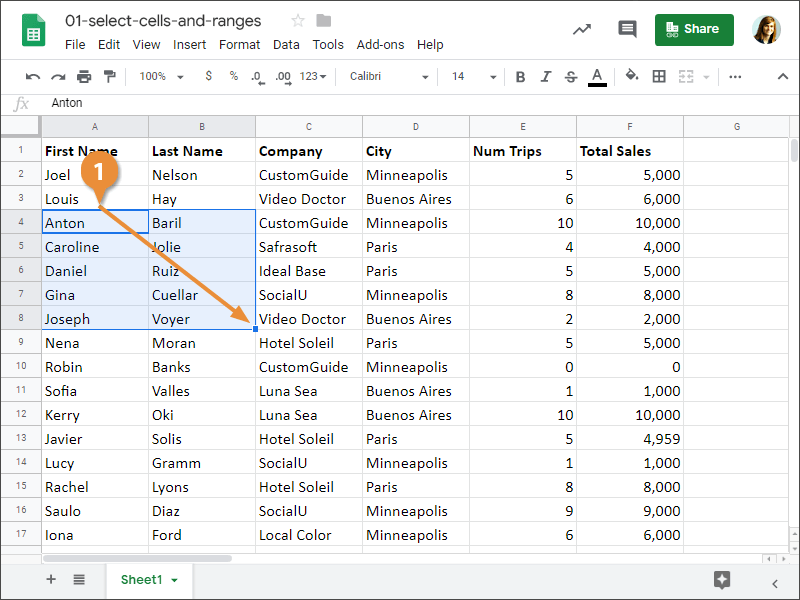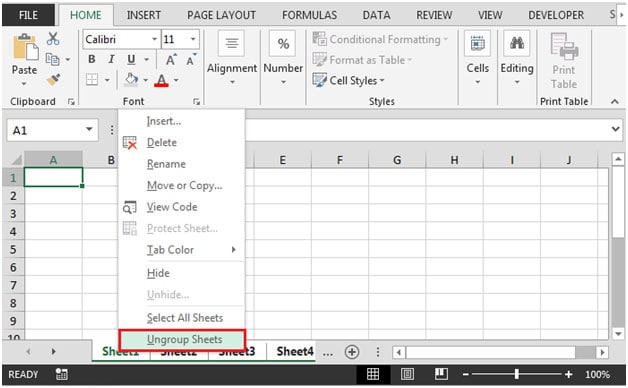The Excel filters could be reliable primarily if you work with lots of data. It enables you to organize things in whatever you choose. While doing so, the data is simpler to look at and understand. But occasionally, the Excel filter not showing all values can be a frustrating issue to deal with.
It happens because of the blank gaps in your data. It would help to fill in all the voids on your data or remove the empty cells. These steps can take care of your problem. Here is a guide on how to repair a corrupted Excel file.
However, what if the issue still exists? This article will examine all the causes of your Excel filters not showing all values and solutions.
Why is my Excel filter not showing all values?
Here is a list of potential reasons why your Excel program’s filter might be showing values:
- Existence of hidden or empty rows in the data set.

- Cells with a vertical merger.
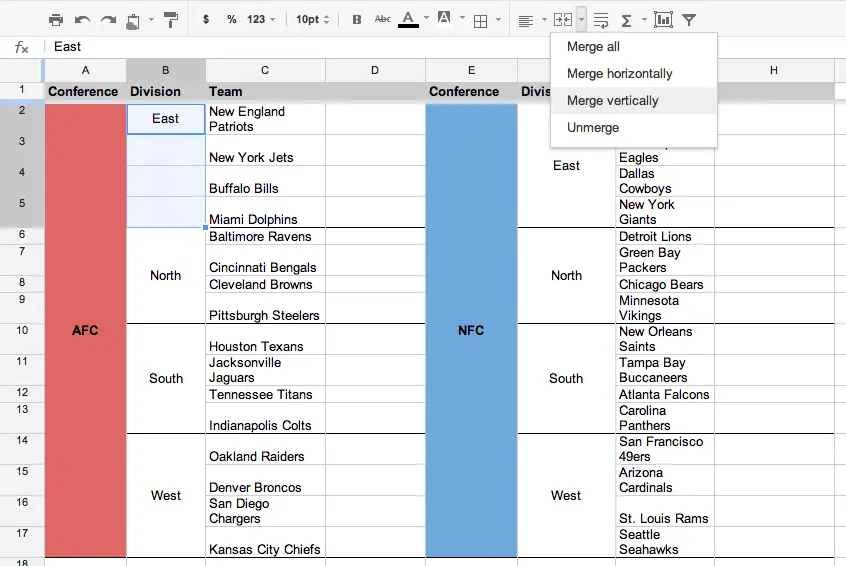
- Data value errors.
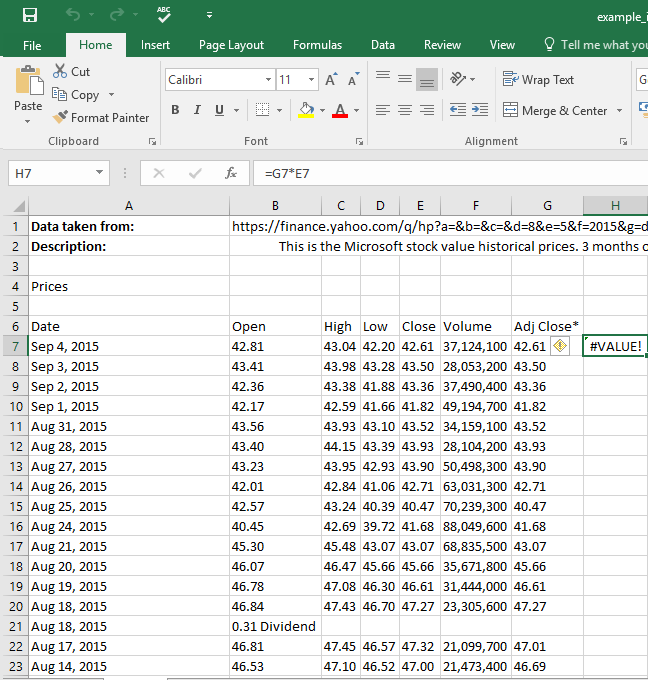
- Choosing various groups of sheets.

- The worksheet has layers of protection.

What to do when Excel filtering is not working?
Now that we have listed all the causes let’s start using the solutions to fix the problem.
Select all the data from the sheet.
Your list of data may select the row or column that follows any empty spaces in your list’s rows or columns. Because of this, Excel won’t be able to sift through all your data. We suggest you manually select the data to ensure everything is covered.
Furthermore, select the organization method you wish to apply by clicking the filter option. This will make sure that all the data is managed correctly.
See also: Microsoft Excel How To Change Legend Text
Remove empty rows and columns.
If required, you can delete the empty rows by adjusting the data in your filter section. To do this:
1. Go to the column where filtering choices are listed.
2. Unmark the box that says select all by clicking the downward arrow.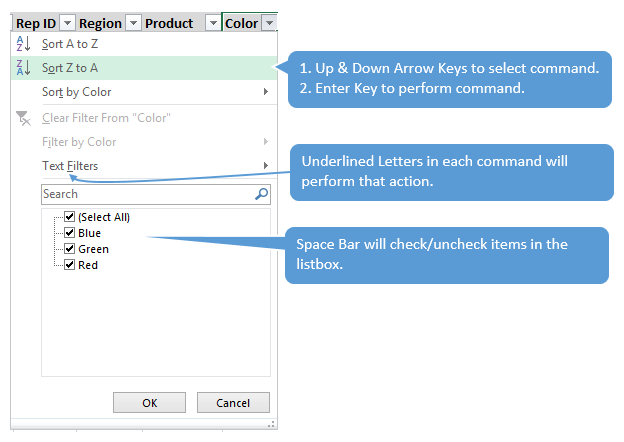
3. Continue to scroll down and check the blank option
4. To carry on with the current filter adjustments, click OK. 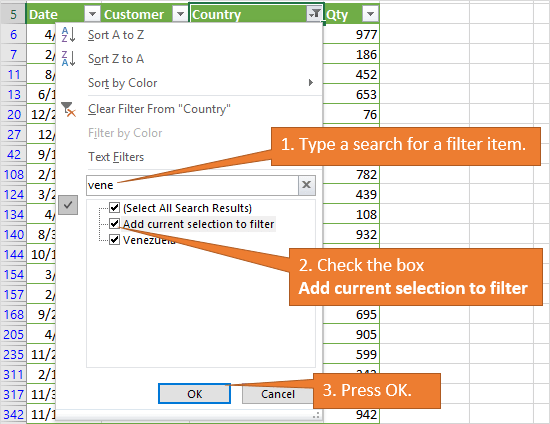
You can also remove these cells by yourself. Right-click on the row next to your empty cell. Select the delete option to eliminate blank rows and columns.
Display hidden rows and columns
If you are experiencing the issue of “Excel filter not showing all values,” it may be due to concealed rows or columns in your information.
In such cases, Excel won’t use the filter function for these cells, and you will need to ensure that the hidden rows or columns are visible on your worksheet.
What you can do:
- Select the adjacent rows and columns to the concealed one.

- Select the format from home.

- Select hide and unhide from the choices list appearing on your screen.
- To make them more visible, select unhide rows or columns.
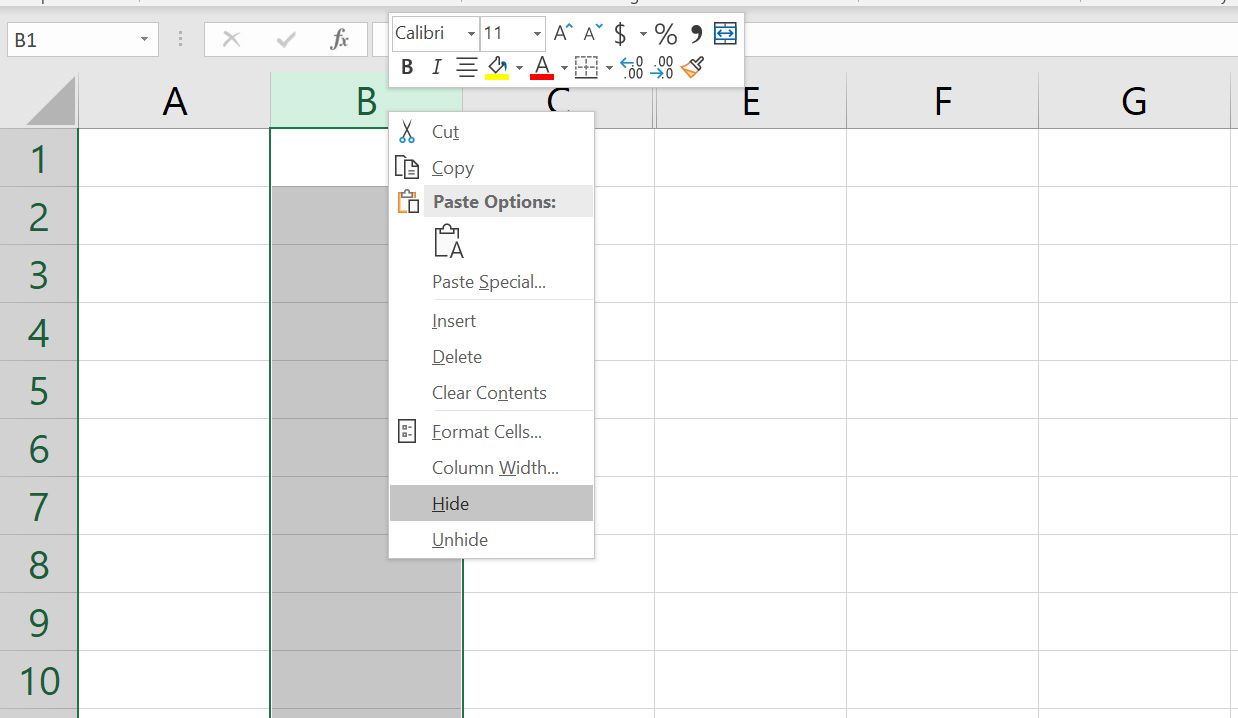
See Also: Microsoft Excel How To Change Legend Text
Remove data errors
When dealing with the “Excel filter not showing all values,” it’s important to address various potential reasons. 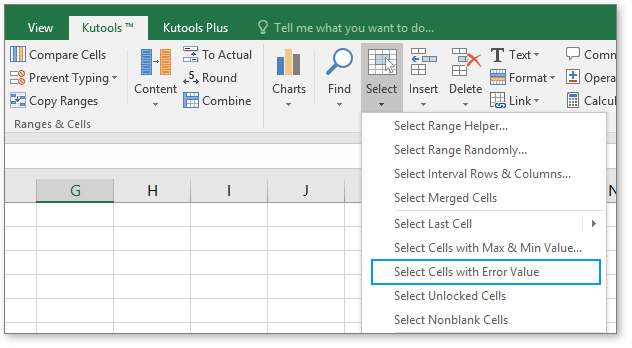
The filter function might not work correctly on your data collection if there are errors in your table’s data. Therefore, it seems sensible to remove these errors from the table.
Here’s a quick method to do it:
- Select the filtering option.

- Select the box labelled ‘Select all’ by clicking the downward arrow.
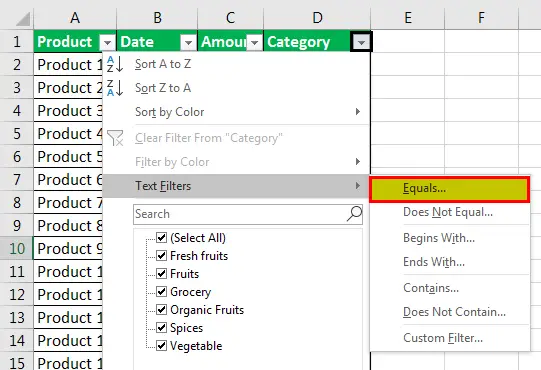
- Continue to scroll down and check the #Value box.
- To maintain the filter modifications you made, click OK.
Remove and then reapply the filter.
The filter you are attempting to use may need to be revised with your data as planned. In such unusual circumstances, deleting the previous filter you specified and setting a new one is a quick debugging method.
How to is how to about it:
- Select the data option.

- Press the filter button and then click the clear symbol.

- Select the entire dataset or the column header.
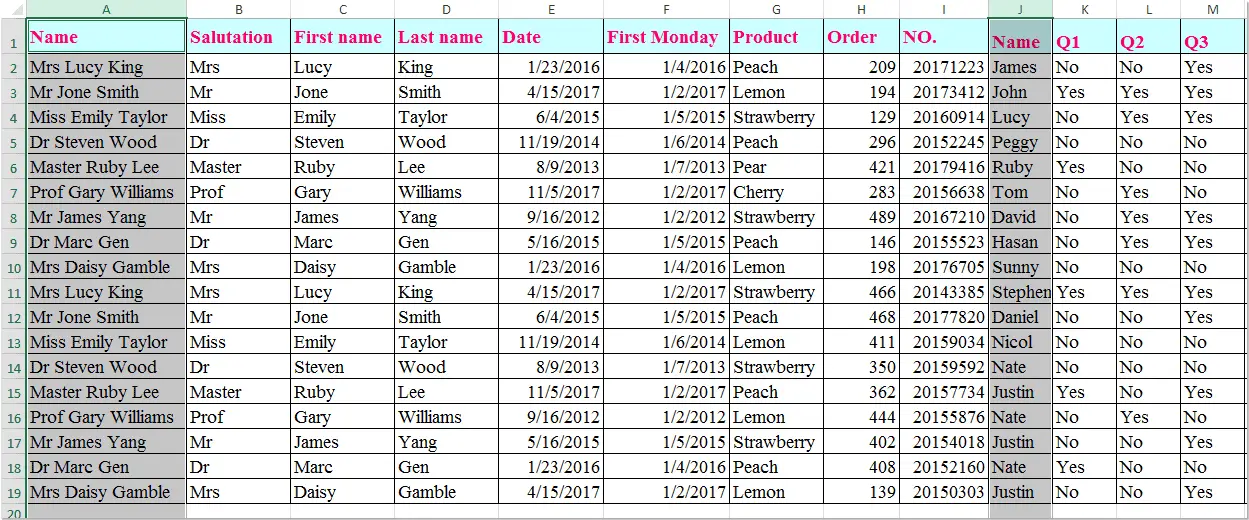
- Next, press the filter button once again.
Ungroup sheets.
Excel won’t allow you to use the filter feature if you have chosen numerous sheets. It would help if you first ungrouped the sheets to begin.
Select ‘Ungroup sheets’ from the menu when right-clicking on a sheet in the bottom bar.
Remove the protection from the sheet.
If your sheet is locked, take the following steps into account. Excel makes the filter option appear faded while your worksheet is locked.
Activate the sheet by:
- Open the Excel document.
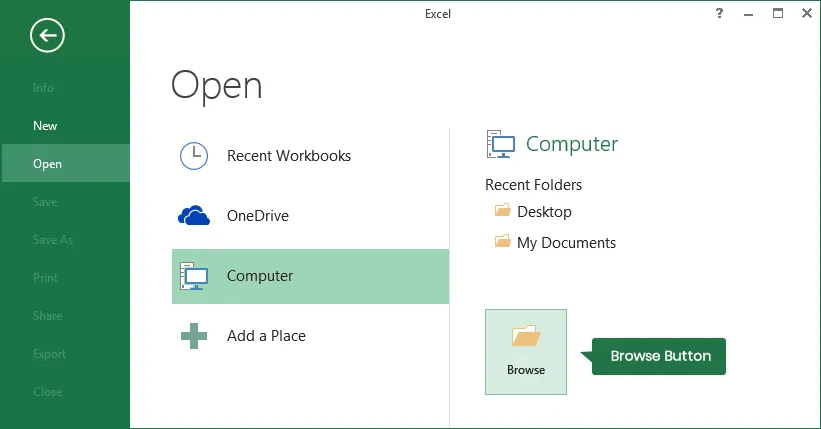
- Open Excel and select the Review tab.

- Choose the unprotect sheet from the menu.
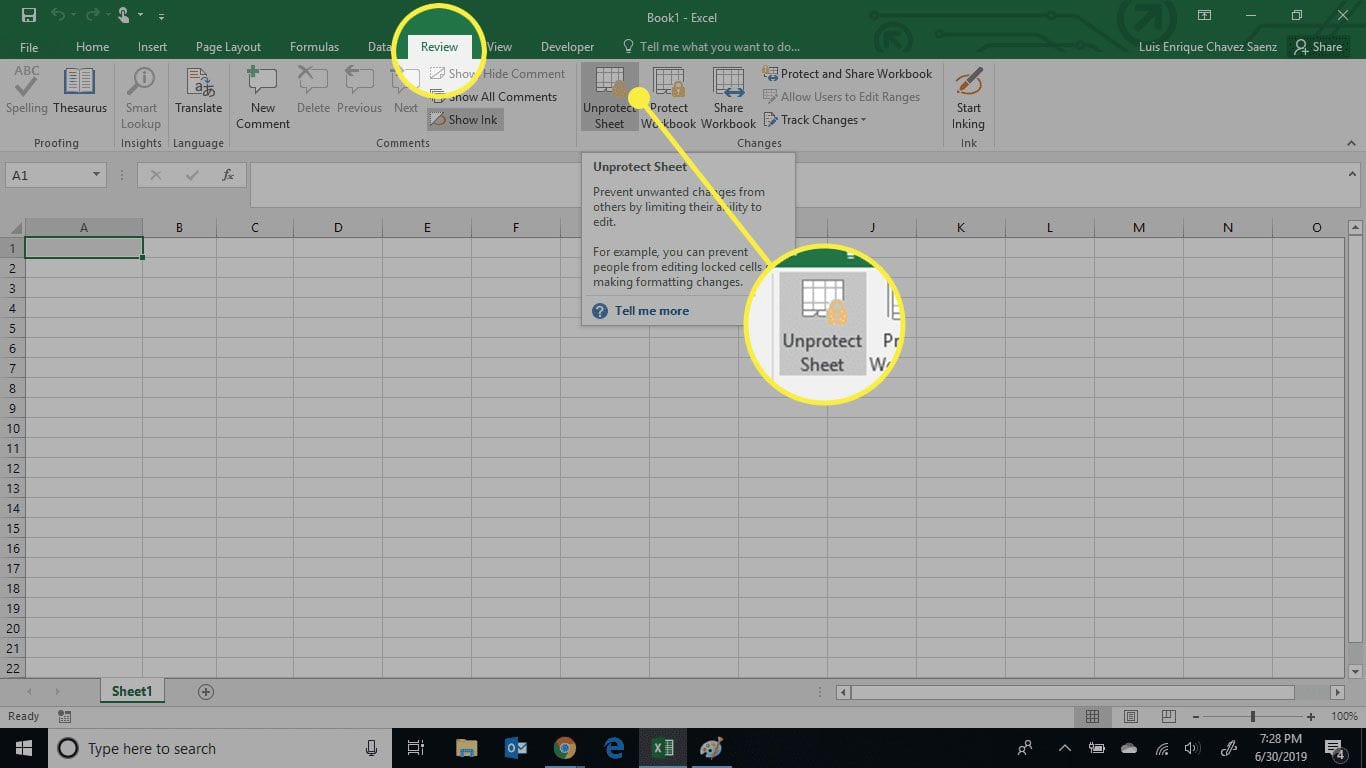
- The screen will show a small window. Type the password for your document.

- Click OK to confirm your command.
Check for other filters.
When facing the challenges of “Excel filter not showing all values,” checking other filters is also a good idea. Check on having no filter was mistakenly placed on a different column.
The quickest approach to eliminate all filters is to click the clear button on the ribbon to the right of the filter selection.
When you do this, you may lose all the filter settings, but the filter option will remain enabled. With all of your info shown, you may start over. If you are on any other website, you can check out how to Remove Compatibility Mode In Excel.
FAQ
What is the difference between a regular and advanced filter in Excel?
While the regular filter sorts the data in place, you can also use the advanced filter in Excel to copy the info to a different location. You can use more complex criteria when using the Excel advanced filter.
What is the button that resets the filter in Excel?
You can click the reset button twice to remove already applied filters. When you click once to turn off filters and again to turn them on, all filters will be cleared. You may also look up this button by pressing Ctrl+Shift+L on your keyboard.
I tried to use the advanced filter, but my data needed to be appropriately sorted, even though I had no filter. How do I fix it?
The names of the columns in the data section must match those in the criterion portion to use the advanced filter. The advanced filter won't function if your column titles are spelled differently in the criteria part than in the data section.
Why isn't my Excel filter showing all the data?
Make sure you selected all of your data by doing so. Try using the filter to eliminate empty rows as well. Click the down arrow next to the column to view the filter list. Go back to the list and remove 'Select all' from it.
Conclusion
To summarise the conversation on “Excel filter not showing all values,” it is clear that various factors can be at play. No matter the problem- hidden cells, merged data, data errors, protected sheets, etc.- each calls for a specific troubleshooting strategy. It’s worth noting that these challenges can sometimes lead to the perplexing outcome of “no filter show.”
You can solve the problems using the above troubleshooting tips by being vigilant and looking out for these issues. Knowing these things can help you understand Excel’s filter features better. This will make studying data easier.
Remember that Excel’s filters are helpful even though they might not work perfectly sometimes. With what we have learned, you are ready to handle these problems and make the most of Excel’s filtering tools.

Mayank Parmar is a journalist covering technology news, but with a strong focus on Microsoft and Windows related stories.