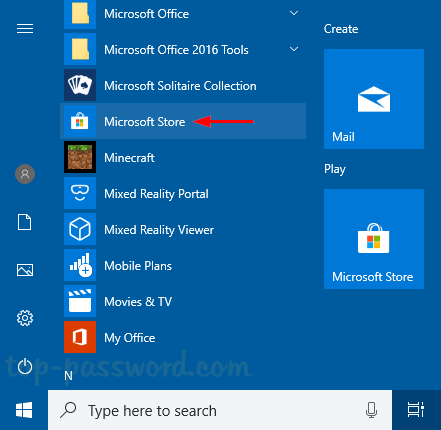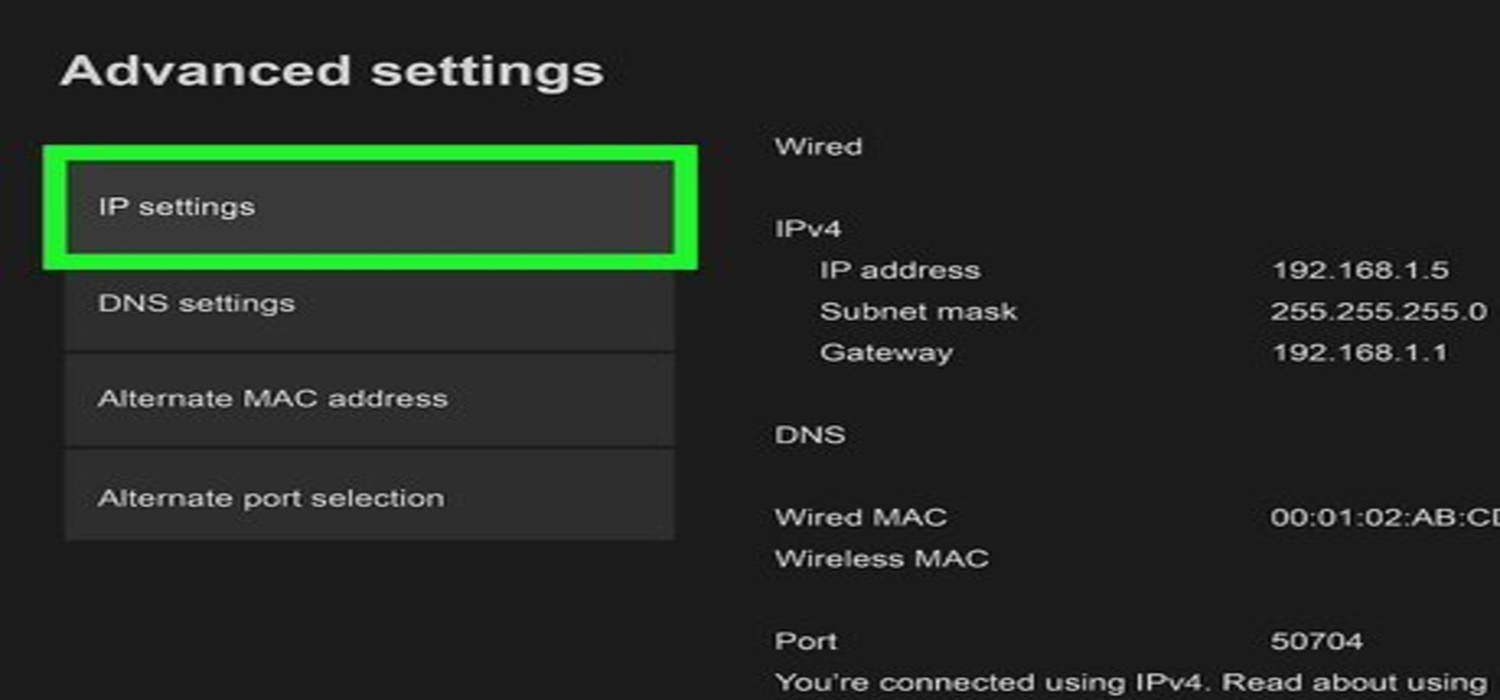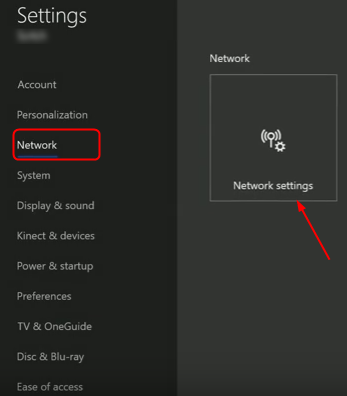For various reasons, including troubleshooting network issues, setting up port forwarding, or creating a remote connection, players frequently find themselves in circumstances where they need to learn how to find Xbox IP address without a TV.
Without a TV, you can enter your router’s admin page to check connected devices and their IP addresses or use the Xbox Console Companion app on a computer running Windows 10 or a later version to determine your Xbox’s IP address.
There may be a time when you need to find your Xbox’s IP address quickly, but your TV isn’t available. We’ll go into more depth about these two approaches in the following sections, providing step-by-step instructions on finding your Xbox IP address without a TV.
Using the Xbox Console Companion App
The Xbox Console Companion app is a versatile tool that lets you control and communicate with your Xbox console from your Windows 10 or later computer. Check this:
Here’s how to use the app to find your Xbox One IP address without a television IP:
Get the Xbox Console Companion App and install it:
Connect to the Same Network:
Make sure your PC is linked to the same Wi-Fi network as your Xbox One.
Launch the Xbox Console Companion App:
Activate the computer’s Xbox Console Companion app. 
Connect Using Your Microsoft Account:
Use the same Microsoft account on your Xbox One to sign in to the app. 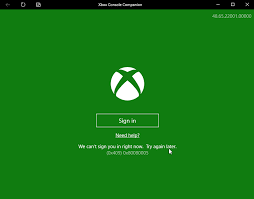
Navigate to the “Connection” Tab:
Click on the “Connection” tab in the Xbox Console Companion app. 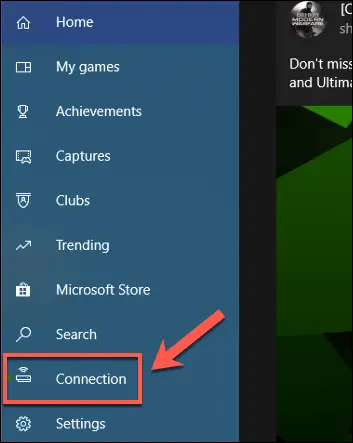
Select Your Xbox One:
Under the “Connection” tab, a list of available devices will be displayed. Your Xbox One can be selected from the list.
View Your Xbox One’s IP Address:
Once you’ve chosen your Xbox One, the app will display various details about your console, including its IP address.
Following these steps, you can easily find your Xbox One’s IP address using the Xbox Console Companion app, even if you can’t access a TV. Tasks involving network configuration and troubleshooting may benefit from this information.
Accessing Your Router’s Admin Page
Accessing your router’s admin page is essential for managing your home network settings and can be helpful for tasks like pulling IPs on xbox one.
Here’s a step-by-step guide to accessing your router’s admin page when using an Xbox to figure out how to find an Xbox One IP address without a TV:
Connect to Your Router:
Ensure your Xbox uses Ethernet or Wi-Fi to connect to your home network.
Determine the Router’s IP Address:
Start a web browser:
On a computer or device linked to the same network as your Xbox, open a web browser like Chrome, Firefox, or Edge. 
Enter the Router’s IP Address:
In the web browser’s address bar, your router’s IP address, which you already noted, should be typed in. Standard addresses are 192.168.1.1 or 192.168.0.1. 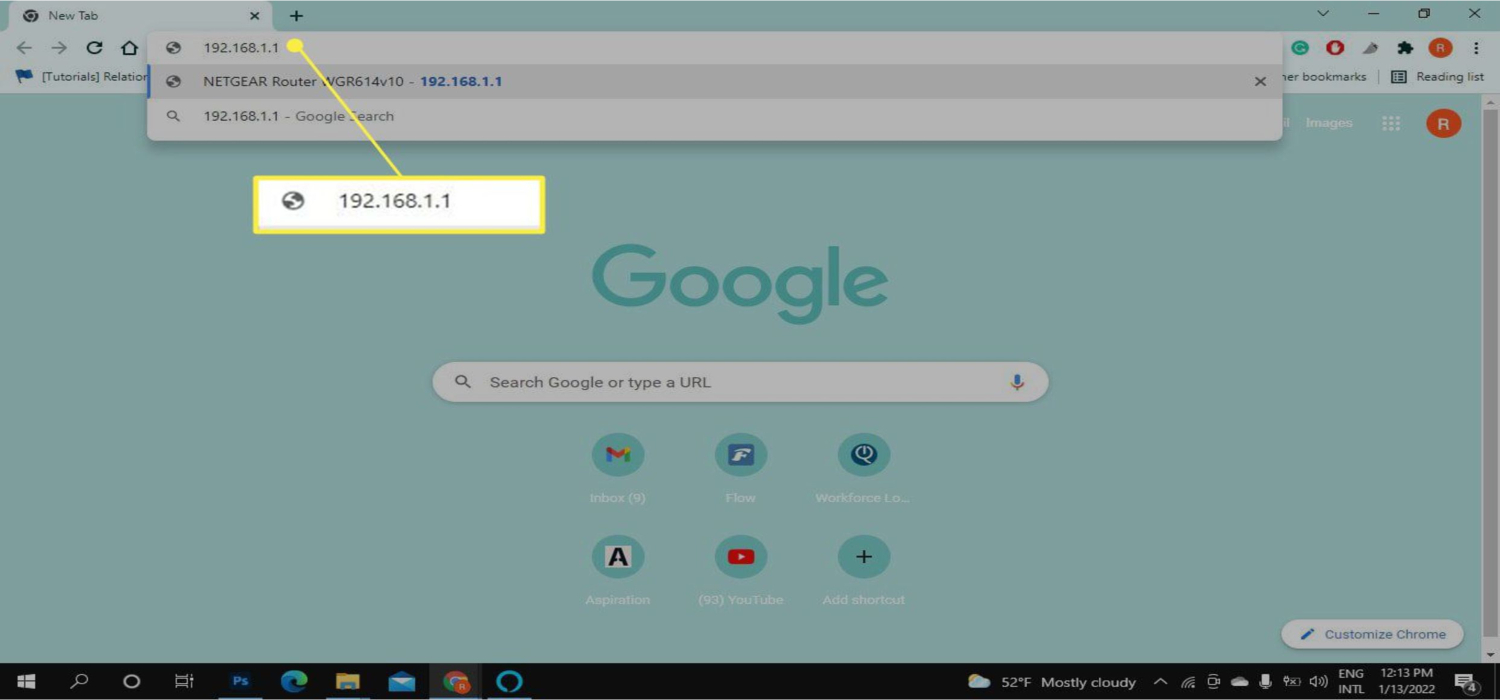
Log In:
When requested to log in to your router’s admin page, a username and password must be entered. 
These credentials are often provided in the router’s manual or may be set to default values like “admin” for username and password.
Access the Admin Interface:
Once logged in, you’ll have access to your router’s admin interface. This interface varies by router brand and model but typically provides access to network settings, device management, and security options.
Locate Connected Devices:
Navigate through the admin page to find a section that displays connected devices or LAN status. Your Xbox should appear in this list of connected devices and their corresponding IP addresses. 
Following these steps, you can access your router’s admin page and figure out how to find the Xbox IP address without a TV.
Accessing TV Network Settings without a Remote
Finding the IP address of a TV without a remote can be challenging, but it’s possible through alternative methods depending on your TV’s brand and model. Here’s a general approach to answering how you find a TV’s IP address without a remote.
Check the TV Settings:
Use Your Router’s Admin Page:
-
- If your TV is linked to your home network, you can access your router’s admin page to find a list of connected devices and IP addresses.
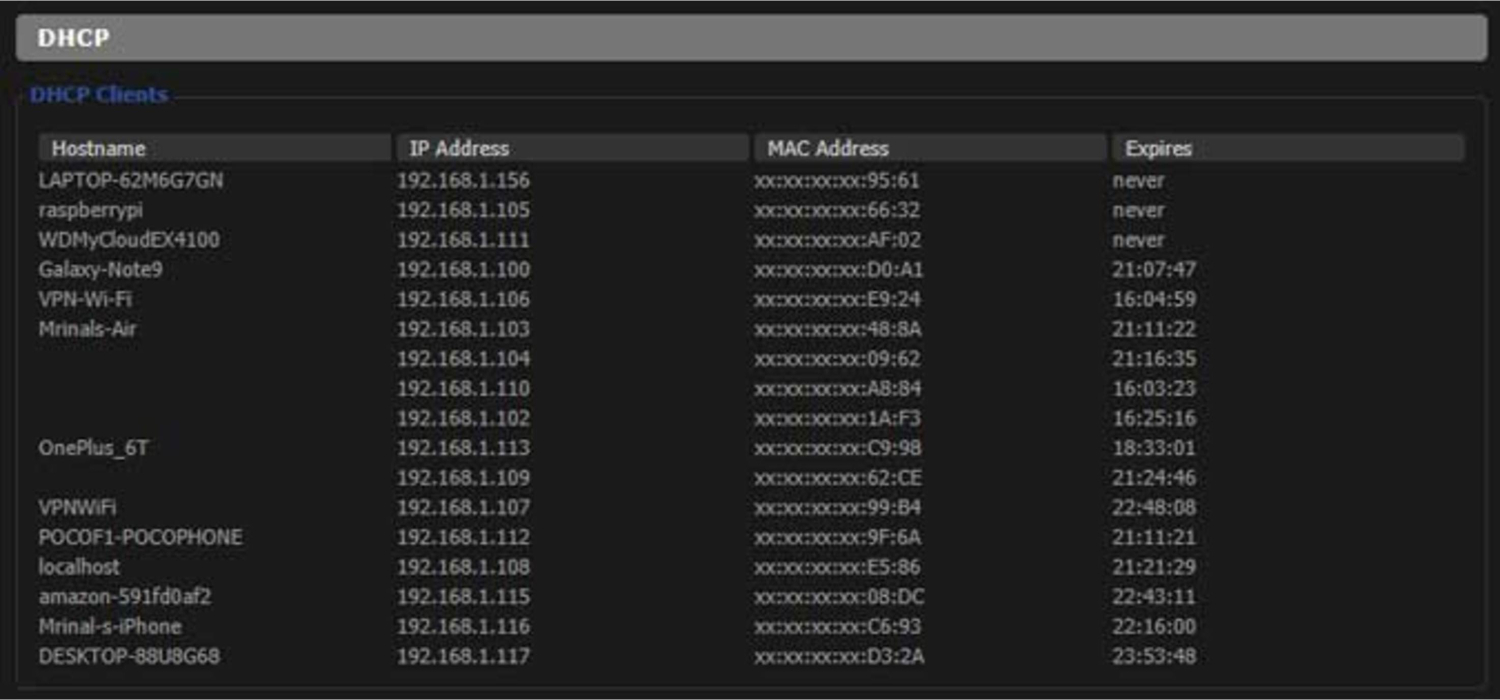
- Launch a web browser on a computer connected to the same network and then input your router’s IP address. Standard addresses are 192.168.1.1 or 192.168.0.1, but You could speak with your internet service provider or seek more information from the documentation for your router to obtain the correct address.
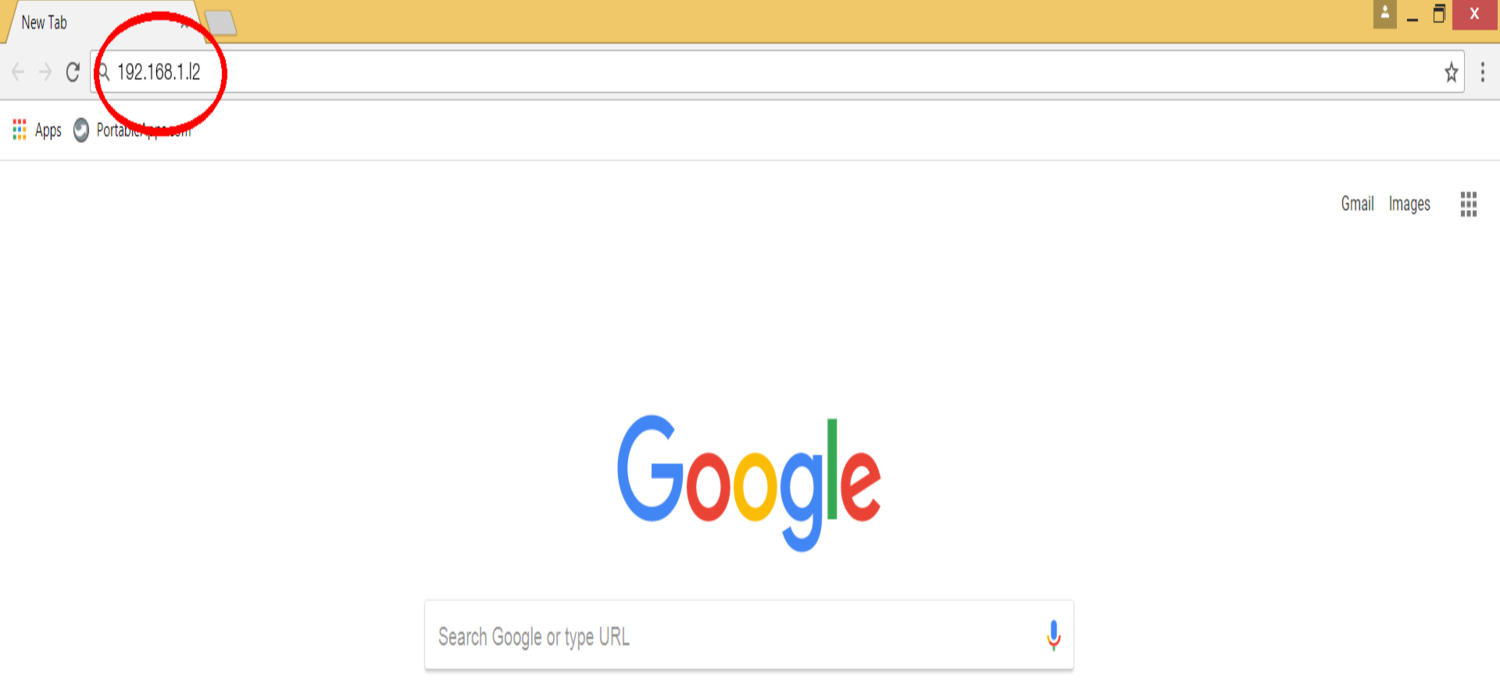
- Use the username and password to access the router’s admin page.
- Navigate to the section that displays connected devices or LAN status. Your television IP address should be among a list of devices you can see.
- If your TV is linked to your home network, you can access your router’s admin page to find a list of connected devices and IP addresses.
Use a Network Scanning App:
If your TV supports Wi-Fi and is connected to your network, you can use a network scanning app on a smartphone or computer to discover devices on your web and find their IP addresses. 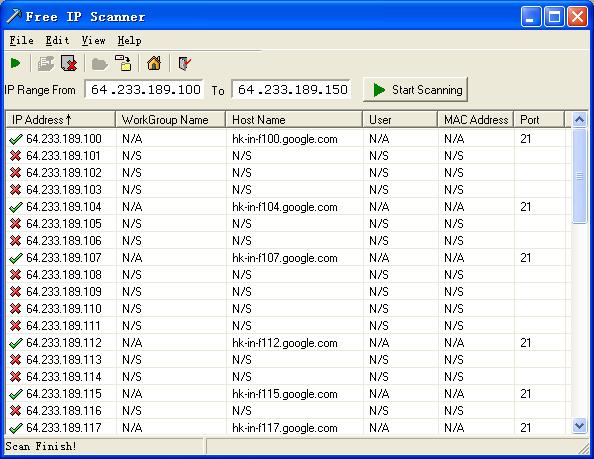
You might like to check this for a common issue that occurs on Xbox One.
Valuable Tips on how to find xbox ip address without a tv
- If your Xbox is connected via an Ethernet cable, finding its IP address is generally more accessible as it’s typically listed in the device details on your router’s admin page.
- If you’re using a wireless connection, ensure your Xbox is powered on and connected to the Wi-Fi network for the methods involving apps or router access to work effectively.

- Keep a record of your Xbox’s IP address for future use. It can be helpful when resolving network issues, configuring port forwarding, or setting up remote access.
- Always protect your network and router with solid passwords to maintain security.
By following these steps and tips, the question of finding an xbox IP address without a tv gets answered, making it easier to manage your gaming console and network settings.
FAQs
How do I look up my Xbox's IP address online?
You cannot typically find your Xbox's IP address online; accessing it from within your home network is best for security reasons.
How do I access the IP address for my Xbox?
To access your Xbox's IP address, you can find it in the network settings on your Xbox or by accessing your router's admin page from a connected device on the same network.
Why does my Xbox indicate it can't find an IP address?
This occurs due to network connectivity issues, such as an incorrect network configuration. A problem with your router's DHCP settings can also cause this issue.
How do I locate my IP address?
To locate your IP address, check your device's network settings or log into the admin section of your router.
Conclusion
In conclusion, knowing how to find an xbox IP address without a tv is valuable for players and network enthusiasts.
Using the Xbox Console Companion app or accessing your router’s admin page can quickly obtain this information. It empowers you to manage network settings, troubleshoot issues, and enhance your gaming experience.
You can always find me playing the piano or playing FIFA when I’m not binge-watching TV Series with pizzas. Fountainhead of TechWhoop.