Xbox Cloud Gaming is the future of gaming—the new method of playing games without going through the challenging installation processes. The new Xbox cloud gaming offers hundreds of games that you can enjoy anytime, anywhere, on various supported devices. This latest technology requires incredible speeds of internet connection to work. Otherwise, you may suffer from “Xbox cloud gaming lag.”
Microsoft’s new way of gaming runs games distantly on the cloud server in real-time by acquiring your input, processing information on the server side, and then rendering the graphics on your device. This data transmission is done simultaneously when you enjoy these heavy-on-hardware games. Therefore, sometimes, you can suffer from Xbox cloud gaming issues. To fix them, check your ISP, optimize your Wi-Fi connection and router, switch to a different browser, restart the Xbox, update the software, avoid VPNs and Ad Blockers, and seek technical support.
Xbox cloud gaming lag can disrupt the seamless flow of enjoying your favourite games. Whether you’re in the midst of a suspenseful thriller or engrossed in a heartwarming adventure game, these lags can be a major buzzkill. But fret not because, in this article, we will delve into the reasons behind those pesky lag problems of Xbox cloud gaming and explore different ways to fix them. My Xbox One Won’t Let Me Sign In! Check Out this.
Causes of Xbox Cloud Gaming Lag
Xbox cloud gaming lag can include late responses, improper input detection, lagging graphics, etc, thus leading to frustration and displeasure. Consecutively, the causes of such issues include:
Inefficient internet bandwidth optimization
For an optimal Xbox Cloud Gaming experience, a dependable internet connection with high speeds and minimal latency is necessary. It implies that:
 If your internet isn’t sufficiently fast or there’s considerable lag, you will encounter lag in Xbox Cloud Gaming. This is because the game data is being streamed to your device from a remote server, and any delay in transmitting that data will result in lag.
If your internet isn’t sufficiently fast or there’s considerable lag, you will encounter lag in Xbox Cloud Gaming. This is because the game data is being streamed to your device from a remote server, and any delay in transmitting that data will result in lag.
Are you perplexed why your Xbox Cloud gaming is laggy due to inefficient internet bandwidth optimization?
Throughout your Xbox Cloud Gaming experience, the game’s data is relayed to your device via a remote server. The bandwidth needed is subject to the specific game being played and your selected settings. For example, playing a game at a high resolution will require more bandwidth than playing the same game at a lower resolution.
If your internet connection is not fast enough, or if there is a lot of lag, the game data will not be able to be streamed to your device quickly enough. This will often result in you suffering from “cloud gaming is not working on the xbox series.” How To Find Xbox IP Address Without TV? Check Out this.
Software issues and outdated Xbox apps
If your Xbox console or app is not up to date, or if there are any software bugs, you may experience lag in Xbox Cloud Gaming. This is because: 
- The software is responsible for handling the streaming of the game data, and any issues with the software can cause lag.
- The software on your Xbox console or device tracks the game data from the remote server. If there are any bugs in the software, or if the software is not up to date, this can cause lag in Xbox Cloud Gaming.
Dependencies required for cloud gaming to operate smoothly
Xbox Cloud Gaming relies on several software components and services to operate smoothly. It implies that: 
- It relies on your internet connection, Xbox console or app, and the Microsoft Azure cloud platform. If any of these components or services are not working properly, you may experience lag in Xbox Cloud Gaming.
- Xbox Cloud Gaming relies on several software components and services to operate smoothly. For example, it relies on your internet connection, Xbox console or app, and the Microsoft Azure cloud platform. If any of these components or services are not working properly, you may experience lag in Xbox Cloud Gaming. Check Out to know Why Does My Xbox One Turn Off By Itself When I Play A Game.
Effective Ways to Troubleshoot Xbox Cloud Gaming Lag
Numerous solutions that can help ease your pain of “Xbox cloud gaming is not working” are as follows:
Check Your Internet Service Provider
This is a crucial step when troubleshooting Xbox Cloud Gaming lag. Follow these steps: 
- A stable internet connection is paramount for a seamless gaming experience. To ensure optimal performance, verifying that your Internet Service Provider (ISP) delivers the necessary speeds and quality is essential.
- Recommended connection speeds for Xbox Cloud Gaming generally require a minimum download speed of 10 Mbps for a reasonable gaming experience, although higher speeds, such as 20 Mbps or more, are ideal for reduced latency and smoother gameplay. Equally important is a low ping rate to minimize input delay.
- Checking with your ISP ensures that you are subscribed to a plan that meets these requirements. If this isn’t working, you should consider upgrading your plan or figuring out what’s wrong with your internet. A reliable ISP and adequate connection speeds significantly mitigate lag and enhance the overall Xbox Cloud Gaming experience.
See Also: Why Is My Xbox So Slow? Top Reasons And Speed-Boosting Tips
Optimize Your Wi-Fi Connection
This is also crucial for troubleshooting Xbox Cloud Gaming lag. To enrich your gaming experience, think about these recommendations: 
- Ensure your router is centrally located, unobstructed, and regularly updated with the latest firmware. Decrease interference by choosing the 5GHz band and limiting the number of connected devices. Extenders or mesh systems can improve your signal where it’s usually bad so you can connect stronger.
- You might want to use a wired connection with a cable for your Xbox because it’s better than Wi-Fi.
- This provides a more stable and reliable connection, reducing latency and lag spikes and smoother gameplay during Xbox Cloud Gaming sessions.
See Also: How To Use Laptop As Monitor For Xbox 360: An Easy Guide
Router Tips
These tips can significantly reduce connectivity issues: 
- A fundamental step, resetting the router, can resolve minor connectivity issues. It refreshes the network, potentially eliminating lag-causing obstacles.
- Spending on a gaming router with a Quality of Service (QoS) feature shows your gaming stuff some favour. This ensures a smoother and uninterrupted gaming experience by minimizing latency.
- During gaming sessions, it’s advisable to disconnect or limit the use of non-essential devices connected to the same network. This reduces network congestion, freeing up your Xbox Cloud Gaming bandwidth, resulting in reduced lag and a more enjoyable gaming experience.
Using the Right Browser
To ensure a seamless gaming experience, choosing the right web browser is essential: 
- Microsoft Edge and Google Chrome are among the best browsers for Xbox Cloud Gaming due to their compatibility and performance optimization. These browsers are designed to provide a smoother gaming experience by leveraging their integration with the cloud gaming platform.
- Browser extensions can have a significant impact on gaming performance. While extensions like ad-blockers or download managers may be useful for general web browsing, they can consume system resources and affect the browser’s responsiveness during gaming sessions.
- Disabling or limiting such extensions when gaming on Xbox Cloud Gaming is advisable to reduce potential lags and interruptions. By prioritizing browser selection and managing extensions wisely, gamers can enhance their gaming experience and minimize latency issues in the cloud gaming environment.
Restarting the Xbox
By performing a full shutdown, you can reap several benefits, such as: 
- Firstly, it helps clear the system cache, which can accumulate over time and potentially contribute to lag issues. A clogged cache can slow down your Xbox’s performance, making lag more prevalent during gameplay.
- Additionally, when you restart your Xbox, it effectively closes all background apps and processes. This is essential because background apps can consume system resources, reducing available power for cloud gaming and increasing latency.
- By shutting down the Xbox and then turning it back on, you ensure that no unnecessary apps or processes are running, optimizing the device’s performance for a smoother gaming experience.
See Also: Xbox Error Codes: Common Problems And Solutions
Software Updates
Keeping the Xbox app updated is crucial for optimal performance, too. This is because: 
- Software updates are essential as they often include bug fixes, enhancements, and optimizations that can directly impact the performance of the gaming experience. Microsoft regularly releases updates for the Xbox app to address issues related to lag and improve overall gameplay.
- By ensuring your Xbox app is up to date, you can benefit from performance improvements implemented by Microsoft. These updates may include optimizations in network handling, graphics rendering, and latency reduction, all of which directly contribute to a smoother and more responsive gaming experience.
- Staying current with software updates demonstrates a proactive approach to addressing potential lag issues. It ensures that you are taking full advantage of the latest enhancements provided by Microsoft to enhance your Xbox Cloud Gaming experience.
Avoid VPNs and Ad Blockers
Using VPNs while playing Xbox Cloud Gaming can introduce lag by routing your connection through distant servers, increasing latency. This extra distance and the encryption process can result in slower data transfer, affecting your gaming experience negatively. 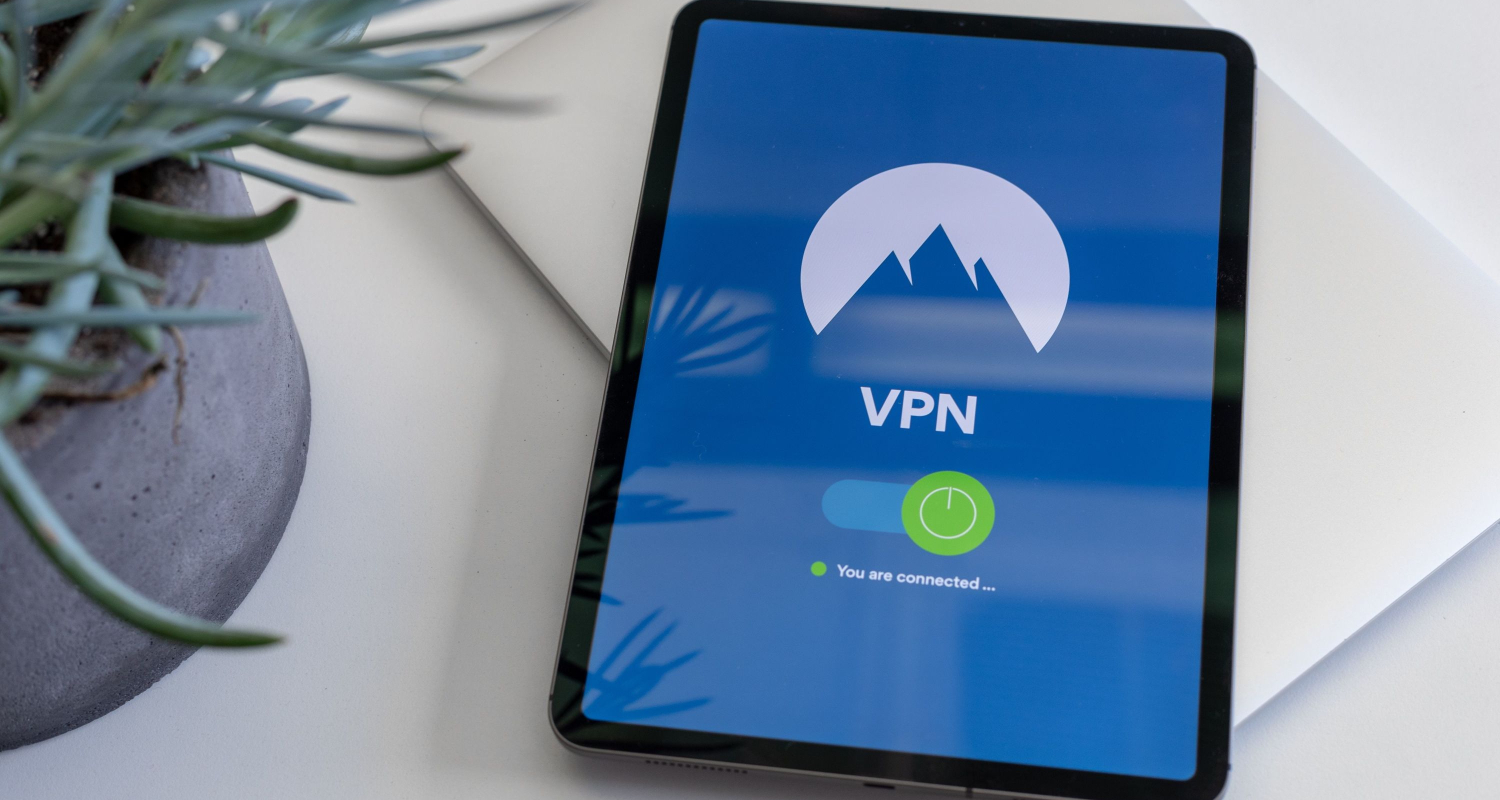 Similarly, Ad blockers can contribute to lag issues by taking extra time to process and block the ads. Hence, it’s advisable to avoid VPNs to minimize lag.
Similarly, Ad blockers can contribute to lag issues by taking extra time to process and block the ads. Hence, it’s advisable to avoid VPNs to minimize lag.
Seeking Support
The two major ways to seek support when nothing else works for you are: 
- Firstly, it means contacting Xbox Cloud Gaming support, the official channel for addressing technical issues. You can access specialized assistance and guidance to resolve lag problems effectively by contacting them.
- Secondly, it entails leveraging community forums where fellow gamers may have encountered similar issues and shared their solutions. These forums can provide valuable insights, tips, and workarounds, offering an additional avenue for troubleshooting the lag and enhancing your gaming experience.
See Also: My Xbox One Won’t Let Me Sign In
Understanding Input Lag and Latency
Input lag in gaming refers to the delay that players experience when they give input to the game, such as pressing a key or moving the mouse, and it takes effect after a few seconds in the game. This phenomenon is known as input lag and is measured in milliseconds. 
Consecutively, latency measures all the delays between the transmission and processing of the data while gaming, i.e., the delay between when the user gives the input, data is transferred to the server, data is processed, and the output graphic is displayed. Latency includes input lag and is measured in milliseconds, too.
This can have severe implications in modern gaming because modern games often include rapid inputs and frantic movements inside the game. The world is moving towards Esports at a rapid pace. Henceforth, even minor latencies of 100ms can cause many issues in gaming, especially in multiplayer games, where one player’s behaviour defines the behaviour of others in real time.
Players often aim for latencies less than 50 ms for a smooth, lag-free gaming experience. Even latencies up to 100 ms can work, but it can cause noticeable effects, which can often be frustrating.
See Also: “YouTube TV Keeps Buffering” – Why And How To Fix It?
FAQs
Is there a downside to cloud gaming Xbox?
The only downside to Xbox cloud gaming is that it requires high speed and stable internet connection. Furthermore, not everyone can afford such high-speed internet.
What is the lowest latency on Xbox Cloud Gaming?
Latency can drop to 2 to 12 ms in Xbox cloud gaming. Thus providing an excellent gaming experience.
Why is cloud gaming not working?
Probable reasons that can cause cloud gaming not to work include a slow internet connection, server outages, cookies and cache, device capabilities, etc.
Why is Xbox Cloud Gaming laggy?
The primary causes of lag in Xbox Cloud Gaming include suboptimal internet bandwidth management, software problems, obsolete Xbox applications, and the essential components necessary for the seamless operation of cloud gaming.
Conclusion
This article discussed the common reasons for Xbox cloud gaming lag: inefficient internet bandwidth optimization, software issues, outdated Xbox apps, and dependencies required for cloud gaming to operate smoothly.
Removal of lags is quite crucial for a smooth and fun gaming experience. Hence, we discussed the solutions to these problems: checking your internet service provider, optimizing your Wi-Fi connection and router tips, using the right browser, restarting the xbox, software updates, avoiding VPNs and ad blockers, and seeking support.
Use the methods mentioned above to solve lag issues in your device, and share this article with your friends and family if they face this issue.

Gravit Sinha: Founder of ValidEdge, a problem-solving website, driven by his lifelong passion for fixing issues.
