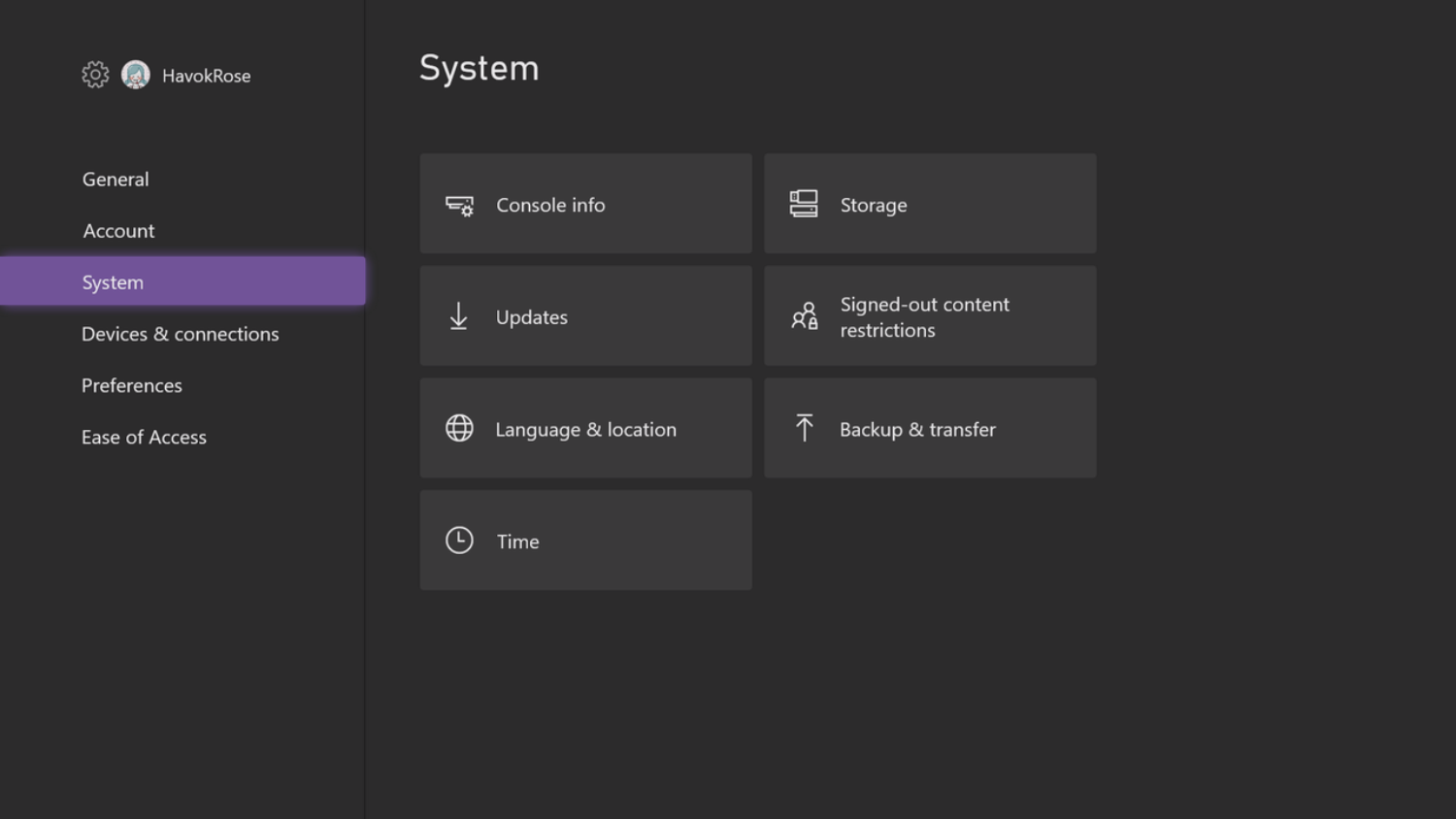Xbox One is a video game console designed by Microsoft. It is a series of video game consoles with the latest Xbox One. It also has new features like cloud computing, video clip sharing, social networking, etc. You can play all Xbox 360 games with Xbox One console. Some users have mentioned the issue of the Xbox One No Signal error.

The fix for the Xbox One No Signal error is to check all the visible wired connections. As the name suggests, Xbox One No Signal error faces connection issues which can be solved by checking the links thoroughly.
Xbox One has new features and has modified old problematic parts to make it more user-friendly. You can save games and play them offline with the Xbox One console. Xbox One is very popular in its domain because of its exciting features like these. This is why Xbox One gets many positive reviews from its users. They mention encountering a No Signal error while using the device. Here in this article, we will discuss this issue broadly.
See Also, DNS Isn’t Resolving Xbox Server Names? Complete the Tutorial To Fix It!
Possible Causes of Xbox One No Signal Error
To fix any issue, it is essential to know the possible reasons behind it. It helps you to handle the problem quite quickly. Thus, we would first discuss the possible causes of the Xbox One No Signal error. You will find ahead in this article that the Xbox One No Signal error is not a big issue to tackle for such a worthy device.
Following are some of the possible causes of the Xbox One No Signal error:
- Connection issues.
- Display settings.
- Incompatible TV resolution.
- Faulty HDMI cable.
How to Fix Xbox One No Signal Error?
Now that we have already discussed a few common issues of the Xbox One No Signal error, it would be relatively more straightforward for us to fix it. This section mentions direct methods to improve the Xbox One No Signal error. Here goes:
Method #1 Check the Connections
First, the fix for the Xbox One No Signal error is to check all the visible wired connections. As the name suggests, Xbox One No Signal error is facing connection issues which can be solved by checking the connections thoroughly. Following are some connections that you shall check to fix the problem:
2. Check that your HDMI is correctly connected to your console. 
3. Check whether your HDMI is connected to the ‘out to TV’ port. 
4. Reboot your Xbox connection by turning it off for a few seconds and then on.
This could solve the Xbox One No Signal error if connections were the issue. If the error persists, you can try the next fix.
Also Read:
- 7 Ways to Fix Moto 360 Not Charging Error
- 3 Ways to Fix Laptop Battery Plugged in Not Charging Error
- 6 Ways To Fix Could Not Connect To Steam Network Error
Method #2 Reset the Display Settings
It is possible that the Display settings of your TV or PC are not compatible with Xbox One, which is leading to the Xbox One No Signal error. By resetting the display settings of your system, you can make both devices compatible, and consequently, the Xbox One No Signal error will be resolved. Following are the steps to change your display settings:
1. Remove the disc fixed in the Xbox and press the console button to turn it off.

3. Do the same for Xbox and Ejection buttons until it beeps. 
4. Now, Xbox One will reboot itself into a low-resolution mode. 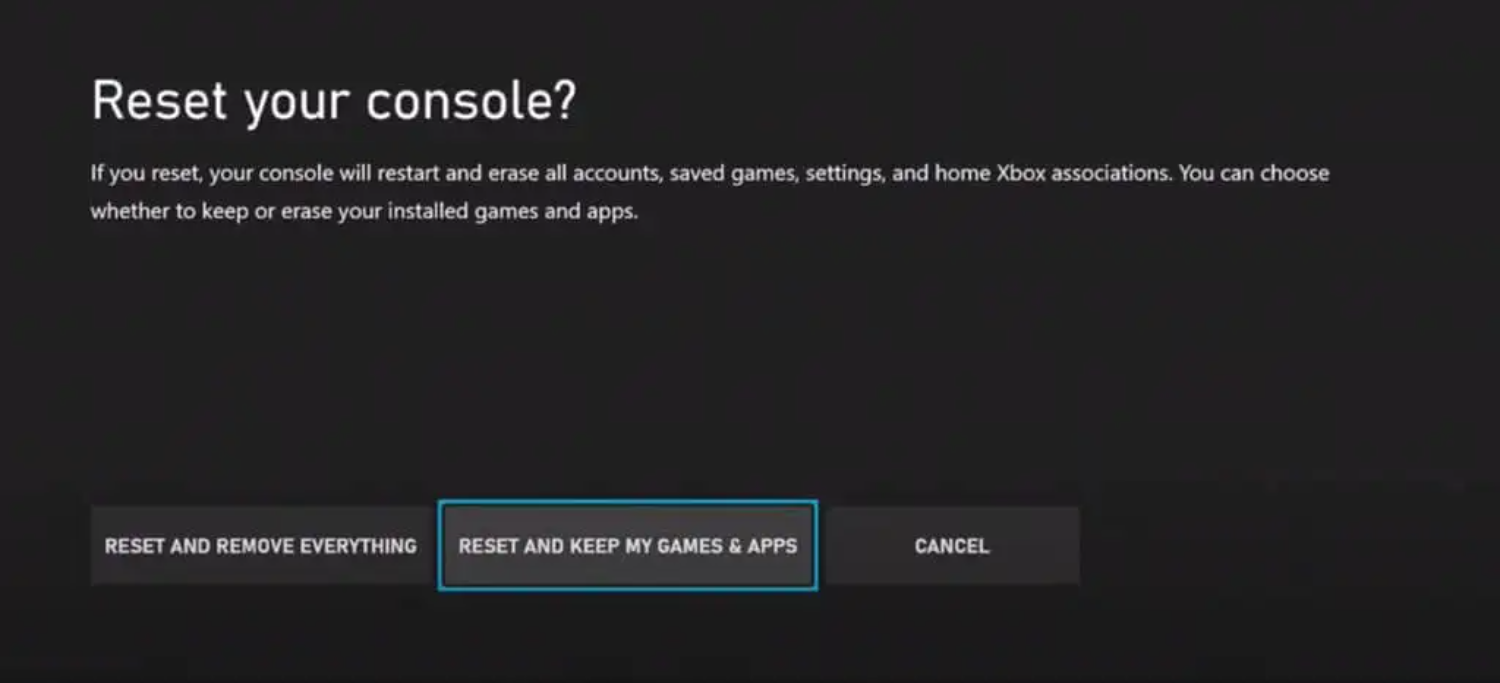
5. Finally, check whether your system settings are adjustable with Xbox One.
If you followed the steps correctly, your display settings are now compatible with your Xbox One. This should fix the Xbox One No Signal error. If the issue persists, you can try the following fix as well.
Visit: Xbox One
Method #3 Manage Power Cycles of Xbox One
Sometimes it happens that the firmware of your system prohibits TV resolution adjustment. Xbox One can run on a TV within a limited TV resolution. And if your TV’s resolution is incompatible with Xbox One, it can lead to an Xbox One No Signal error. The issue can be resolved by clearing your power capacitors to remove your Xbox One No Signal error. Following are the steps to drain your power capacitors:
- Switch off the Xbox One by long pressing the Xbox button.
2. Now, turn it on again. But this time, make sure that you continue pressing the Xbox button.
3. Also, check while starting, the Xbox logo does not flash on your screen, it means that the task is completed.
If this fixes the issue, your screen will not show Xbox One No Signal error. If your screen continues offering the same message, try the following fix.
Method #4 Check The HDMI Cable
If the methods above do not solve your issue, your HDMI cable may be faulty. To ensure complete connectivity between Xbox One and your TV or PC, you must have good-quality cables in good condition. You can check for cuts through the wire.
This breaks or weakens the connection. Otherwise, you can check the port of your system or plug in the Xbox One connection cable. You shall immediately replace or repair them if they are not in perfect condition for each other. Last, cleaning your PC or TV and its wire system will be best. You shall clean your electronic devices regularly to avoid dust which creates signal issues.
Read More:
- 10 Ways to Fix ERR_EMPTY_RESPONSE on Google Chrome
- 10 Ways to Fix Error 503 Backend Fetch Failed
- 3 Ways to Fix Error Code 0x8007000D in Windows
FAQs
What does Xbox One no signal error mean?
The Xbox One no signal error usually occurs when the console can't connect to the display device. Usually, a TV or monitor produces it. This means that the display is not receiving input from the Xbox One and shows a blank or black screen.
What if the troubleshooting steps don't work?
If the basic troubleshooting steps above do not resolve the No Signal error, you can try the following advanced methods. Adjust display settings on Xbox One. Check for TV firmware updates. Try a different display device. Contact Xbox Support.
Why does the no signal error occur intermittently?
The Xbox One No Signal Error can appear intermittently due to various factors. This could be a loose HDMI connection, a problem with the HDMI port on your console or display device, or a temporary bug in your console software. We recommend thoroughly checking your connection and following the troubleshooting steps in such cases.
Could the no signal error be caused by a malfunctioning Xbox One?
A faulty Xbox One can also cause a no-signal error, but it is less common. Errors are usually related to connectivity issues, settings, or external factors. However, if you've tried all the troubleshooting steps and the problem persists, the console may have a hardware issue.
Will resetting the Xbox One fix the no-signal error?
Factory resetting your Xbox One may fix no signal errors, especially those caused by software or system glitches. However, resetting your console will erase all your data and settings. We recommend backing up important data before doing a factory reset.
Conclusion
You can try these methods to fix the No Signal error on Xbox One. The steps in these methods are simple and accurately such that if you follow them correctly, they will eradicate the Xbox One No Signal error.

Gravit Sinha: Founder of ValidEdge, a problem-solving website, driven by his lifelong passion for fixing issues.