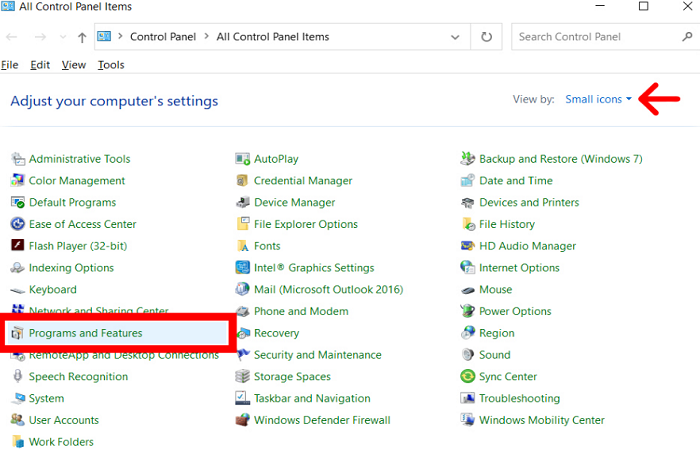An essential part of the Windows Operating System, the Windows Security Center service keeps an eye on the state of your firewall and security software in real-time, assisting in keeping your computer secure. This service is essential for safeguarding your computer against viruses and other security threats. On the other hand, it can be aggravating and worrying if the Windows security center service can’t be started on Windows 10.
The Windows Security Center error can be caused by system file corruption, malware infection, or out-of-date security software. To fix the problem, you can check the service’s status, reinstall or fix your security software, and execute an SFC scan. The most important thing is to act as soon as possible to protect your computer. To do this, you must change the service wscsvc from autostart to normal autostart in the registry.
It can be upsetting and alarming to receive the error notice the Windows security center service can’t be started on Windows 10. Let’s investigate the potential sources of this problem and offer detailed advice for resolving it.
See Also: Restoring Your Previous Version Of Windows Boot Loop
Causes For The Windows Security Center Service Can’t Be Started On Windows 10
Windows security center won’t turn on for several reasons.
System File Corruption
Over time, system files may suffer from damage or deterioration.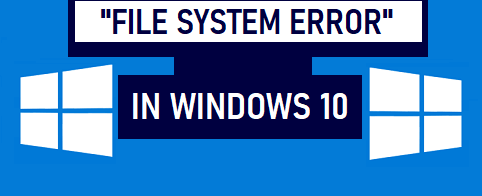 Resulting in errors like “Windows Security Center service cannot be started.”
Resulting in errors like “Windows Security Center service cannot be started.”
See Also: How To Undelete Files On Windows 10 (Tutorial)
Incompatible Security Software
Using an out-of-date security program can prevent the Windows Security Center service from launching due to compatibility issues.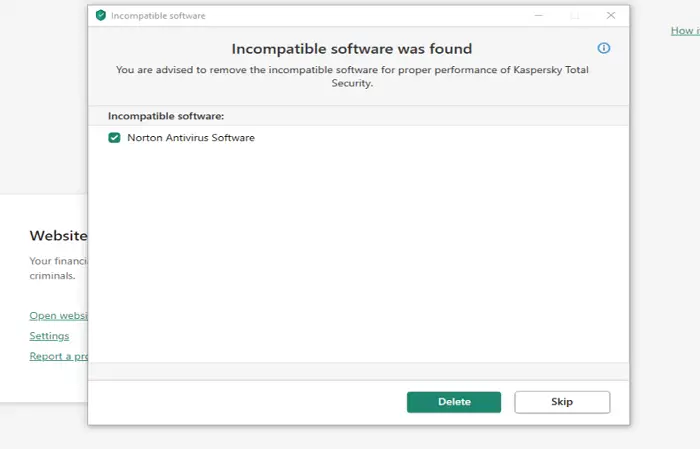 Hence, it is essential to remove incompatible programs.
Hence, it is essential to remove incompatible programs.
Other Security Software Conflicts
If you have several security products installed on your computer, they may conflict and stop the Windows Security Center Service from working. Remove the unnecessary security products for the proper functioning of Windows Security Center Service.
Remove the unnecessary security products for the proper functioning of Windows Security Center Service.
Windows Operating System
The other factor to blame is Windows upgrades or other system problems.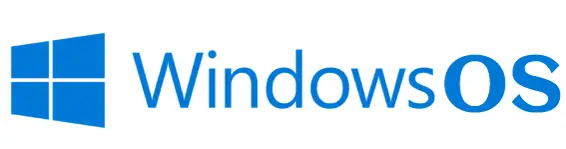 The Windows Security Center service will cease to function.
The Windows Security Center service will cease to function.
Infection with Malware
Malware or viruses may occasionally interfere with the Windows Security Center service. Check this out to keep updating your Windows malicious software.
 This makes it impossible for the Windows Security Center service to start.
This makes it impossible for the Windows Security Center service to start.
Fix for the Windows Security Center Service Can’t Be Started On Windows 10
You should create a backup of your crucial data before attempting to remedy the mistake to avoid any possible data loss.
Switch Off Your Computer
Sometimes, the solution to this problem is restarting your computer. If your computer takes so long to restart, fix it.
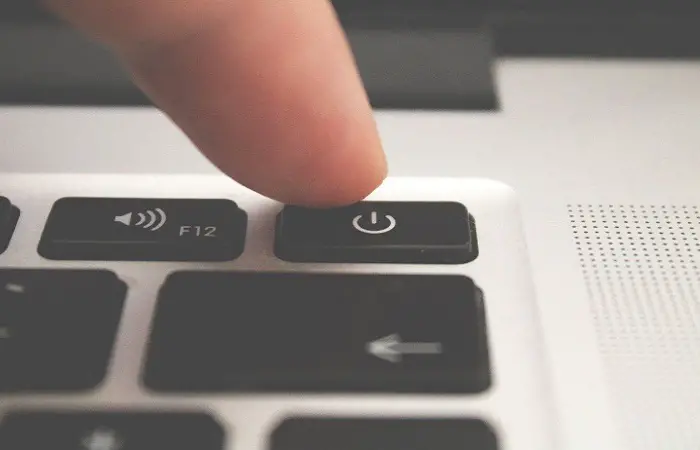 Inspect if the Windows Security Center service usually launches upon restarting your computer.
Inspect if the Windows Security Center service usually launches upon restarting your computer.
Check the Service’s Status
Press Windows key + R to open the Services program, then type “services.msc” and hit Enter.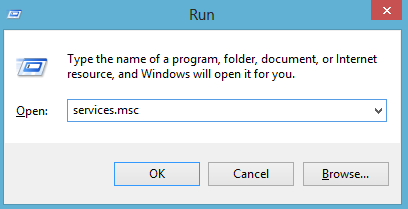 Look for the Windows Security Center service and verify that it has the status “Started” set. If not, choose “Start” when you right-click the service.
Look for the Windows Security Center service and verify that it has the status “Started” set. If not, choose “Start” when you right-click the service.
Reinstall or Fix Your Security Software
If the Windows security service cannot be started, the problem still exists; consider doing either. Follow these steps.
2. Choose “Repair” to accomplish this. You can try to uninstall and re-install the application if the repair is unsuccessful. If you want to fix automatic repair can’t repair PC issues, check this out.
Execute a System File Checker (SFC) Scan
This program can find and fix faulty system files. Hit Windows key + X. Choose Command Prompt (Admin), type “sfc /scannow,” and press Enter to launch an SFC scan.
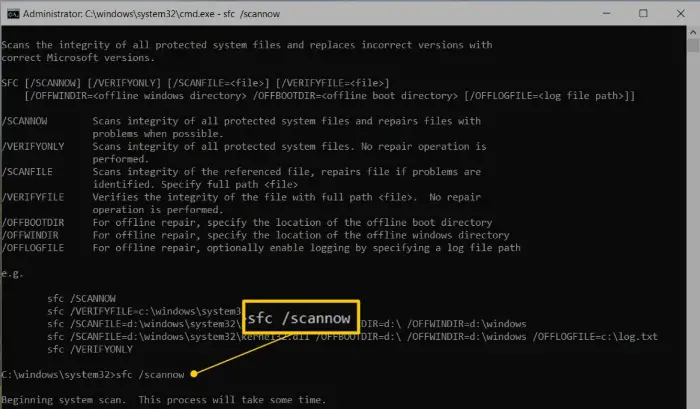 After finishing the scan, restart your computer.
After finishing the scan, restart your computer.
Run a DISM Scan
If the SFC scan fails to resolve the Windows 10 update and security, utilize DISM scan to solve the problem. Follow these steps:
- Open Command Prompt (Admin).
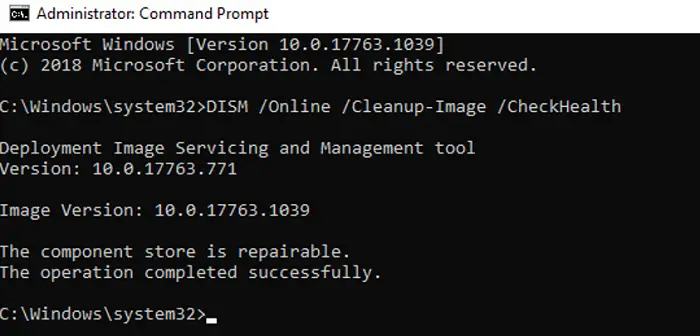
- Enter “DISM /Online /Cleanup-Image /RestoreHealth,” and then click OK to start DISM. After finishing the procedure, restart your computer.
Reset Your PC
If none of the methods above work, try restoring your computer to its default settings. Follow these steps.
- Go to Settings > Update & Security > Recovery. Select Reset this PC to accomplish this.
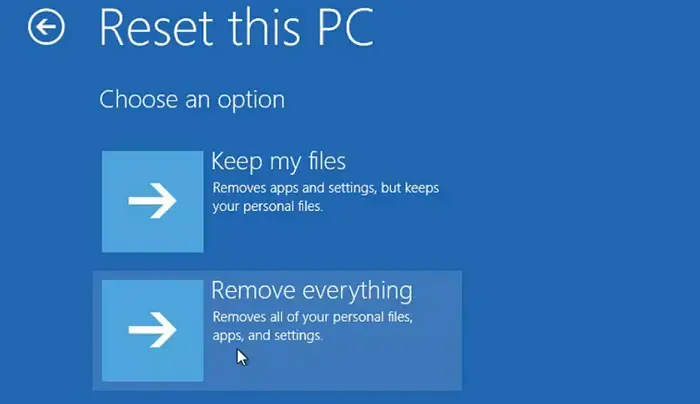 Your PC can be reset by following the above-mentioned on-screen directions.
Your PC can be reset by following the above-mentioned on-screen directions.
Install Windows 10 Fresh
If restarting your computer doesn’t fix the problem of the windows defender security center won’t open, you might need to install Windows 10 fresh. The data on your computer will completely vanish, so back up any crucial documents before starting.
A bootable USB drive is made with Windows 10 installation files to clean and install the operating system.
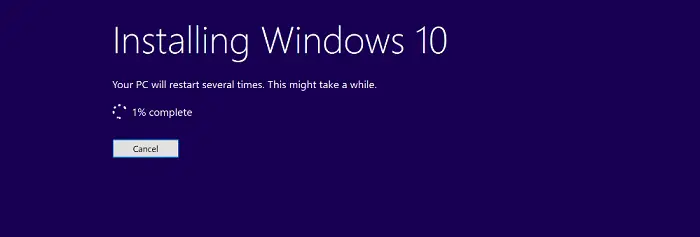 Remember that you should ensure that all the drivers and software are present before a clean installation. You might need to reinstall them after the installation is complete.
Remember that you should ensure that all the drivers and software are present before a clean installation. You might need to reinstall them after the installation is complete.
FAQs
What does the Windows Security Center service in Windows 10 do?
To keep your computer secure, the Windows Security Center service, a crucial element of the Windows operating system, regularly assesses the effectiveness of your firewall and security tools.
Why does the problem with the Windows Security Center service cannot be start occur?
Many factors, such as malware infestation, Windows operating system issues, out-of-date security software, conflicts with other security software, and system file corruption, might cause the error.
What should I do if the security center service can't be started?
If the error persists, you can try resetting your PC, running a System File Checker (SFC) or Deployment Image Servicing and Management (DISM) scan, checking the status of the service, repairing or reinstalling your security software, checking the status of the service, restarting your computer, or running a clean installation of Windows 10 or turn on the windows security center service.
What must I do to reactivate the Windows Security Center service?
To restart the Windows Security Center service, run the Services application by pressing the Windows key + R and then typing services.msc. Ensure the Windows Security Center service is running and start the status. If not, when you right-click the service, select Start.
What is the System File Checker (SFC) scan uses, and how does it operate?
Damaged system files find and fixes using an SFC scan program. To run an SFC scan, open Command Prompt (Admin) and enter sfc /scannow. Restart your computer after the completion of the scan.
The Deployment Image Servicing and Management (DISM) scan operates in what ways?
System files fixes using a DISM scan program to help with the Windows Security Center service's starting-up issue. To start DISM, open Command Prompt (Admin) and type DISM /Online /Cleanup-Image /RestoreHealth. After the process completion, restart your computer.
What should I do if none of those mentioned above solve the issue?
Ask a certified IT professional or Microsoft support if none of the solutions work. They can help you regain the functioning of the Windows Security Center service and re-secure your computer.
Conclusion
A vital component of the Windows operating system, the Windows Security Center service monitors the effectiveness of your firewall and security applications to keep your computer secure. When the Windows Security Center service is not starting on Windows 10, it might be frustrating and alarming, but following this article’s directions can resolve the issue.
Whether you restart your computer, fix or reinstall your security software, conduct an SFC or DISM scan, reset your PC, or install Windows 10, the most important thing is to act as soon as possible to check your computer is secure.

Matt Brown: Senior editor with expertise in consumer tech, gaming, Xbox, and Windows PCs. Follow him on Twitter @mattjbrown for the latest updates.