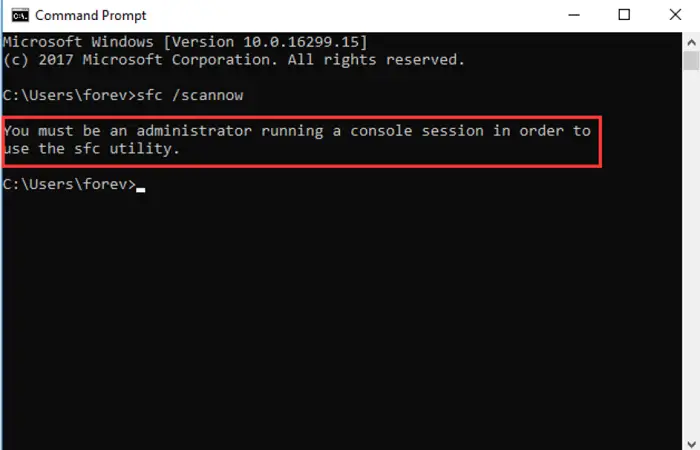SFC utility is a tool that lets you to scan and repair system files. An error message stating ‘you must be an administrator running a console session sfc’ may appear while you try to run the command sfc/scannow to check and scan files. This error may occur if you are not an administrator or do not have permission to access files.
To solve this, Right-click on CMD.exe and select Run as Administrator. On the User Account Control prompt, click Yes. In the command prompt window, type SFC /scannow and press Enter.
Don’t panic! This problem is very usual. This article explains how you can fix this error and be able to run a console session as an administrator.
See Also: 3 Ways To Fix No Boot Device Found Error {2024 Updated}
Reasons For The Error ‘You Must Be An Administrator Running A Console Session sfc’
The error message stating ‘you must be an administrator running a console session sfc’ occurs when you try to access system files through Command Prompt. You need to have permission or must be an administrator running a console session in order to use the sfc utility. In the absence of administrator privileges, you are unable to use the sfc utility for checking problems in system files.
If you want to open Command Prompt, you can do it by double-clicking. You can also open it by right-clicking and then selecting open. It will typically open in both ways. But to track system files, you must open Command Prompt in Administrator mode. You need to right-click on it and make it run as Administrator. After you do this, CMD will open as an extended command line. Whenever you want to change or track system files, you must open Command Prompt in extended mode. Read this article if you want to delete system error dump files to clean up your system.
Fixing The Error ‘you must be an administrator running a console session sfc’
Here are a few methods that will help you fix the ‘you must be an administrator running a console session sfc’ error and give you an idea of how to run a console session as an administrator in Windows 10.
Run Command Prompt as Administrator
To run the SFC utility, you must always run an elevated Command Prompt, which functions with the administrator’s permission. If you run Command Prompt as Administrator, you can fix the ‘you must be an administrator running a console session sfc’ error and can use the sfc utility in Windows 10. You need to follow the steps below:
- Hit the Windows key on your keyboard to open the Start menu. Type Command Prompt or cmd in the search box of Windows 10.
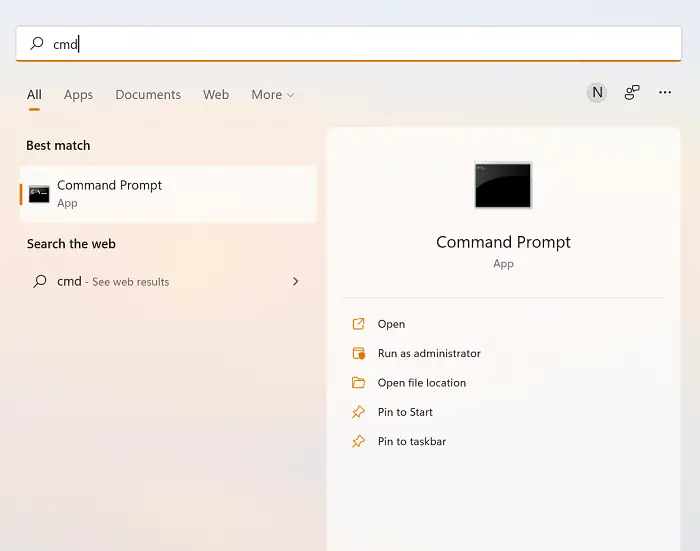
- Right-click on Command Prompt from the list. Then select Run as Administrator. Then confirm with Yes in the User Account Control window that prompts up.
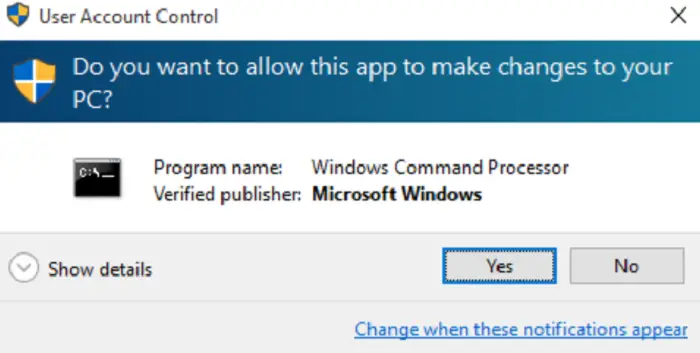
- Type the sfc/scannow command on the Command Prompt window. Then select Enter.
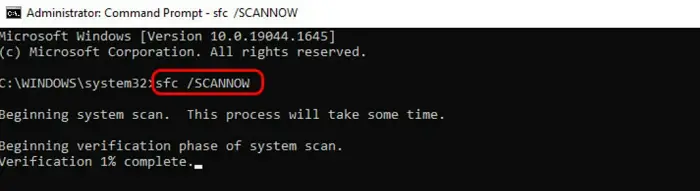
After the scanning process completes in your system, restart your computer. Check this out if you are annoyed when the computer restarts randomly.
Set The Command Prompt As Default
You must be an admin running a console session to access files or run commands or utilize the SFC utility in Windows. Follow the steps below to fix the ‘you must be an administrator running a console session sfc’ error so it doesn’t prompt up while using sfc.
- Press the Windows key on your keyboard. Type cmd in the search tab.
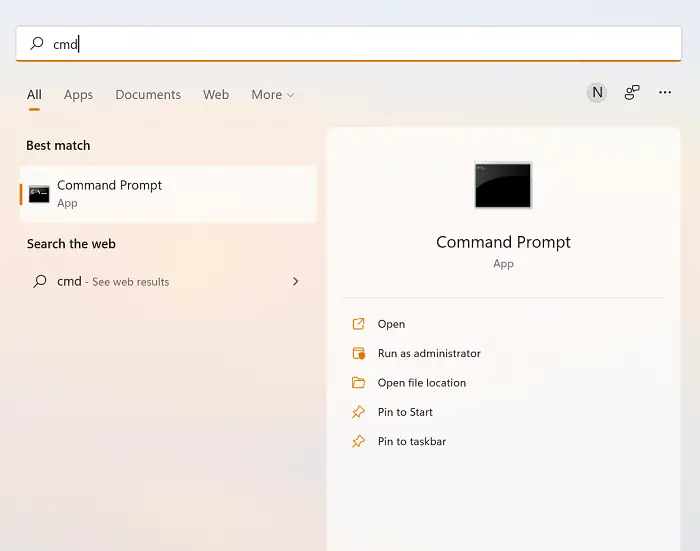
- Then, click on Command Prompt and right-click to select Open File Location.
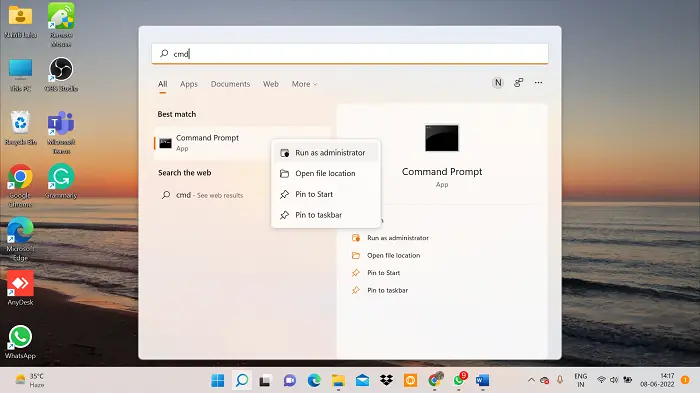
- Select Command Prompt and right-click. Then click on Send To, then Desktop. A shortcut will appear on your desktop.
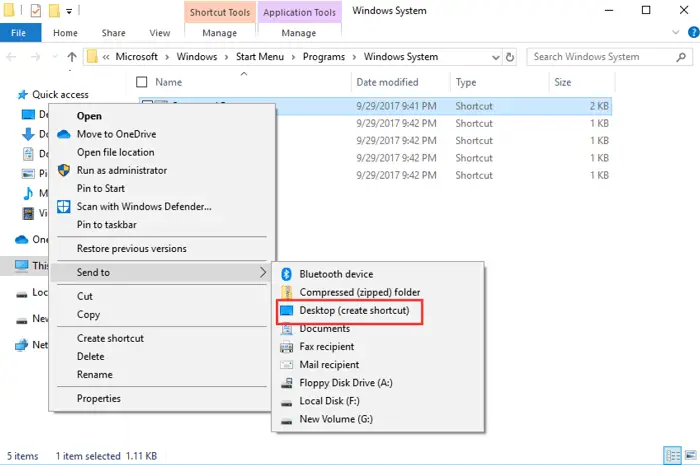
- Right-click on the shortcut and select Properties. Select the Shortcut tab in the pop-up and click on Advanced.
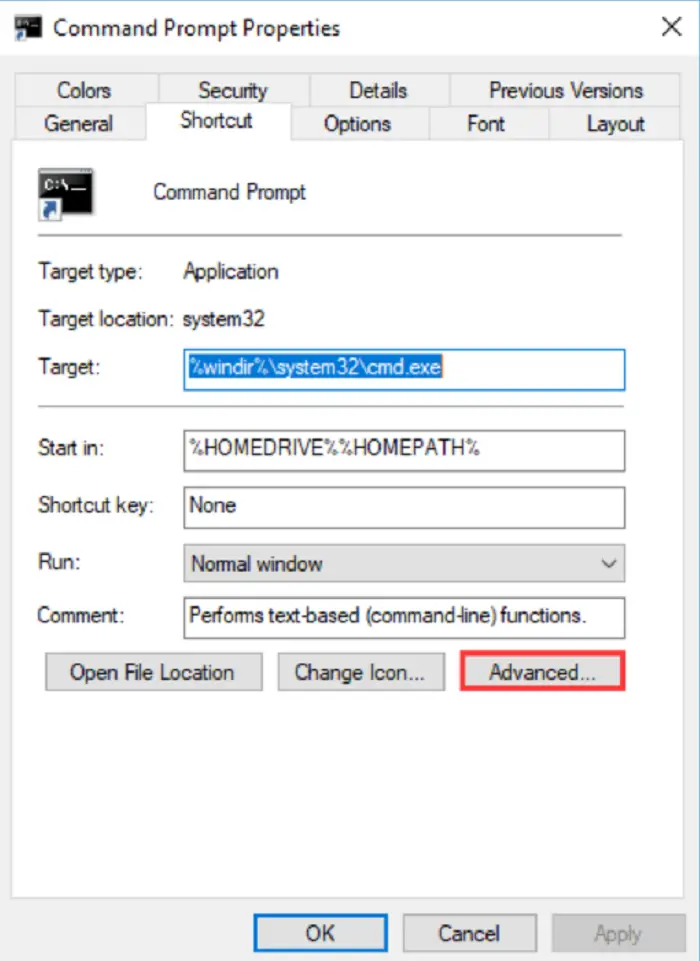
- Now, check the box next to Run as Administrator. Select Ok to continue.

After you finish all these steps, it will automatically run as administrator whenever you click on the shortcut.
See Also: Windows Resource Protection Could Not Perform The Requested Operation
Use A Third-party Program
Sometimes, you may need to fix the error ‘you must be an administrator running a console session sfc,’ but you don’t have administrator privileges. Using a third-party program can be useful in such cases. A popular program that is generally used is NSudo. This will permit you to access sfc as TrustedInstaller. Follow the steps below.
- Download NSudo software.
- After you download and install it on your computer, right-click to run as administrator.
- When the window opens, check the box next to Enable All Privileges.
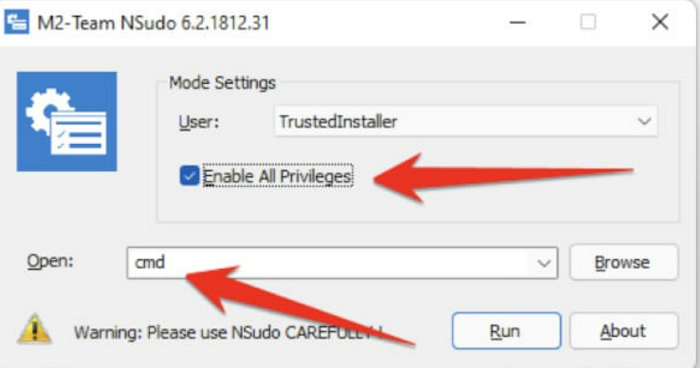
- Then, in the Open box, write the command and click on Run.
- The Command Prompt window will open.
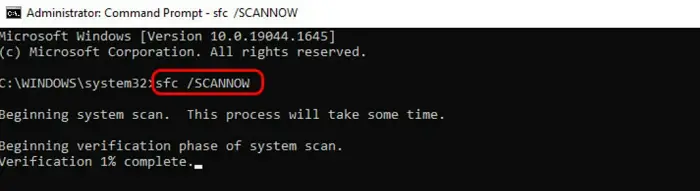
- Write the command sfc/scannow and check if the error is resolved.
Run a full Anti-Virus scan
To avoid the error ‘you must be an administrator running a console session sfc’, you can follow the methods below.
- On the search bar, write Windows Security and open it. Then select Virus and Threat Protection.
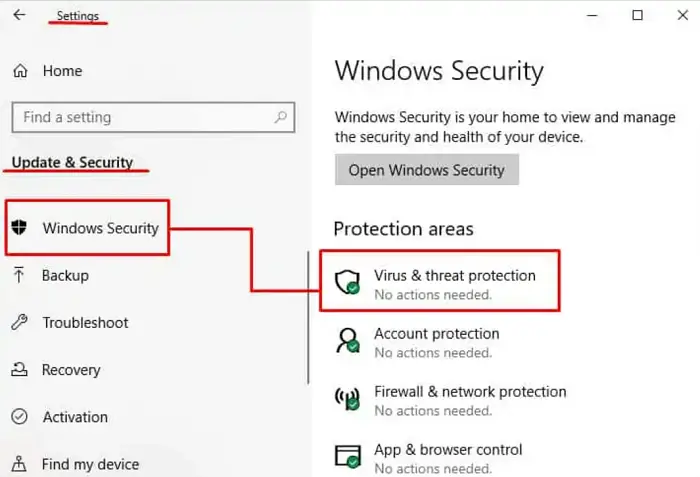
- Now, select Scan options. Then, click on the option Full Scan and select Scan Now.
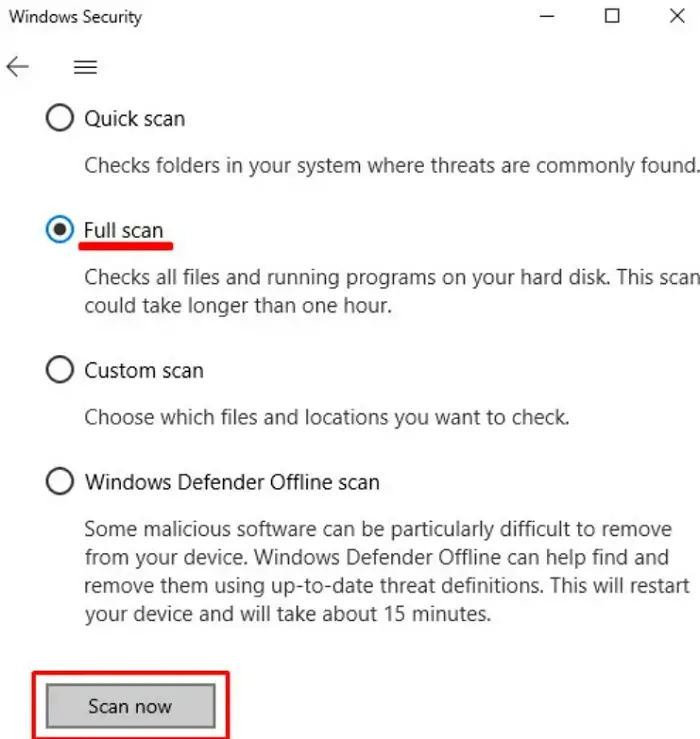
If some problem arises after the scan, the anti-virus will inform you.
Open the Console through Task Manager
You can try to open the Command Prompt through Task Manager. It will automatically run as an administrator. Follow the steps below.
- Open the Task Manager. Click the File tab present at the top. Then, select Run new task.
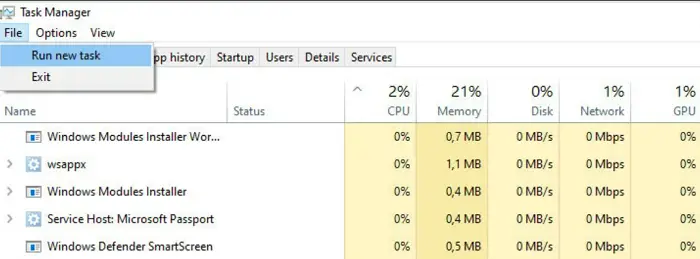
- Write cmd on the box, and check the box next to “Create this task with administrative privileges.”
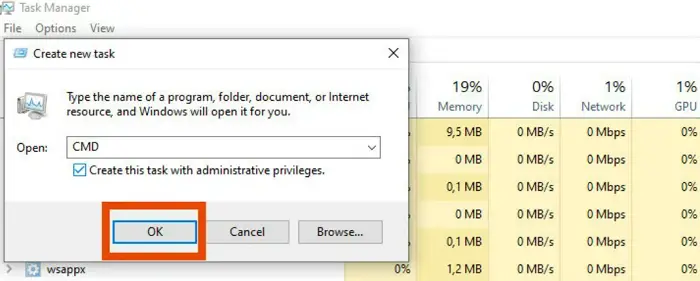 Finally, select Ok.
Finally, select Ok.
FAQs
How to become an administrator during console sessions?
In the Start Menu search bar, type cmd. Right-click on the Command Prompt, then click on Run as Administrator. When asked to give an administrator password, write the password and click Enter. After the confirmation, the admin mode CMD will be launched.
What is the Console session in RDP?
You can connect to another computer and use all of the Remote desktop’s apps, network resources, etc., with the help of RDP. It’s like sitting in front of your home and working as if you are working on your work PC. So, what you see on your screen when it is plugged into a server is the Console session in RDP.
Why is sfc/scannow not working?
Sometimes, the data that is present in your hard drive can get corrupted. It can cause the sfc scan to stop abruptly. To solve this problem, you can run the chkdsk scan. This will fix system errors and ensure that your data remains unaffected in your hard disk.
Conclusion
While you deal with system files of Windows, you need administrator privileges. So, to fix the error ‘you must be an administrator running a console session sfc,’ you need the Command Prompt to run as an administrator. Following this article, you can run the console session as an administrator and fix this error.
See Also: 8 Ways To Fix Application Error 0xc0000142 {2024 Updated}
Aloukik Rathore is a Delhi-based entrepreneur, musician, writer, and tech nerd. He has been blogging for about 7 years now.