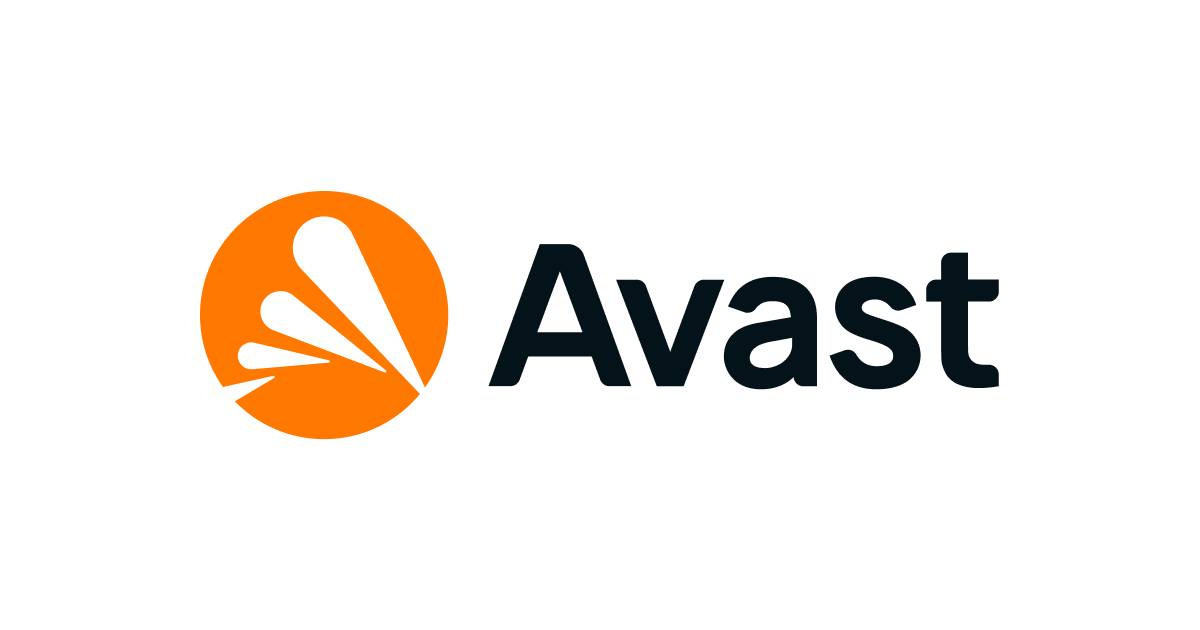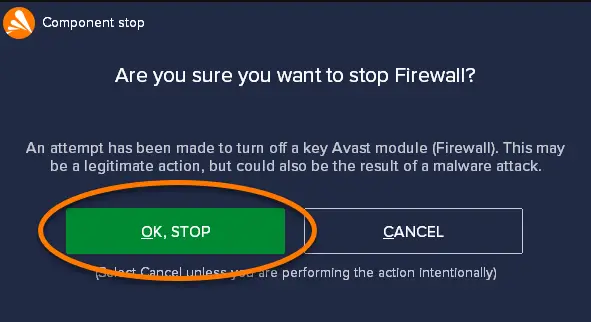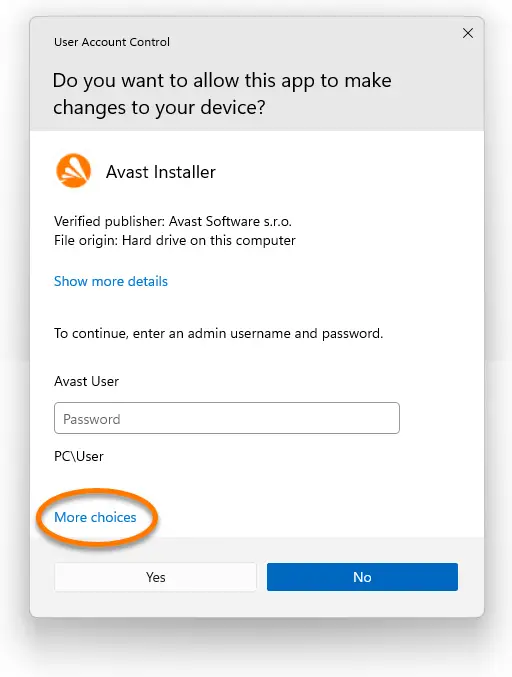Hi there, technophile! Are you facing the issue of the Avast firewall blocking QuickBooks? Just let your hair down because we are here to help you. This page has all you need to know about Avast and QuickBooks.
You can seek various methods to solve the issue between Avast and QuickBooks:
- Use QuickBooks Tool Hub
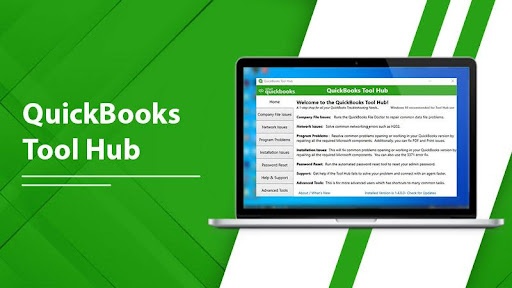
- Manipulating the Ports

- Make QuickBooks an Exception
- Restart the PC

- Disable Avast Firewall

- Switch to the Latest Version of QuickBooks
- Check Whether Hosting is Enabled on Your Workstations

Through these techniques, you can achieve the solution to the issue of the Avast antivirus blocking QuickBooks. These methods and some additional tips have been elaborated for your perusal.
It would be best if you reached the end of the article to encounter the FAQ section, which will help clarify your doubts further.
What is QuickBooks
Before moving forward, QuickBooks, developed by Intuit in 1983, is an accounting software. It is aimed at businesses that are small or medium-sized. It is used for bookkeeping, tracking cash or bank transactions, and filing other financial docs
. This paid software application can be used for free for 30 days.
Why is this Issue of avast firewall blocking QuickBooks
This issue arises because Avast, being the oversensitive antivirus it is, considers QuickBooks as a virus. This leads to the point of Avast firewall blocking QuickBooks.
The Avast application safeguards the PC against malicious viruses from .exe files and includes QuickBooks in its scanning list.
The issue between Avast and QuickBooks can be solved using many methods, and these have been listed in the steps below. You can also check this out if Quuckbooks is not working.
How to Solve
The following methods have proven effective for most users in Avast firewall blocking QuickBooks and will be helpful to you, too.
Just abide by every step, and you’ll find each way beneficial. However, you may find a way more accessible to perform than another, and you should go for that. So go ahead and choose!
1. Use QuickBooks Tool Hub
- First, close the QuickBooks application.
- Install the newest edition of the Tool Hub by QuickBooks.Tip: If you already have the Tool Hub, upgrade it to the latest version after finding it under the Home tab.
- Now, reach the newly downloaded application. It is under the name of QuickBooksToolHub.exe.
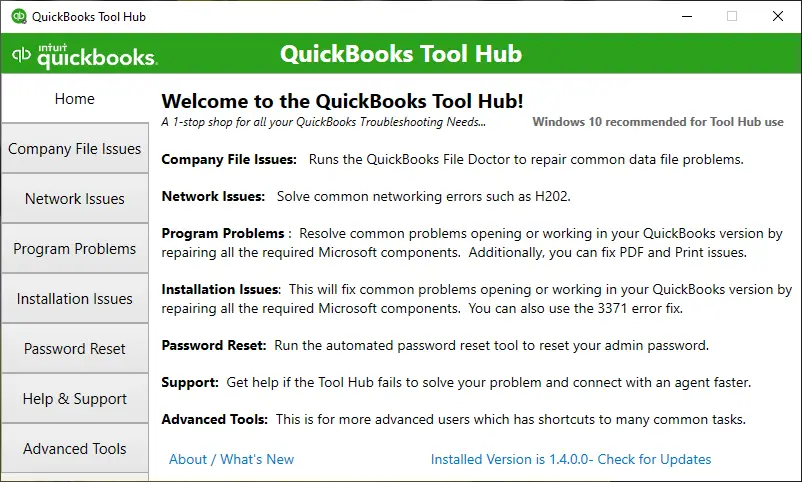
- Open and install with the assistance of the setup

- Once downloaded, you can open the tool hub.
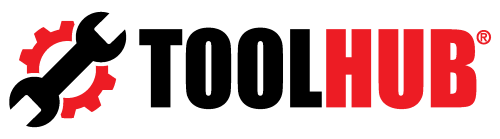
- Reach the Company File issues tab and then go on to select the option named Quick Fix My File.

- Give your approval by clicking Yes and then re-launch the application.
- Now, from the Company File Issues, run QuickBooks File Doctor.
- Locate your file in the resulting drop-down menu and choose Check My File from the options.
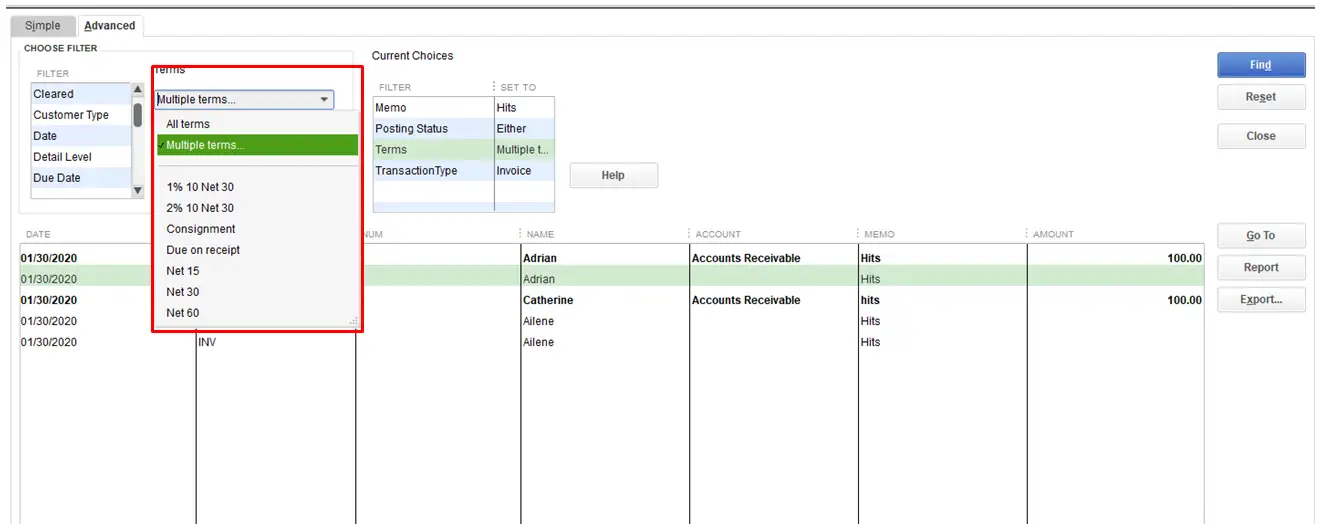
- After pressing Continue, you’ll be prompted to enter your administrative password and go further.

Your file will be ready to scan now, and you have successfully solved your issue.
2. Manipulating the Ports
- The main root of your problem is Avast blocking the ports. To change them, launch the Database Server Manager of QuickBooks.
- Reach the Port Manager and then move to the option of Port Monitor.
- Note down the application’s port number from here.
- Go to the settings tab and look for the option “Update and Security.”

- From the left side of the tab, choose the Windows security tab and then go to the Firewall and Network Security option.

- Reach the advanced settings option, leading to a new window.
- Select the potential for new rules by selecting the Inbound Rules option.

- Now select the port and continue.
- You’ll find an option marked TCP, select it, and then go for the Specified Local Ports option provided there.
- “Allow the Connection” should be your following prompt. Move further and make sure that all three options are selected.
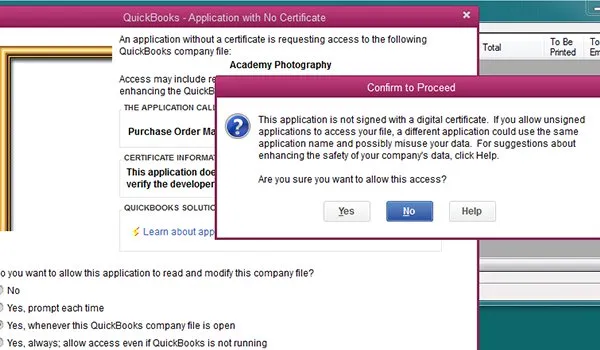
- Give a name to the New Rule
- Click Finish and repeat the cycle from step vii for outbound rules.
- Remember to keep an eye on the status.
After passing through all the stages, you’ll be done with your issue.
3. Make QuickBooks an Exception
- Launch Avast and head to the settings.

- Under the General Sections and Exceptions Tab, reach for the Add Exceptions option.
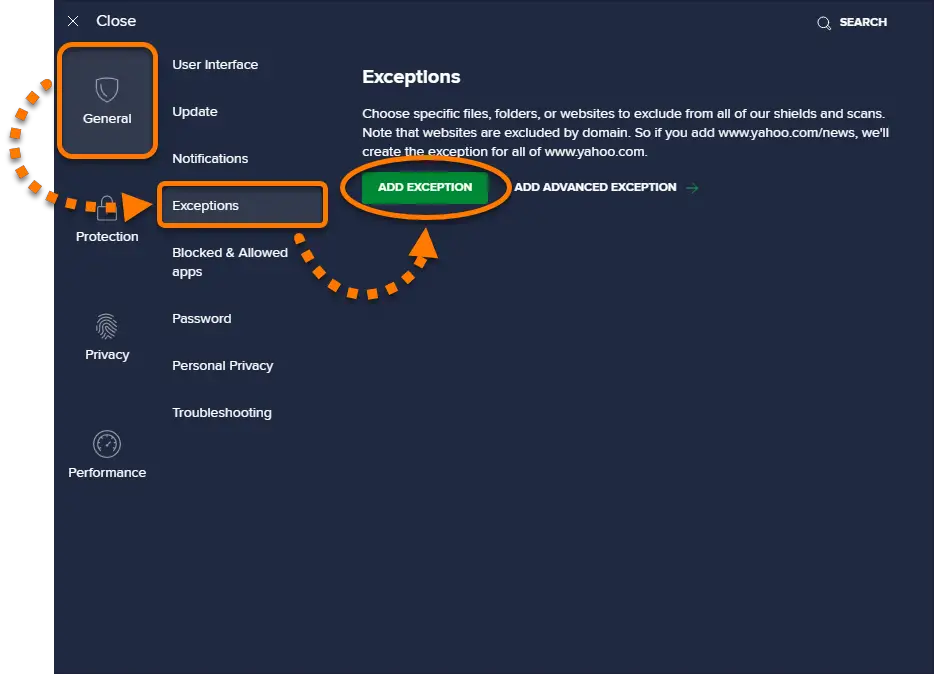
- Follow the way to get the QuickBooks projects folder.

- Make it an exception.
That’s it; you’re done with Avast Firewall blocking QuickBooks.
4. Restart the PC
A simple restart of the system may facilitate the removal of the problem. To perform a restart,
- Head to the Windows option.
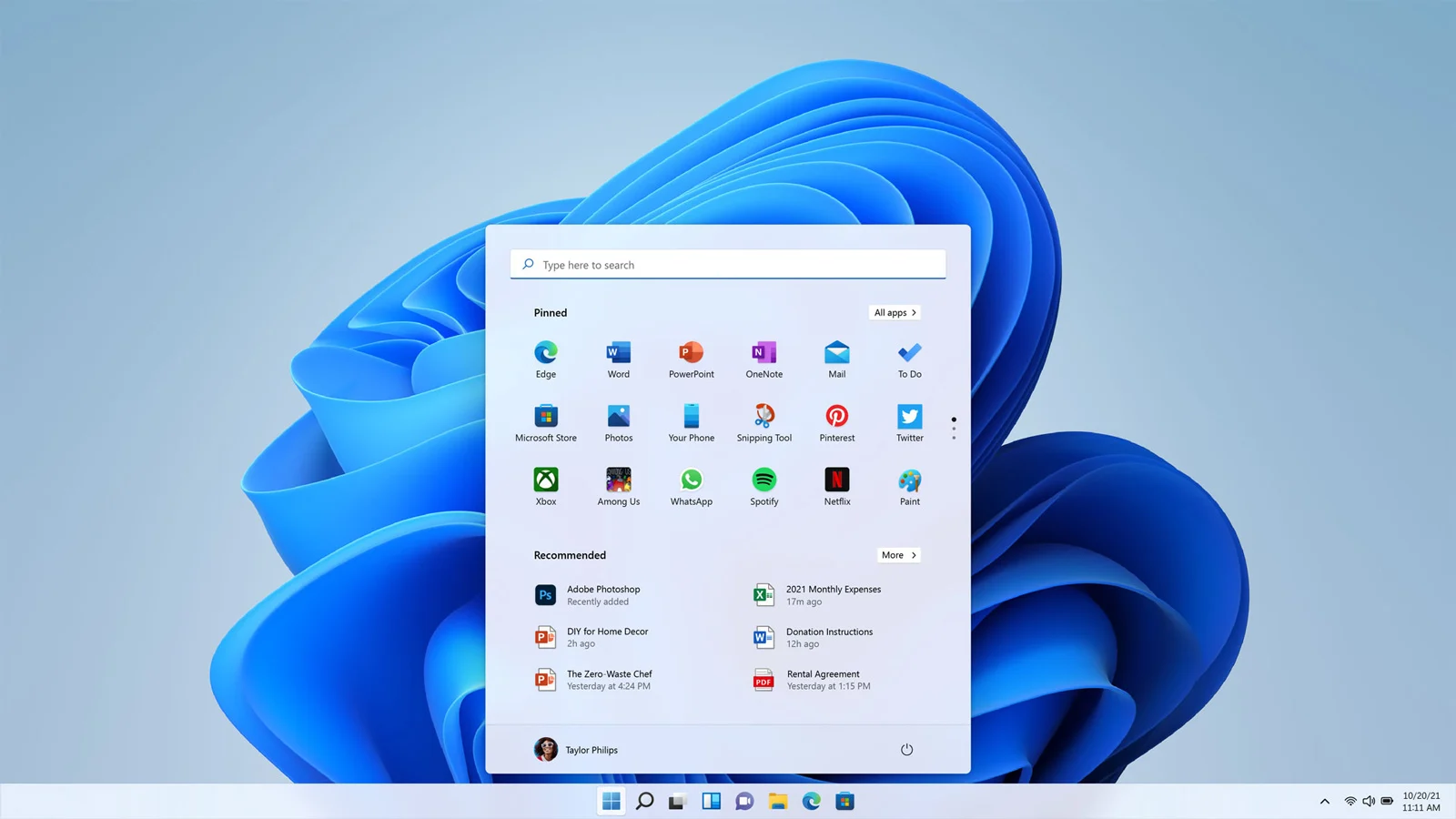
- Find the power button on this tab.
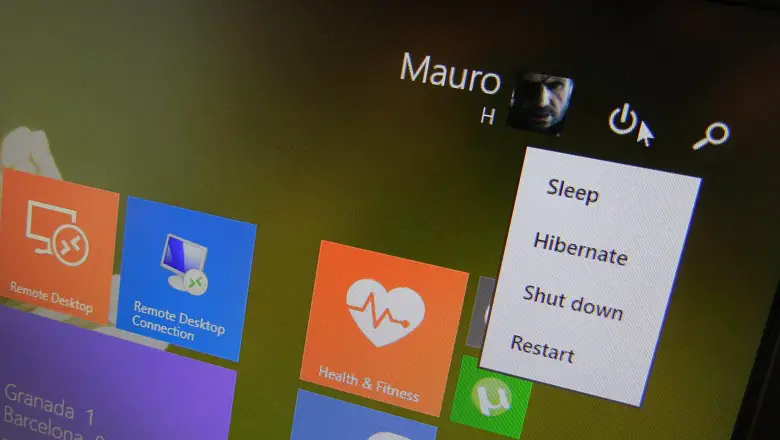
- Click on it and change the setting to restart from shutdown.

- Perform the restart.

There is your fourth solution to the problem!
5. Disable Avast Firewall
Though this is quick and easy, it has some cons. Your PC will be without any guard if you remove the Avast firewall. But if that’s your only feasible option, grab it. Here is a guide to learning how to scan in Avast.
Done!
See also: Is Avast Making Your Internet Slow? Here’s What You Can Do
6. Switch to the Newest Version of QuickBooks
Ensure you use the latest version of Avast and QuickBooks because the newer versions tend to have bug fixes that may prevent false alarms.
- Check Whether Hosting is Enabled on Your Workstations
- Launch QuickBooks
- Click on Files and go to Utilities.

- If you see an option marked “Stop Hosting Multi-User Access,” go for it.

- Now go to the server computer and recheck its settings.
And you’ve achieved it!
FAQ
What to do with the Avast QuickBooks email issue?
To eliminate the arising problems of Avast blocking your emails being sent through QuickBooks, modify the settings of your system. You can make QuickBooks an exception in the Avast app.
Can we solve the issue of QuickBooks Avast?
Yes, you can use six easy methods to solve your issue, which include Using QuickBooks Tool Hub, Manipulating the Ports, Making QuickBooks an Exception, Restart the PC, Disable Avast Firewall, Switch to the Latest Version of QuickBooks, checking whether the Hosting is Enabled on Your WorkstationsStudy this article. You’ll know how to help yourself.
What to do with Avast if it keeps on blocking everything?
You can make exceptions for the applications you are facing trouble with. Try turning off the Avast firewall for some time.
What kinds of files does Avast scan?
Avast scans the exe—extension files for malicious malware and other harmful threats.
Conclusion
Now that you have learned all about the top six methods to fix the problem of Avast firewall blocking QuickBooks, you can easily take care of your QB server. Be bold in employing any other way if it works. After all, these proven methods were trialled once. You now know what QuickBooks is, how to use it, why Avast poses a problem for the application, and how to solve these issues through the seven effective methods. You also have insight into what other difficulties the other users face and what solutions we are providing them. This is all for now and is all you need. So go on and fix your Avast firewall now!
You can always find me playing the piano or playing FIFA when I’m not binge-watching TV Series with pizzas. Fountainhead of TechWhoop.