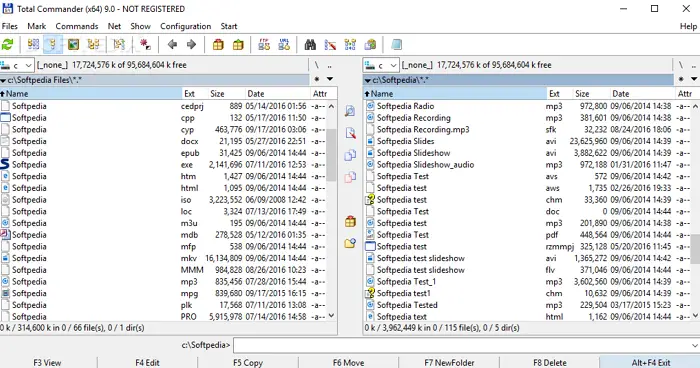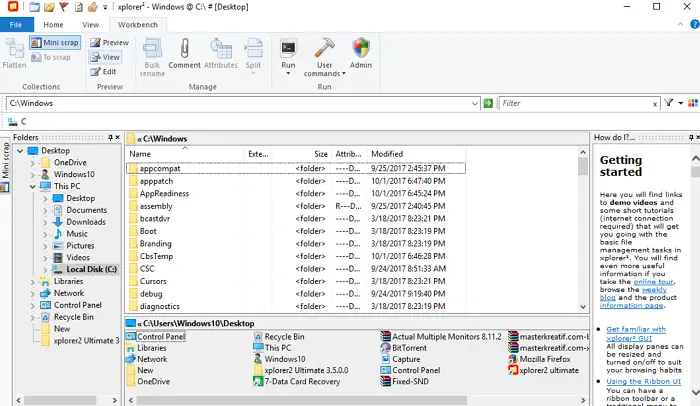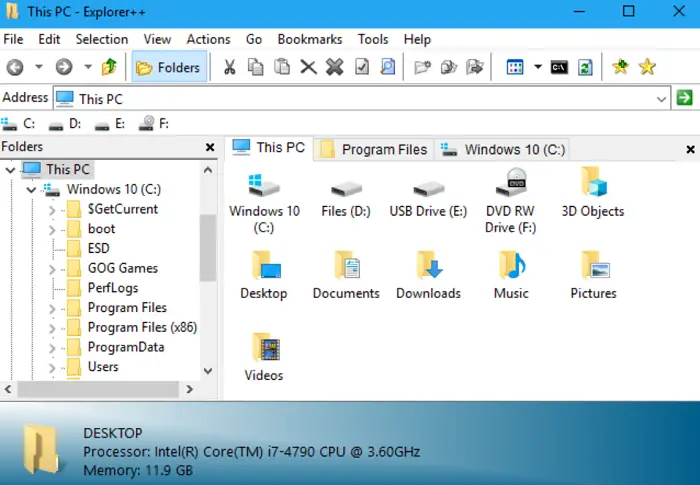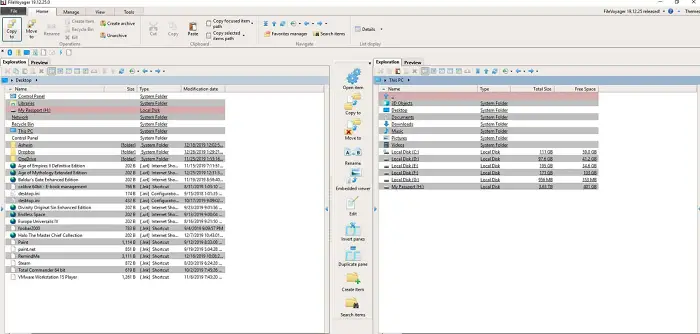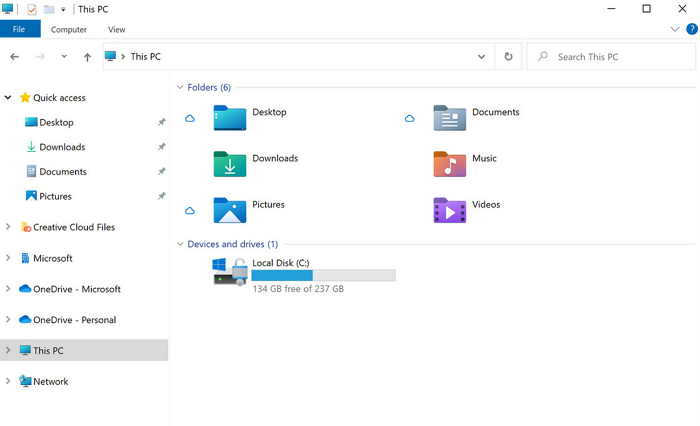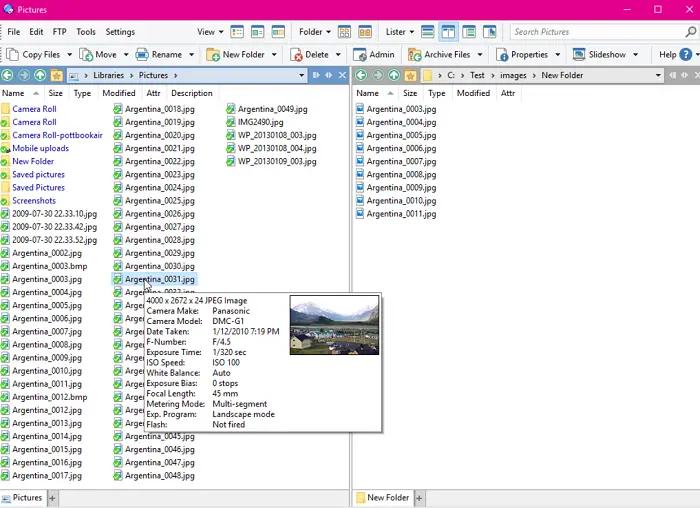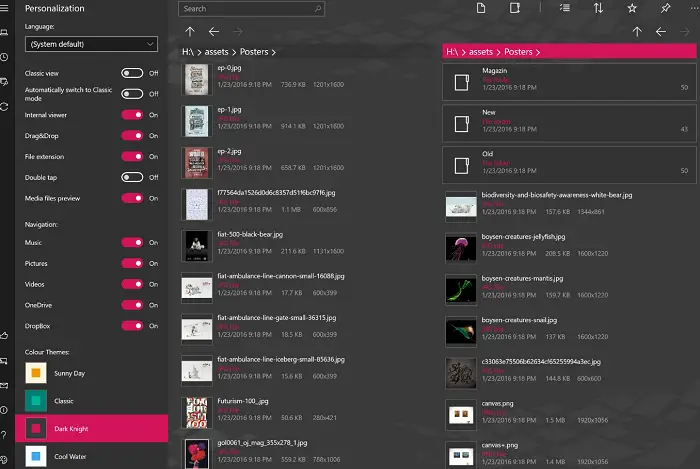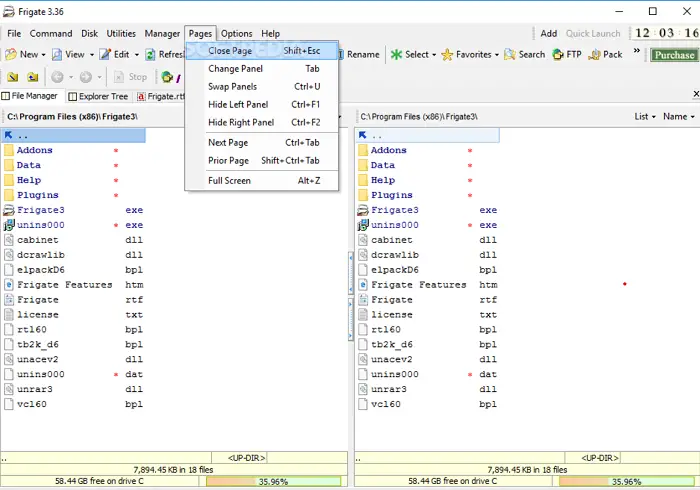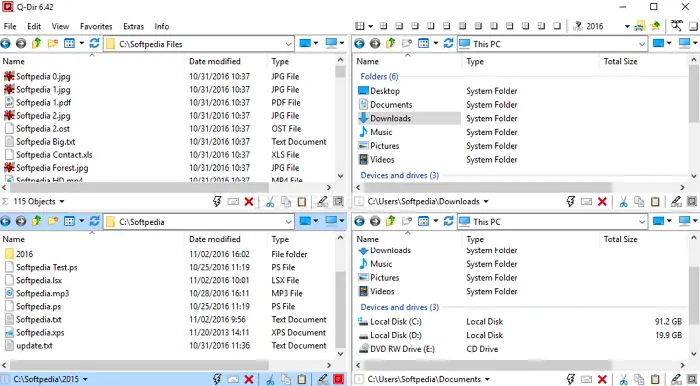File management in Windows can be pretty straightforward. Microsoft’s Windows system has an inbuilt explorer that helps you manage files and access the stored documents/files on the system drive. But the in-built file manager does not have all the better features to manage your files and folders. This guide will provide you with the best file manager for Windows 10, from FileVoyager to Xplorer 2 and more.
Some Best File Managers for Windows 10/11:
- Total Commander
- Xplorer 2
- Explorer++
- Fluent File Explorer
- FileVoyager
- File Browser
- Directory Opus 12
- Metro Commander
- Frigate3
- Q-Dir
The list below will inform you of the best free file managers and paid file manager software you can get to help sort all the files and folders on your system.
See Also: 10 Best File Manager For Windows 10/11 In 2024
Some Best File Managers for Windows 10/11
Here is a list of the best file manager for Windows 10/11, both paid and free, which help to sort all kinds of files:
Total Commander
The Total Commander file management software is among the oldest file managers for Windows systems. It is a prevalent file manager software with powerful and fast features that help manage files smoothly. It is one of the best file managers for Windows 10. The software is compatible with Windows 2000, Vista, XP, 7, 8, 8.1, and 11.
Total Commander is software with a simple interface that makes navigation easy. While large file transfers are complicated on the in-built Windows File Explorer, Total Commander is your go-to software for transferring large files, and you can also set the transfer speed limits.
The Total Commander software offers a free trial for 30 days, after which you will have to pay $40 for a lifetime license.
Download: Total Commander
Xplorer 2
Another go-to file-managing software for several users is Xplorer2. This software comes with a Pro version, which can be used as a replacement for file managers. This software includes multi-language support, documentation through videos, and detachable panes.
Like Total Commander, Xplorer2 has a fast search option where you can find files and folders easily and quickly. Xplorer2 is also one of the best file managers for Windows 10. It is also compatible with Windows 7, 8, 11, 95, 98, 2000, Vista, XP, and NT. Unlike Total Commander, the interface in Xplorer2 is not as good as the former. The Pro license is $30, while the Ultimate license is $50. Xplorer2 also offers a free trial period of 21 days.
Download: Xplorer 2
Explorer++
The best file manager for Windows 10 that you can get for free is Explorer++. It is the best option on Windows 11 for a one-to-one replacement of File Explorer’s built-in software. Explorer++ software can also be set as the default file manager on your Windows system. It can be customized, and you can bookmark your files and folders and also has a OneDrive integration.
An upgrade from the in-built File Explorer on your Windows system, the Explorer++ software has more features and is compatible with several Windows systems – XP, Vista, 7, 8, and 11. One of the best free file managers on the internet is Explorer++.
Visit: Explorer++
Fluent File Explorer
Among the paid file manager software available, Fluent File Explorer is one of the best file managers for Windows 10. Fluent file explorer is open on the Microsoft Store to download. You can customize and manage files smoothly on this software.
The software costs $6.89 to purchase. According to several reviews, the fluent file explorer software is one of the best file managers worth the amount.
FileVoyager
Another free file-managing software for your Windows system is FileVoyager. FileVoyager is perfect as an alternative to the built-in Windows File Explorer.
Like every other file-managing software, it has several features, from a wide range of plugins and tools to a dual-pane layout. Read this article if your Internet Explorer is not working correctly.
File Browser
A fast and hassle-free way to use Windows file manager, File Browser is your go-to software. This software’s features help you manage and arrange your files and folders with various functions available. The File Browser also has a tabbed browsing feature to help you easily navigate your files and folders.
The essential subscription for File Browser is $6.99, while the monthly subscription is $0.49. For the professional version of the software, the price is $12.99. However, this software is not free.
Visit: File Browser
Directory Opus 12
If you are looking for a modern file manager, Directory Opus 12 is your go-to. But the capabilities and features of this software are not as high as other file managing software. Directory Opus 12 allows you to save highly complicated and complex searches. According to reviews, it also has a duplicate file finder and a highly configurable interface.
Windows 7, 8, 10, 11, XP, and Vista support the software. However, only the demo version of Directory Opus 12 is free for 60 days. The paid version includes the Light license at $50 and the Pro license at $90.
Download: Directory Opus 12
See Also: How To Undelete Files On Windows 10 (Tutorial)
Metro Commander
Like other file manager software for Windows 10, Metro Commander has a dual-pane view. This feature helps users navigate and find files and folders easily and quickly. The Metro Commander software also supports themes like cloud support, zip tools, and FTP.
You can also rename and move files in batches, making it an easy experience. The Metro Commander software is available for purchase at $9.99.
Frigate3
An easy and simple file manager for Windows 10 is the Frigate3 software. Divided into two price ranges, Frigate3 is set at a standard price of $24.50 and a Professional price of $39.90.
The software has several features that are more advanced than other software. These features include file compression, network support, FTP management, etc.
Visit: Frigate3
Q-Dir
And finally, the tenth best file manager for Windows 10 is the Q-Dir file managing software. This software was the first-ever file-organizing software, which was announced as compatible with Windows 11—Q-Dir, where Q stands for Quad Explorer. Instead of a dual-pane, there are four panes for your file management.
Q-Dir is the perfect software for users who move around files and folders daily. This software even uses the icons used in Windows 11. Q-Dir is not only compatible with Windows 10 and 11 but also with 7, 8.1, and Windows Server 2023 and 2019.
Download: Q-Dir
See Also: How To Fix Windows 10 Startup Menu Missing?
FAQs
What are the best free file manager software for Windows 10?
The best free file manager software compatible with Windows 10 and 11 are Explorer++ and FileVoyager. Other software that provides a free trial include Total Commander, Xplorer 2, File Browser, and Directory Opus 12.
Conclusion
File manager software can help you sort out all the files and folders in your system better than the in-built Windows File Explorer. This article mentions all the best free and paid file manager for Windows 10 and 11.
We have narrowed it down to the best ten from the diverse and massive number of software. So you can have a seamless and effortless experience while managing your files and folders.

Gravit Sinha: Founder of ValidEdge, a problem-solving website, driven by his lifelong passion for fixing issues.