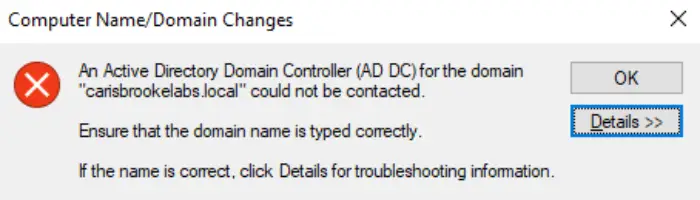Facing the error: an active directory domain controller for the domain could not be contacted. Often people face such an issue relating to the directory domain controller. And there are various causes for this to happen. But this issue is likely due to DNS misconfiguration. Want to know how to fix it?
To fix this error, try adding a new DNS configuration or utilizing the Windows settings to connect the domain. If the error is because of improper functioning of the DNS services, then you have to restart or try clearing the DNS service caches. Check Event logs. Press Windows + R to open the Run window. Type eventvwr.msc and press Enter to open Event Viewe r. Go to Windows Logs, then click System. Inspect the errors or warning messages related to the domain controller.
If you want to know in detail about these methods to fix, an active directory cannot be contacted. This article will be educational and beneficial to read.
Update: Windows 10
Check out: 10 Ways To Fix DNS_Probe_Finished_No_Internet In Chrome
The Causes Of An Active Directory Could Not Be Contacted
There could be two possible reasons why you could contact no domain controllers.
The most prominent reason for an active directory error could be the DNS misconfiguration, which can also be considered the leading cause of the issue here. Well, this has also got an easy fix. Just re-configure the DNS settings to solve this issue. And you will successfully solve the issue of the system cannot contact a domain controller.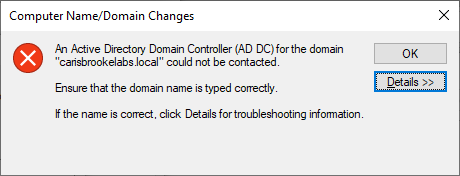
The second possible reason for the same can be the DNS Services. If a DNS service malfunctions, an error message can pop up. But it’s merely simple to solve. You are only required to restart your system to rectify the active directory issue. .” Also, read this article to fix ps4 controller flashing white.
How To Fix “An Active Directory Domain Controller For The Domain Could Not Be Contacted”
To fix the error: an active directory domain controller for the domain could not be contacted using any of these methods.
Adding Fresh DNS Configuration
The DNS configuration cannot contact the leading cause for the domain. We can solve the issue by adding another entirely new DNS configuration formed on your domain. Utilize these steps to add one.
- Go to the control panel, navigate Network and Sharing Center, and open it up.
- Press the ethernet button right in front of the network you are using. In the new window, select the button named properties. Select properties from the Internet Protocol Version 4 (TCP/IPv4). Another window will pop up. Select Advance and move to the DNS tab. Beneath the DNS server address, Press Add and type your domain controller’s IP address.
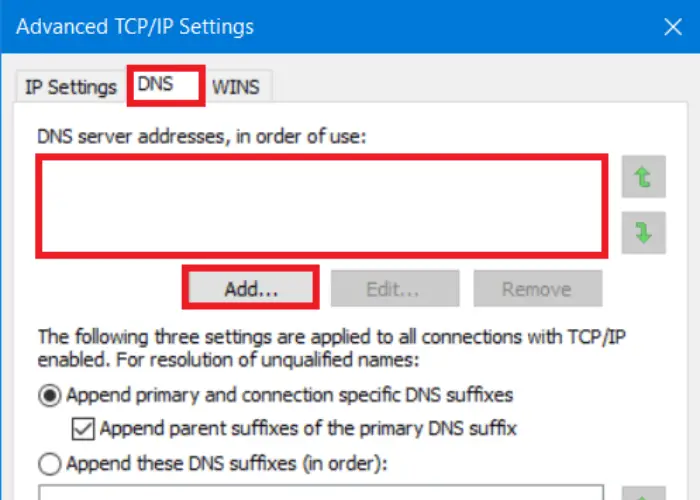
- After selecting add, Press ok on each window that opened till now. You can restart your computer to see whether the problem still occurs.
See Also: DNS_Probe_Finished_NXDomain [5 Ways To Fix In 5 Minutes]
Restart DNS Service
If you are still facing an issue where you cannot contact your active directory domain controller for the domain, try fixing it by restarting the DNS service. Because in some cases, when the system cannot contact the domain controller, it could be due to improper functioning of the DNS service. So, to fix it, take these steps.
Press Windows+R. Enter “services. msc” in the dialogue box. 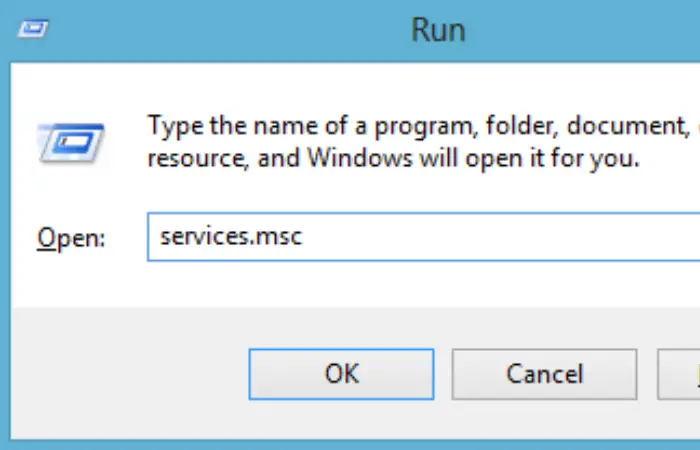
A list of services will appear—Right-click on the DNS client service after locating it in the list, then click on Restart.
It will help you fix the error.
Check out: Fix DNS_Probe_Finished_Bad_Config Error {7 Ways}
Clear The Cache
Open a command prompt if the previous method of restarting the services doesn’t work. From here, you can restart the service and clean the cache. There can still be out-of-date entries in the DNS cache on your client computer if you’ve recently added or changed any DNS zone records. Clearing up any potentially outdated DNS records on your machine is another frequently proven helpful troubleshooting procedure.
- You can do it by clicking Windows+X and picking Command Prompt(Admin) from the provided list.
- Type these commands in the same order and click on enter.
“net stop dnscache” This command will stop the service, and then you can write.
“net start dnscache” this command starts it back.
It means you have successfully restarted your DNS Service. And possibly, you have fixed the domain issue but cannot be contacted.
Use Windows Settings To Connect The Domain
Use the Windows settings to solve the issue of an active directory domain controller for the domain you could not contact.
- Access the Windows settings from the start menu or by pressing Windows + I. Click on accounts followed by the “Access school or work” option. Press on the connect button.
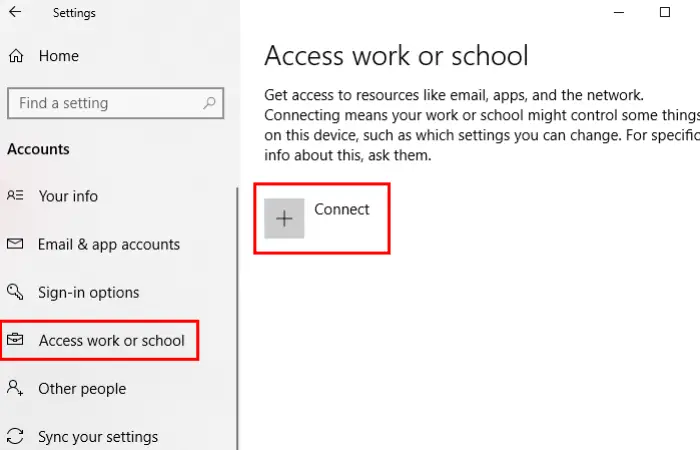
- Choose “Join this device to a local Active Directory domain“..
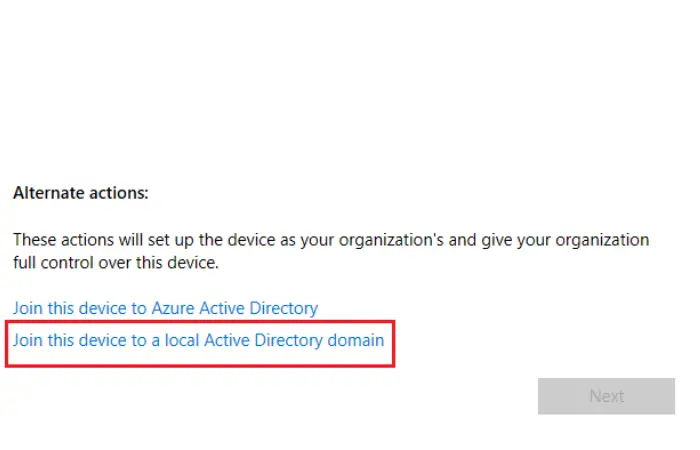
- Proceed by entering the domain name and the administrator’s login information, including the password. Reboot your computer.
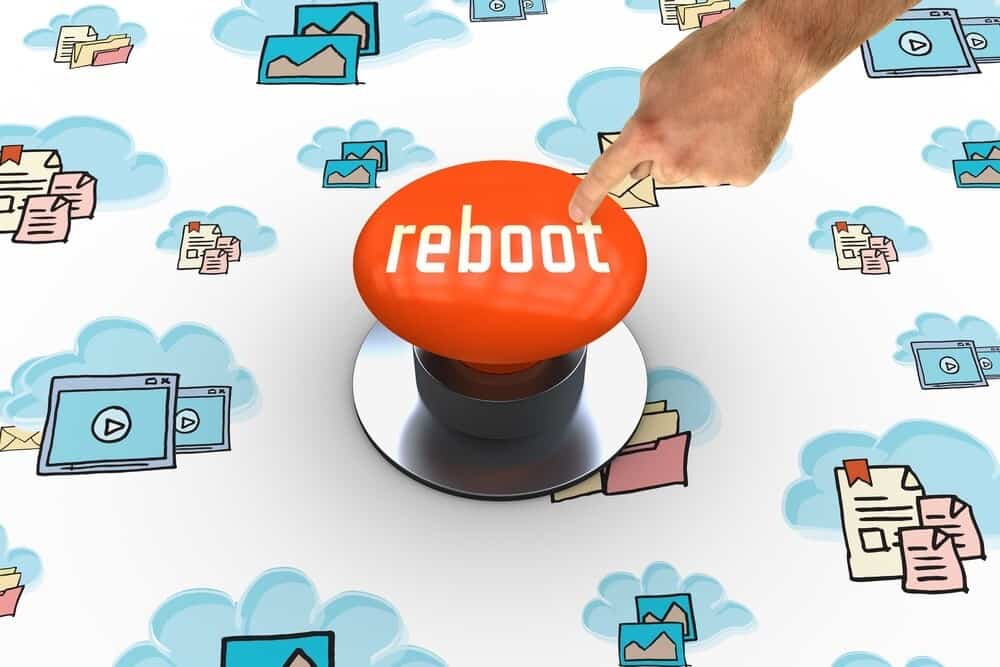
See Also: 5 Ways To Fix DNS Server Not Responding Error In Windows
FAQs
How can I resolve you could not contact the error of the Active Directory 123xyz?
The error: an active directory domain controller for the domain could not be contacted, also known as the 123xyz could not be contacted error. Try using one of the methods described in this article to solve the problem. Try to clear the cache or restart the DNS service to fix it.
How come my Active Directory domain controller is not contacting me?
This DNS-related issue occurred when attempting to contact a domain controller for Active Directory. The fundamental issue is that the computer cannot join the AD domain because it cannot locate the proper SRV DNS record. You may fix this problem and join your PC to your domain by following the procedures I've outlined.
Can I contact a domain controller?
Problem members and domain controllers need to have the static IP address of the DC registered for DNS, not any other addresses like routers or public DNS.
How can I fix the error DNS server addresses not working?
If you are facing an error relating to the DNS server address, in this case, you can try adding a completely new DNS service. The previously stated technique includes detailed explanations of each step of adding a new DNS configuration.
See Also: DNS Isn’t Resolving Xbox Server Names? Complete Tutorial To Fix It!
Conclusion
In conclusion, there are various ways to fix an active directory domain controller for the domain you could not contact. However, We have given you a few quick fixes that work well to fix you cannot contact the specified domain controller. It adds a new DNS configuration or uses windows settings to connect the domain. Above all, we have got it all covered. Although, adding the new DNS configuration or simply restarting the DNS service can fix this issue to quite an extent. But if it doesn’t, you have other ways too. Also, learn how to fix your windows that are showing an error while connected to the steam network.
Aloukik Rathore is a Delhi-based entrepreneur, musician, writer, and tech nerd. He has been blogging for about 7 years now.