Protecting your computer system from cyber attacks has become necessary today. The Avast Firewall is an effective tool for protecting your computer system. It acts as a watchful program, watching every data in and out of your device. Think of it as a concerned gatekeeper that protects your PC. Learn more about “How to allow ports in Avast firewall” in the below article.
In case you are wondering how to allow ports in Avast firewall? The process is simple. Open Avast Security chooses “Protection” and “Firewall” to enable ports in the Avast Firewall. Head to “Settings,” choose “Application Rules,” and then select “New Rule.” Select “Allow.” Now, enter the range or port number. After saving the settings, the Avast allow port is ready to work. Fix now if your Avast keeps turning off, as it might be dangerous.
Technology is advancing, and so are hackers. They are always looking for weaknesses. It is crucial to have a strong firewall such as Avast Firewall. Without this, your computer system may be easily hackable. Understanding your firewall function can help you understand the security of your device. Let’s walk you through the whole process of “how to allow ports in Avast firewall” in detail.
Understanding Firewall Application Rules
Program interactions with the Internet are managed by Avast firewalls using application rules. These standards define the kinds of connections that an application is allowed to establish. The Firewall could ask you to create rules for a new application when you install it.
Firstly, details like the program’s name, allowed activities, and network access are all included in each application rule. Secondly, by setting these rules, you may manage which applications can send and receive data over the Internet. Lastly, security needs to have this level of control.
Encouraging certain apps to have their connection limits is crucial for safeguarding your system. It stops harmful or unauthorized software from having unrestricted access to the Internet.
Overall, these guidelines also help to reduce your system’s attack surface and how to allow ports in Avast firewall. Limiting specific programs’ needless network access will lessen the likelihood of vulnerabilities being exploited.
However, the Firewall intervenes and prevents harmful software from accessing the Internet if it tries to do so without the required authorization by the established regulations.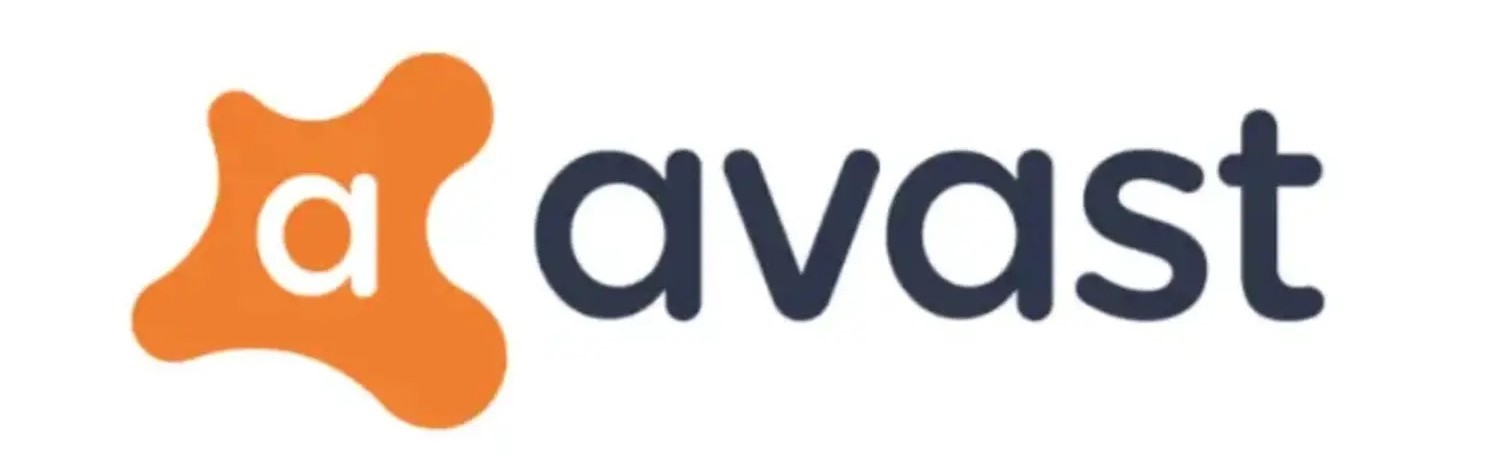
Furthermore, following these guidelines helps to maximize the performance of your system. You may prevent potentially malicious applications or background activities from needlessly using your bandwidth by permitting just the connections required for each application.
Consequently, application rules allow users to tailor their firewall settings to meet their unique requirements. It’s a crucial component of a tiered security strategy, in which every rule serves as a filter only to permit secure and approved connections. Schedule a scan now in Avast to protect your PC.
Accessing Application Rules in Avast Antivirus
Using Avast Antivirus, you can easily access application rules and learn how to open ports on Avast. In a nutshell, here’s how to understand how to allow ports in Avast firewall rules step-by-step:
- Start Avast Antivirus: Turn on your computer and open the Avast Antivirus program. Usually, you can discover it by searching for “Avast” in the Start menu or looking in the system tray.
- Open the Settings menu: Navigate to the “Settings” menu item in the Avast Antivirus interface. Similarly, to access the Settings menu, click on it.
- Navigate to Protection Settings: Find and pick the “Protection” tab or option from the Settings menu. Usually, the Firewall and other Avast security features are covered in this section.
- Access Firewall: Locate the Firewall option and click on it to see its settings. Now, you may access several firewall-related controls here.
- Locate Application Rules: Accordingly, go through the Firewall settings and find the “Application Rules,” “Programme Rules,” or a similar option. To view the application rules list, select this option.
- Understanding Features: An inventory of installed programs and the rules that go with them may be found on the Application Rules screen. However, this is normally where you may amend or add new rules. Meanwhile, every rule contains information on the program, authorized connections, and the action (block or allow).
- Managing Rules: Ultimately, this page will enable you to add new rules for certain apps, update existing rules’ settings, and remove no longer-needed rules.
See Also: Understanding Unsecapp.Exe In Avast: What It Is & How It Works
Reviewing Application Rules
Application rules in Avast Antivirus provide default configurations that control how certain applications communicate with the Internet. Also, it is essential to comprehend these default rules and their settings to manage and learn how to allow ports in Avast firewall your Firewall successfully:
Parameters of Action
- Smart Mode: Avast can automatically make judgments in Smart Mode by using its pre-configured parameters. It adjusts to let or deny connections as it learns about your usage habits.
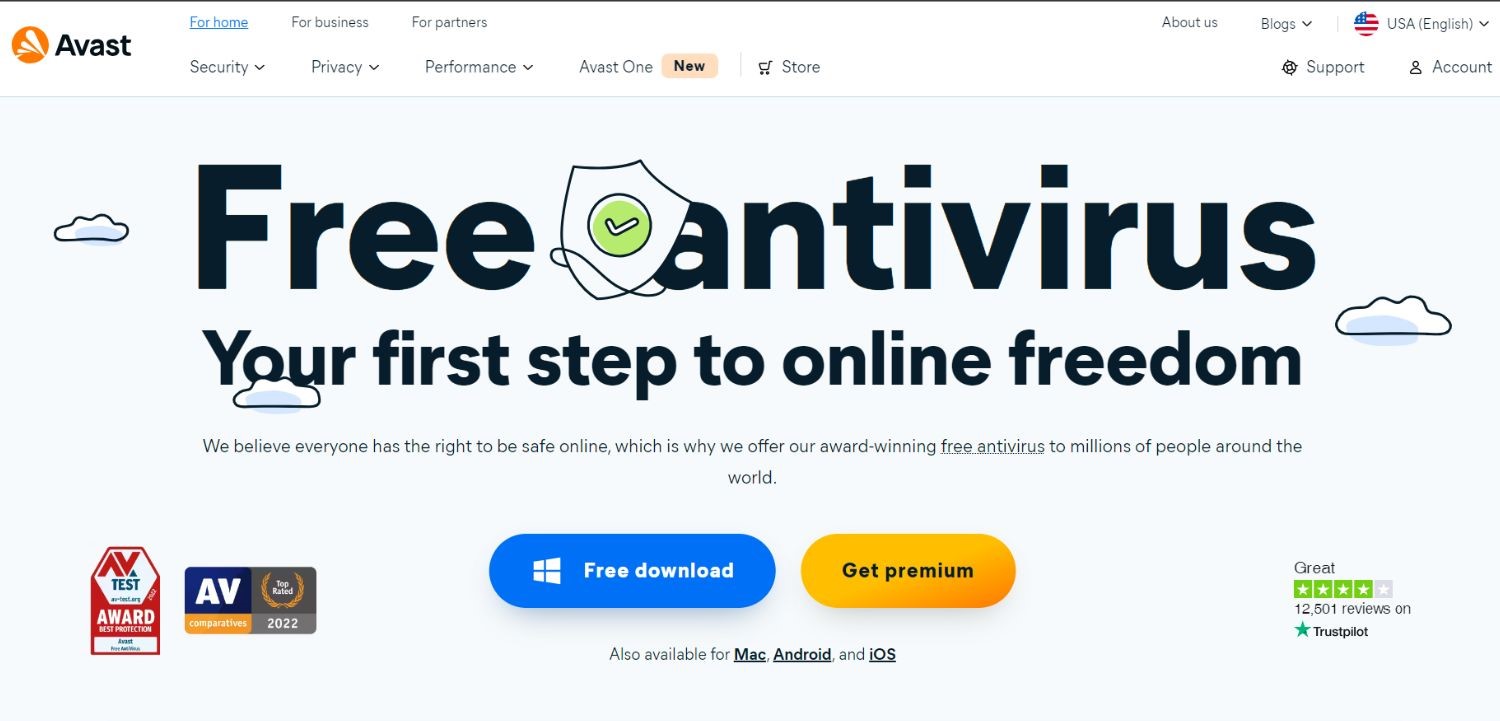
- Permit: When an application rule is set to “Allow,” it allows the designated program unrestricted access to the Internet.
- Block: Selecting “Block” as the rule’s setting stops the related program from connecting to the Internet.
- Ask: Whenever a program tries to access the Internet, this setting causes Avast to ask for your permission. It gives you the ability to make a decision instantly.
Protocol
Identifies the communication protocol the program may, however, utilize for its internet connections, such as TCP or UDP.
Guide
Decides whether the program can create outgoing connections (outbound), receive incoming connections (inbound), or both types of connections.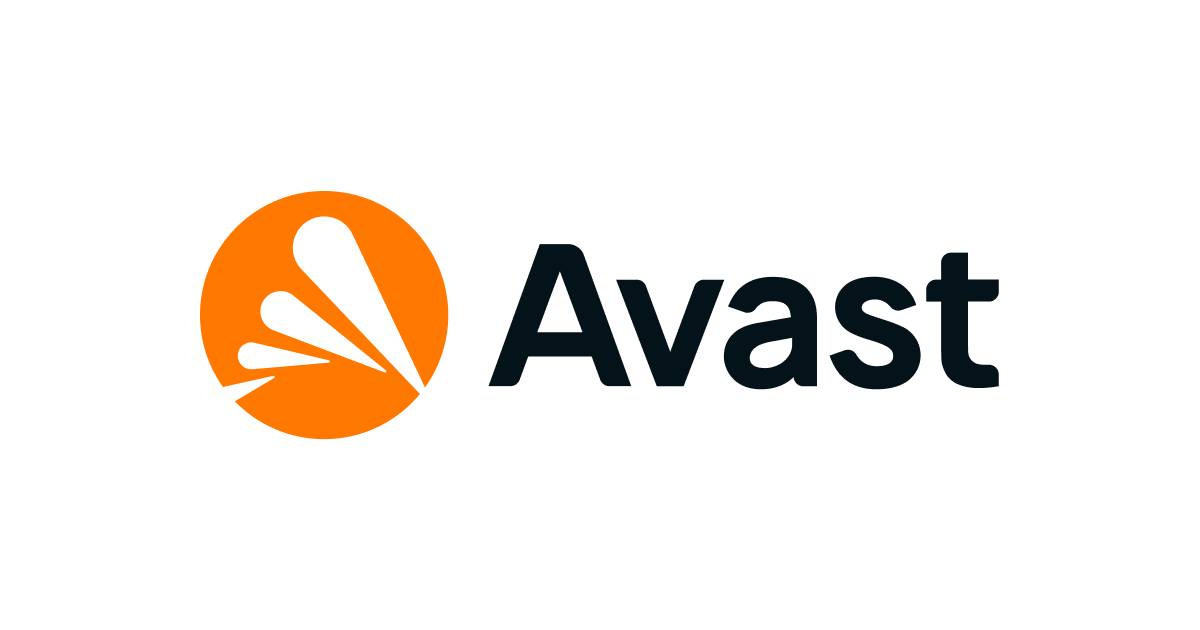
Address
Lastly, it identifies the network’s IP addresses or domain names to which the application can communicate.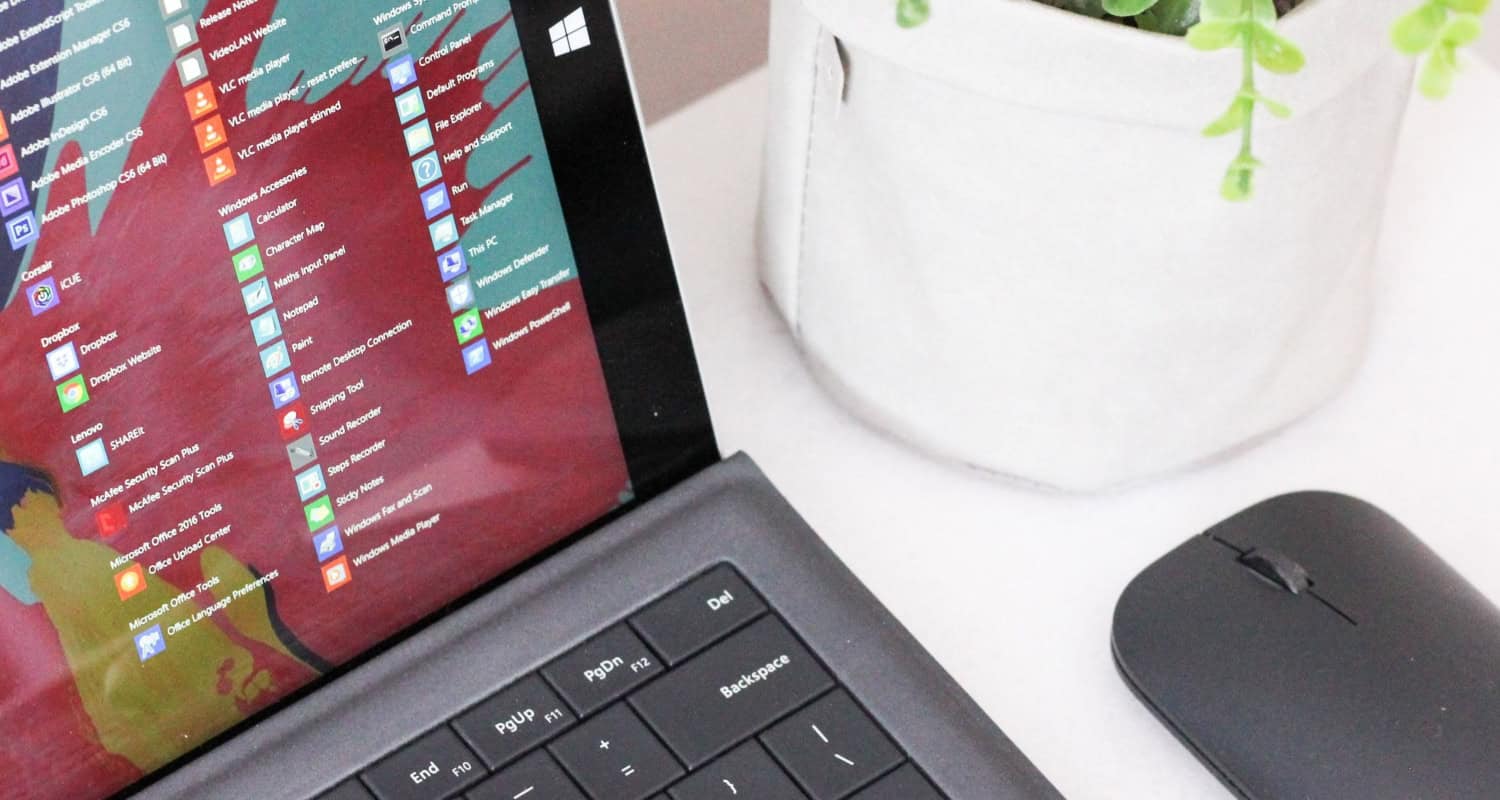
Local and Remote Ports
- Local Port: This is the port on your computer that the program uses to send and receive data.

- Remote Port: Indicates the port the program connects to on the destination server or device.
Configuring Application Rules
With Avast Antivirus, you can set up overall application rules to give yourself more precise control over how apps connect to the Internet. Likewise, here is a comprehensive manual on adhering to these rules:
Examining the Application Guidelines
- Open Avast Antivirus, then select “Settings.”
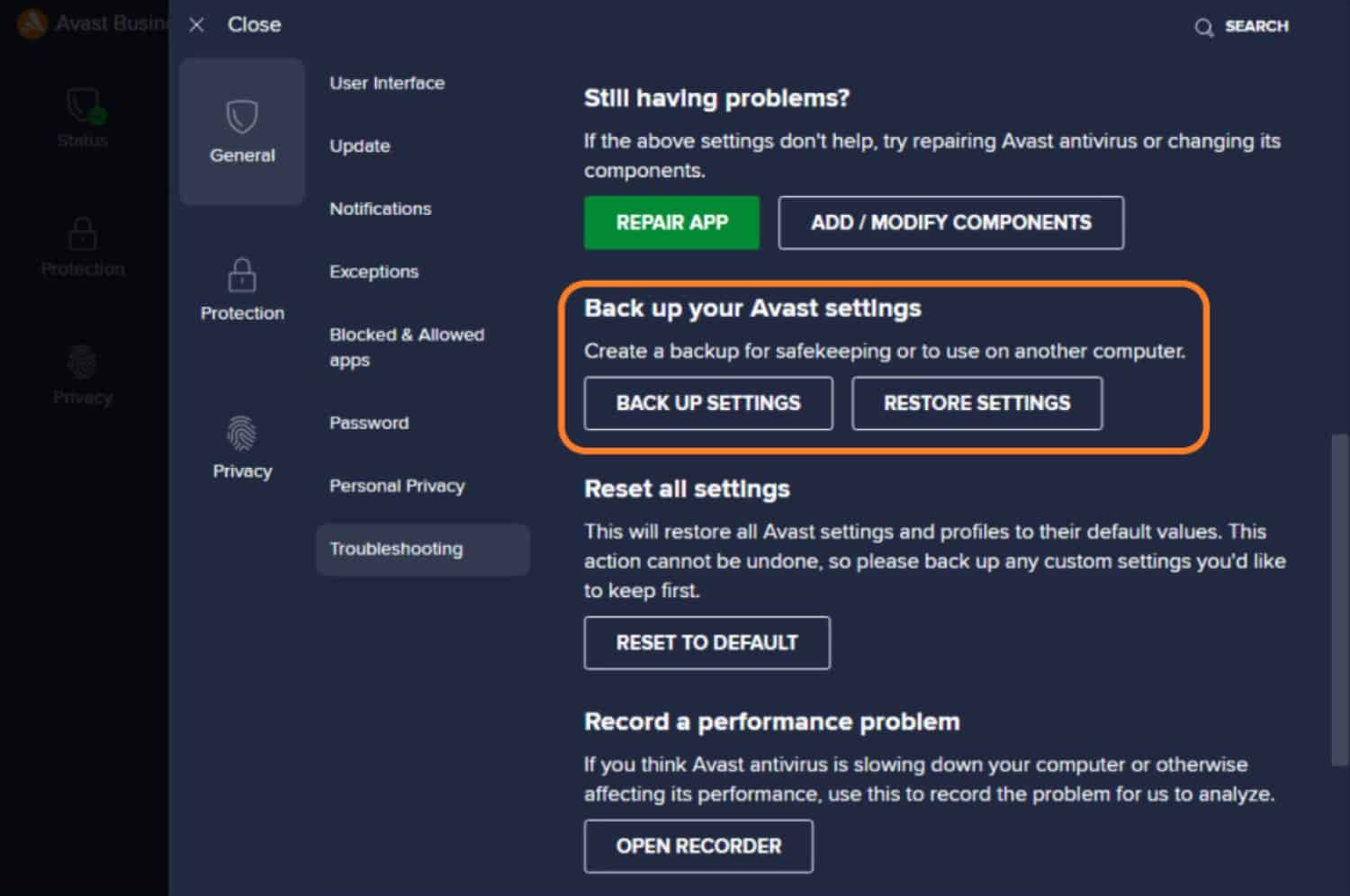
- Look under “Protection” and choose “Firewall.“
- To see the list of current rules, click “Application Rules“.
Rules to Enable/Disable
- Find the rule you wish to change in the section dedicated to application rules.

- To turn a rule on or off, flip the switch next to it.
Rules for Deleting
- Navigate to the Application Rules list and choose the rule you want to remove.
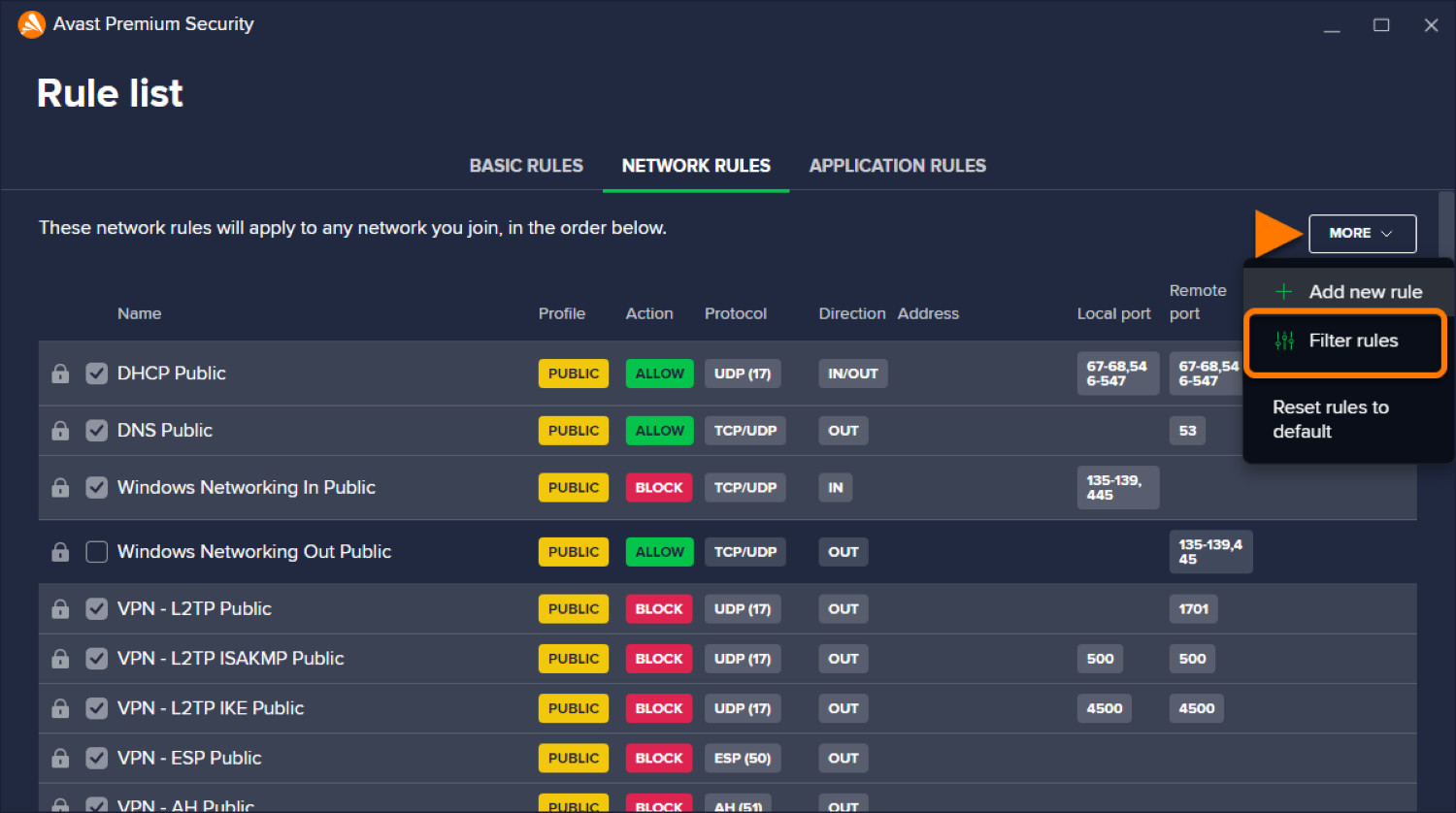
- After selecting the option to remove or delete the rule, click on it to highlight it.
Guidelines for Editing
- Navigate to the rule you wish to modify in the list of Application Rules.
- To pick the rule and select the change option, click on it.
- Adjust the Action, Protocol, Direction, Address, and Local and Remote Ports, among other factors, as necessary.
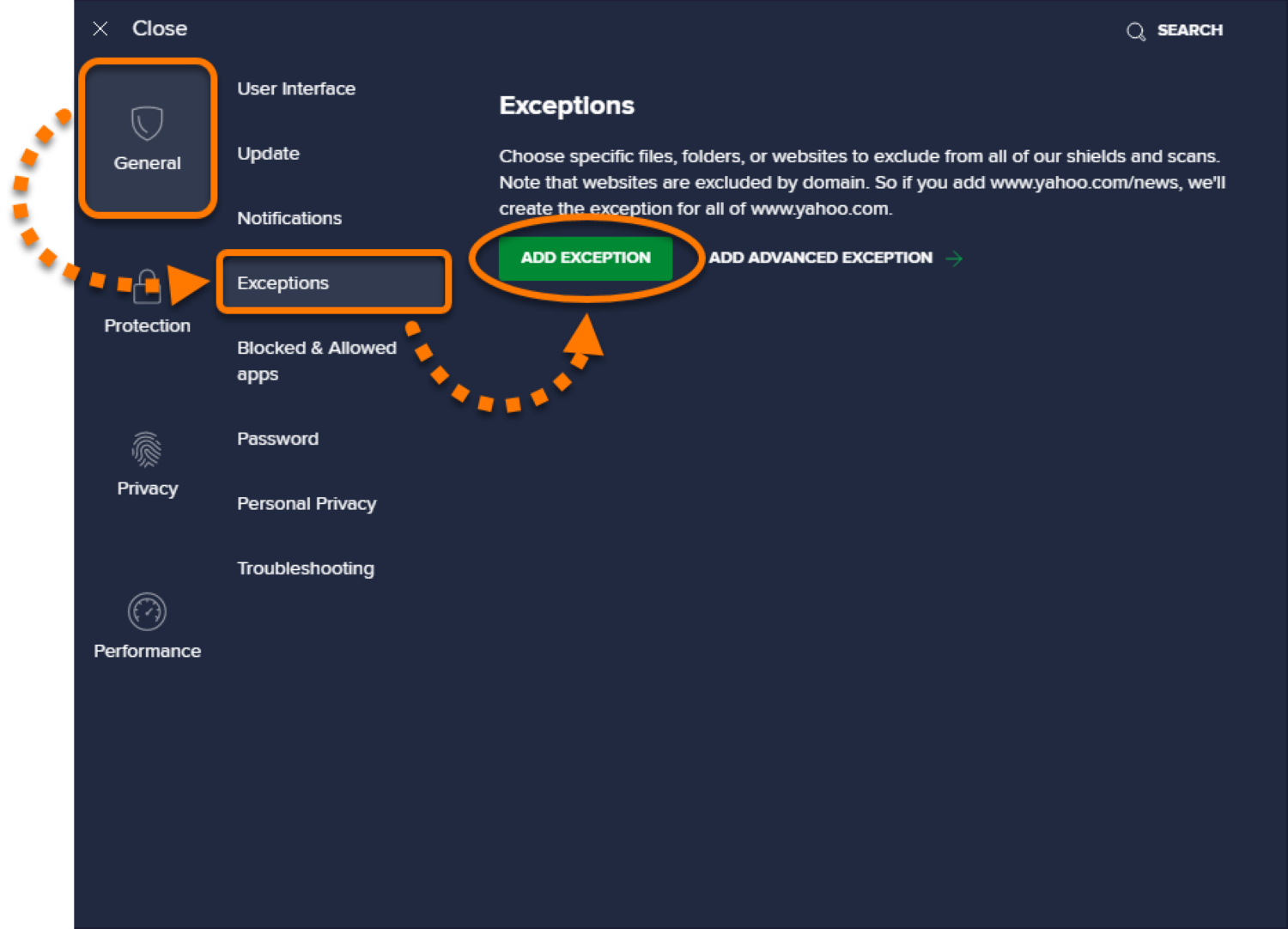
- Define the parameters:
- Action: Select Ask, Block, Allow, or Smart Mode.
- Protocol: Choose between TCP and UDP for the communication protocol.
- Directions: Determine if the program can establish outgoing, inbound, or connections.
- Address: Configure the IP addresses or domains the program can visit on the network.
- Locate and remote ports: Indicate which ports are used for local and distant communications.
Allowing Specific Ports: A Step-by-Step Guide
Avast Firewall regulates traffic to and from your computer, offering a strong defense. Furthermore, this Firewall must allow specified ports to ensure the proper operation of particular apps or services. Here’s how to how to open a port in Avast Firewall step-by-step:
Step 1: Open the Avast Firewall Configuration
- Start your computer’s Avast Antivirus program.
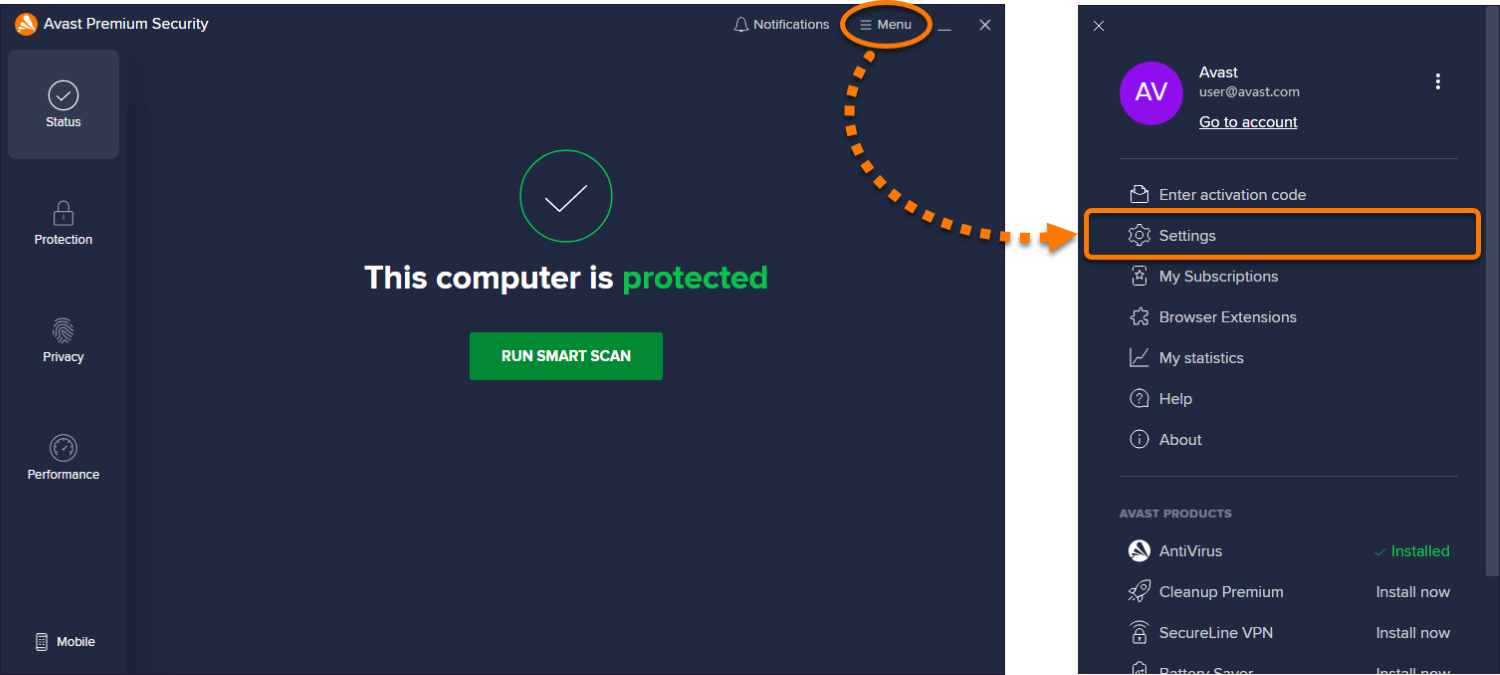
- Toggle between “Settings” and “Protection.”
- To access firewall settings, click the “Firewall” button.
Step 2: Launch the Application Guidelines
- Find and choose “Application Rules” from the Firewall options.

- A list of current regulations for different applications may be found here.
Step3: Create a New Rule
- To add a new rule, locate it and select “New Rule” or “Add.”

- Select the “Create Custom Rule” option.
Step Four: Establish Rule Parameters
- Indicate the service or application for which you wish to authorize a particular port. You may need to browse and pick the executable file or make a list of application selections.
- Establish the parameters:
- Step: Click on “Allow.”
- Protocol: Select TCP or UDP based on the needs of the application.
- Directions: Select whether to use the port for outgoing, incoming, or connections.
- Local Port: Indicate the port or range you wish to permit.
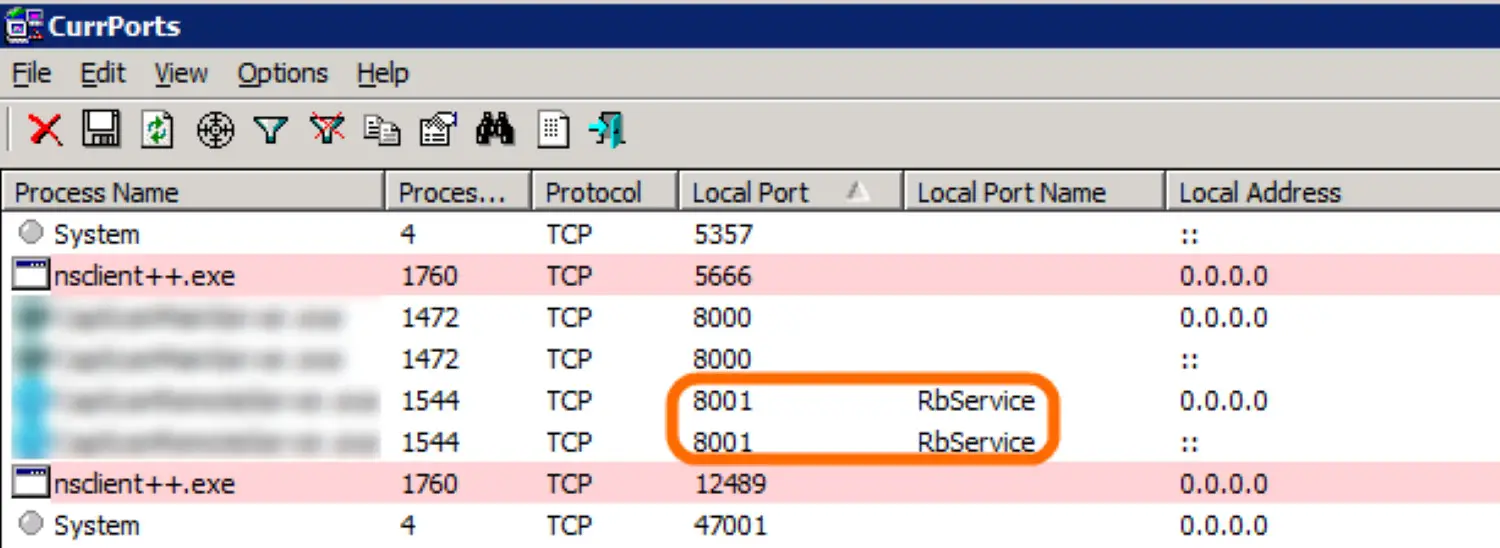
- Remote Port: Configure by the requirements of the application.
- Address: If relevant, specify the IP addresses or domains for the allowed connections.
Step 5: Keep the Guidelines Safe
- Save the new rule when all parameters have been adjusted.
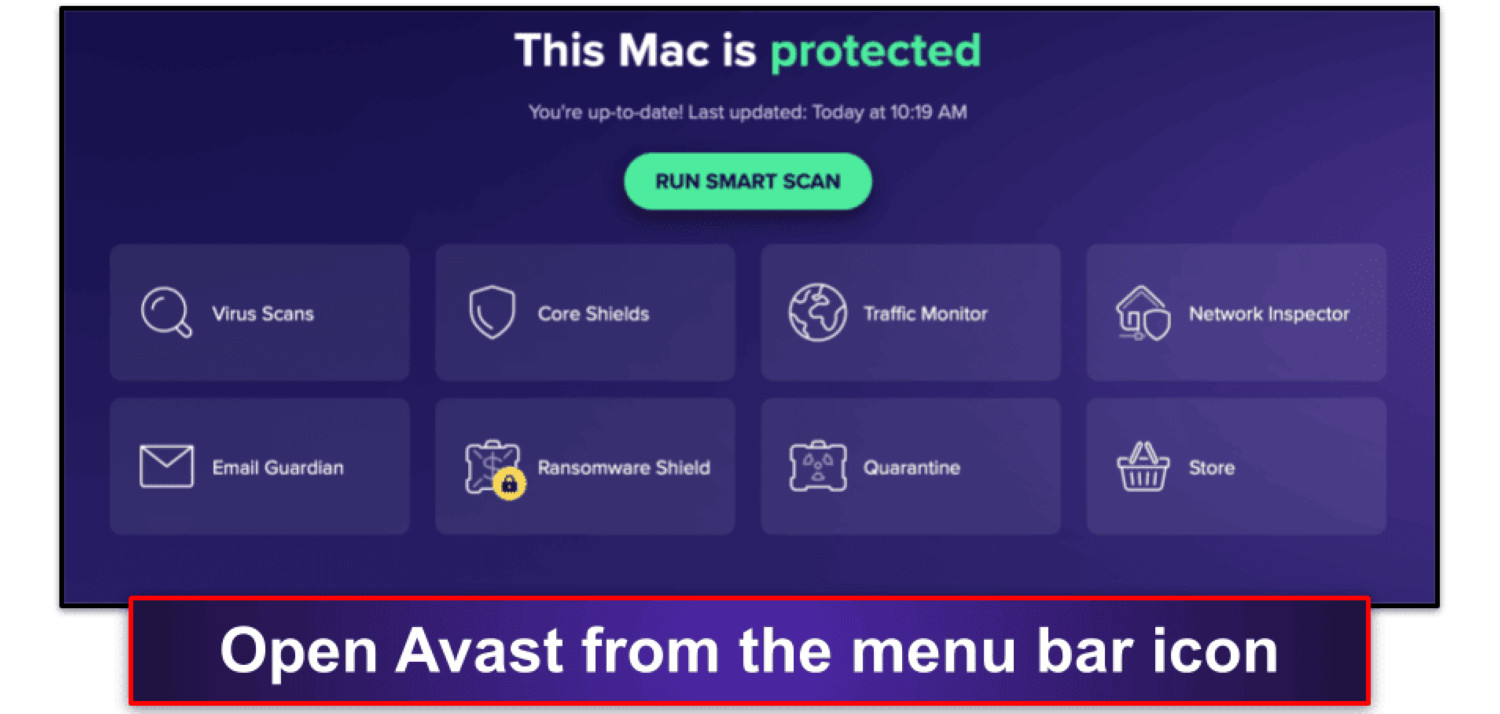
- Lastly, ensure that the rule is enabled and visible in the list of application rules.
Examples and Situations
- Gaming: To play multiplayer or online games, certain ports frequently need to be available—for example, opening ports 27015–27030 so Steam games may run.
- Media Streaming: Services like Plex or Kodi may need certain ports (like 32400) to stream media material.
- Remote Access: Port 3389 is used by programs such as Remote Desktop Protocol (RDP) to access computers remotely. Enabling this port makes distant connections easier.

- Applications for Servers: Allowing external access to ports 80 and 21 is required when hosting a web server (port 80 for HTTP) or an FTP server (port 21).
- VoIP Services: VoIP programs such as Zoom or Skype frequently need to use particular ports to create audio and video connections.
Troubleshooting Common Issues
Although opening ports in Avast Firewall might improve functionality, there are typical problems that users may run across that could make the task easier. It is how to solve them efficiently:
Port Remains Blocked Despite Permission
Solution: Verify the parameters of the rule twice. Ensure the protocol, port number, and direction (inbound/outbound) are all provided correctly.  Furthermore, conflicting policies or configurations may occasionally override the permitted port. If needed, go over the rule again and give it a priority.
Furthermore, conflicting policies or configurations may occasionally override the permitted port. If needed, go over the rule again and give it a priority.
After allowing ports, the application does not function.
Solution: Check if any extra ports or protocols are needed for the application. For certain apps to work correctly, several ports are required. Similarly, the application’s documentation or support resources if you’re looking for particular port requirements.
Reversing Avast Updates’ Settings
Solution: One possible workaround is to reset the Firewall’s authorized ports using Avast updates. After upgrades, check the settings frequently to ensure your rules remain. 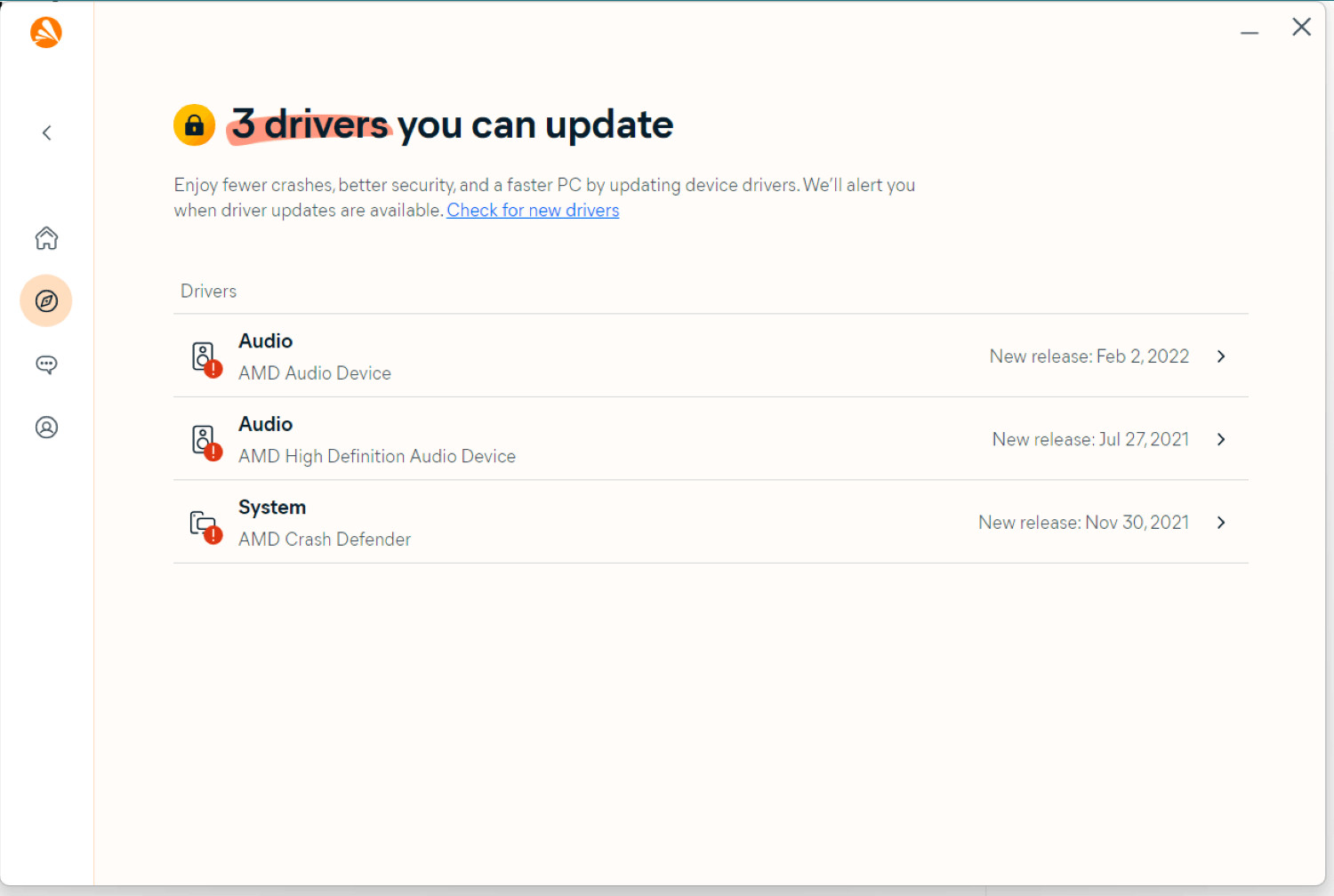 Think about backing up your firewall settings so you can restore them in case something goes wrong. To prohibit your Avast from scanning the Visual Studio, you must disable the Avast Visual Studio Scan.
Think about backing up your firewall settings so you can restore them in case something goes wrong. To prohibit your Avast from scanning the Visual Studio, you must disable the Avast Visual Studio Scan.
Inconsistent Regulations or Protective Software
Solution: Look for inconsistencies with Windows Firewall or other security programs. Port allowances may be disrupted by restrictions from several security programs that conflict. To see if other firewalls are interfering with Avast Firewall, temporarily disable them.
Inaccurate Domain or IP Address
Solution: Verify that the rule specifies the right IP addresses or domain names. 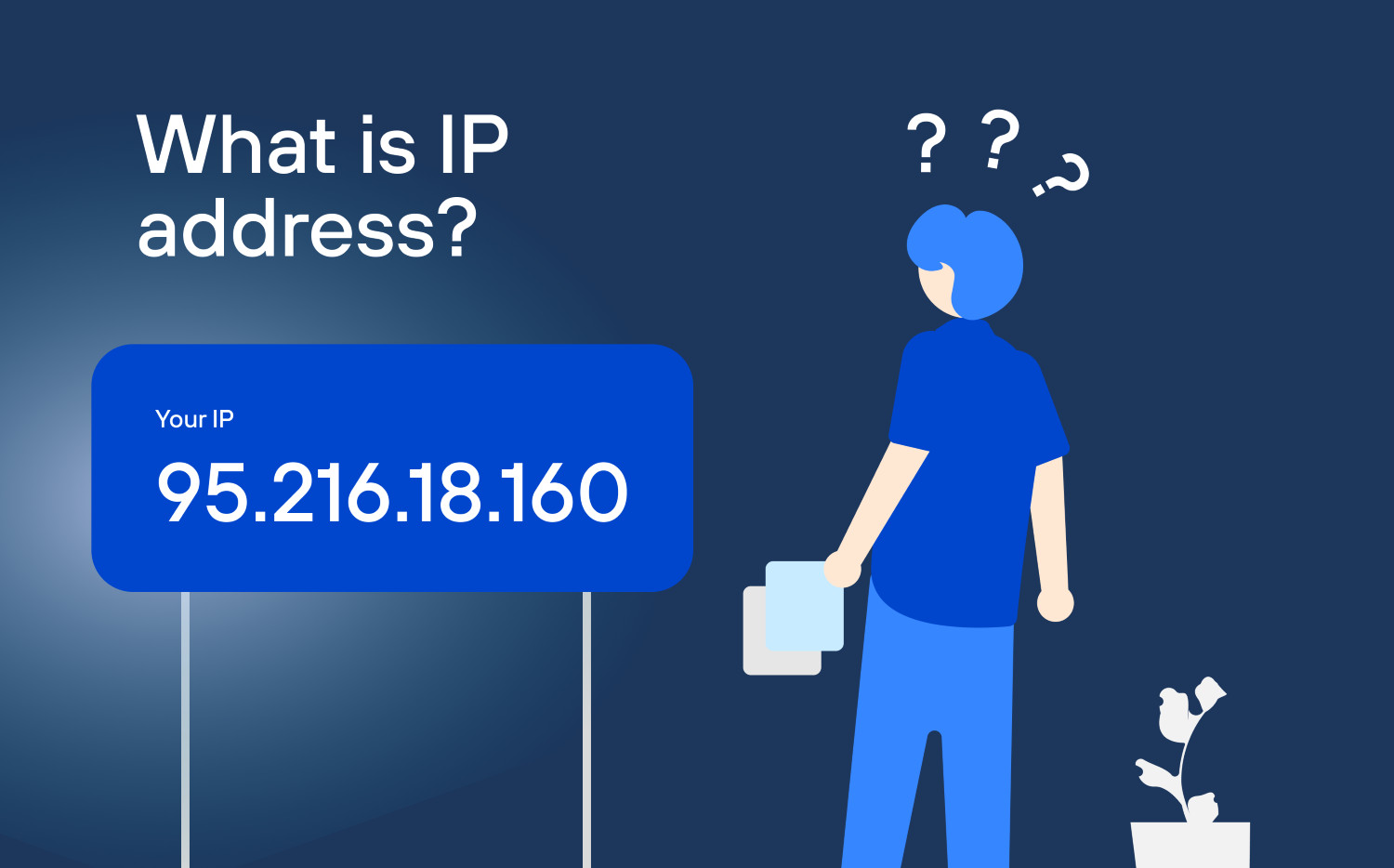 More than address typing might be needed to ensure effective communication over the designated ports.
More than address typing might be needed to ensure effective communication over the designated ports.
Effective Troubleshooting Tips
- Documentation Check: Use the application’s documentation or support materials to determine the precise port requirements.
- Rule Prioritisation: Make sure the right rules take precedence by placing the rules in order of importance.
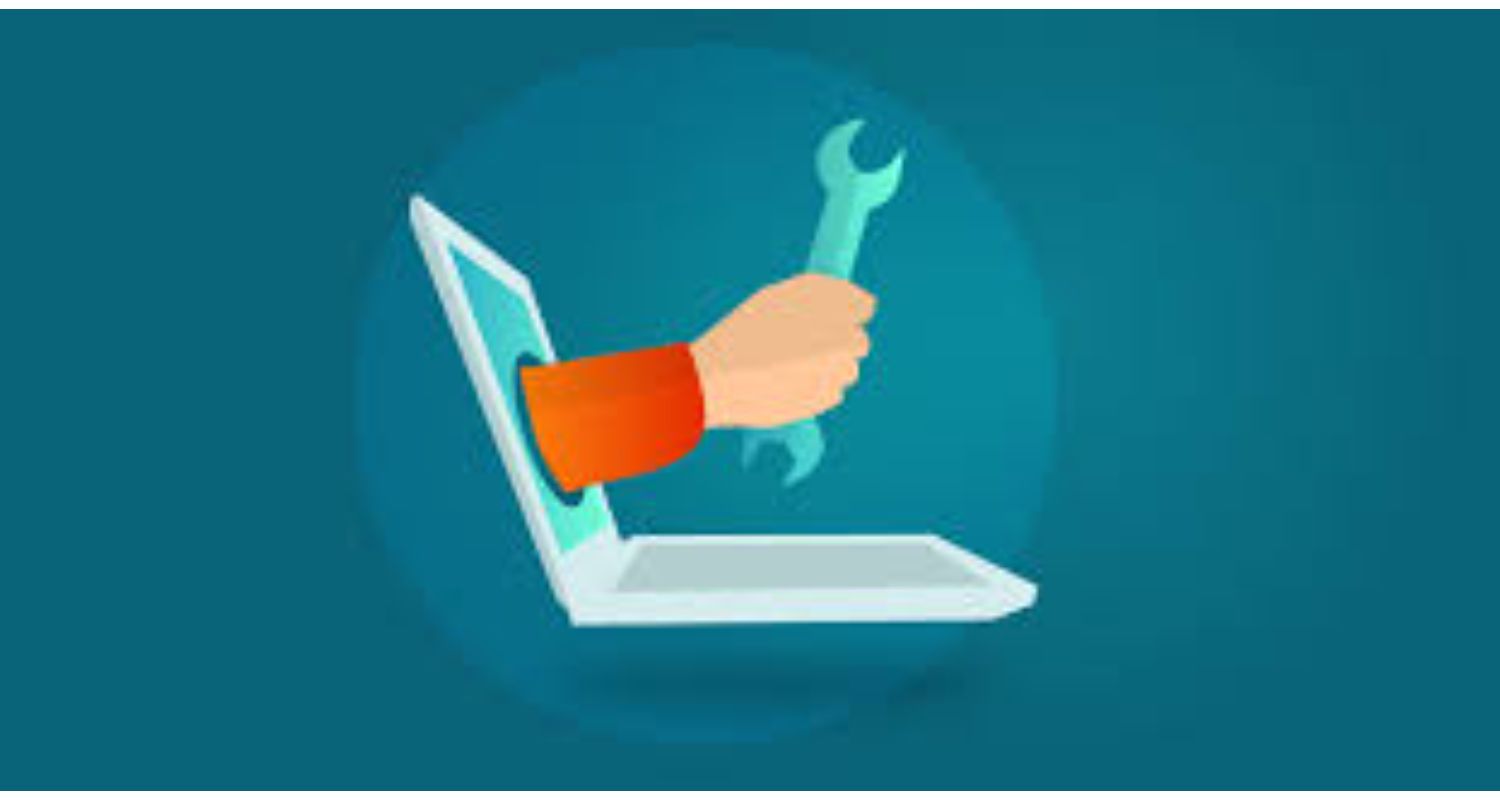
- Testing and Validation: After permitting ports, test the application to ensure it performs as intended.
- Logs and Alerts: Keep an eye on the Avast Firewall logs for any warnings or alerts that point to blocked connections or rules that have been broken.
- Temporary Disabling: To see if the Firewall is the root of the problem, temporarily deactivate it. Carefully adjust the rules or settings if the issue is resolved.
FAQ
Why is it necessary for me to set up firewall rules?
Firewall rules regulate program access to the Internet, maintaining system security while enabling reliable apps to operate as intended.
How can I configure Avast Firewall to accept a certain port?
To allow a specific port for an application or service, open Avast, navigate to Firewall settings, click Application Rules, and then add a new rule.
What occurs if I write a firewall rule incorrectly?
Errors may result in security vulnerabilities or improper program operation. Verify rules twice to prevent unforeseen results.
Can I permit ports for applications that stream or play games?
Yes, permitting some ports is beneficial to the seamless operation of certain programs (such as those used by streaming services or games).
Conclusion
Now your computer is super safe because we have given you a lot of ways how to allow ports in Avast firewall. Check your security promptly to keep your computer safe and make your favorite apps work smoothly. Firewalls are a lifesaver as they protect your games, video streaming, and PC.
Pay attention to the security details of your computer system. It’s like forgetting to close the door of your home and waiting for a thief to steal your belongings. Do what is necessary to check your firewall settings regularly. Keep your settings up to date. You must disable the Avast Visual Studio Scan to prevent your Avast from blocking the Visual Studio.
The main step is ensuring your apps and software work well. Ensure you have put a strong lock on your door. Allow only your friends and the close ones to get in safely. If you follow all the steps we mentioned, you can maintain the good health of your PC.

Mayank Parmar is a journalist covering technology news, but with a strong focus on Microsoft and Windows related stories.