Hey there, gamer! Is your Avast firewall blocking Minecraft? Well, take a chill pill, as there’s no need to worry anymore. You will find all that you are looking for in this article.
You can fix the issue of Avast firewall blocking the Minecraft server through the following methods:
1. Changing the rules of the Avast application to allow Minecraft through the Avast Firewall
2. Employ the Game Mode of Avast for Minecraft and make it an exception.
3. Configuring the Firewall to allow Minecraft access
4. Launching Minecraft through another Browser
To learn how to carry out these methods, you must reach the end of this article. There are additional pro tips and notes at your disposal. Don’t forget to read the FAQ section at the end to learn what problems other Avast and Minecraft users face and how to solve them.
See Also: Stop Avast Browser Opening On Startup [FIXED]
What is Minecraft?
Mojang Studios developed Minecraft, a game created using JavaScript. The aim is to survive in a sandbox using various tools at disposal. The player has to make and demolish realms. The players have to work on the placement of blocks and move from one level to the next.
Over 180 million people play Minecraft every month as an active player in 2024. It is a game attractive to all ages due to its freedom of creativity.
But with the issue of Avast Firewall blocking Minecraft, people are annoyed and devasted. Let’s understand the reason why these things happen.
Why the Issue Arises?
Almost every Minecraft and Avast user faces the issue of Minecraft being blocked by Avast. This happens because Avast thinks Minecraft is a virus. Therefore, it tries to protect the PC and blocks Minecraft. Does your avast keeps turning off? Read here to fix it!
So, this Avast blocking the Minecraft server issue is fixed by changing the Avast application. There are four best ways to make amends. These have been listed below:
Methods
1. Change the Application Rules
To change the rules of the Avast Application to allow Minecraft into the PC, you have to abide by the following steps:
1. You must delete all the pre-existing rules of Avast as it contains a set of pre-fixed rules.
- To do so, go to the Avast Antivirus app, go to the tools tab, and look for the option of Firewall.

- Look for the tab marked application rules. Now, select the option marked as application.

- Choose to delete.

2. Then, you must put the Avast firewall on the auto-decide option.
- To perform this, go back to the firewall page.

- Now look for settings and then reach the policies tab.

- Within this tab, you’ll find an option for default rules.

- Change the setting to auto-decide and submit your approval by clicking ok.

3. The final step is to execute the application to enable Avast Firewall to make new rules.
These settings can be reversed easily on the requirement. This solves your issue of the Avast Firewall blocking Minecraft.
2. Through Game Mode
Another method to make Minecraft pass the Avast firewall is through the game mode. Follow these steps to achieve the result:
1. Launch the Avast Application, look for the option “Active Protection,” and then reach for the Game mode.
2. To turn the game mode on or off, you must provide administrative permission by clicking Yes.
3. Once approved, the window will open and provide a list of supported games.
4. Look for Minecraft in this given list and turn the slider towards game mode to enable it for Minecraft. It would now turn into green color.
5. If you want to reverse your decision, you’ll find a Minecraft entry below the tab marked active protection. You must give your administrative approval again by clicking yes. This would turn off the game mode.
6. As the next step, you to re-login into your Avast user interface or restart your computer if that’s the only available way. Once rebooted, launch the Minecraft server, which Avast will not scan. This would continue until the game mode is turned back off.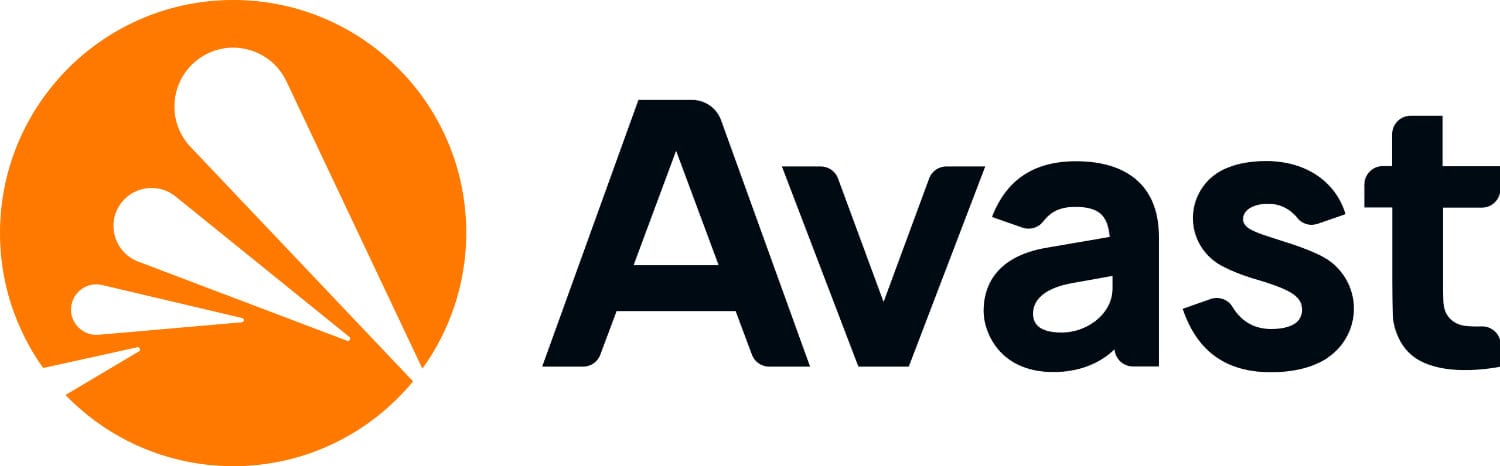
Tip: There may be a case when the Avast is fixed to work in a mode called “low functionality.” This would lead to the game mode needing to be loaded automatically. To make this happen, you must change the booting option of Avast.
See Also: QuickBooks Not Working? How Avast Firewall Might Be The Culprit
3. Firewall Configuration
You can also solve the issue of the Avast firewall blocking Minecraft by configuring the Avast firewall. To do so, follow the given steps:
1. You need to change the Firewall to incorporate the incoming signals of the player who wants to connect in addition to the server they wish to connect with.
2. Open the Active Protection tab from the Avast Firewall interface again.
3. Look up a tab marked “Tab 2” This is for changing the Incoming Connections.
4. Click the “+Add rule” option, then select “Allow Incoming Connection.”
5. Do the same for the outgoing connections.
6. Now, just re-launch Minecraft. This can be done only through the Minecraft window launcher; there’s no need to close the Minecraft window.
This would result in the solution you were looking for.
Want to disable Avast temporally? Know how to do it by clicking here!
4. Using another Browser
The simplest method is to try and launch Minecraft from another browser. This method may be effective, and you won’t have to conduct a long list of steps.
This method has helped many Avast and Minecraft users till now, which may also be helpful to you.
See Also: Avast Blocks Visual Studio: How To Fix & Prevent This Issue
FAQ
Does Avast Block Minecraft?
Yes, Avast blocks Minecraft since it considers the game a virus.
How can I change the application settings?
You have to open the app's user interface and reach for settings. There, you will find a list of options, and then you can make the necessary amendments. If you want any specific changes, read about it on the web.
Why should I keep Avast?
Avast is the leading antivirus application that fights all viruses, malware, ransomware, and fleeceware. So if you want protection against all these potential threats, let Avast do its job.
Can someone scam me in Minecraft if I use Avast?
Avast tries to protect its users from the harmful fleeceware that targets gamers, especially Minecraft players. The app protects users from those malicious viruses that scam people for money.
Will it work if I add Minecraft to the Exceptions list?
It would work because Avast won't check Minecraft for suspicious activity. Then you can open the Minecraft server with ease.
Conclusion
After explaining how to solve the Avast Firewall blocking Minecraft through the four best methods, you are all set for the task. You need to analyze each process till you reach the one that is most suitable for you. The extra tips will prove helpful to you; remember to read everything in detail.
Every step is of utmost importance and should be noticed. Rest assured, you know why Avast Firewall is blocking the Minecraft server. In addition to these approaches, you may add Minecraft to the exclusions list, which will prevent Avast from scanning it for malware.
Although it is a tough call because you won’t be protected from malicious software, it is a way out. You may now proceed with the acquired knowledge to solve your issues.

Mayank Parmar is a journalist covering technology news, but with a strong focus on Microsoft and Windows related stories.

