Have you lost your data by mistake? Do you want to recover your important files from a USB drive? Then this article is for you. Follow the below-mentioned steps and learn “How to Restore Lost Data from USB Drives.”
Many people still use USB drives in many ways. It is because of the convenience it brings to data storage and transfer. Besides, some people also use them as backups. Your Drive and data may be exposed to very high risks if you indiscriminately move your USB drive between devices.
However, you may have just realized these storage devices require much attention. Your files can be ruined or eaten away by the virus that the disk picks up. We should investigate some typical ways by which USB data is lost. Learn more about “How to Restore Lost Data from USB Drives.” Also, check out these top property management software!
USB Data Loss Causes
The following are a few of the most typical reasons why USB drives lose data:
- Malware & virus attack
- Software bug
- Accidental deletion
- Formatted USB drive
- Hardware failure
- Physical damage
You may still retrieve deleted files from USB devices despite this. There are many ways to restore lost data if you suspect any of the above factors are causing data loss from your USB, including power surges and wrongful USB ejection.
Some of the methods are software-based, while others are non-software-based. Either way, you can efficiently recover USB drive files. Plus, the process is easy.
See Also: 10 Ways To Fix Windows Was Unable To Complete The Format
How to Increase My USB Data Recovery Chances
Are you getting ready to restore lost data from USB? You can increase the chances of recovering all the lost data from the USB drives. Below are some of the quick hacks:
Stop using the Drive
The moment you suspect data loss from your USB drive, stop using the Drive for whatever reason.  Continuing to use the Drive could lead to further data loss, and you can easily cause existing files to be overwritten.
Continuing to use the Drive could lead to further data loss, and you can easily cause existing files to be overwritten.
Disconnect the Drive
You may have connected the Drive to your computer when you realized you could not access your data.  Disconnecting the Drive from the computer will help protect the lost data from overwrite. This way, you have more chances of recovering lost files successfully.
Disconnecting the Drive from the computer will help protect the lost data from overwrite. This way, you have more chances of recovering lost files successfully.
Do not Copy Data
Due to panic, many people try to copy data from the affected USB drive into a different location. We discourage you from doing this as it could only make matters worse. 
If you are reading this tutorial because you are already a victim of data loss from the USB drive, you should not be worried. The next section will show you how to restore lost data from USB drives using USB recovery software.
See Also: Windows Found Errors On This Drive That Need To Be Repaired
Recover USB Data with Windows Built-in Tool
If you use Windows computers, you must have heard about Windows Defender, among many other built-in tools. Due to the many cases of data loss from personal computers, Windows has been designed with a built-in mechanism to help users safeguard their data. 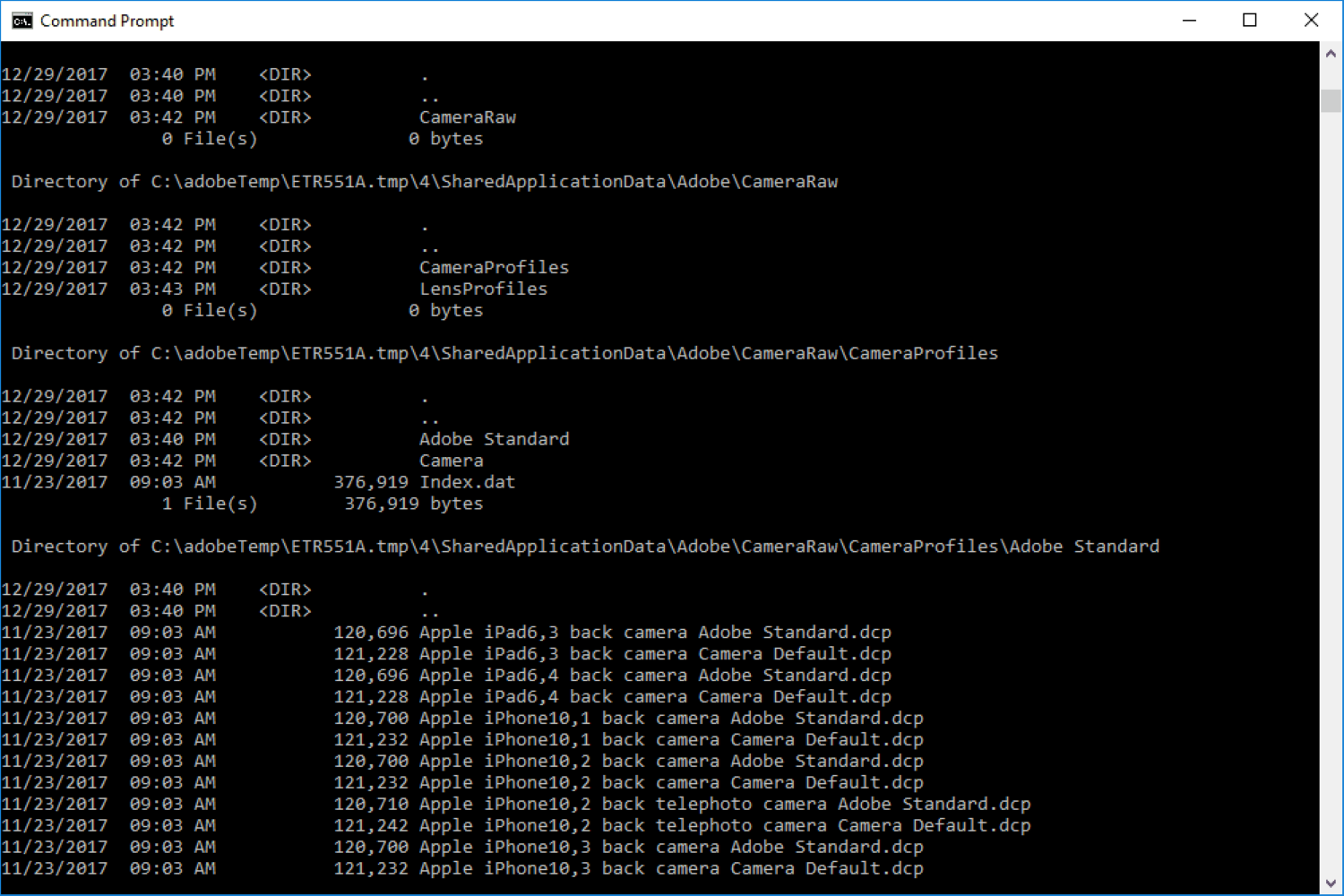
It is the most accessible data recovery software that Windows users can turn to without relying on third-party applications. The program allows USB data recovery and is compatible with Windows 10 PCs running version 2004 and above.
Because this tool is easily accessible, we advise choosing it first. To use it for USB recovery, adhere to the instructions listed below.
- Download the software from the Microsoft Store.
- Note the drive letter allocated to the USB drive and connect it to the PC to retrieve data.
- Open the Windows Terminal or CMD as an administrator.
- Type the “winfr E: C:/extensive” command. You must replace the letter “E” with the exact drive letter assigned to your USB drive. Once this is done, wait for the tool to run the recovery process.
See Also: 0x80042405 0xA001B Media Creation Tool Error- Fixed
Restore USB Data with Disk Drill
If you need to become more familiar with the inbuilt tool for Windows, we suggest using third-party software. Of course, we recommend using the best recovery tools compatible with PC, Mac, and mobile, among many storage devices.
That is how we choose Disk Drill. The expert-recommended USB data recovery software is built for purpose and has multiple futuristic features to support its data recovery process.
It is preferable to have a better grasp if this is your first time utilizing Disk Drill. It performs more reliably because the program is designed for data recovery.
In addition to being more maneuverable, it employs sophisticated algorithms to delve farther into any storage device and locate and retrieve deleted data. Everybody wants to use Disk Drill because it supports multiple storage devices and can recover various file formats. Other features that make it top of the game include an interactive UI, availability of Windows and Mac versions, quick and deep scan provisions, and free recovery.
Other features that make it top of the game include an interactive UI, availability of Windows and Mac versions, quick and deep scan provisions, and free recovery.
It is, therefore, equally a good option for those who want to test the recoverability of their files before venturing into serious recovery, as the free version is free for all.
Recover deleted files from USB drives by following these steps
- Install Disk Drill on your PC after downloading it.

- Launch the software by tapping on its icon.
- Select the USB disk that needs to have its data loss scanned.
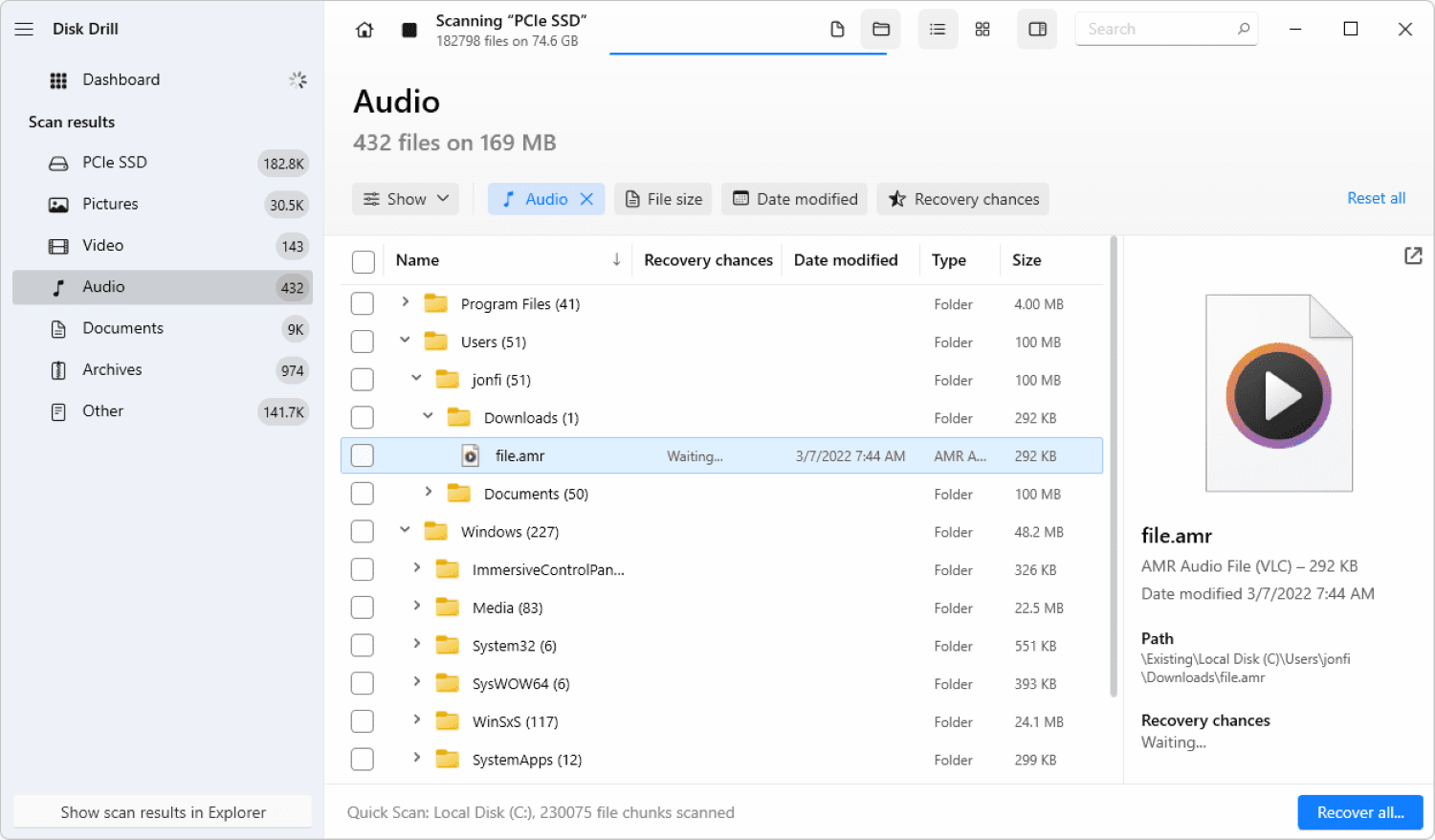
- Tap Search to initiate scanning and identify lost files. It should take only a few minutes since Disk Drill supports quick and deep Search but only takes a short time due to its robust capacity.
- Examine the files that appear in the search result. It is possible to pick the appropriate ones and disregard the ones you wish to have.

We recommend choosing a different location for your files once the scanning process has been completed. It should be a location different from the old storage and not the USB card where data was lost.
You can use this process with any other downloadable software to recover lost data from USB. Following these steps, you can learn How to Restore Lost Data from USB Drives.
Pros
- Users can predict the recovery chances with Disk Drill
- Users can get free data security tools

- User-friendly and intuitive interface
- It saves the scanning of a session on a Cross-platform
- It supports virtual and disk-based storage devices
Cons
- The premium version is a little expensive, especially for small enterprises
- It doesn’t provide customer service over the phone.
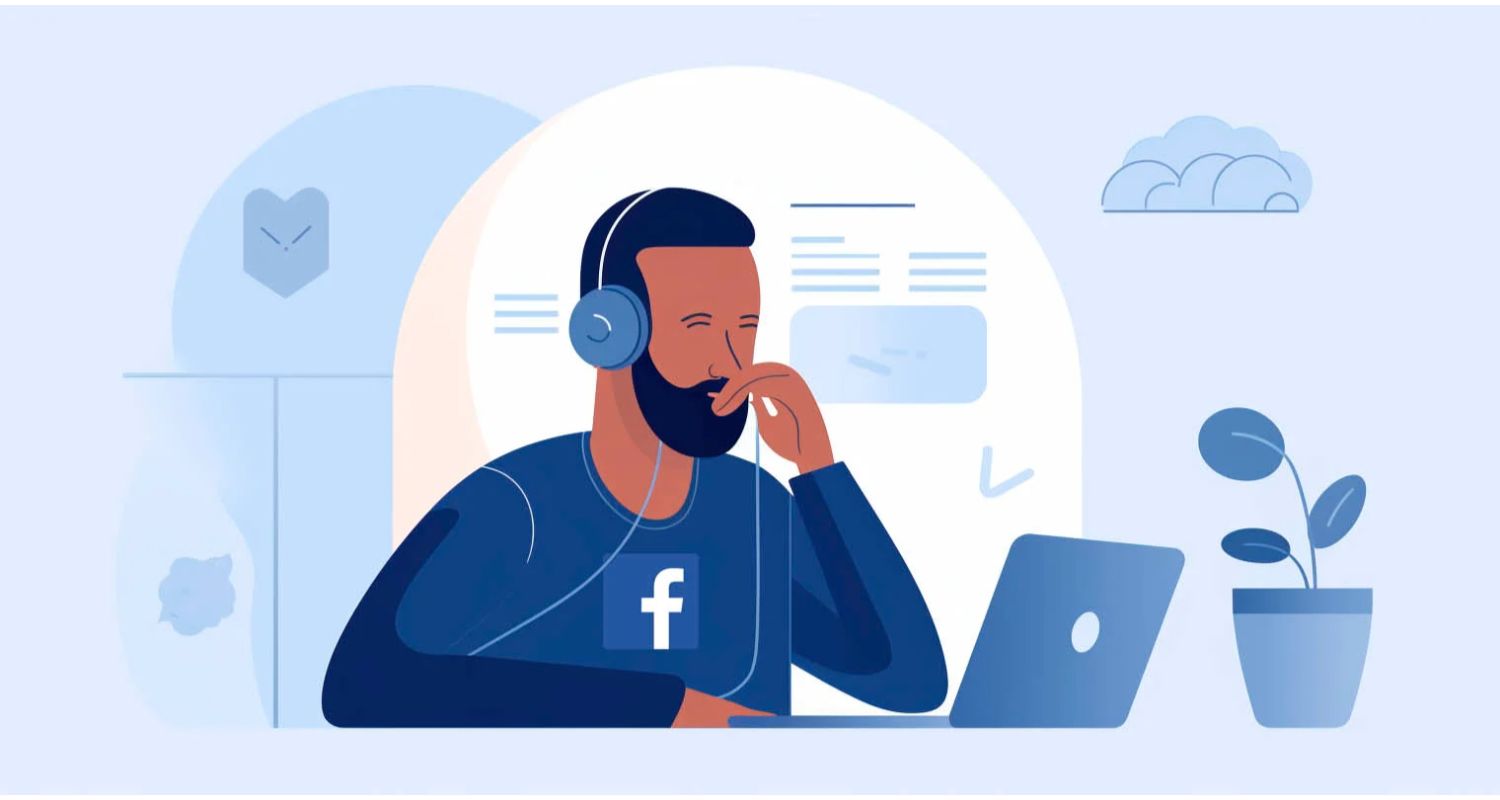
- The trial version has a 500MB storage restriction.
FAQs
Can I Recover Lost Photos from USB without Software?
The program may be evaded in several ways. CMD commands and backup recovery are a couple of these. Here is how to restore erased files from a flash drive without using software: Step 1: Enter CMD into the search bar on the PC after connecting the USB device to access the command. Step 2: In the Command prompt Window, enter 'chkdsk E: f, replace 'E' with a USB flash letter, and then hit Enter. Step 3: Copy and paste 'ATTRIB -H -R -S/S/D/ E' in the new window. Replace 'E' with the USB drive letter, hit Enter, and wait for the scan to end.
Is there free USB recovery software for recovering lost files?
Several free solutions are available, including Disk Drill (discussed above), Windows File Recovery (Discussed above), RecoverIT USB Flash Drive Recovery software, PhotoRec, etc. We recommend using Disk Drill by CleverFiles for best results.
Where do the deleted USB files go?
When we delete a file from a USB drive, the space occupied by that file is marked as empty. The file remains physically present on the Drive and can be recovered until overwritten.
Is it possible to recover data from a corrupt flash drive?
Yes. It is possible to recover data from corrupt flash drives using data recovery software.
Conclusion
In today’s world, data is very crucial for any business operation. It is important to keep it safe and secure. If you ever lose your data from a USB drive by any means, you can follow the steps above.
In this article, we covered the information related to How to Restore Lost Data from USB Drives. It will help you get your important data back without major loss.
If you have ever faced this situation, do let us know in the comment section.
See Also: 3 Ways To Fix No Boot Device Found Error {2024 Updated}

Mayank Parmar is a journalist covering technology news, but with a strong focus on Microsoft and Windows related stories.

