LG is a trendy electronic appliance brand, and equally popular is the “LG TV brightness keeps changing” issue. Users often face this issue, which can be annoying when the brightness of your TV shifts unexpectedly. It may cause distractions and hamper the streaming experience on LG TV.
The “LG TV brightness keeps changing” issue can be fixed by disabling dynamic contrast and other related settings, turning off energy-saving modes, adjusting the ambient light sensor settings, and trying recommendations from LG’s official support.
If you have also suffered from issues like “LG TV auto-dimming” or LG TV’s screen being too dark and are looking for solutions, you’re at the right place. Keep reading to find out how to solve this.
Common Causes for LG TV Brightness Fluctuations
LG TVs can experience brightness issues due to a variety of reasons. However, the leading causes of LG TV brightness problems are:
Dynamic Contrast and its Effects
Dynamic Contrast is a feature found in many LG TVs that adjusts the contrast settings dynamically based on the content you’re watching. Consecutively, It aims to enhance your streaming quality by increasing contrast in dark scenes and reducing it in bright scenes. 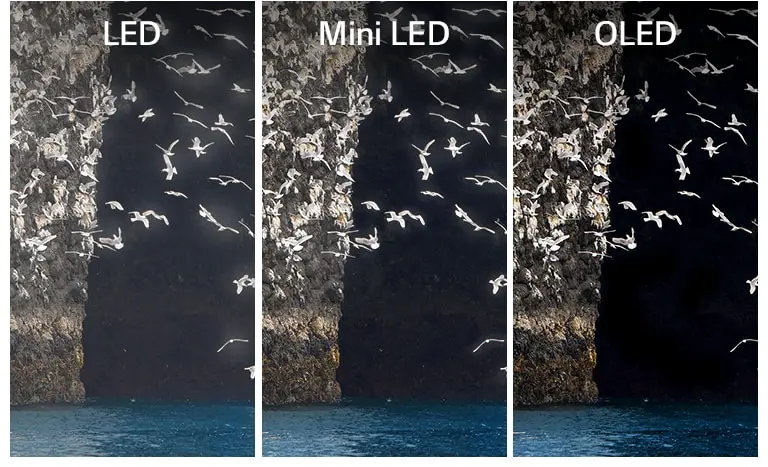 While this can improve your viewing experience in some situations, it can also lead to some “LG TV brightness keeps changing” issues. In addition, sudden changes in your TV’s contrast levels can result in noticeable shifts in brightness, which can be distracting.
While this can improve your viewing experience in some situations, it can also lead to some “LG TV brightness keeps changing” issues. In addition, sudden changes in your TV’s contrast levels can result in noticeable shifts in brightness, which can be distracting.
Energy Saving modes and their impact on Brightness
LG TVs often include energy-saving modes designed to reduce power consumption. These modes can alter the TV’s brightness levels by dimming the backlight or adjusting the display’s overall power usage.  While these energy-saving features are beneficial for reducing electricity bills and extending the lifespan of the TV, they can cause noticeable fluctuations in brightness. Users may experience dimmer images during energy-saving mode activation, which can be a concern when watching content in a well-lit room.
While these energy-saving features are beneficial for reducing electricity bills and extending the lifespan of the TV, they can cause noticeable fluctuations in brightness. Users may experience dimmer images during energy-saving mode activation, which can be a concern when watching content in a well-lit room.
Ambient light sensors and automatic adjustments
Many LG TVs have ambient light sensors that detect the surrounding light level. These sensors adjust the TV’s brightness and contrast to optimize the viewing experience in different lighting conditions.  While this feature is generally helpful in maintaining consistent picture quality, it can sometimes lead to fluctuations in brightness, especially in rooms with changing light conditions. Rapid changes in ambient light can trigger automatic adjustments that viewers might find distracting.
While this feature is generally helpful in maintaining consistent picture quality, it can sometimes lead to fluctuations in brightness, especially in rooms with changing light conditions. Rapid changes in ambient light can trigger automatic adjustments that viewers might find distracting.
How to Address the Brightness Issue on LG TVs
Addressing the brightness issue on LG TVs can significantly enhance your viewing experience. Whether your screen is too dim or too bright, several steps can help you adjust the brightness settings to your preference. You can try to slow down the brightness if the issue persists on Roku TV.
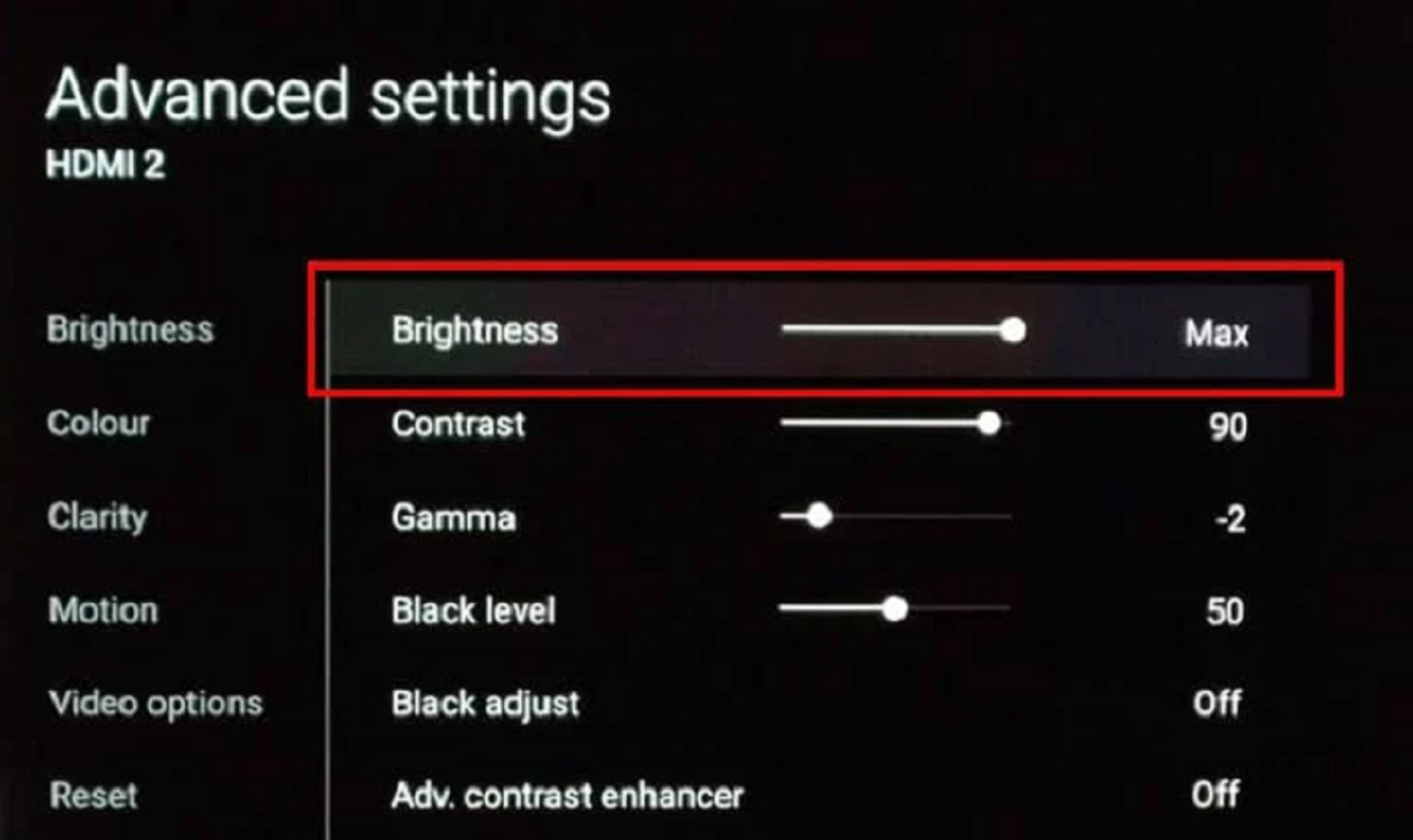 Here, we will explore these steps, including disabling dynamic contrast and related scenes, turning off energy-saving modes, changing the ambient light sensor settings, and following LG’s official support recommendations.
Here, we will explore these steps, including disabling dynamic contrast and related scenes, turning off energy-saving modes, changing the ambient light sensor settings, and following LG’s official support recommendations.
Disabling Dynamic Contrast and Related Settings
Dynamic Contrast is a feature that automatically tweaks the TV’s contrast based on what’s on the screen. It can enhance certain scenes, but it might also lead to brightness fluctuations. To deal with the problem, follow these steps:
- Select the “Settings” button on the LG TV remote.
- Navigate to the “Picture” or “Display” settings.
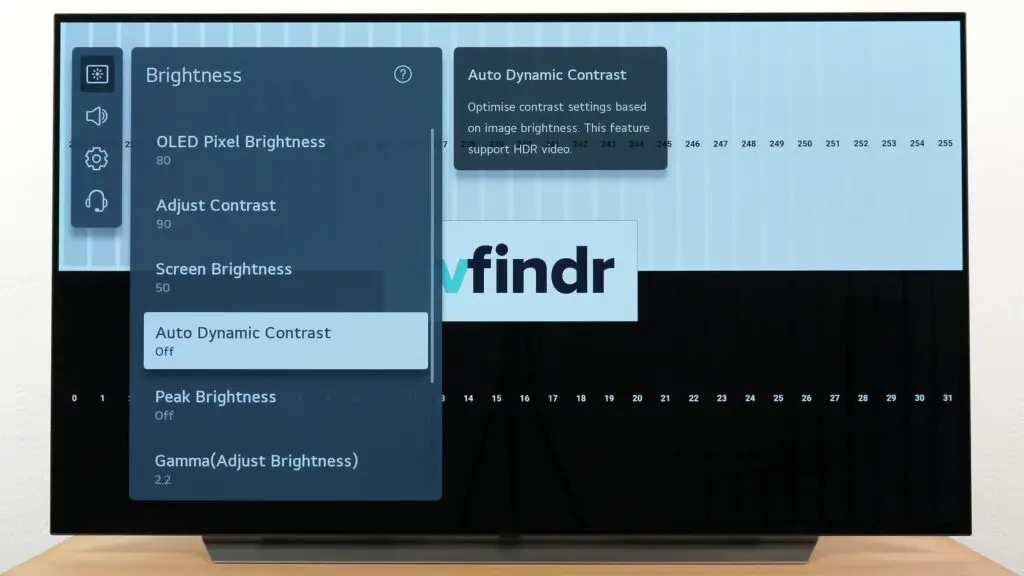
- Look for options related to dynamic contrast or dynamic backlight control and turn them off. You may find settings like “Dynamic Contrast,” “Dynamic Color,” or “Active HDR.”
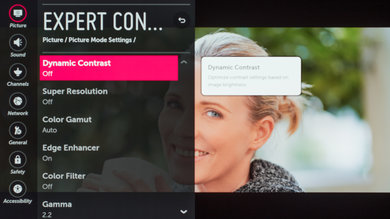
- Turn off these features to have more consistent brightness levels.
Turning Off Energy Saving Modes
LG TVs often come with energy-saving modes designed to reduce power consumption. While these modes can dim the screen to save energy, they may make the picture too dim for your liking. To turn off these modes:
- Access the “Settings” menu on your TV.
- Go to the “General” or “Energy Saving” settings.
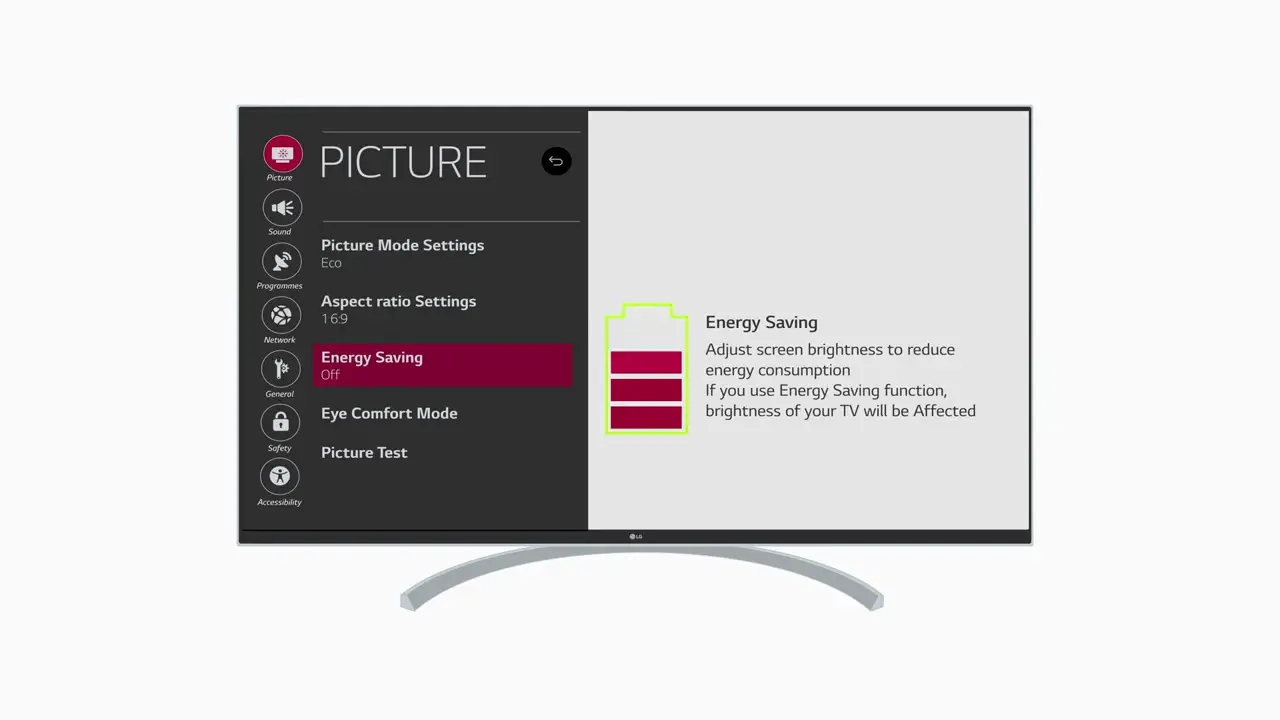
- Turn off any energy-saving modes. You might find options like “Eco Mode” or “Energy Saving.”
Adjusting the Ambient Light Sensor Settings
LG TVs are equipped with ambient light sensors that adapt the screen’s brightness to the room’s lighting conditions. While this can be beneficial, it may only sometimes achieve the desired results. To modify the settings of the ambient light sensor:
- Go into the “Settings” menu.
- Proceed to the “Picture” or “Display” preferences.

- Discover the “Ambient Light Sensor” option and adjust its settings to your preference.

- You can choose to disable or adjust its sensitivity.
Recommendations from LG’s Official Support
For more specific guidance on addressing brightness issues, it’s advisable to consult LG’s official support resources.  Visit LG’s official website or contact customer support for detailed instructions and troubleshooting tips tailored to your TV model. They may provide firmware updates or specific solutions for known issues.
Visit LG’s official website or contact customer support for detailed instructions and troubleshooting tips tailored to your TV model. They may provide firmware updates or specific solutions for known issues.
Advanced Solutions and Service Menu Tweaks
LG TVs are renowned for their excellent display quality, but users may, from time to time, experience bothersome problems with brightness. In such cases, it’s possible to explore advanced solutions through the service menu. However, it’s crucial to emphasize that accessing the service menu carries certain risks, and it should be approached with caution.
Warning about the Risks
A few warnings before you access the service menu:
- Accessing the service menu on your LG TV can void your warranty. LG often discourages users from tampering with the service menu, which can lead to unintended consequences.

- If you make wrong adjustments in the service menu, it can damage your TV and make it unusable. Users need to be cautious and acknowledge the potential consequences.
Steps to Disable Dimming
If you decide to proceed with adjustments in the service menu, here are some steps to help you turn off dimming on your LG TV:
- To access the service menu, press a sequence of buttons on your TV’s remote control. The exact combination can vary depending on your TV model, so it’s essential to find the correct one for your specific TV.

- Once in the service menu, you’ll need to navigate to the relevant settings related to brightness or dimming. Be cautious and avoid changing any other settings that you’re not familiar with.

- Find the option that controls dimming or dynamic contrast, and make the necessary adjustments. This might involve turning off or reducing the dimming feature. Follow any on-screen instructions or consult the TV’s manual if available.

- After making the adjustments, save your changes and exit the service menu. Reboot your TV to see if the brightness issue has been resolved.
User Feedback
Users who have tried adjusting settings in the service menu have reported mixed results. Some have successfully resolved brightness issues, while others have encountered problems, including:
- Many users have reported that turning off dimming in the service menu improved their TV’s picture quality, especially when watching content in low-light conditions.
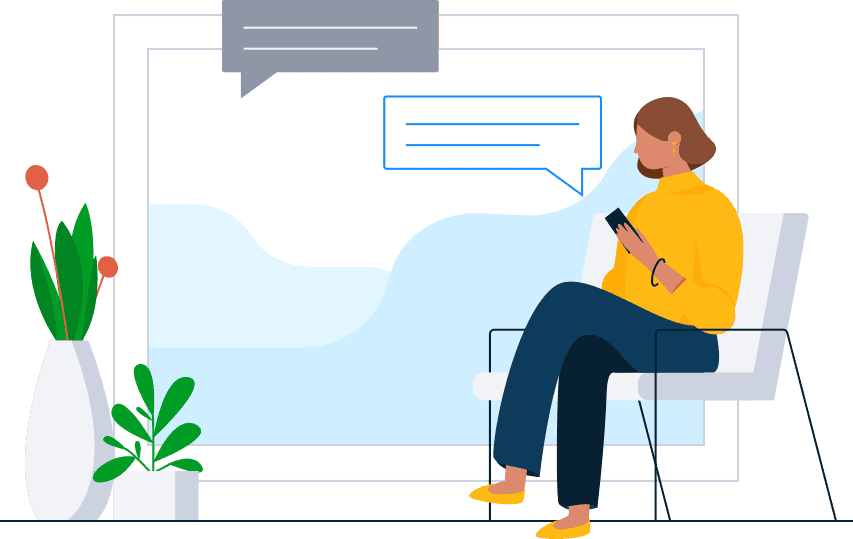
- On the other hand, there are cautionary tales of users who inadvertently made incorrect adjustments, leading to TV malfunctions or voided warranties. These experiences highlight the importance of exercising caution when accessing the service menu.
- You can check various other platforms, such as Reddit or Quora, and discuss similar issues, such as adjusting the brightness and logging out of Netflix on LG TV. These platforms also, with user experience, guide you through the process.
FAQs
Q: How do I stop my LG TV from auto-dimming?
To stop your LG TV from auto-dimming, you can try these methods: Disabling dynamic contrast and other related settings Turning off energy-saving modes Adjusting the ambient light sensor settings Trying recommendations from LG's official support
Q: Why is my LG TV screen darker than normal?
If you have LG TV too dark issues, it is probably caused by dynamic contrast or auto energy saving mode. Turn them off from the settings to fix the LG TV screen is darker than normal issue.
Q: Why does the brightness on my TV keep changing?
The likely reasons behind the issue of fluctuating brightness on LG TVs encompass dynamic contrast, energy-saving settings, and ambient light sensors.
Q: Why is my LG TV so dark?
If you have LG TV too dark issues, it is probably caused by dynamic contrast or auto energy saving mode. Turn them off from the settings to fix the LG TV screen is darker than normal issue.
Conclusion
Streaming on TV is one of the most common ways of entertainment that people seek to look after, spending their whole day working tirelessly or chilling in a mid-break. In such cases, if LG TV brightness keeps changing or LG TV does not load apps, it can lead to frustration for the users.
That’s why, In this article, we discussed the probable causes of “LG TV brightness keeps changing,” which included dynamic contrast, energy-saving modes, and ambient light sensors.
Henceforth, we went through the solutions for the same issue, which included disabling dynamic contrast and other related settings, turning off energy-saving modes, adjusting the ambient light sensor settings, and trying recommendations from LG’s official support.
You can also share your experiences and solutions that worked for you in the comment section. Henceforth, share this article with your friends and family who might need it. Happy watching!

Mauro Huculak: Technical writer specializing in Windows 10 and related technologies. Microsoft MVP with extensive IT background and certifications.
