With its broad selection of streaming choices for fans of entertainment, Roku TV has become a household name. Sometimes, viewers face the issue of brightness on their Roku TV and often need clarification about how to turn brightness down on Roku TV. Well! We are here to save your day.
To fix the brightness issues on the Roku TV, use the remote control or the Roku mobile app to lower your TV’s brightness. Access “Settings,” choose “Display type,” and then tweak the brightness slider to your liking. Lastly, Connect to your TV using the mobile app, go to “Display” in the settings, and drag the brightness bar to the left to lower the brightness. This should fix the issue instantly.
The importance of learning how to turn brightness down on Roku TV will be covered in detail in this article, along with several techniques for getting the ideal lighting.
The Importance of Optimal Screen Brightness
Our viewing experience is significantly impacted by the screen’s brightness, which includes things like eye comfort and energy economy.
First of all, it significantly impacts the quality of our viewing experience. A lack of brightness can make images less transparent, making it harder to make out features in gloomy surroundings and reducing the richness of colors.
On the other hand, too much brightness can cause pain and eye strain, making it harder to appreciate the information thoroughly.
Second, finding the ideal brightness level is essential for protecting the eyes. Digital eye strain, which presents signs like eye tiredness and dryness, can be brought on by prolonged exposure to displays with excessively high brightness levels. These problems can be resolved by reducing the brightness to a bearable level.
Additionally, changing the screen’s brightness is a step towards energy conservation. You can save money and the environment by lowering brightness when it’s not required to have it at maximum levels by reducing power use.
See Also: Roku Screen Mirroring Not Working Issue | 4 Easy Steps
How to change brightness on Roku TV?
With the help of these techniques, you have a variety of options for adjusting the brightness on your Roku settings menu, resulting in a relaxing and pleasurable watching experience. The methods through which you can learn how to turn brightness down on Roku TV are:
Using Picture Mode
You may quickly improve your Roku TV-watching experience by adjusting the brightness through the Picture Mode options. The following steps:
- Access Picture Mode: Using your Roku TV remote, press the “Home” button, navigate to “Settings,” and select “TV picture settings.”

- Select photo Mode: Go to the photo settings and click “Picture mode.” Options like “Movie,” “Standard,” “Sports,” and others are available. Thus, Select a mode based on your preferences.
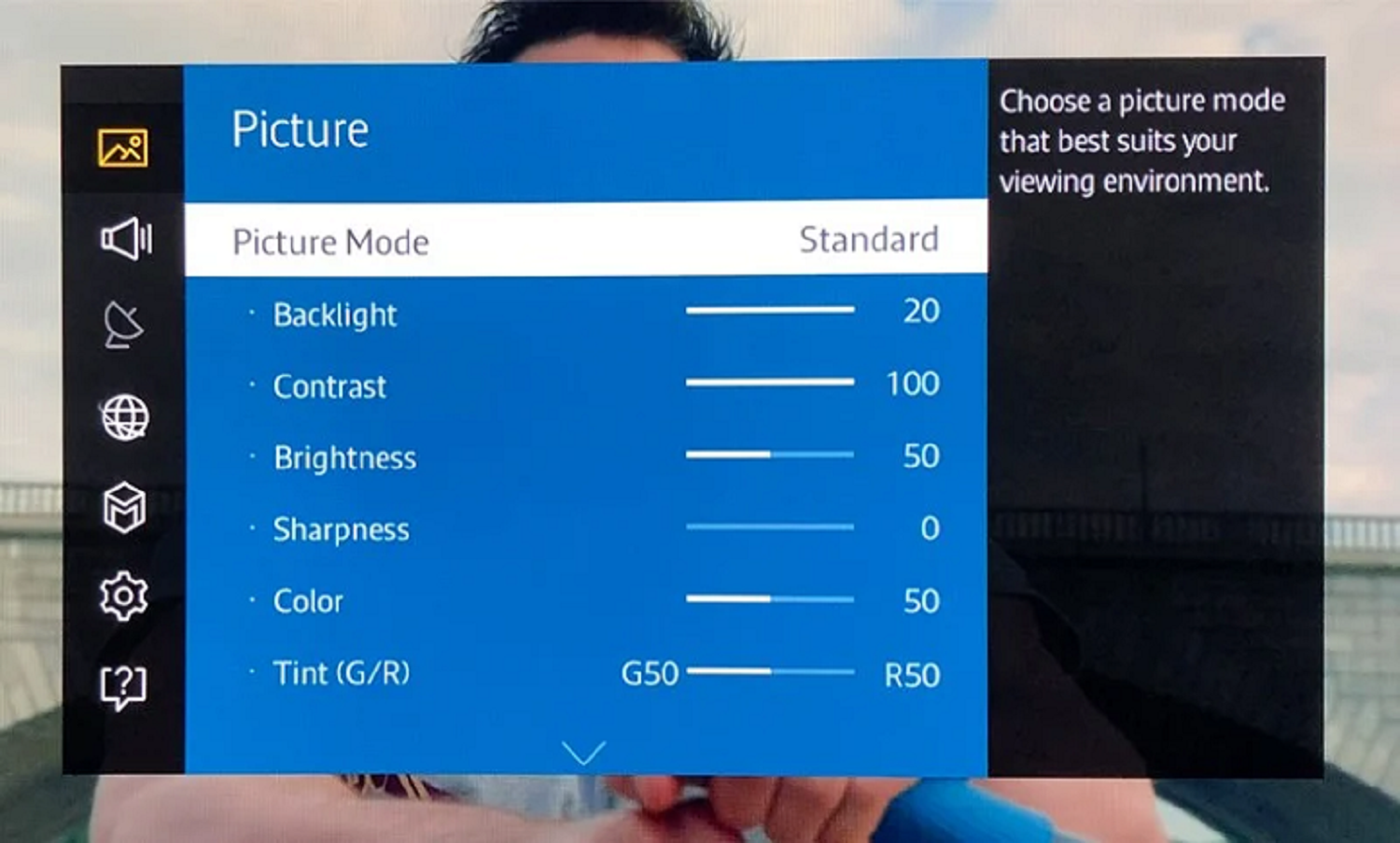
- Brightness Control: You may adjust the brightness after choosing a picture mode. To change the brightness to your preference, use the remote to select the “Brightness” or “Backlight” option inside the desired setting.

- Save Changes: After making changes, hit “OK” or “Enter” on your remote to confirm your selections.
See Also: Why Is Netflix Slow On Roku? Reasons And Speeding Solutions
Activating Local Dimming
Local dimming is a function that improves image quality by boosting contrast and adjusting brightness in particular regions of the screen. The following is how to use it:
- Access TV settings: Press the “Home” button on your Roku TV remote to access the TV settings menu. Then, select “Settings.”
- Select Picture Preferences: Decide on “TV picture settings.”
- Activate local dimming: Turn on Local Dimming by scrolling down and selecting the “Local Dimming” option.
- Change strength: You may change the Local Dimming’s power on some Roku TVs. Therefore, You can adjust this option to your taste.
- Save modifications: Once you’ve made your modifications, save them to activate local dimming for a better viewing experience.
See Also: Why Does My TV Have No Sound On One Channel? 5 Major Fixes
Using the Roku Secret Menu
Access to additional visual settings, including brightness changes, is available through the Roku Secret Menu. Here’s how to get there:
- Press the Home Button: Press the “Home” button on your Roku TV remote five times. Then, press “Fast Forward,” “Play/Pause,” and then “Rewind.”

- Navigate the Secret Menu: The Secret Menu will appear on the screen. Your remote’s arrow buttons may be used to find “Advanced picture settings.”

- Adjust brightness: You can change brightness in the “Advanced picture settings” and adjust other image characteristics. To adjust the brightness, use the remote as needed.
- Save Adjustments: After modifying, select “Back” to leave the Secret Menu and save your changes.
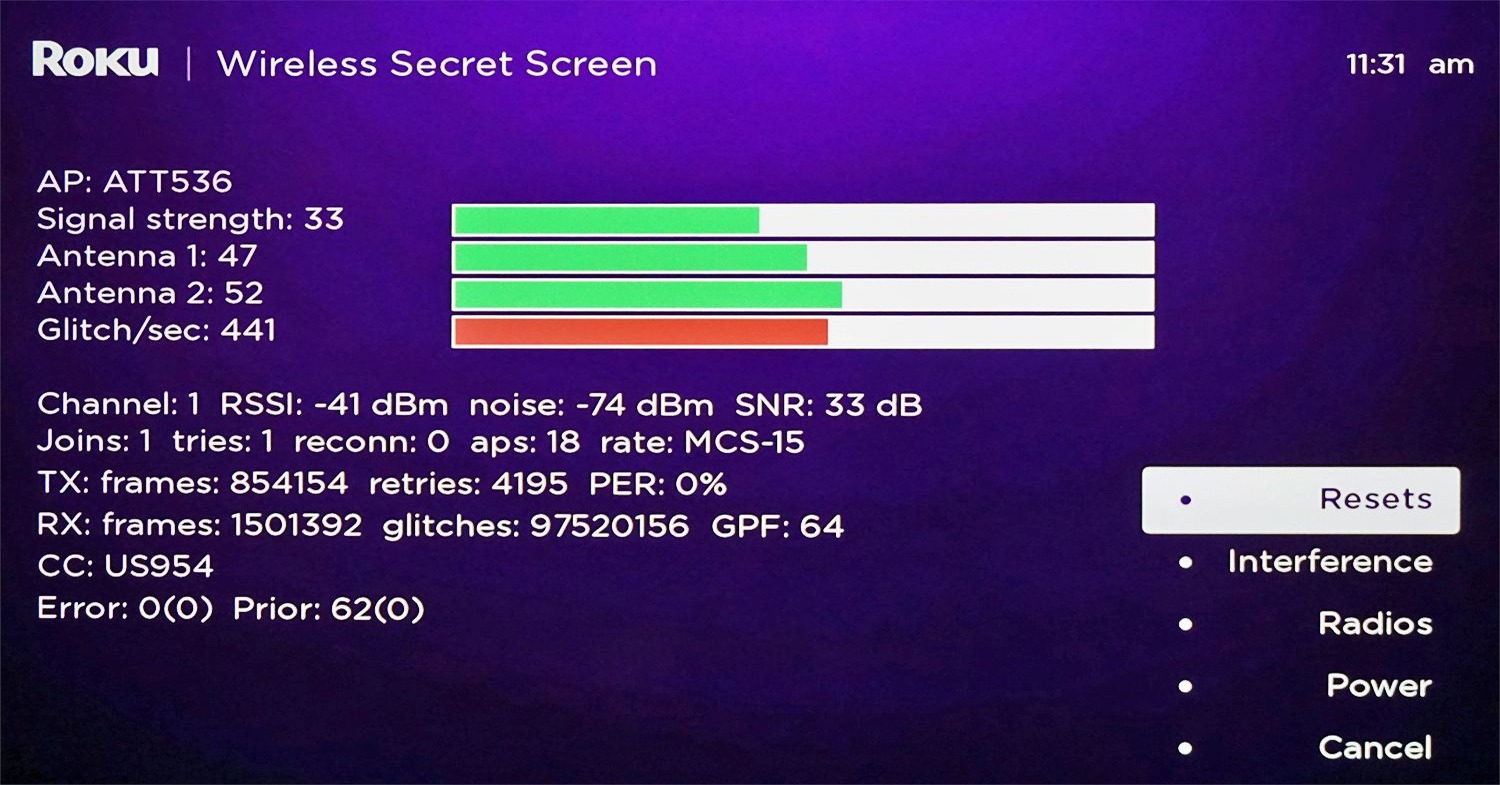
Utilizing the Roku Mobile App
Brightness control or how to change brightness on Roku tv becomes simple with the Roku mobile app on your smartphone or tablet. Here is how to apply it:
- Download and Connect: Ensure your smartphone runs the Roku mobile app and is connected to the same Wi-Fi network as your Roku TV.

- Start the app: Open the Roku app on your smartphone.
- Access TV Controls: In the app, tap the “Remote” icon to access TV controls.

- Brightness Modification: The TV’s controls include a brightness slider. Thus, Slide it to the left to make it brighter and to the right to make it darker.

- Save Changes: After altering the brightness to your preference, touch “Save” or “Apply” to confirm the changes. Your Roku TV is now set to the new brightness level.

Looking for stylish eyeglasses to complement your viewing experience? Check out Ray-Ban’s collection of eyeglasses.
See Also: How To Fix If Netflix Won’t Work On Vizio Smart TV
Additional Tips for Optimal Viewing Experience
Take into account some additional suggestions and modifications to further go through the process of figuring how to turn brightness down on Roku TV: 
Changing Additional Picture Settings
Adjust the contrast, sharpness, color settings, and brightness. 
So, Play around with these options to find the visual quality that best matches your needs and the media you’re watching.
Use of Professional Picture Settings
“Expert” or “Calibrated” image settings are frequently available on Roku TVs. The best possible picture quality and color accuracy are in these settings.
Therefore, Use them as a starting point, then adjust them to suit your tastes.
Changing the Ambient Light Sensor
The brightness of Roku TVs automatically adjusts by an ambient light sensor dependent on the illumination in the room.
Thus, You may often disable or modify this function in the Roku tv settings if you discover that it isn’t suitable for your surroundings.
Disabling Local Dimming
Local dimming can improve image quality by increasing contrast, but it might only be appropriate for some types of material. 
To maintain a uniform backlight, turn off local dimming in the Roku tv settings if you see any annoying artifacts or prefer constant brightness.
FAQ
How to turn down brightness on Roku TV?
To know how to turn down the brightness on a Roku TV, press the Home button on your remote, go to Settings, then choose TV picture settings to change the brightness of your TV. Select the TV's brightness and decide whether you want ambient sensing (Auto) or a consistent brightness level. By hitting OK on your remote, you may confirm your selection.
Why is the screen on my Roku TV so dim?
Use your Roku remote's * button while watching a 4K video. A menu will appear as a result. Under 'Picture Settings,' you may restore the TV's brightness to its previous setting.
Does the Roku light always remain on?
A Roku device's light is always on since they don't entirely shut off. It requires a minimal amount of electricity while not in use, though. Additionally, The power button on the remote control can power your Roku TV.
What is Roku night mode?
You can watch your program late at night without disturbing others thanks to Roku's night mode, which amplifies peaceful noises and mutes loud ones. Also, It makes the audio more balanced for viewing at night.
Conclusion
Knowing how to turn brightness down on Roku TV is essential to improving your watching pleasure. However, For your convenience, we’ve highlighted several techniques, such as Picture Mode, Local Dimming, and the Secret Menu.
Feel free to investigate and test various methods to discover the ideal environment for your requirements. Indeed, With only a few tweaks, your Roku TV may provide a more relaxing and delightful watching experience.
We’d love to hear about your Roku TV brightness adjustment experiences. Post your ideas and observations in the comments section below. Furthermore, If you found these pointers useful, please subscribe to our channel for other helpful advice on improving your streaming experience. We truly value the opinions and participation you have provided.
See Also: Netflix App Crashing On Roku TV? Solutions For Streaming Stability

Mauro Huculak: Technical writer specializing in Windows 10 and related technologies. Microsoft MVP with extensive IT background and certifications.


