LG, with a total revenue of around 67 billion dollars in 2022, is one of the most famous and trusted brands for great electronic appliances. From refrigerators, washing machines, smart TVs, etc, LG provides various electronic appliances that have satisfied people’s day-to-day needs and have been the source of their entertainment and joy. But apart from their shine, LG appliances, specifically smart TVs, can also suffer from bugs and issues. For example, people often suffer from LG TV lagging issues.
Significant ways to solve LG TV lagging issues that we will be discussing include clearing your smart TV’s cache, checking for updates, restarting your TV, installing a TV optimization app, and factory resetting your TV.
If you have also suffered from LG smart TV lagging and are looking for solutions, you’re at the right place. Keep reading to find out how to solve LG TV lagging issues.
Common Causes of LG TV Lagging
If your LG TV is lagging quite a lot, then the primary cause of it can be one of the following:
Slow Internet Connection
Inadequate internet speed is an apparent reason that can cause lagging issues because if your internet can’t keep up with your playback speed, it needs to buffer longer to load the successive frames.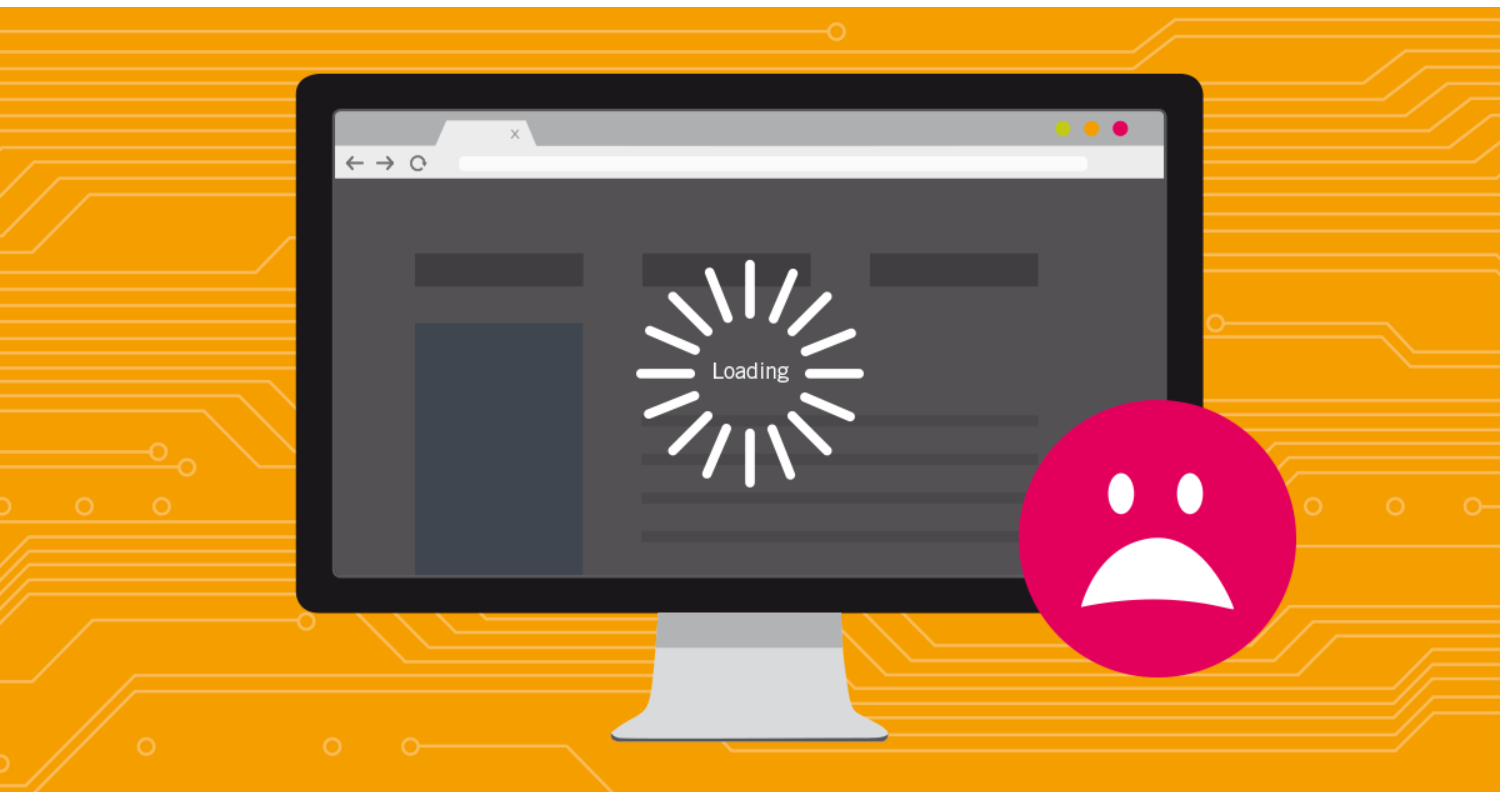
Overloading of processor
If you keep opening the apps of your smart TVs and don’t correctly close them, it will burden your TV’s processor and can make LG TV slow. This can also make your LG TV running slow.
See also: How To Log Out Of Netflix On LG TV: Step-By-Step Guide
Insufficient storage space
Installing multiple apps for your requirements on your LG TV is not recommended either, as they are not readily built for using heavy processing tasks but rather for streaming and entertainment. Thus, it’s clear that this may impact your television’s performance.
Thus, it’s clear that this may impact your television’s performance.
How to Improve Your Smart TV’s Performance
Due to lagging, you might be worried about why Disney Plus is not working on LG TV. There can be other streaming issues that might interrupt your entertainment. To optimize your LG TV performance, you can follow the steps mentioned:
Clearing your Smart TV’s Cache
The cache on your LG Smart TV functions as a momentary storage for data that is frequently accessed. As time progresses, this cache may get crowded with outdated or unessential files, causing a decline in performance, including issues with slow response. Removing the cache is a useful way to create more storage space and improve your TV’s speed.
Steps:
- Fire up your LG Smart TV and access the home interface.
- Use your remote control to select “Settings.”
- Scroll down to “All Settings” and press Enter
- Navigate to the “General” category in the settings menu.
- Henceforth, select “Storage” to reach the storage configuration.
- You will come across a cache-clearing option. Select it and confirm your choice.
Checking for Updates
Enhancing the performance, security, and functionality of your LG Smart TV relies on the installation of regular firmware and software updates. Manufacturers like LG continuously release updates to resolve bugs, optimize performance, and introduce fresh features. Ignoring updates can lead to performance issues and vulnerabilities.
Steps:
- Fire up your LG Smart TV and access the home interface.
- Select “Settings” using your remote control.

- Scroll down and choose “All Settings.”
- In the settings menu, go to “General.”

- Look for the “About This TV” or “About TV” option and select it.
- Choose “Software Update” and then “Check for Updates.”

Once a new update is accessible, make sure to follow the on-screen instructions for installation. Make sure your television remains connected to the internet during this task.
Restarting your TV
Restarting your LG Smart TV can be an effective solution to resolve minor performance issues. It clears the memory and stops background processes, which can significantly reduce lag and improve your TV’s overall speed and responsiveness.
Steps:
- On your remote control, press the power button to turn off your TV.
- Once the TV is turned off, unplug it from the power source.

- Unplug your television and wait for roughly 5-10 minutes. This will enable any lingering charge to dissipate.
- Plug your TV back in and turn it on using the power button.
Your LG Smart TV will restart, and you should notice a performance improvement.
Installing a TV Optimization App
Consider installing optimization apps designed for smart TVs to further enhance your LG Smart TV’s performance. While these apps can vary, here are a few popular ones:
- Clean Master for TV: This app can help clear cache and junk files, manage storage, and improve your TV’s speed.
- Nox Cleaner: Nox Cleaner can optimize your TV’s performance, reduce lag, and improve system responsiveness.
- All-In-One Toolbox: This app offers various tools to optimize your TV, including cache cleaning and app management.
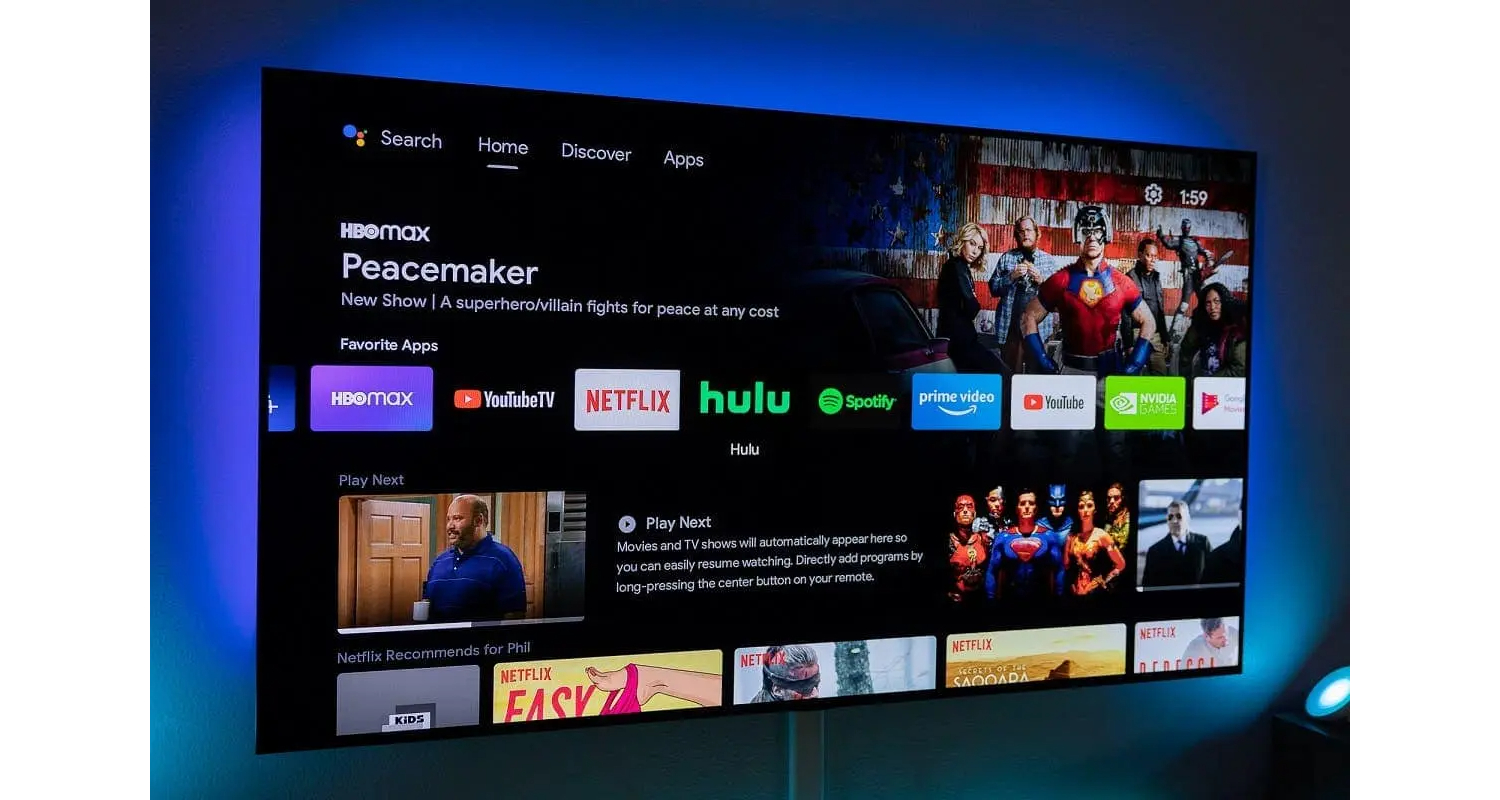
These optimization apps can help automate clearing cache, managing storage, and stopping background processes, which are common causes of lag on LG Smart TVs. Furthermore, they can offer real-time monitoring coupled with suggestions for performance improvement.
Installation Steps:
- Access the LG Content Store on your LG Smart TV through the home screen.
- Use the search function to find the optimization app of your choice.
- Choose the app and click on “Install.” Proceed to follow the instructions on the screen to finish the installation successfully.
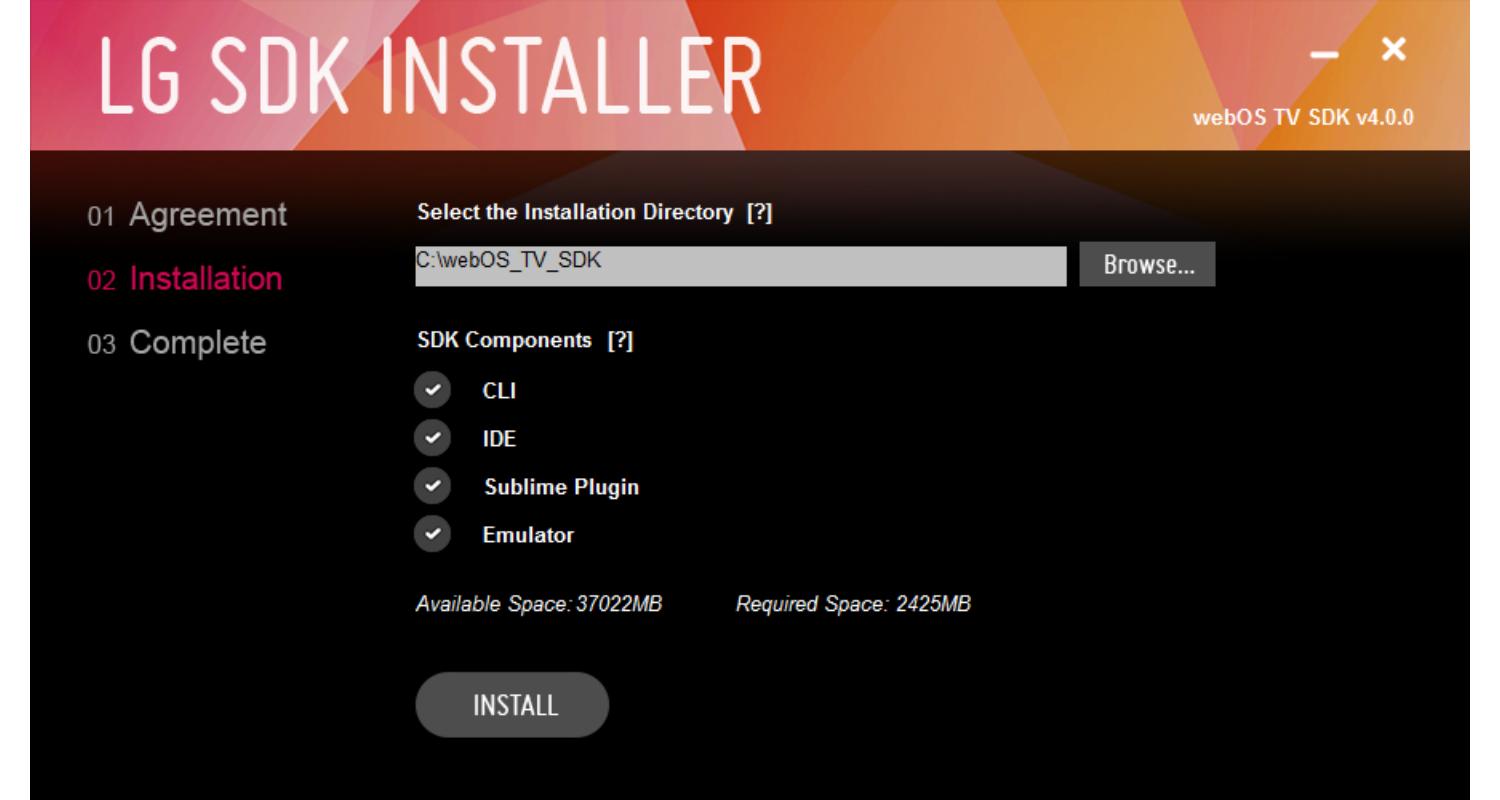
- Once installed, launch the app and follow the instructions to optimize your TV’s performance once installed.
Factory Resetting Your TV
When to Consider: If all else fails and lagging issues or other performance problems still plague your LG Smart TV, a factory reset should be considered a last resort. Performing a factory reset is equivalent to returning your TV to its default configuration, which results in the removal of all data, settings, and apps. It’s vital to save any important data before proceeding with the reset.
Steps:
- Fire up your LG Smart TV and access the home interface.
- Select “Settings”
 using your remote control.
using your remote control. - Scroll down and choose “All Settings.”
- In the settings menu, select “General.”

- Look for the “Restore to Original Settings” option or something similar and confirm your choice.
- Thoroughly follow the instructions displayed on the screen to initiate a factory reset.
- Ensure you have your PIN or password ready for potential use.
Once the factory reset is finished, your LG Smart TV will be in its default state. You can then set it up as you did when you first purchased the TV.
Specific Steps for Popular Apps
Clearing the YouTube cache on an LG Smart TV can be a helpful step when addressing lagging issues. Here are the steps and benefits of clearing the YouTube cache:
Steps to Clear YouTube Cache:
- Fire up your LG Smart TV and access the home interface.
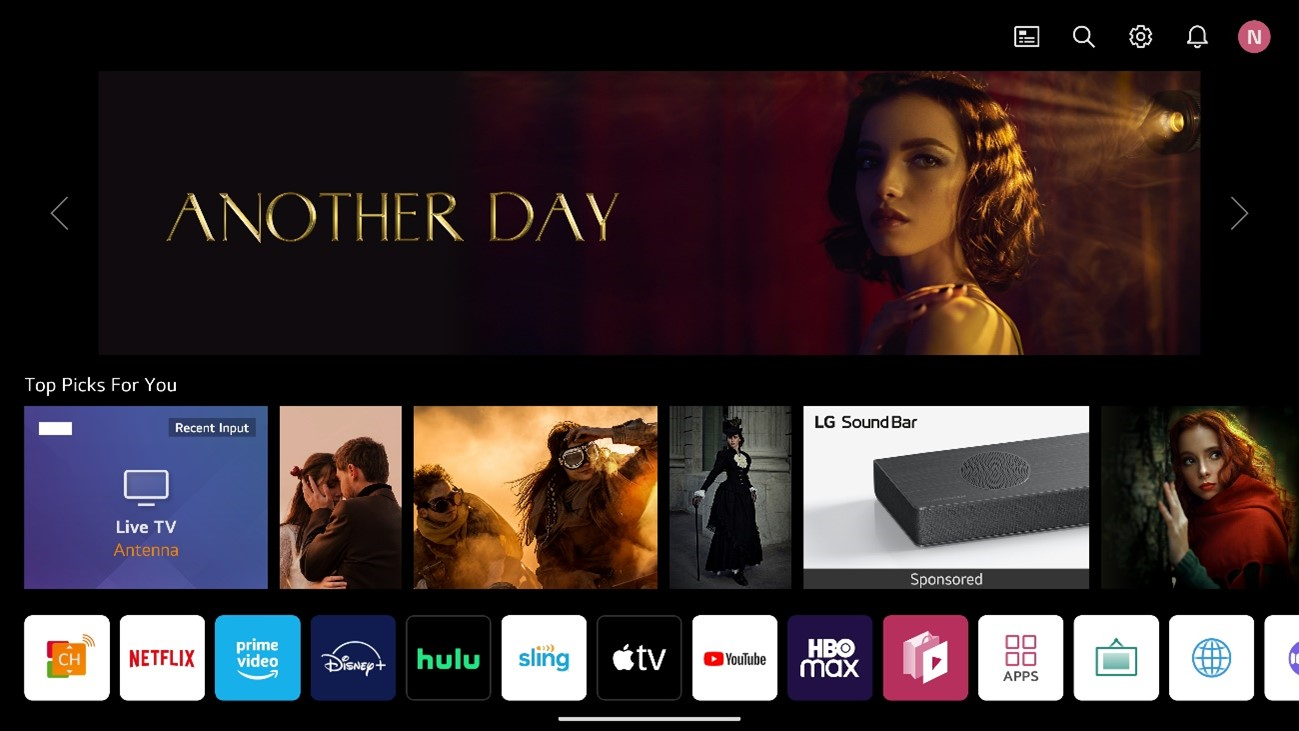
- Find the YouTube app among your installed applications and open it.
- While using the YouTube app, navigate to the settings menu. Note that the specific placement can change based on your TV model.
- Look for an option to clear the app cache. Select this option and confirm the action. The cache will be deleted, and the app will reload with a fresh cache.

Benefits:
- Clearing the YouTube cache can help resolve lag issues by removing unnecessary data, ensuring smoother video playback.
- An overloaded cache can cause buffering during video playback. Clearing it can reduce interruptions in streaming.
- Keep your YouTube experience smooth by regularly clearing your cache.
- The app may respond quickly to commands, resulting in a more responsive and enjoyable viewing experience.
If the matter continues, delving into the other troubleshooting options provided earlier or reaching out to LG customer support for further aid is recommended.
FAQs
How do I fix my LG TV lag?
Effective methods for resolving lagging problems on LG TVs encompass actions like clearing the cache, verifying for software updates, performing a TV reboot, employing a television optimization application, and conducting a factory reset on your TV.
Why is my LG TV so slow?
Common causes of lag on LG TVs may arise from a sluggish internet connection, excessive processor usage, inadequate storage capacity, or out-of-date software. Addressing these concerns is essential for optimizing your TV's performance.
Why is my LG TV lagging when streaming?
Major reasons for LG TV lagging can be either slow internet connection, overloaded processor usage, insufficient storage space, or outdated softwares. You need to fix these issues to optimize your TV's performance.
Why is my LG TV glitching?
It could be a result of incorrect specific video input, a problem associated with a picture menu configuration, or, in rare instances, a potential issue with the television itself, for which you should contact LG customer support.
Conclusion
In this article, we discussed the common causes of LG TV lagging issues, i.e., sluggish internet connection, excessive processor usage, inadequate storage capacity, or out-of-date software.
Also, major solutions to solve LG TV lags include installing a TV optimization app, checking for updates, clearing your smart TV’s cache, factory resetting your TV, and restarting your TV. If your LG TV is too dark, you can fix the brightness or look for a software update.
You can also share your experiences and solutions that worked for you in the comment section. Please share this article with your friends and family who require it. Happy entertainment!

Mayank Parmar is a journalist covering technology news, but with a strong focus on Microsoft and Windows related stories.
