Are you sick of being frustrated when you find your Netflix download stuck at 0? It’s a frequent problem that may ruin your binge-watching experiences. Don’t let irritation sour your enjoyment of the show! We understand where you’re coming from and have your back.
Start by deleting the app’s cache or data (in the app’s settings) if your Netflix download is stuck at 0% or 20%. Check if your internet connection is steady, turn off any VPNs, and restart your device. Install the Netflix app again if the problem persists, making sure to use the most recent version available from your app store.
In this blog, we’ll discuss how crucial it is to resolve this issue to guarantee uninterrupted streaming. Additionally, we’ll provide simple fixes that work well so you can resume watching Netflix immediately.
See Also: Comprehensive Guide: How To Logout Of Netflix On A Wii
How can you download your favorite shows on Netflix?
Netflix customers can download specific films and TV episodes to their desktops or mobile devices for offline watching in the future. Those who regularly travel or wish to reduce their mobile data consumption may find this capability extremely helpful.  Users need only choose the files they wish to download, pick the quality, and save them on their device until they are ready to view.
Users need only choose the files they wish to download, pick the quality, and save them on their device until they are ready to view.
See Also: How To Fix Netflix HTP 998 Error? Quick Fix Solution
Potential causes for the Netflix download stuck at 0
Netflix offline watching is essential for nonstop pleasure. But problems like Netflix download stuck at 0 can be pretty upsetting. This mistake might be caused by several things, including: 
- Network Connectivity: Unstable or poor internet connections might prevent downloads from proceeding.
- App glitches: Download issues with Netflix may result from outdated or faulty applications.
- Device Storage: Downloads may only be completed if your device has enough storage space.
- License Renewal: Material licenses must be renewed occasionally, which momentarily interferes with downloads.
- Region Restrictions: Due to licensing agreements, some material may not be accessible for download in some locations.
See Also: Netflix App Not Working | 8 Best Fixes
Common solutions to the problem when netflix download stuck at 0
In the following sections, we’ll detail easy solutions to these problems and ensure your Netflix downloads go without a hitch.
Check your internet connection
Netflix streaming and downloading must be done with a steady internet connection to avoid the issue of Netflix download stuck at 0. Downloads will be delayed if the connection is erratic or slow. Take into account the following advice to maintain a strong internet network: 
- When it’s feasible, join a fast Wi-Fi network.
- When utilizing mobile data, make sure the connection is strong or use Wi-Fi to download bigger files.
- To restore the network connection, restart your modem or router.
- While you download, unplug any other gadgets that could consume a lot of bandwidth.
Restart your device or the Netflix app
The Netflix app or your device may periodically experience brief difficulties of Netflix download stuck at 0. Frequently, restarting either can fix the problem. This is how you do it: 
- For the Netflix app: Force it to shut down entirely, reopen it, and try to resume the download.
- For your device: To stop any background processes interfering with downloads, turn the device off and back on.
Clear the App’s Cache
Cache refers to temporary files and data that mobile apps like Netflix keep on your device to improve efficiency and shorten loading times. Images, scripts, and other components that the program regularly uses are included in these files.
How to Clear cache on iOS and Android Devices:
For Android:
- Launch the “Settings” app on the smartphone.
- Go down the page and click “Apps” or “Applications.”
- From the list of installed applications, find “Netflix” and hit it.
- Select “Storage.”
- You’ll have the choice to “Clear Cache” or “Clear Storage.” Select “Clear Cache.”
- When prompted, confirm what you are doing.
For iOS:
Unlike Android, iOS devices have fewer options for deleting the app cache. You might not have the choice to remove the cache directly.
To get a similar result, you can remove and reinstall the app:
- On your home screen, look for the Netflix app icon.
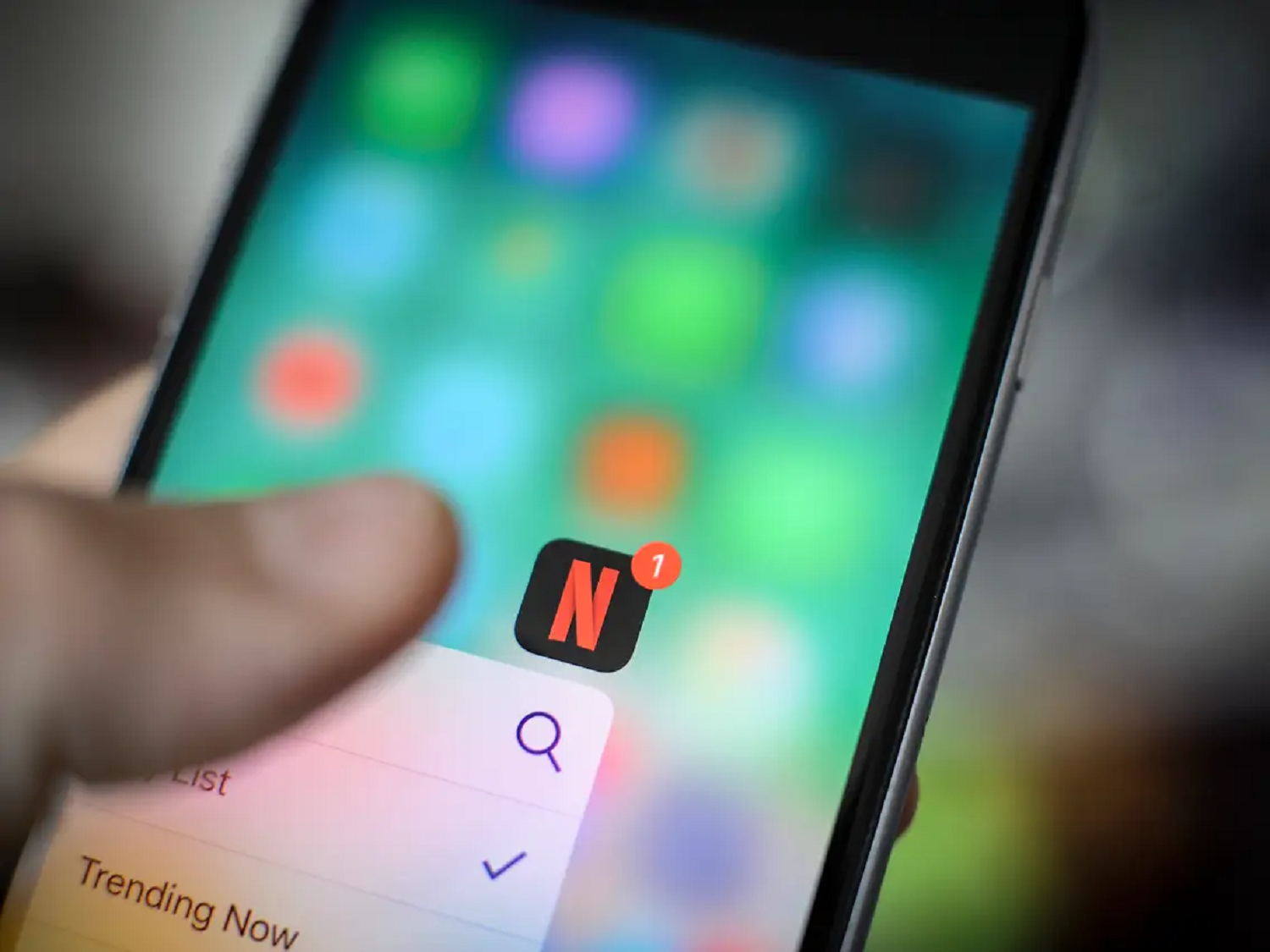
- When the app icon begins to wiggle, press and hold it.

- To delete the Netflix app, use the “X” button.
- Reinstall the app by going to the App Store and looking for Netflix.
Update Netflix app
It is essential to make sure your Netflix app is up to date. Updates frequently include bug fixes, performance improvements, and security upgrades. 
By remaining current, you can reduce your probability of running into download problems and benefit from more dependable streaming.
Remove and then reinstall Netflix
Reinstalling the Netflix app can cure persistent issues that other fixes may not resolve. This procedure successfully uninstalls any damaged software files and installs a new one.
When you experience problems like downloads that are stopped at 0% or the program isn’t working, it’s a helpful step in debugging. 
To restart uninterrupted viewing of your favorite material after reinstalling, sign in to your Netflix account.
Contact Netflix Support
You should contact Netflix Support if you’ve tried every popular fix and your Netflix downloads are still stuck at 0%. 
You should contact them when an issue doesn’t go away despite troubleshooting or if you feel it has to do with your account or a particular device’s compatibility. Expect knowledgeable support and direction that is specific to your problem.
The Netflix support team can offer individualized solutions and may need more details about your setup to identify and fix the issue accurately. They are committed to ensuring you have a smooth streaming experience and, if necessary, can provide advanced troubleshooting.
See Also: Netflix Keeps Pausing? Top Solutions For Uninterrupted Streaming
Specific Issues and Solutions
Below are some particular issues and related solutions that might further help you understand the issues in depth:
Error Messages or Codes When Downloading
You could experience different error messages or codes when having Netflix download problems. Here are some typical ones, along with their definitions: 
- Download Failed: This error message typically denotes a network problem or a lack of storage on your device.
- Title Cannot Be Downloaded: This might imply that the content is momentarily unavailable for download because of licensing requirements or geographical limitations.
- Too Many Devices Downloading: This suggests that you have exceeded the number of devices that may download material concurrently under your Netflix membership.
- Error Code 10016-22006: This particular error might be brought on by issues with the software or hardware of the device, necessitating frequently a reinstall of the program or a restart of the device.
Inability to Download Specific Titles
There are several potential reasons why you can’t download particular Netflix titles: 
- Licensing Restrictions: Due to licensing arrangements with content providers, certain content may not be accessible for download.
- Regional Restrictions: Some titles might not be available in your location due to licensing restrictions.
- Device Compatibility: Not all games are compatible with all devices (device compatibility). Verify your device’s support for the title.
Consider attempting the following to address this problem:
- Check the download icon to see if the book is available for downloading.
- Make sure the Netflix app is current.
- If the issue continues, contact Netflix support to determine if it’s accessible in your area.
Missing download option on Netflix
There are a few possibilities as to why you can’t see the download option on Netflix: 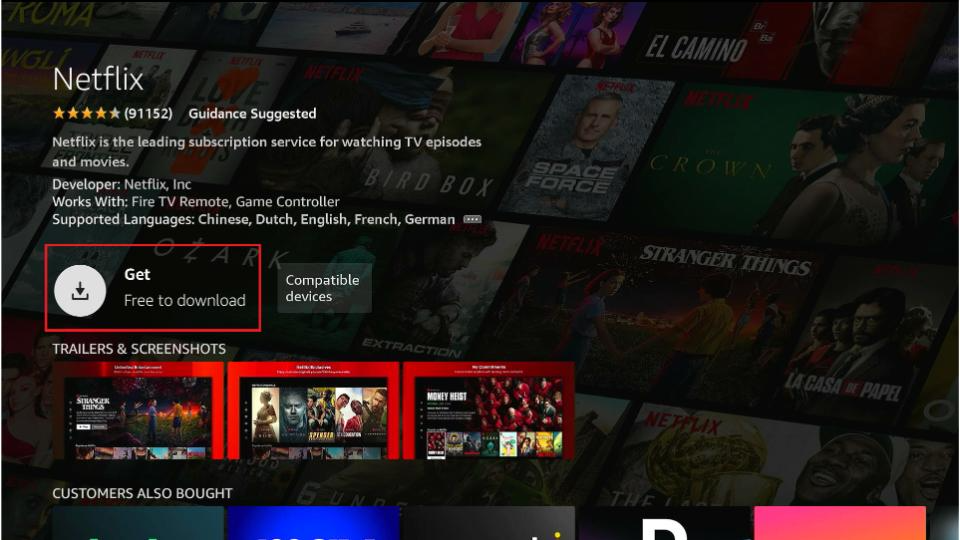
Not all devices can support the download capability. Ensure you’re utilizing a suitable device, such as a smartphone, tablet, or specific web browser on a PC.
- App version: Outdated Netflix apps may need a download option. To access the download option, update the app.
- Account restrictions: Some account types or subscription plans may restrict downloading. Check the terms of your subscription.
- Geographical Restrictions: Due to licensing agreements, Netflix may restrict or prohibit downloading particular material in some areas.
To use this practical feature, ensure your device and Netflix software are current.
FAQ
Why am I unable to download some Netflix content?
It may be that another business has exclusive rights to the material or that the content source forbids Netflix from purchasing it. It may also depend on the program's popularity, how much it costs, and if you can watch it locally or at a specific time of year.
How long do Netflix downloads stay available?
Some Netflix episodes and films may be downloaded or saved only a few times. They might be available on your downloads for 24 hours. The regulations established by the studios and the agreements Netflix has with them are to blame for this.
What does 'Waiting for Wi-Fi' mean when downloading Netflix?
When your device cannot connect to Wi-Fi, your Netflix download may display 'Waiting for Wi-Fi' even if it is set to utilize Wi-Fi for downloading. You may select 'Download Now' from the 'Waiting for Wi-Fi' window or go to 'Download Settings' to download using your mobile data rather than Wi-Fi.
Why are shows on my Netflix not downloading? Why does it stay at 0%?
There are a few things you can do to repair when you find your Netflix stuck. First, erase the Netflix and data in the TV's settings. Check to see if your Netflix system and app are up to date. If it doesn't work, turn off and on your TV again, then try Netflix again.
Conclusion
Finding the proper solutions when you see your Netflix download stuck at 0 can help you avoid the aggravation of Netflix downloads that are stopped at 0% or run into other download-related problems.
We’ve looked at several troubleshooting techniques, such as verifying your internet connection, restarting the app or device, emptying the app’s cache, upgrading the Netflix app, uninstalling and reinstalling Netflix, and, if necessary, contacting Netflix Support.
Thanks to the fixes in your toolbox, you can now enjoy Netflix offline streaming without interruption. Don’t allow technical difficulties to stop you from watching your favorite episodes and movies—use the download option to stream material without interruption wherever you are and whenever you want.
See Also: How To Fix Netflix HTP 998 Error? Quick Fix Solution

Mauro Huculak: Technical writer specializing in Windows 10 and related technologies. Microsoft MVP with extensive IT background and certifications.

