Experiencing the fun of playing games, streaming Netflix, maintaining fitness, and whatnot through the Nintendo Wii? That’s great, but have you ever struggled with how to logout of Netflix on a Wii?
The simple and easiest way to logout of Netflix from Wii is to open your netflix channel, then click on the settings menu and navigate to the ‘sign out’ or ‘deactivate’ button and click on it. If you no longer have access to your Wii, you must sign out of all your devices from the official website of Netflix.
The interface of Wii is such that many people get perplexed in using it sometimes. However, there is no need to. Netflix is used by millions of people worldwide, and so its features vary from device to device, including the tricky part of signing out of it on a Wii. Continue reading for a step-by-step guide on how to sign out of Netflix on a Wii.
See Also: Why Is Netflix So Quiet? Solutions to Amplify
Why Is Logging Out Important?
The three main reasons to logging off Netflix on Wii are:
Security Reasons:
Imagine this: you’re selling out or renting out your Wii to one of your friends or relatives. You won’t wish they could access your profile without your consent and manipulate your account. This can lead to privacy issues. 
To prevent them from seeing your history and your account details and maybe even altering them, logging off Netflix is important to ensure that any sensitive information remains safe.
Preventing unauthorized access.
Failing to logout leaves your Netflix account vulnerable to unauthorized access by anyone with physical access to your Wii. If your Wii is out of sight, this could include curious siblings, roommates, or even strangers.
Logging out is a protective barrier, requiring your login credentials each time, ensuring only authorized users can access your account.
Maintaining Personal Preferences:
Each Netflix account can have personalized settings and recommendations based on your viewing habits. Not logging out means others could watch content under your profile, affecting your viewing recommendations and messing up your personalized Netflix experience.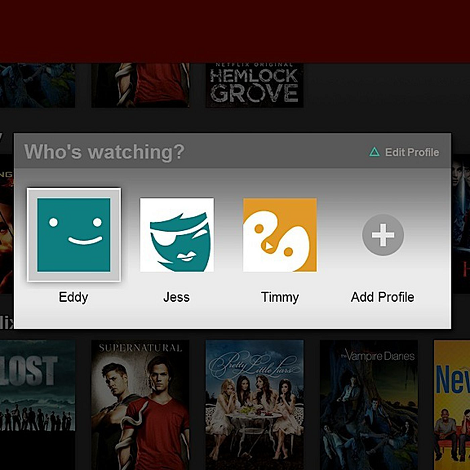
Logging out preserves your unique preferences and keeps your suggestions accurate.
Understanding the Netflix Interface on Wii
The navigation methods in Wii are straightforward and basic, but they make it difficult for a newbie logging out of Netflix on Wii, making him question, “How do i logout of Netflix on my Wii?”. Netflix channel is present in a tile-like structure among other channels in Wii with “Netflix” written on it with white color on a red background. It is tailored to suit the Wii’s unique hardware. 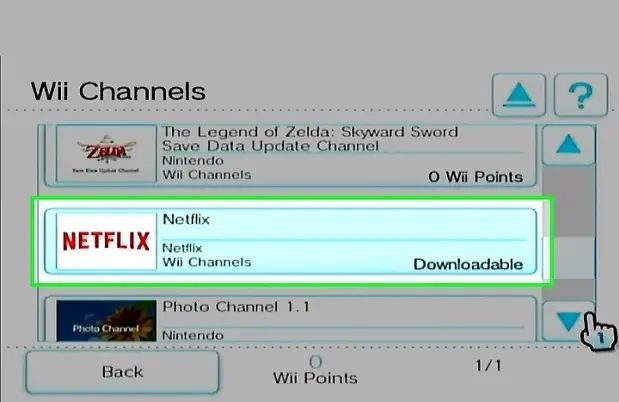
It’s different from Netflix’s UI on other devices. On Wii, Netflix is accessible through a motion controls setting that makes it unique from the touch interface of Netflix on different devices.
It features large icons and a straightforward layout for streaming and doesn’t include advanced features like voice search, thus focusing on providing essential streaming functionality.
On the home screen of your Netflix, you will see various movies and series, among which you can choose to watch anyone at the moment.
See Also: Netflix App Not Working | 8 Best Fixes
Step-by-Step Guide to Logging Out of Netflix on Wii
Detailed steps on how to logout of Netflix on Wii are:
Accessing the Netflix Channel on the Wii
To access the Netflix channel, you first need to:
- Start your Wii console and go to the home screen. Look for the Netflix icon written in white on a red background from all the available apps.
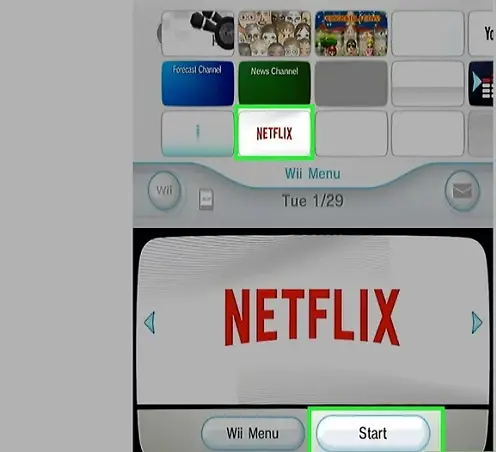
- Once the interface opens, you will see multiple profiles; if various profiles are logged in to your Wii, there will be a single profile.
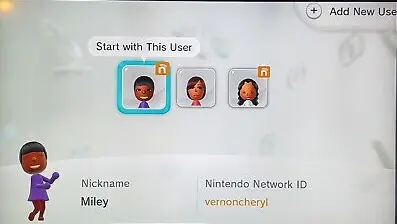
- Choose the profile you want to sign out from. Netflix will load that profile, and you can look at the available options, including personalized recommendations, recently watched content, favorite-marked content, and your watchlist. Here, you can choose anyone that you want to watch. But now, let’s focus on how you log out of Netflix on the Wii.
Navigating the Hidden Menu
The next step includes navigating to the menu to sign out of Netflix. 
- Using your controller, look for the settings icon on the screen. The settings icon looks like a gear or, in some devices, like a wrench and is usually located either on the top navigation bar or the bottom navigation bar.

- Using the controller and the motion detection system, move to the settings icon and select it. The settings menu will then pop up right in front of you.
- The Settings menu lists all the options and preferences for your Netflix app. Again, using the controller, search for the “Sign Out” or “Logout” option in the settings menu.
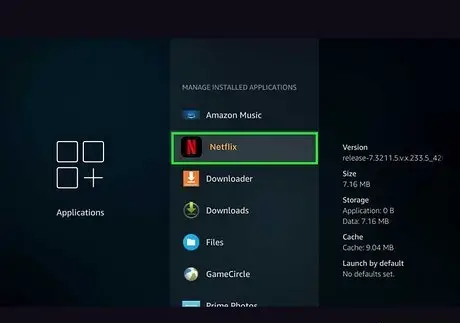
- The sequence to the “Sign Out” option must be followed in this specified way to correctly and efficiently sign out from Netflix on Wii. Home Screen -> Netflix Icon -> Settings -> Sign out.
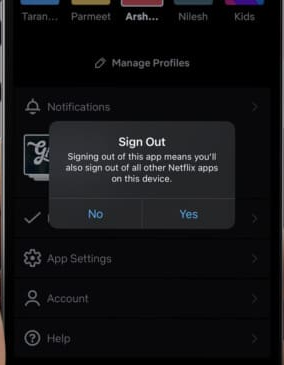
See Also: Easy Fixes: Why Does Netflix Keep Crashing On My TV?
Deactivating the Netflix Account on the Wii
This is the most necessary step; follow these steps:
- After opening the settings menu and navigating to the sign-out option using the controller, click on the “Sign Out” button. Netflix will inquire if you’d like to verify your sign-out intention. Proceed by clicking on the “Confirm” button.

- When you click “Confirm,” Netflix will log you out of your account on Wii. Here’s how to logout of Netflix on a Wii. After you’ve logged off, you will be directed to the Netflix “Log in” or “Sign in” page. If you desire, you can log in to any other profile or the one you logged out as per your requirement.
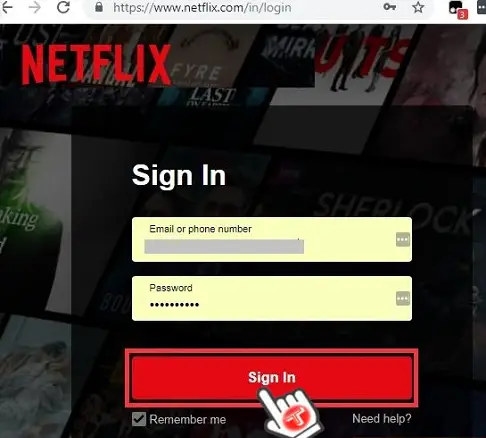
- Besides this approach, several alternate methods exist to sign out of Netflix on your Wii. These include clearing your Netflix data by erasing all Netflix’s data from the data management options of Wii and signing out from all the devices using Netflix’s official website.

See Also: Why is Netflix Slow on Roku? Reasons and Speeding Solutions
Using the Netflix Website for Logout
A pretty simple way to use the Netflix website to logout from Netflix is done in the following way: 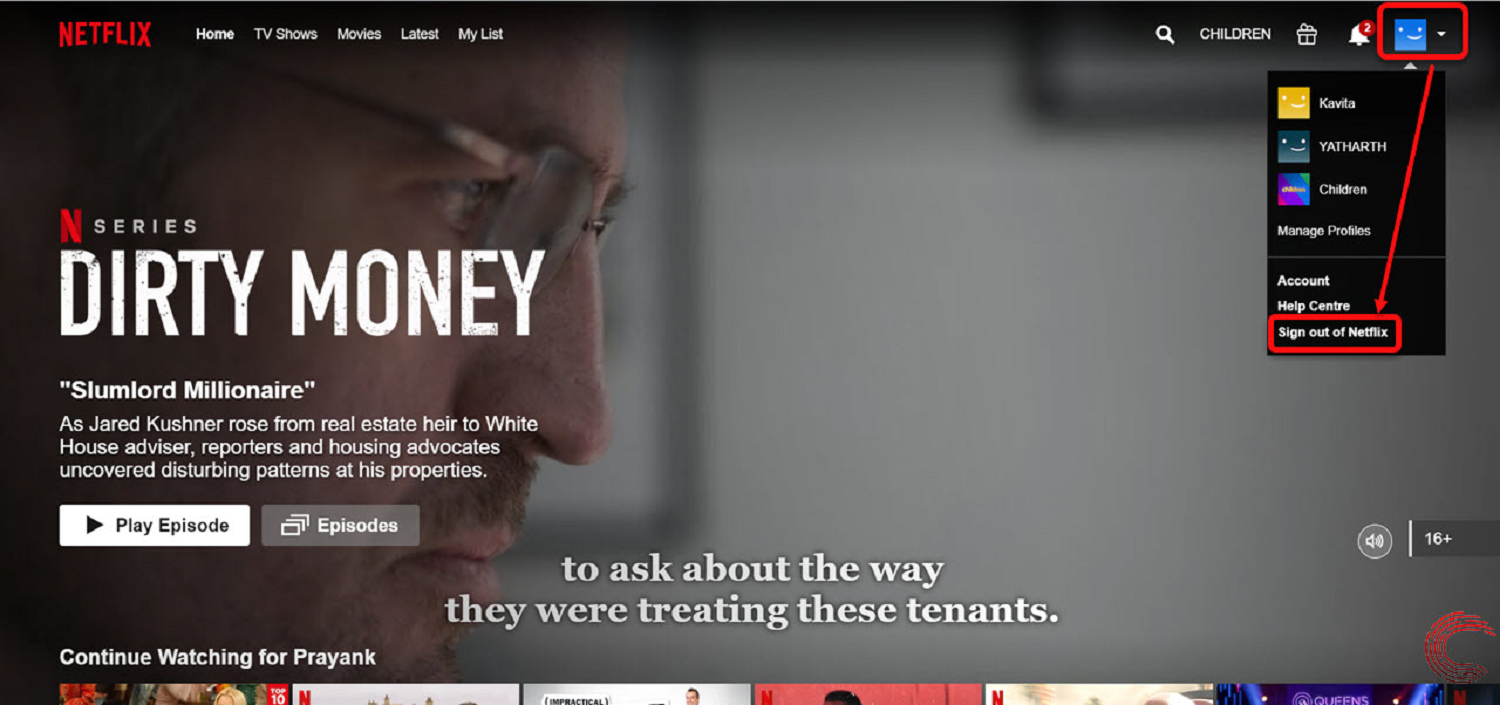
- The process of how to logout of Netflix on a Wii is pretty simple. Open the official website of Netflix, i.e., https://www.netflix.com/, and log in to your own Netflix account.
- After logging in, look for your profile icon on the home page. On clicking the profile icon, your profile options will appear. Among all the options, explore and look for the account options.
- Under account options, you will find a “Sign out of all devices” button. Click that button. Press ‘Confirm’ on the following prompt, and there you go. When you do this, you’ll be logged out from all the devices where you were previously signed in.
- This procedure is straightforward, yet it carries its consequences. If you use this method to sign out of your Wii, then you will also be signing out from your other devices, such as your laptop, mobile, smart TV, etc., and following that, you will need to sign in from all the other devices apart from your Wii again.
See Also: How To Fix Netflix Loading Slowly? Complete Guide
Troubleshooting Common Issues
If the sequence doesn’t work for you due to minor bugs or lag issues, try turning off your Wii and booting it up. If the problem persists, try erasing your Netflix data from your Wii instead of signing out. For that, click on the Wii icon on the Wii home screen, then click on “Data Management.” 
Then click on “Saved Data,” select “Wii,” and you will find the Netflix icon in the available options. Click on it and erase the data from your Netflix app. This will solve your problem of how to logout of Netflix on a Wii. 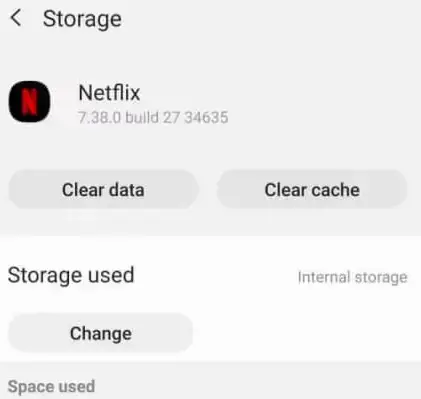
If you still face issues, like slow response and Internet connection issues, try checking your internet. If the Netflix app crashes frequently, restart the Wii to solve the problem.
However, if difficulty still occurs, then contact Netflix support.
FAQs
Here’s a list of the most common FAQs that can solve your further queries:
How do I logout of Netflix on my TV?
The sign-out option from Netflix on TV is hidden. To sign out, open the options sidebar in Netflix. Then click on 'Get Help,' scroll down in the shown options, and you will find the 'Sign Out' option.
Can you watch Netflix on the Wii?
To watch Netflix on your Wii, install the Netflix app. Sign in to your Netflix app with a fast enough internet connection, and then you can stream Netflix.
How do I watch Netflix on my Wii in 2024?
To watch Netflix on your Wii, install the Netflix app. Sign in to your Netflix app with a fast enough internet connection, and then you can stream Netflix.
Why can't I download Netflix on Wii?
The probable reason is that Netflix is no longer supported on your device, and you can't download it from the Nintendo eShop.
Conclusion
Therefore, it is evident that not signing out of your Netflix account on Wii can lead to privacy issues and unintentional data compromises. Thus, it generates the need to ensure a proper way to log out of Netflix on a Wii you just read.
Proper use of the sign-out and sign-in features is encouraged so that your data, watch history, personal recommendations, and other settings remain safe, and you can have a chilling experience of streaming Netflix using Wii.
See Also: Netflix Stuttering On Windows 10: How To Fix It

Mauro Huculak: Technical writer specializing in Windows 10 and related technologies. Microsoft MVP with extensive IT background and certifications.

