An annoying problem that many PlayStation 4 customers have experienced is the PS4 Error Code SU-30746-0. Users cannot successfully install the most recent updates due to this error code, which appears throughout the system software update procedure. Users may thus have compatibility problems with new games and features, reducing their overall gaming enjoyment.
Insufficient storage space, issues with the network, corrupted system files, and out-of-date firmware are some of the factors contributing to this error. Nevertheless, there are workable fixes for the SU-30746-0 problem code. Some alternatives include freeing up storage space, enhancing the internet connection, rebuilding the PS4 database, manually upgrading the system software, and contacting PlayStation support.
In this article, we will examine the nuances of this error and give you a detailed walkthrough on how to fix it. We’ll look into the potential causes of this mistake. Also, we can offer you a selection of doable fixes for the SU-30746-0 problem code. You may be able to adequately diagnose and fix the error by carefully following these step-by-step procedures, enabling you to upgrade the PS4 system software without any obstacles.
Understanding the PS4 Error Code SU-30746-0
Users who seek to upgrade their PS4 system software frequently encounter the PS4 Error Code SU-30746-0. It indicates an issue with the installation procedure that prevents the update from being completed successfully. This error may be caused by numerous circumstances, including:
Lack of storage space
The SU-30746-0 issue could appear if your PS4 does not have enough free space to accommodate the system software update during installation. 
Problematic network connections
The download and installation of the system software update can be hampered by a shaky or inconsistent internet connection, which results in error code SU-30746-0.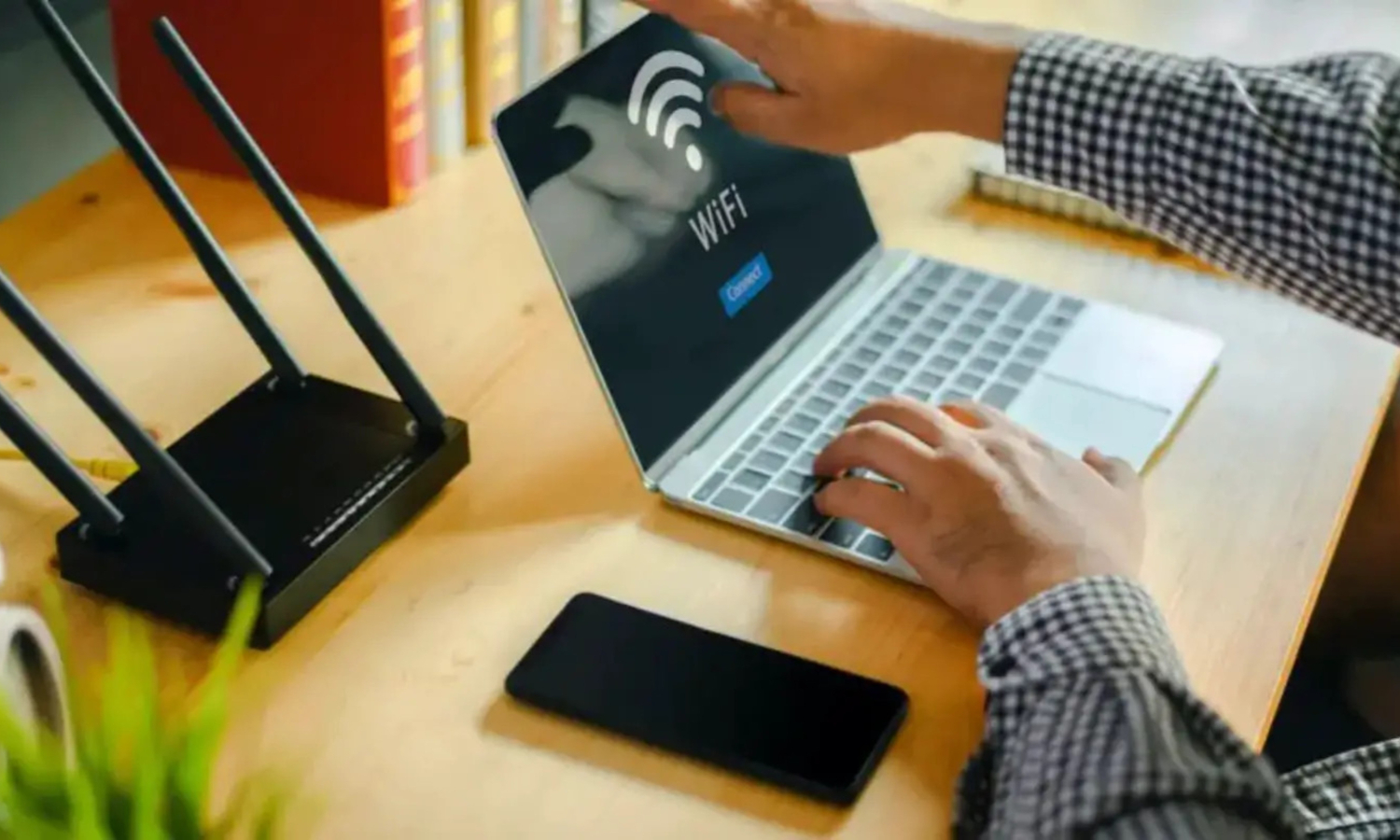
Defective system files
Corrupted PS4 system files may result in update-related issues occasionally. The failure of a last update or other software-related problems may have caused this corruption. 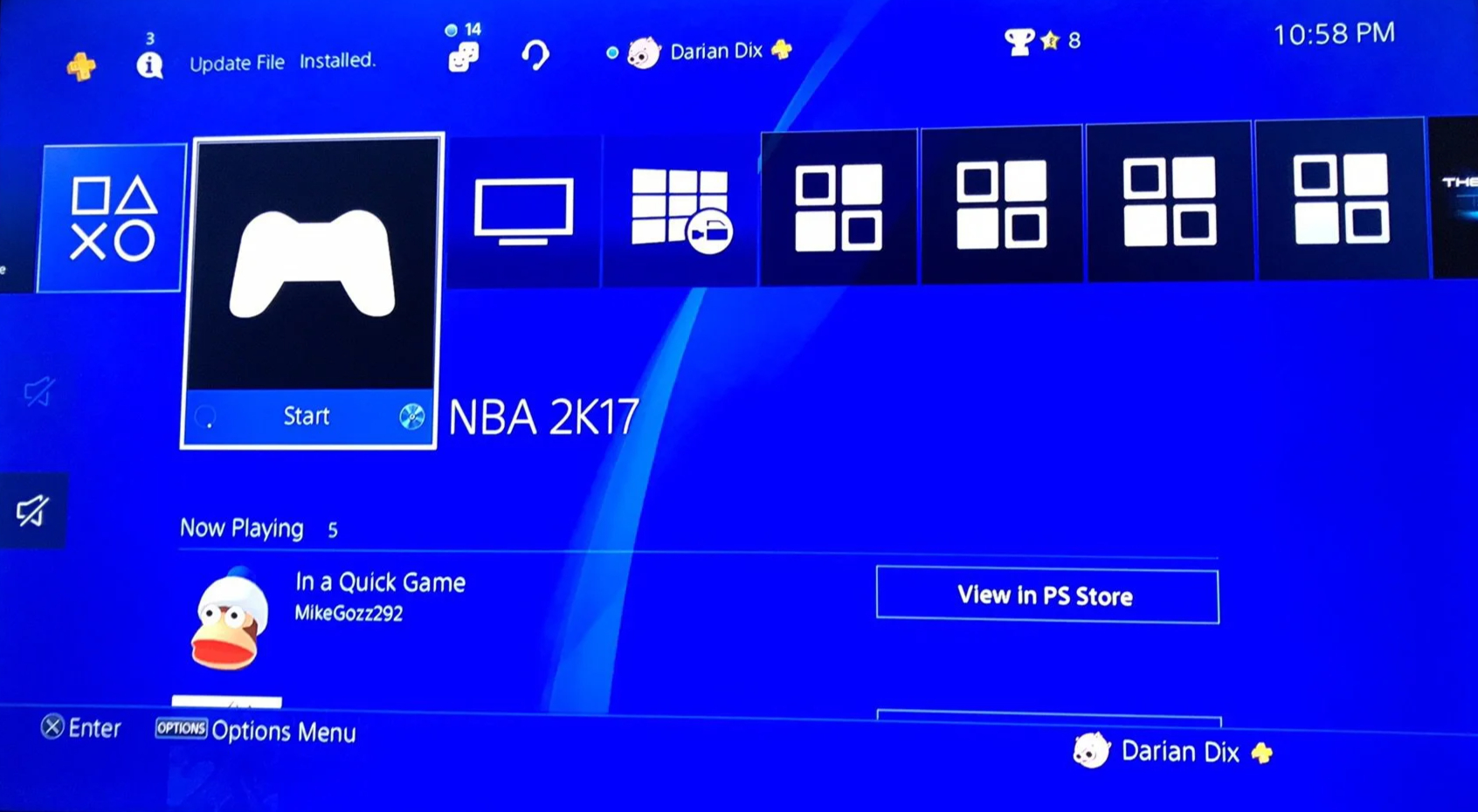
Faulty firmware
The PS4 stuck on system software update error can also be brought on by attempting to update the PS4 system software using an outdated firmware version. 
Before starting any software updates, ensuring your firmware is current is very important.
See Also: PS4 Error CE-30774-1: How To Fix It Like A Pro
Practical Solutions for SU-30746-0 Error Code Resolution
The PS4 Error Code SU-30746-0 on your PS4 must be fixed methodically. if you want to improve PS4 Error Ce378132
Here are a few practical methods to assist you in solving the problem:
Reduce the need for storage.
To reduce the storage space, do the following:
- Remove unused games, programs, or media files to clear space on your PS4’s hard drive.
- Transfer large game files to an additional storage device to make internal storage capacity available.

- If you frequently experience storage-related problems, think about replacing your hard disk with a greater capacity.
Examine and strengthen your internet connection.
Make sure your PlayStation 4 is plugged into a dependable and consistent internet connection. 
- Restart Your modem and router to restore the network connection.
- Think of using an Ethernet cable to connect your PS4 directly to the router for a more dependable connection.
- While updating the PS4, avoid downloading or streaming huge files on other devices to prioritize bandwidth for the update process.
Reconstruct the PS4 database.
Do the following to reconstruct the PS4 database to remove PS4 Error Code SU-30746-0.
- Press the power button to start your PS4 in Safe Mode until you hear two beeps.
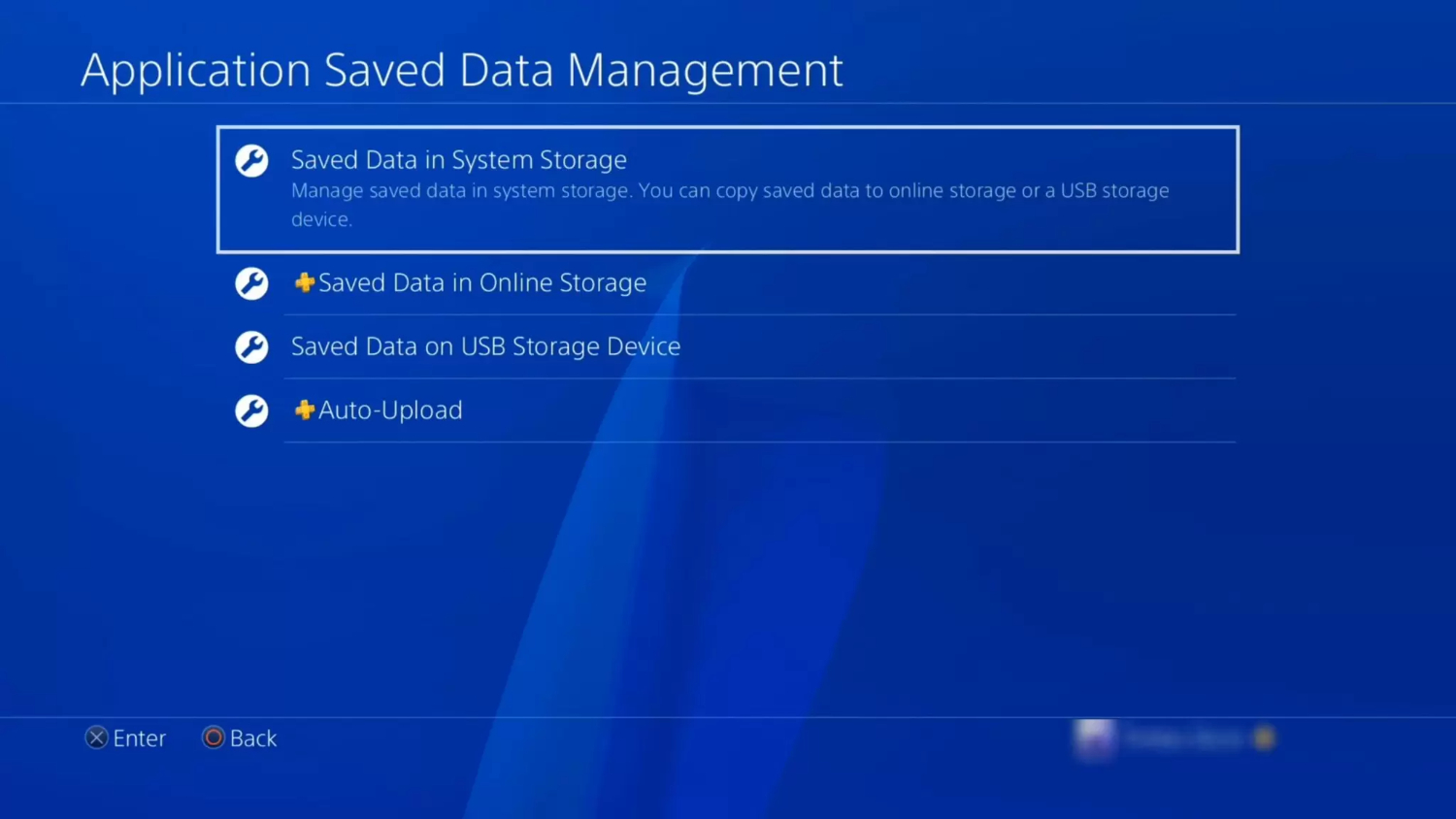
- To connect your controller to PS4, use a USB cord, then choose ‘Rebuild Database‘ from the menu.
- To organize and clean up the PS4’s system files and fix any corrupted files that may be generating the SU-30746-0 issue, let the operation finish.
See Also: [FIXED] 6 Ways To Fix PS4 Controller Flashing White
Launch the PS4
Before continuing, backup any critical data you may need, such as screenshots and game saves, as this step will reset your PS4 to its default settings. 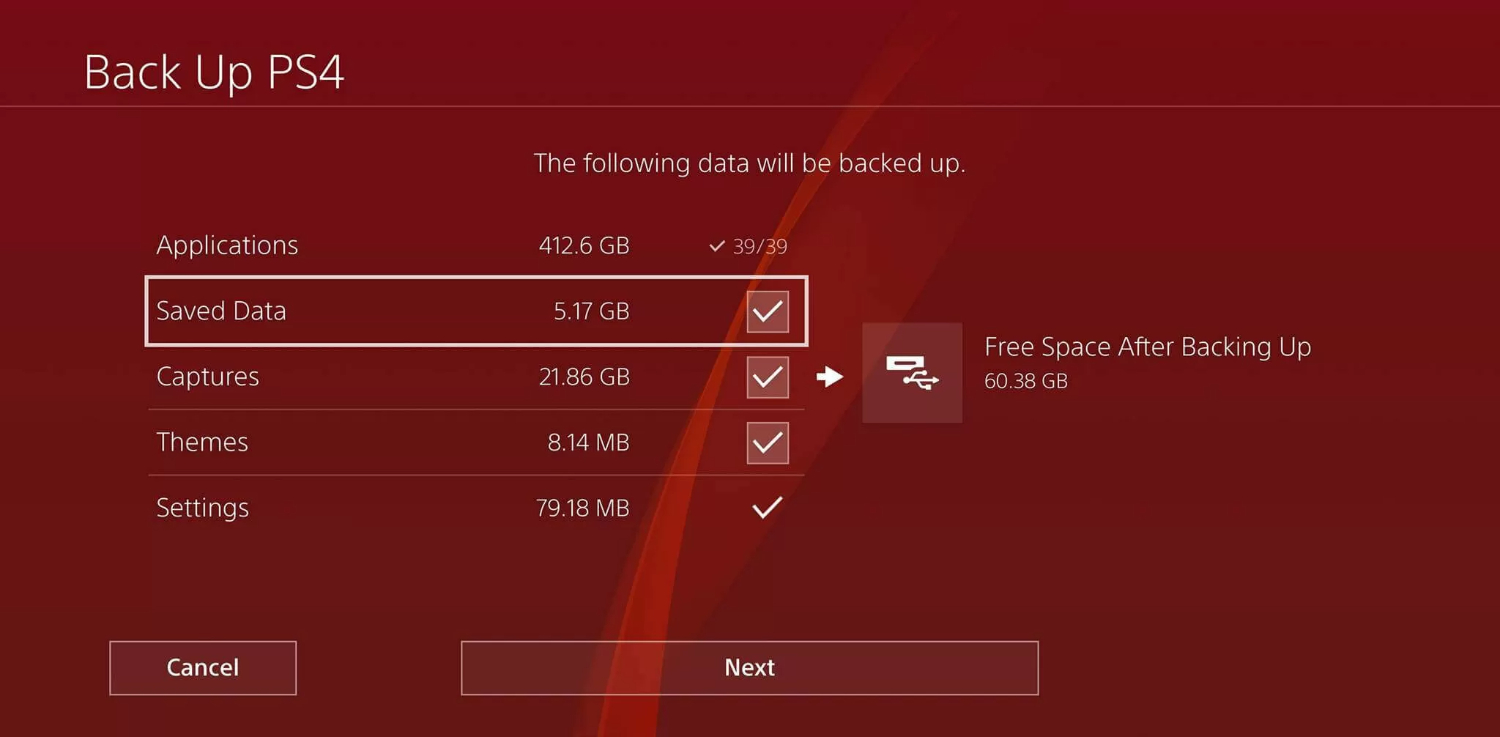
- To enter Safe Mode, press the power key until you receive two dings.
- Choose the ‘Initialize PS4‘ option to completely wipe the console’s memory and reinstall the operating system.
- Stick and follow the directions on-screen to finish the initialization procedure and reinstall the system software.
Update the system software manually.
To update the system software manually, you need to do the following:
- The most recent PS4 system software update file can be downloaded by visiting the official PlayStation website. On a USB device, create a folder called ‘PS4‘ and another folder named ‘UPDATE‘ (both directories should be in uppercase).
- Put the downloaded update file in the USB drive’s ‘UPDATE’ folder.
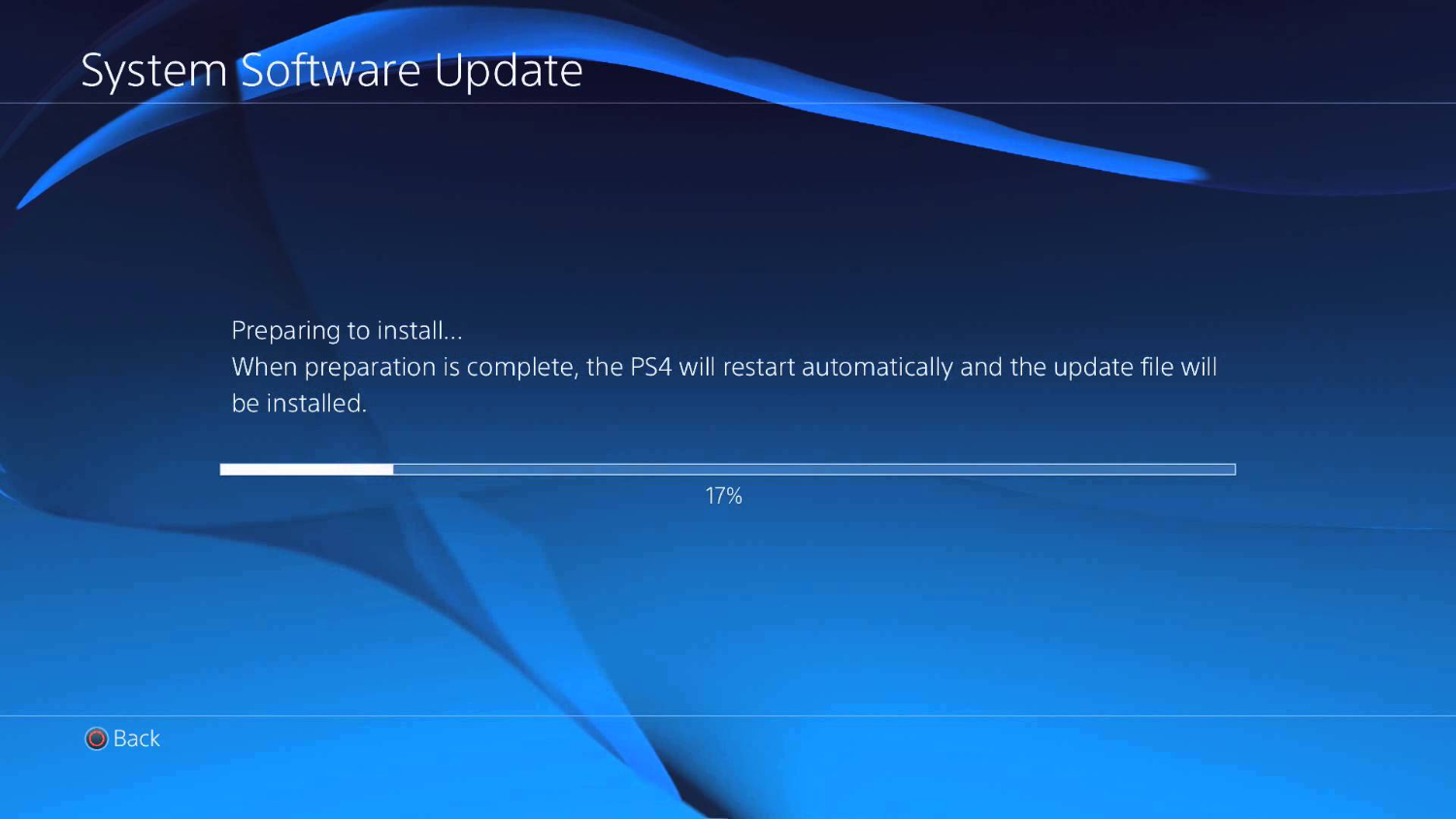
- Eject the USB disk from your computer without risk, then attach it to your PS4.
- To enter Safe Mode, press the power key until you receive two dings.
- Select the’ Update System Software‘ option to install the update via the USB device and adhere to the on-screen directions.
Get help from PlayStation
If none of those above fixes work, contact PlayStation Support. For assistance in resolving the PS4 system software update error, go to PlayStation support to contact Customer service.
Eliminating Future SU-30746-0 Error Code Occurrences (200 words)
Consider putting the following preventive measures into practice to avoid running into the error SU-30746-0 error in the future:
Maintain regular PS4 updates.
- Enable automatic updates for your PS4 system software or periodically check manually for updates to keep it current.

- Staying current lowers your risk of issues with updates by ensuring you have the most recent features, security patches, and bug fixes.
Ensure you have enough storage.
- Keep an eye on the storage space on your PS4 to ensure adequate room for game installations and system software upgrades.

- To make room on your hard drive, uninstall any games or programs you no longer use.
Keep your network connection strong.
You can improve your internet by placing your PS4 closer to the router or using a wired Ethernet connection for a more dependable and stable network connection. 
You can check out our other article if your PS4 can’t connect to the internet.
Rebuild databases frequently.
Rebuild the PS4 database often in Safe Mode to preserve system functionality and solve any potential file corruption issues. 
See Also: How To Fix- PS4 Error SU-42118-6 [4 Ways]
FAQs
What should I do if the PS4 SU-30746-0 appears?
The SU-30746-0 error number denotes a glitch in the process of updating the system software. You can fix it by making more storage space available, enhancing your internet connection, rebuilding the PS4 database, manually updating the system software, or contacting PlayStation support for additional help.
How do I make more room on my PS4?
To free up storage space, you can remove pointless media files, programs, or games from your PS4. If you frequently experience storage-related problems, consider upgrading your hard disk to one with a greater capacity or moving huge game files to an external storage device
What could be the root of the PS4 error SU-30746-0?
Insufficient storage space, network connectivity problems, corrupted system files, or attempting to upgrade the system software using an out-of-date firmware version are just a few of the causes of the SU-30746-0 error code.
How can I strengthen my internet connection so that I can update my PS4?
Ensure your PS4 is linked to a solid and dependable network to improve your internet connection for updating the console. You can strengthen the connection by restarting your router and modem, utilizing an Ethernet cable to connect your PS4 directly to the router, and avoiding downloading or streaming large files on other devices while updating.
Conclusion
Receiving the PS4 Error Code SU-30746-0 can be aggravating, but it can be successfully fixed with the proper technique. You can resolve this issue and enjoy your gaming by using the suggestions provided in this article, such as clearing up storage space, enhancing your internet connection, rebuilding the PS4 corrupted database, or initializing the console.
Remember to take preventative actions, such as routine system upgrades and preserving enough storage space, to lower the likelihood of running across this issue in the future. Feel free to contact PlayStation support if all else fails for additional help.
Visit: PlayStation Support

Matt Brown: Senior editor with expertise in consumer tech, gaming, Xbox, and Windows PCs. Follow him on Twitter @mattjbrown for the latest updates.

