Facing serious troubles attempting to play your favorite PS4 game or using it for recreation? Red alert, your database might have got corrupted. You have got to fix PS4’s corrupted database. You can detect database corruption when you cannot run your PS4 for recreation or to play games.
To Fix PS4 Corrupted Database/Data Error, Go to Settings, System Storage Management, and Saved Data. Navigate to the Media Player folder. Saved files containing corrupted data are displayed. Press the “Options” button to delete the saved corrupted data file. Get off now. Open the Media Player app again.
The database of PS4 is a highly well-designed collection of your device’s data. With the help of communication between your operation and the database, you can easily access and update or edit data. But when the database suffers corruption, your hands tire, and you must fix PS4’s corrupted database.
Early Signs of PS4 Corrupted Database Error
Before looking at PS4 database corruption fixes, let’s know a bit about the early signs indicating PS4 is vulnerable to data corruption.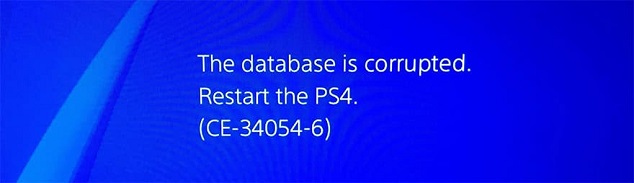
- When your PS4 shows a database corrupted and restarts, take it as a sign of database corruption
- Are you facing issues while navigating through the menu? Well, then, it is a sign that your database is corrupt. When navigating through the menu becomes sluggish, it shows a database error or corruption.
- If your game starts after a long haul, consider it a symptom too.
- Your PS4 not reading a disc even after trying for ‘n’ number of times signals corruption issues in the database.
- The most obvious sign is when your PS4 begins to stutter while playing games.
So, now shall we unveil the top 4 fixes of your PS4? No, we are still left with a crucial set of information. Like a doctor studies a disease before treating it, you should also be acquainted with the causes of PS4 database corruption to avoid the ones you can.
Visit: PS4 Error NW-31449-1: How To Troubleshoot It Step-By-Step (validedge.com)
Causes of PS4 Data Error
- One of the significant causes includes filing header corruption. This can affect your database.
- Sometimes, it is the storage media corruption that triggers database errors.
- Power failure is a common cause of database corruption.

- Database error or corruption can occur when the hardware fails or faces significant issues.
- There can be underlying platform issues that can cause errors in your PS4 database.
See Also: How to Connect an External HDD to a PS4
4 Ways to Fix PS4 Corrupted Database/Data Error
Now that we are done with the symptoms and causes behind the database corruption, let us see the top 4 ways to fix PS4 corrupted databases that are tested to be successful.
FIX 1 – Rebuilding your Database
This can be the first method you can attempt to fix the PS4 corrupted database and recover your data. You recognize data when you rebuild your database, which helps fix various problems on your PS4. Complete the following steps
- Turn off your PS4 console. (Do not put your PS4 on ‘Standby’ or ‘Rest’ mode. Start your PS4 safely by pressing the power button and holding it until two beeps.
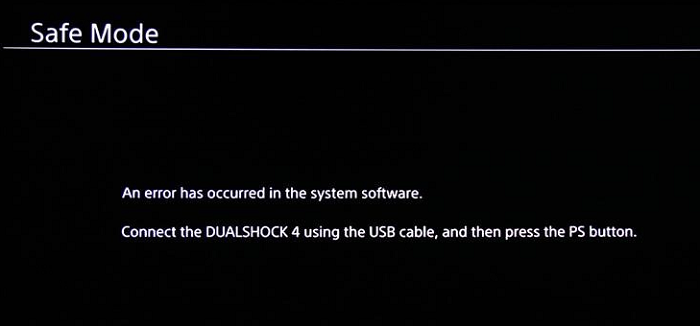
- Connect your controller to the console with the USB cable. Reach the database building option by scrolling down.

Click the (X) button present on the controller to begin the process of rebuilding the database.
You should know that the database rebuilding process may take time, depending on the amount of data stored on your hard drive and various other factors.
FIX 2 – Reinstalling the Operating System
The previous fix didn’t work out well enough? Then it might be right to go for the reinstallation of your operating system.
NOTE: Reinstalling the operating system will delete all user data stored. Please be wise to store the backup of your valuable data.
The steps for reinstalling your operating system and fixing PS4 corrupted database are as follows:
- Connect a USB flash to a computer. Open the USB drive to create a folder named PS4. Under the folder ‘PS4’, create another folder as ‘Update’.

- Download the OS from the official website of Playstation. Remove the USB carefully. Switch on your PS4 in the safe mode (press the power button and hold until two beeps)
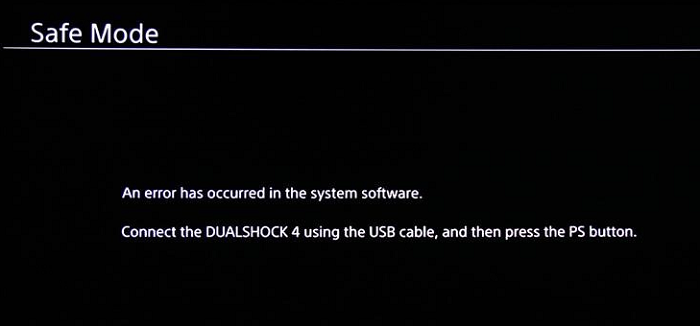
- Connect the controller to the console. Connect the USB drive containing the downloaded OS. Select ‘initialize PS4’ (Reinstall System Software)
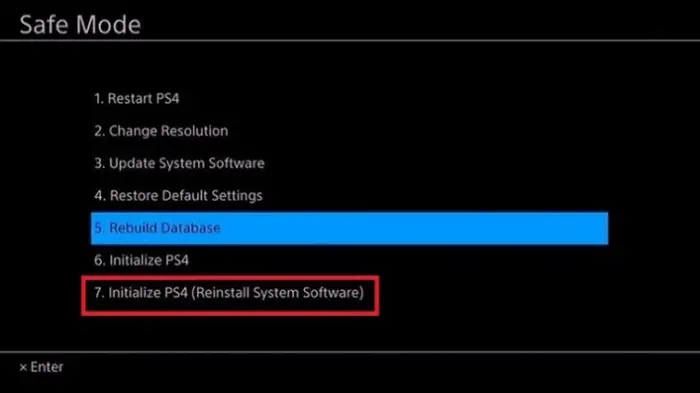
Grant permission by clicking ‘OK’
The process of reinstallation will start briefly. Once the reinstallation is complete, the device will restart automatically, and the corrupt database issue should be fixed.
Related: – PS4 Error SU-42118-6
FIX 3- Deleting the Corrupted File Manually.
The corrupted files are the ones to hamper the smooth function of PS4 devices while you play games. These files get identified and stored in different folders in your PS4 system. You can try deleting these corrupted files to overcome the database corruption issue in your PS4 device and fix PS4 corrupted database. The steps are as follows
- Enter the ‘Settings’ section by hitting the ‘Up’ key on your PS4 home screen.
- Scroll down to the ‘System Storage Management.’
- A screen will appear showing your current data storage and other listings. Go to ‘Saved Data’ among the items and select ‘Media Player’ to enter the respective folder.
- Check ‘Corrupted Data’ and click ‘Delete’ to manually delete the saved corrupted files.
If the corrupted files somehow include a game folder and gets deleted, reinstall the game on your device.
FIX 4- Delete the Downloaded PS4 File, then Redownload Them
The data of your game may get corrupted while downloading it. This can lead to poor gaming experience overall. Hence you should try to download the game once again.
To do that, follow these steps
- Go to ‘Settings’
- Then navigate to ‘Notification’>’ Downloads.’
- After that, delete and reinstall the downloaded game to check if the issues are resolved.
See Also:
{Solved} 10 Ways to Fix DRIVER CORRUPTED EXPOOL
5 Ways to Fix Critical Structure Corruption Error in Windows 10
How to Fix Net Helpmsg 2182 Error [4 Ways]
FAQ’s
What causes the PS4 corrupted information base/information error?
The PS4 corrupted information base/information error can be brought about by different factors like an unexpected blackout, inappropriate closure of the control center, broken equipment, or a product misfire.
How might I fix the PS4 corrupted data set/information error?
Boot in Protected Mode and Instate PS4: Further, switch off the PS4 and hold the power button until you hear two blares. Update the PS4 Framework Programming: Also, guarantee that your PS4 is associated with the web. Explore the Settings menu, select Framework Programming Update, and pick Update Currently. Reinstall the Game or Application. Lastly, if the error happens with a particular game or application, try erasing and reinstalling it.
Can I fix the PS4 ruined data set/information error without losing my information?
Sadly, the above strategies might include information misfortune or reestablishing the PS4 to production line settings. Like this, it's fundamental to consistently back up your information to avoid possible trouble in case of a ruined data set error.
Can I contact Sony Support if the issue continues?
Firstly, if you have attempted the previously mentioned techniques and the adulterated information base/information error continues, it is prudent to connect with Sony Backing for additional help. Lastly, they can give explicit direction in light of your circumstance and assist with settling the issue.
Conclusion
These were the top 4 Ways to Fix PS4 Corrupted Database/Data Error. Hope this article was helpful for you! If none of the solutions work for you, the problem is more significant than visible. In such a case, you should get a checkup of your PS4 from their official Help Center. Rest assured, happy gaming!
See Also: https://validedge.com/ps4-stuck-on-system-software-update-error/
You can always find me playing the piano or playing FIFA when I’m not binge-watching TV Series with pizzas. Fountainhead of TechWhoop.

