Like bar codes, QR codes are black-and-white squares containing data like websites, phone numbers, and other content. Information contained in a QR code can be audio files, infographics, or shortened URLs. The article discusses how to scan a QR code on a laptop.
You can scan QR codes using Scanner for iPhone, Google Lens, Reader Website, Web Page, and Software. An essential tool for information encryption and decryption is the two-dimensional QR code. Go to Start>Click the Windows logo in the screen’s bottom-left corner>Type store into Start>Click Store> Search bar>Type in QR code bar scanner.
You may quickly access webpages, restaurant menus, videos, and more by scanning the wifi QR code. Smartphones can use QR codes. You can read them on your laptop as well. There are numerous software options and cost-free web techniques for doing this. Read below to learn how to scan a QR code on a laptop.
Ways To Scan QR Code On A Laptop | Top 4
Here are the different ways to scan OR code on a laptop.
Using Google Lens
The tool Google Lens is very flexible. While largely a camera, it also has features that let you upload photographs to scan and identify objects. Using neural networks, the software compares the impressions with the search results by analyzing photos or camera-scannable surroundings.
The Google Lens program is a desktop version for Windows 7, 8, and Mac computers. Additionally, you may scan QR codes using the app. Make sure Google Lens is enabled in your Chrome browser before using the app to scan the QR code on a laptop.
However, testing for this feature is still ongoing. Therefore, you must first enable it in “Flags” mode, designed for experimental features, in Google Chrome downloading. If you come across a QR code while using a PC-based browser, scan it using the instructions below:
- On your computer, launch Google Chrome.
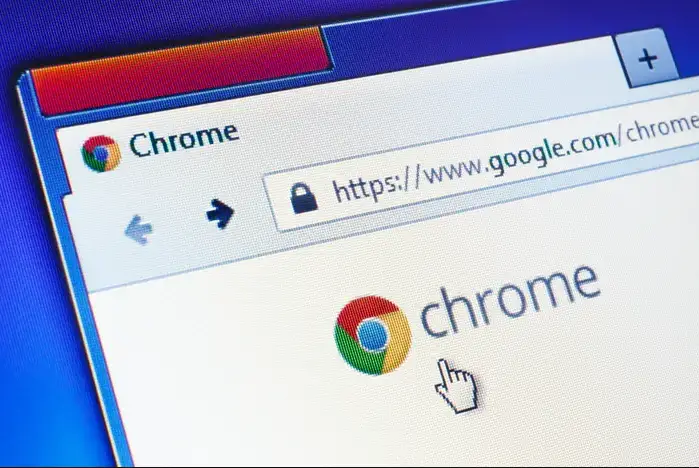
- Enter the search term “chrome:/flags” into the search bar. To access the word search bar, press “Ctrl+F.” Just enter “Google Lens.“
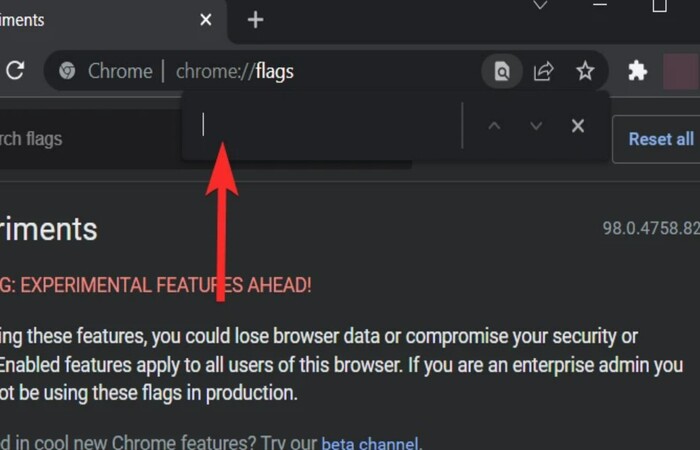
- In the search bar, look for the flag that reads “Search your screen with Google Lens.” Select “Enabled” from the drop-down menu by clicking on it.
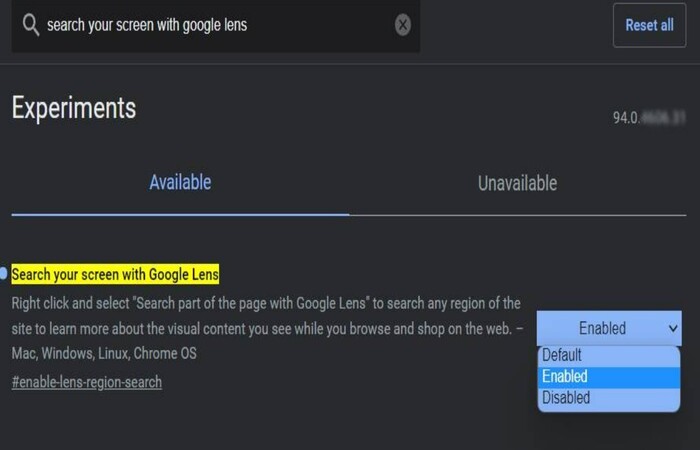
- Clicking the “Relaunch” button will restart Chrome.

- Re-open Chrome. Visit the webpage where the QR code is located that you want to scan.
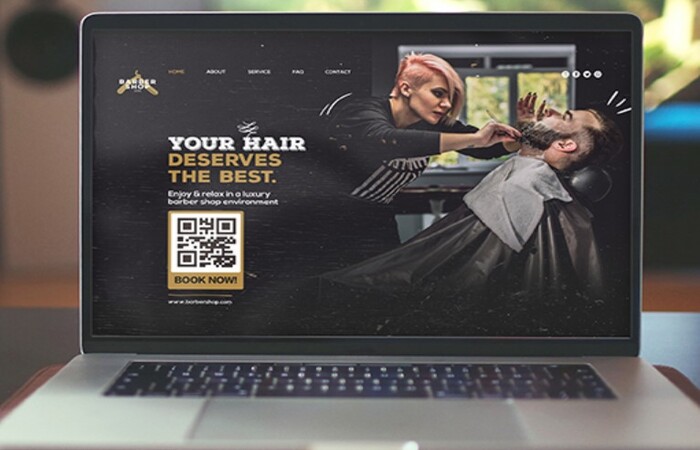
- Choose “Search image with Google Lens” from the drop-down menu by right-clicking the code.
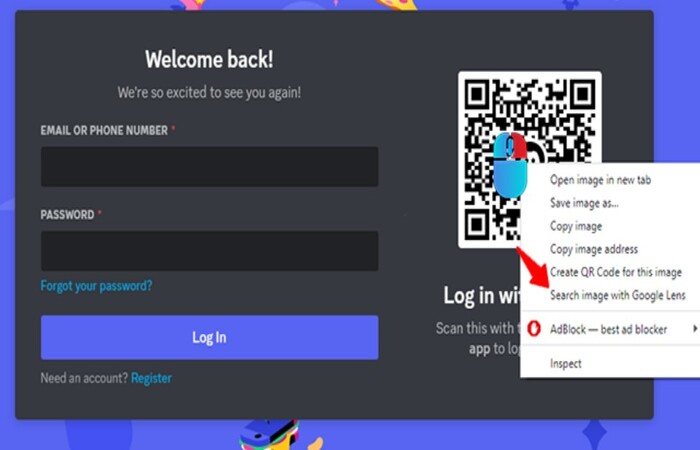 You may view the results summary in the Google Lens interface. Additionally, the software enables you to submit photographs straight from your laptop, including QR codes. Import the pictures from Google Drive to scan the QR code on a laptop. Always upload the QR code image to Google Photos before using Google Lens.
You may view the results summary in the Google Lens interface. Additionally, the software enables you to submit photographs straight from your laptop, including QR codes. Import the pictures from Google Drive to scan the QR code on a laptop. Always upload the QR code image to Google Photos before using Google Lens.
See Also: 7 Ways To Fix Laptop Touchpad Not Working
Using Reader Websites
You can scan QR codes on a laptop on many free websites. Most of the time, all you have to do is adhere to the guidelines below:
- Activate the webpage. Turn on your webcam, so you may use your computer to scan the QR code.
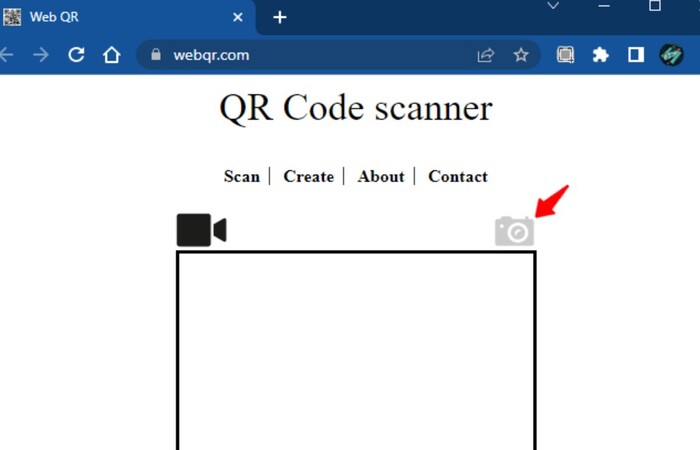
- You can upload a photo to the website if you don’t have a camera. Make sure to mark the code’s location if necessary.
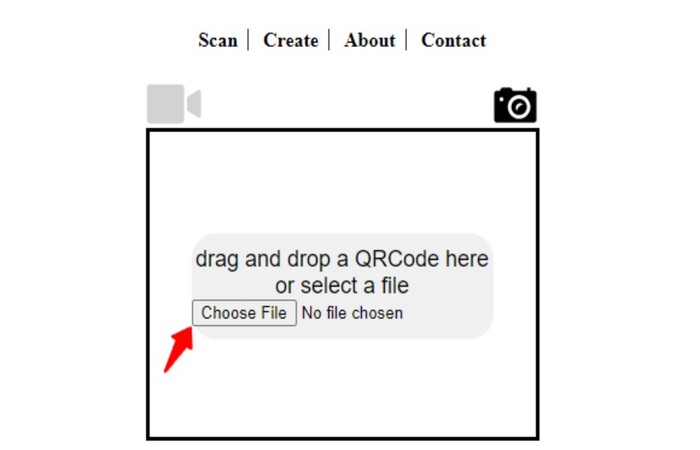
- Check the QR code now. The information that is incorporated will be shown right away.
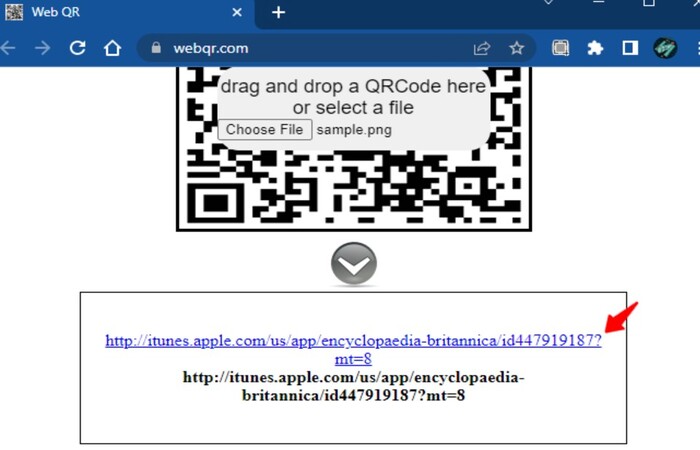
You can take a screenshot of the code on your smartphone and email it to your laptop if it’s there. Then, upload the file and read the QR code on your laptop.
Using Web Page
Install a browser add-on if you want to guarantee further that the QR code won’t infect your computer with malware or other unwelcome intrusions. With this extension’s help, you can read QR codes directly from websites on your laptop without additional camera-based equipment.
It also enables you to check the codes for dangerous information and safeguards your device from what lies between the pixels, and enables you to read the codes. Here’s a scan QR code on a laptop that appears in Laptop web browsers.
- Just right-click the code. It will launch the drop-down menu.

- Choose “Read QR code from the image.“
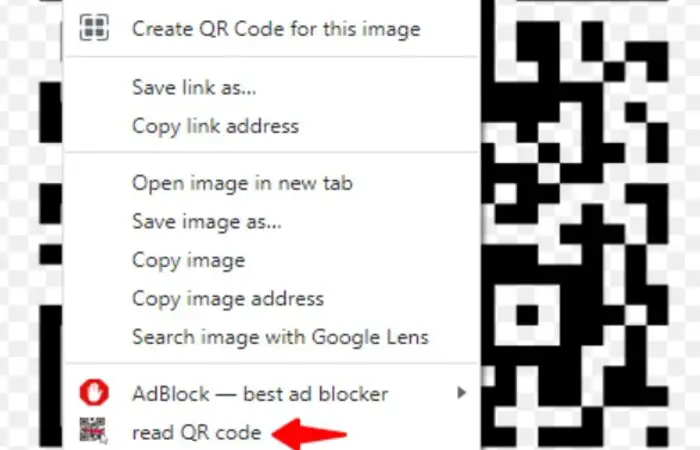
- After reading the code, the browser extension will give you two choices. A new tab will open if the code provides you with a link.

- Any additional content will do so in a separate window. To transfer the data to the clipboard, click “OK.”

Using Software
Numerous of these tools are free. Numerous companies provide QR code tracking, but CodeTwo’s QR code desktop reader & generator is the most well-liked choice. With this program, you may build your QR codes and have a reader that reads them in Windows 10.
You can also install an application on your laptop if you wish to scan QR codes frequently. Observe these procedures to scan the QR code on a laptop:
- Download the program from a reputable vendor.
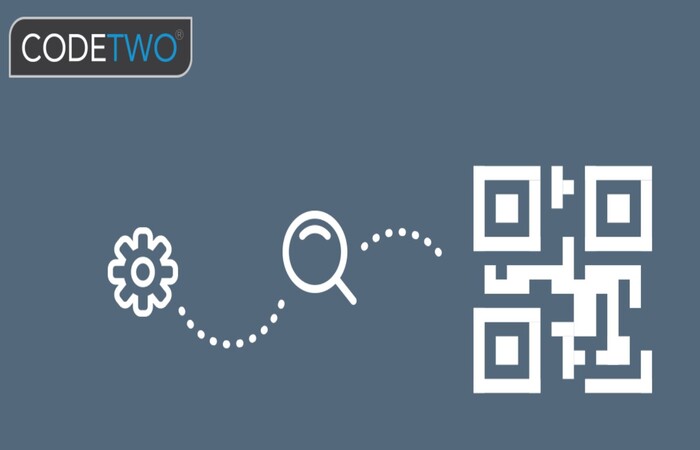
- After reading the terms and conditions, you must accept them.

- Use the setup assistant to install the software.

- Activate the software.
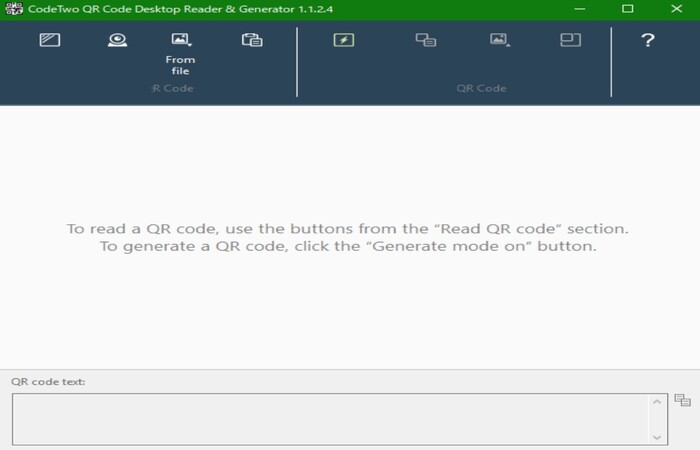
Now you may utilize the built-in QR code reader on your laptop. The clipboard, the webcam, a saved image file, or the current screen can all be used for this. Choose one, then go forward.
You can now scan the QR code on a laptop.
- To fix this, right-click on your desktop and select “Display Settings.“

- Set it to 100% under “Scaling and Arrangement.”

See Also: Windows 10 Very Slow And Unresponsive? Fix It Now!
FAQs
Can I scan a QR code on a laptop?
Microsoft has upgraded the native Windows camera program to include a QR code scanner. Using the program, you can scan a QR code on a computer running Windows 10 or Windows 11. For either OS, follow these steps: To access the search menu, click the magnifying glass icon in the taskbar or press Win + S.
How can I use my laptop's cameraless QR code scanner?
To choose a file: 1. Click the button. 2. Click the Open button after finding and selecting your QR code file or image. 3. go to Photo Library and choose the QR code when using an iPhone. The 'human readable' message in the QR code will be displayed on the web.
What is a QR code app for laptops?
Use your webcam to scan or read an image file. A straightforward program called QR Code Scanner enables you to scan and create QR Codes. Useful hints: - If scanning from another monitor, like a smartphone, you might need to lower the brightness setting to get the code to appear.
How do I copy a QR code on my laptop?
A QR code can be saved as a screenshot from the internet or another file on your computer. PrtScr should be pressed on your keyboard. Whatever is on your screen will be captured by the Print Screen key and copied to your clipboard.
Where is the scan button on Windows 11?
Click the Start button, type 'Scan' into the search field, then click 'Scan' in the results if you already installed it but never opened it. Note: The 'Best Match' option can be Windows Scan. If so, all you have to do is press Enter to start it.
How can I enable QR Code reading on my phone?
When users scroll up on the screen on an iPhone, the Control Center even has a QR Code option. Google Lens or Google Smart Assistant on Android is in charge of accurately scanning QR Codes.
See Also: 7 Chrome Homework Extensions That Really Work For Students
Conclusion
It is all about how to scan a QR code on a laptop. Since QR codes are so common, almost every device with a camera can scan them. QR code data can include shortened URLs, infographics, or audio clips. You can access QR codes through some websites built specifically to read them. You can easily scan OR code on a laptop in the different ways in the article above.

Gravit Sinha: Founder of ValidEdge, a problem-solving website, driven by his lifelong passion for fixing issues.

