Windows 10 has been one of the world’s most commonly used operating systems, with over 500 million installations since its introduction in July 2015. It is the successor to Windows 8.1. Windows 10 was a massive success for Microsoft as the previous OS ‘Windows 8.1’ was known to be a failure. Windows 10 packs a bundle of new features. You can learn about when the Internet cuts for a few seconds.
Ways to fix slow internet issues after your Windows 10 update include:
- Force stop the Windows update
- Adjust the internet bandwidth setting
- Restrict background applications
- Updating WiFi drivers
The main reason for the slow Internet after the Windows 10 update is the downloading activities running in the background and other services of Windows 10. This exploits the internet surfing experience on Windows 10. A detailed guide to this topic is given below.
See Also: Vudu Keeps Stopping? Ensure Uninterrupted Streaming
Fix: Slow Internet after the Windows 10 Update
Windows update is one of the main reasons for the slow internet speed while surfing if the updates run in the background. Windows 10 comes with an automatic Windows Update feature.
As it scans for and installs all updates, the update feature remains active in the background and can consume large quantities of data. We recommend you check the Windows update.
However, the user can temporarily disable the feature. This could improve the Internet’s speed and is one of the solutions to slow the Internet after the Windows 10 update.
Microsoft built an automated framework during the Windows 10 rollout that transforms the PC into a file-sharing server to reduce the load on the Central Windows servers. Consequently, an amount of internet data is constantly involved in background operations.
To resolve this, one can follow these steps:
- Go to the Windows settings and click ‘Windows update’ from the ‘Update and Recovery’ menu.
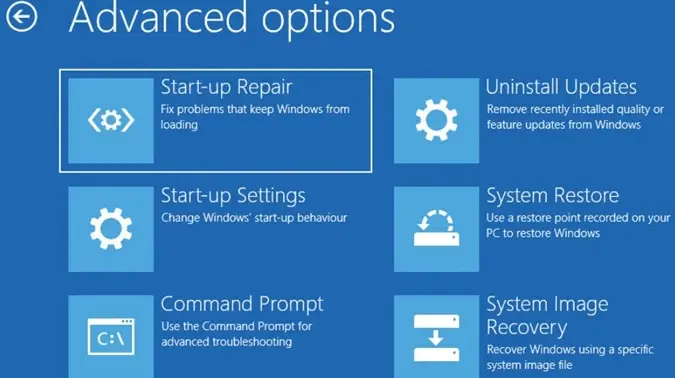
- Click the ‘Choose how updates get installed’ option according to your requirement.
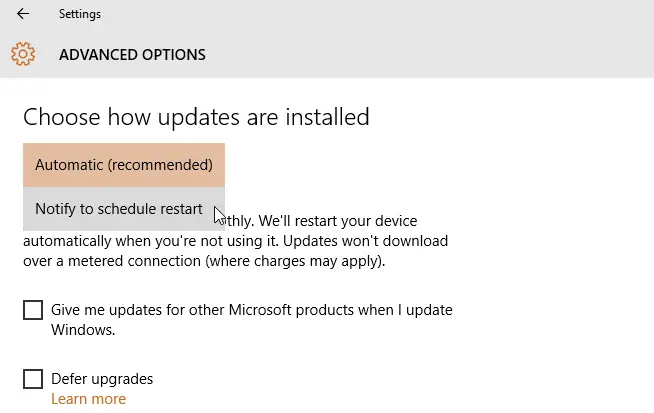
- Check if the issue of slow Internet after Windows 10 update is resolved.
See also: 5 Ways to Fix Windows Update Error 0x80070002
There is one more way by which one can force stop the Windows Update.
- Go to Control Panel – Administrative Tools – Services
- Scroll down to Windows Update in the resulting list
- Double-click the Windows Update Entry
- In the resulting dialog, if the services are already running, click ‘Stop.’
- Set Startup Type to Disabled
- Check if the issue of slow Internet after Windows 10 update is resolved.
By Adjusting Internet Bandwidth Settings.
By default, for Windows Update, device apps, and other uses, Windows reserves 20 percent of your bandwidth, leaving you with 80 percent of the Internet connection bandwidth.
If you do not use Windows Update regularly and the reservation limit slows down your Internet, you can delete the limit by setting the value to 0.
Follow these simple steps:
- Press Ctrl, Shift, and Esc simultaneously on your keyboard to open the Task Manager.
- Click File > Run new task.
- Copy and paste gpedit.msc into the box, tick the box before “Create this task with administrative privileges,” and click OK.
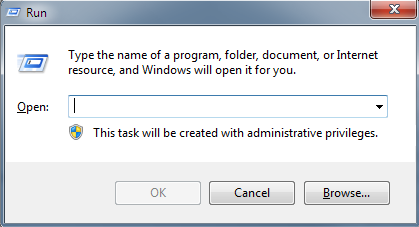
- Under Computer Configuration, double-click on Administrative Templates > Network > QoS Packet Scheduler. After that, double-click on Limit Reservable bandwidth.
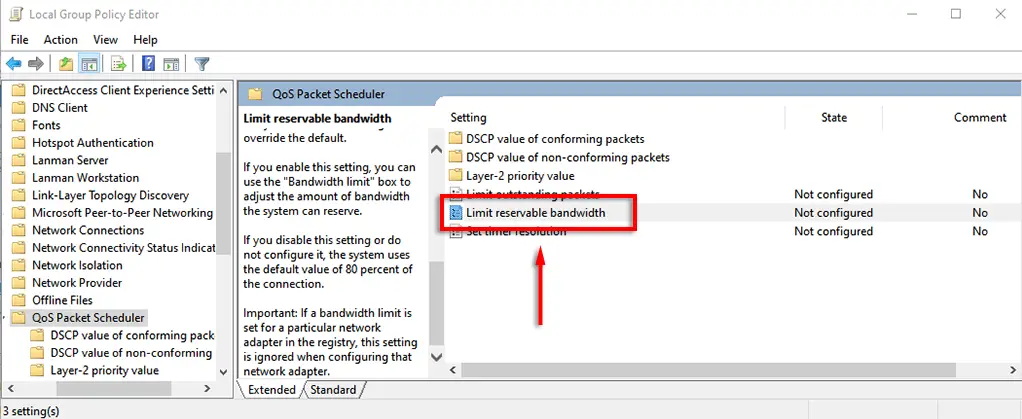
- Click the Enabled option and set the Bandwidth limit (%) value to 0.
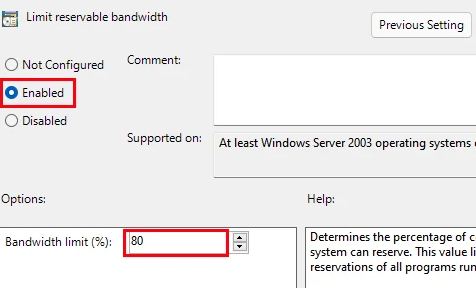
After that, click Apply > OK.
Check if the issue of slow Internet after Windows 10 update persists.
By Restricting Background Applications.
Applications running in the background while not in use can be one of the reasons for slow Internet. We can disable many of these background programs while not in use to avoid a slow Internet connection. This would also boost the system’s overall performance.
Follow these simple steps:
- Right-click on Windows Taskbar and open ‘Task Manager.’
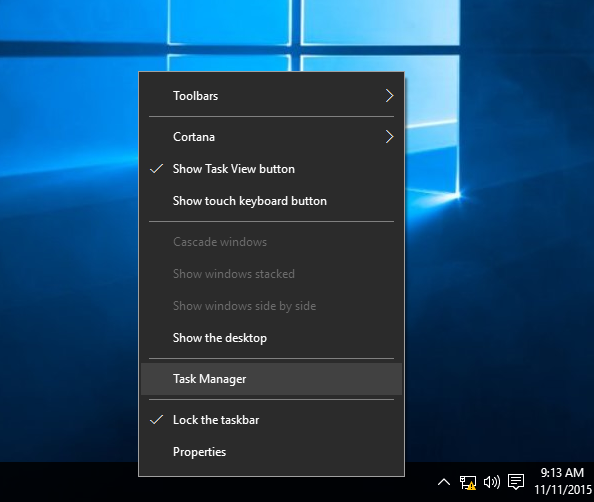
- Click on the ‘Performance’ tab in the Task Manager’s menu.
- Now, Click ‘Open Resource Monitor’ from the bottom of the screen.
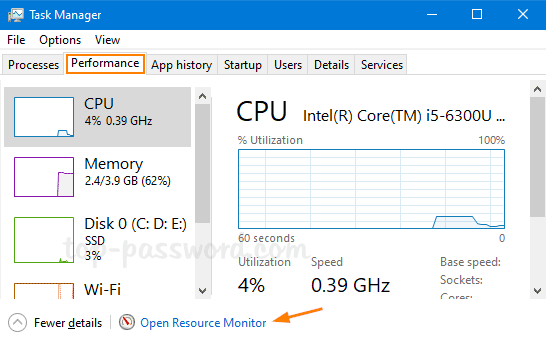
- Tap the Network tab and look for Applications or Services with many send-and-receive requests. A higher number means these particular services/apps use much of your bandwidth.
Updating WiFi Drivers
This issue can occur if one uses the wrong/outdated WiFi drivers. So, to see if it solves the problem, Update your WiFi/network adapter drivers.
- Find the wireless driver your PC is running on and the Version. Open the command prompt (Win key + R, type “cmd”) and enter the following command:” netsh WLAN show drivers.”
- Now after finding the name and version of the driver. Copy the name and do a Google search.
- Download the latest version of the driver from the manufacturer’s official website.
- Install the driver.
- Restart the PC after installing the updated Driver.
These are some steps one can follow to Improve their Internet surfing experience on Windows 10.
FAQs
How to determine slow internet issues after a Windows 10 update?
Check your network connection and run a speed test to identify slow internet issues after updating Windows 10. Make sure other devices on the same network are not experiencing similar issues. Additionally, updating your network drivers, resetting your network settings, and contacting your Internet service provider may help resolve the issue.
What causes slow internet after a Windows 10 update?
There are several reasons for a slow internet connection after a Windows 10 update. These include outdated or incompatible network drivers, misconfigured network settings, conflicts with antivirus or firewall software, or issues with the update itself.
Can updating my network drivers after updating Windows 10 make my internet faster?
Updating your network drivers can significantly improve internet speed after a Windows 10 update. Additionally, updating the latest drivers ensures compatibility with the updated operating system, fixes known issues, and enhances network performance.
How can I fix internet speed problems caused by wrong network settings after a Windows 10 update?
To improve your network performance, you can adjust the settings correctly, reset TCP/IP, and disable bandwidth-consuming features like Quality of Service (QoS).
How can I fix slow internet caused by too many background processes after a Windows 10 update?
You can use the Windows Task Manager to identify and stop unnecessary programs and resource-intensive processes that may slow down your internet. After the update, you can improve your internet speed by disabling these processes in the ‘Startup’ tab.
Conclusion
With assistance from this guide, we hope you were able to solve the slow Internet and a good Internet speed after Windows 10 update error. Now get back to enjoying your internet. Happy surfing!
You can always find me playing the piano or playing FIFA when I’m not binge-watching TV Series with pizzas. Fountainhead of TechWhoop.

