Starbound won’t launch: Starbound is among the greatest 2D action-adventure games. Its features are worth competing with many other sophisticated 3D games, even if it’s a 2D game. This is primarily because of its intricate and unique narrative. Nevertheless, many players have been complaining that the game won’t start. Upon starting the game, it abruptly ends. An error similar to “Starbound Stopped Working” might appear. Although it seems extremely difficult, there is a solution to this issue. Many other people have stated that they were able to resolve this problem by using a few remedies.
If Starbound doesn’t launch on Steam, attempt the following steps to resolve the issue: Disable mods and any conflicting applications, adjust the resolution settings and ensure that your graphics card drivers are up to date. Other options are verifying the Integrity of Game Files and running Starbound as an Administrator. If you cannot solve the issue, try reinstalling Starbound and temporarily disabling Antivirus.
So, we’ll follow suit with this piece. We’ll go over every reason why Starbound won’t launch, as well as fixes for it.
Top 7 Fixes For Starbound Won’t Launch Issue?
Here are the top 7 fixes to address the” starbound won’t launch” issue.
Method 1: Run Starbound as an Administrator
You may start by launching the Starbound game with administrator rights. Games and other applications might occasionally break during launch because they do not have administrator access. Therefore, correct this error by launching the game as an administrator. If you used Steam to install the game, you should start the Steam application as administrator. But you may also utilize the same procedure if you install the Starbound game file separately.
- Locate the Steam.exe file, then do a right-click on it.

- Choose Properties. Select the Compatibility tab on Windows.

- Inspect the option labeled “Run this program as an administrator” now.
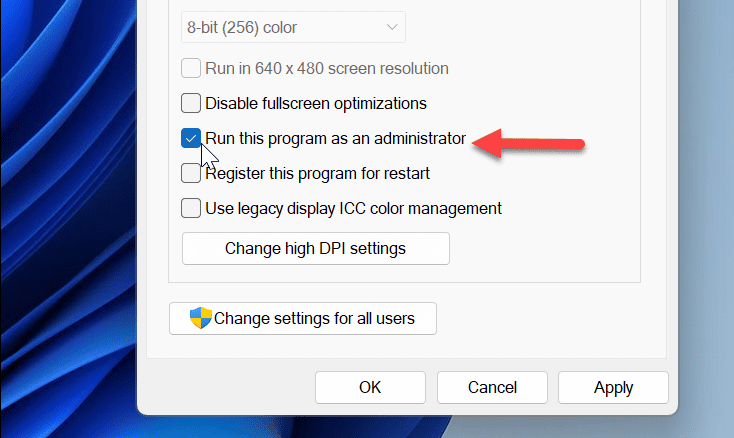
- In the end, choose to Apply and then OK.
- Restart Steam, then launch the Starbound game. Try to play the game now; if it still won’t launch, proceed to the next repair.

See Also: How To Fix Fallout 4 Black Screen On Startup Issue[2024]
Method 2: Disable Mods and Other Conflicting Apps
The use of game modifications is the primary cause of the problems experienced by several players in starbound startup. It’s time to deactivate any game modifications you may have used on Starbound. Deactivating game mods is also crucial to fix the startup crash of Oblivion on various operating systems.
The creators strongly discourage using modifications, hacks, or other unethical gaming activities. Thus, you might be unable to access the game if you engage in any of them.
Additionally, see if any other programs on your computer are interfering with Starbucks. Errors could appear during initialization. This typically happens with VPNs, screen recorders for live broadcasting, and streaming apps like Discord.
Thus, look for any of these applications while playing the game and turn them off.
Method 3: Change the Resolution
The screen’s resolution occasionally causes these undesired errors. The game may not launch if you are playing at a high resolution, mainly if your computer is low-end. Reducing the resolution is the recommended course of action in this situation. This will enhance your gaming experience and enable you to launch the game. Use the instructions below to reduce the resolution.
- To access Settings, use the Windows and I keys.

- From the Settings menu, select the System option.
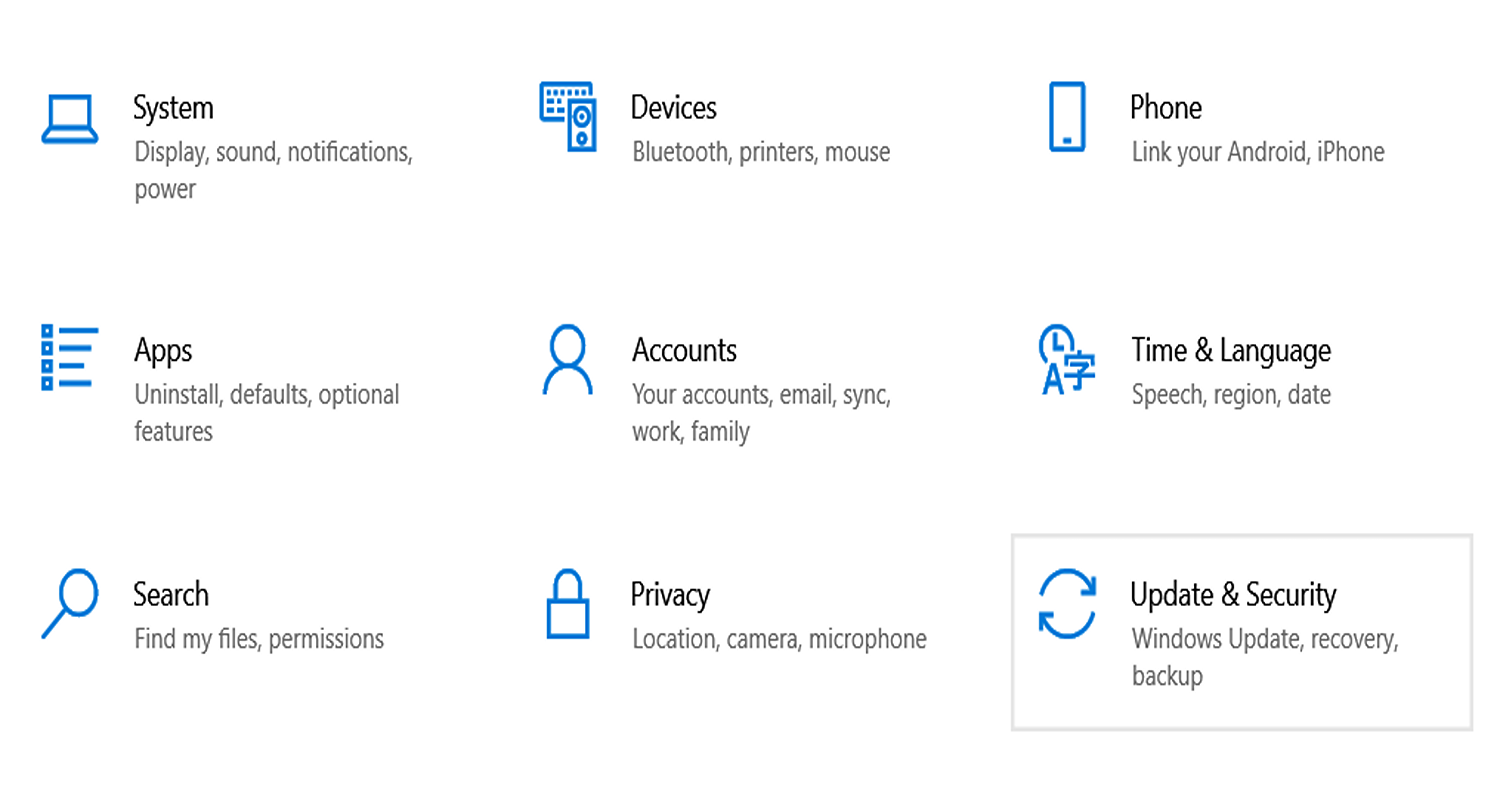
- Now, go down to the Display tab and adjust the Display Resolution to a lower value than the one you have.

- Launch the game now and see if it functions; if not, move on to the next repair.

If also your Starbound won’t launch, try other methods.
Method 4: Update the Graphics Card Drivers
Using an outdated graphics driver might be the primary cause of this problem. A graphics driver that is too old might lead to various issues with the game itself. You can also use the graphics card upgrade process to resolve the Destiny 2 crashing on startup. Thus, upgrading your graphics drivers for optimal performance is always a good idea.
You may use the Windows device manager or the official website of the graphics driver’s maker to update the graphics drivers on your computer. The methods to update it via Windows Device Manager are as follows.
- Click on Hardware and Sound while the Control Panel is open.

- Click Device Manager now, located under Devices and Printers.

- Click on the Display Adapter tab after selecting your device’s name.

- Locate your display adapter from the drop-down menu and right-click on it.
- Click on “Update driver.”

- You then want to choose “Automatically search for the graphic driver.“

- Restart your computer when the installation is complete to see if the issue has been resolved.
Method 5: Temporarily Disable Antivirus
Turning off your antivirus program is also a viable workaround for this issue. These applications might occasionally pose an obstacle even when playing a typical game. Although it might be inconvenient, many games and software applications have this issue.
The only way to resolve it is to disable the Antivirus. After you’ve turned off the game, please restart your computer and attempt to open it. If an antivirus program is the source of the issue, you will undoubtedly resolve the Starbound efficiently.
Method 6: Verify the Integrity of Game Files
If the problem still needs to be resolved, your game files may have issues. A few damaged or out-of-date game files can occasionally cause these issues. Also, verify the game file format if you have a problem with the Crusader Kings 2 crash on startup. Typically, this occurs during game installation or updates.
Nevertheless, there is a simple workaround for this issue, and it involves utilizing the Steam client. The following are the procedures to verify the file’s integrity on the Steam client.
- Select the Library tab after launching the Steam client.

- Right-click Starbound in the game list and choose Properties.
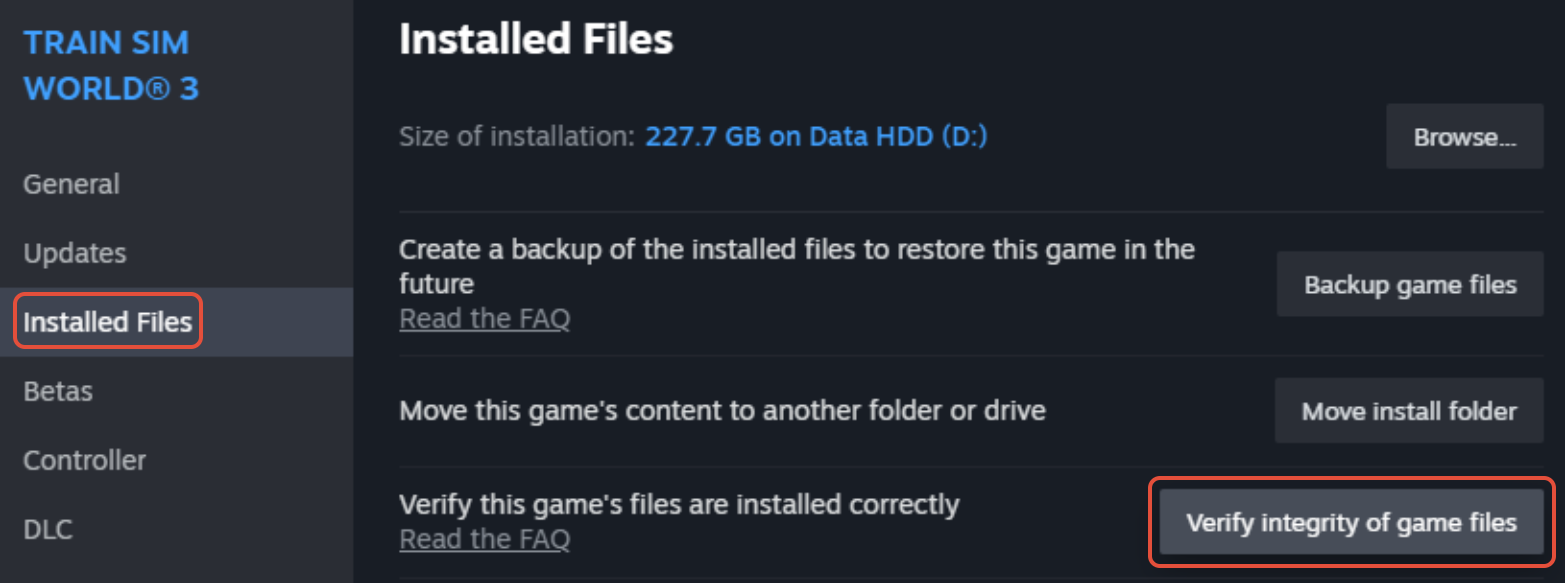
- After choosing the Local Files option, click Verify integrity of game files.
Method 7: Reinstall Starbound If Starbound won’t launch
Reinstalling the game in its entirety is our last resort. There may be issues with your Starbound game as the cause of this error. In this case, the recommended course of action is to remove it. These are the instructions for removing Starbound.
- Click on Uninstall a Program under Programs when the Control Panel opens.
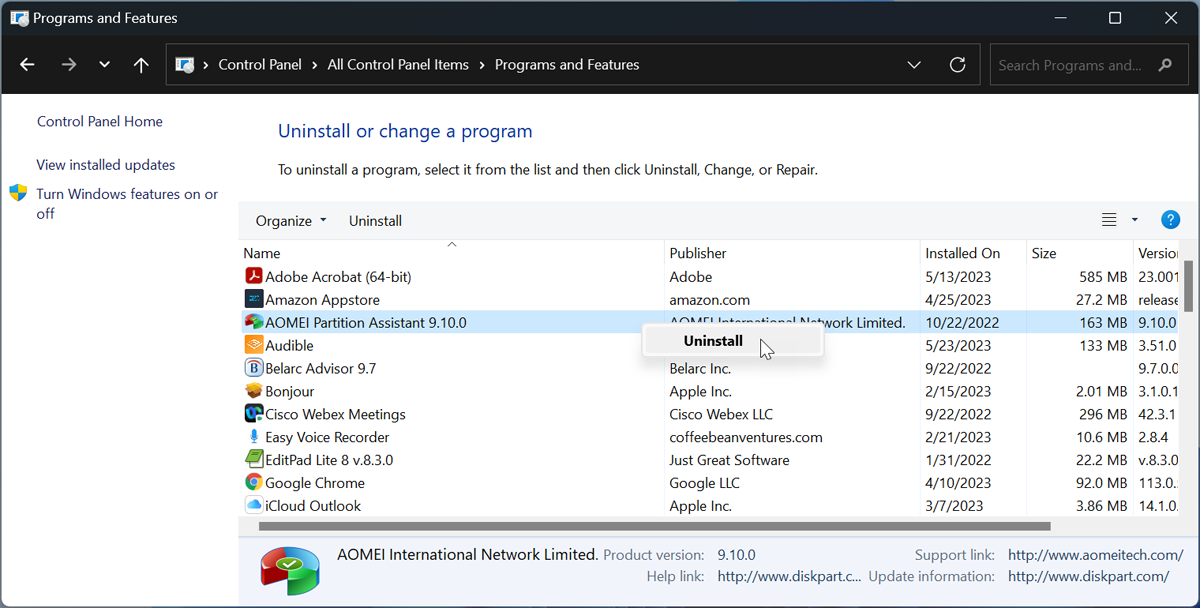
- Next, search the list of all installed applications for Starbound on the next screen.
- After clicking on Starbound, choose Uninstall.
- Proceed with the pop-ups and finish the uninstallation process.

- Now, download and install the latest version of Starbound via Steam.
- After everything is finished, please turn on your computer, launch the game, and check whether it opens.
See Also: How To Fix Monster Hunter World Won’t Start Error
What causes Starbound not to launch?
Many problems may cause the Startbound error. Using game modifications is one of the most frequent reasons for this problem.
Compatibility problems might be another explanation. To run the game, you must ensure your PC is entirely compatible; otherwise, you may see this error.
In addition, there are several other potential causes for the issue, including defective or outdated graphics card drivers, missing game files, antivirus software, etc.
The most common reasons for the Starbound launching error are as follows:
- Using Mods
- Utilizing Alternative Conflicting Apps
- Unsuitable for use with Windows 10
- Steam Client start settings that are automatically configured
FAQ
How Do I Fix Starbound Not Opening?
The absence of administrator permissions may cause Starbound to crash during startup. Launch the game as an administrator to see if it fixes the issue. Steam is where Windows users purchase and play Starbound. Consequently, you must launch Steam as an administrator.
Why Does Starbound Run So Poorly?
Starbound could be better optimized on its own, even without any modifications. It only utilizes one CPU core for the client and one CPU core for the server (even in a single-player). Additionally, the GPU is not used; instead, the CPU calculates all visuals. Thus, issues may still arise no matter how powerful your machine is.
Why Is My Starbound Unstable?
The game's Beta channel for testing and ongoing development is called Unstable. Instead of being a traditional Steam beta, it was spun out into a separate library item so that people could rapidly try it without destroying their world and characters on the stable branch.
Why Is Starbound So Slow?
If you're encountering slowdowns in Starbound, consider these straightforward solutions: Verify that your PC meets the game's system requirements. Starbound might demand more processing power than your device can deliver.
Conclusion
Starbound startup issues can be resolved by ensuring your machine meets game requirements and checking game file integrity. Other steps include upgrading graphics drivers, investigating antivirus software conflicts, and running the game as administrator. Follow official developer updates and community forums for patch information. To succeed in Starbucks, approach problems methodically and use patience when experimenting with solutions.
Visit: Starbound

Gravit Sinha: Founder of ValidEdge, a problem-solving website, driven by his lifelong passion for fixing issues.

