Skyrim is among the favorite games for many gamers; however, if you try to play it on Steam or SKSE, the game crashes immediately with the Bethesda logo. It might not be gratifying. Other Skyrim players have also brought this issue up. Gamers have related their experiences of the game crashing, and other players have attempted to assist by offering suggestions. While some advise against downgrading, others advise reinstalling the game and using safe modification techniques. We have created this tutorial to help people correctly resolve the issue of Skyrim’s unexpected crashes.
To solve the Skyrim crashing on startup issues, try adjusting Windows Sound Settings, updating the graphics driver, and reinstalling your Skyrim. If the crash continues, try verifying the integrity of the game files and disabling the touch keyboard service.
This article covers the best and most efficient solutions to the Windows PC problem of Skyrim repeatedly crashing at startup. Follow this article to learn more valuable insights.
Fix 1: Verify the Integrity of The Game Files
When a game’s files are damaged or missing, it may crash. If you play and manage your games with the Steam client, a smart option is to confirm that the game files are intact. To fix modded Skyrim crashing on startup, adhere to the instructions below:
- Launch Steam and choose the LIBRARY tab.

- Select Properties with a right-click in Skyrim.

- Click the “Verify Integrity of Game Data” button under the “Local Storage” menu.
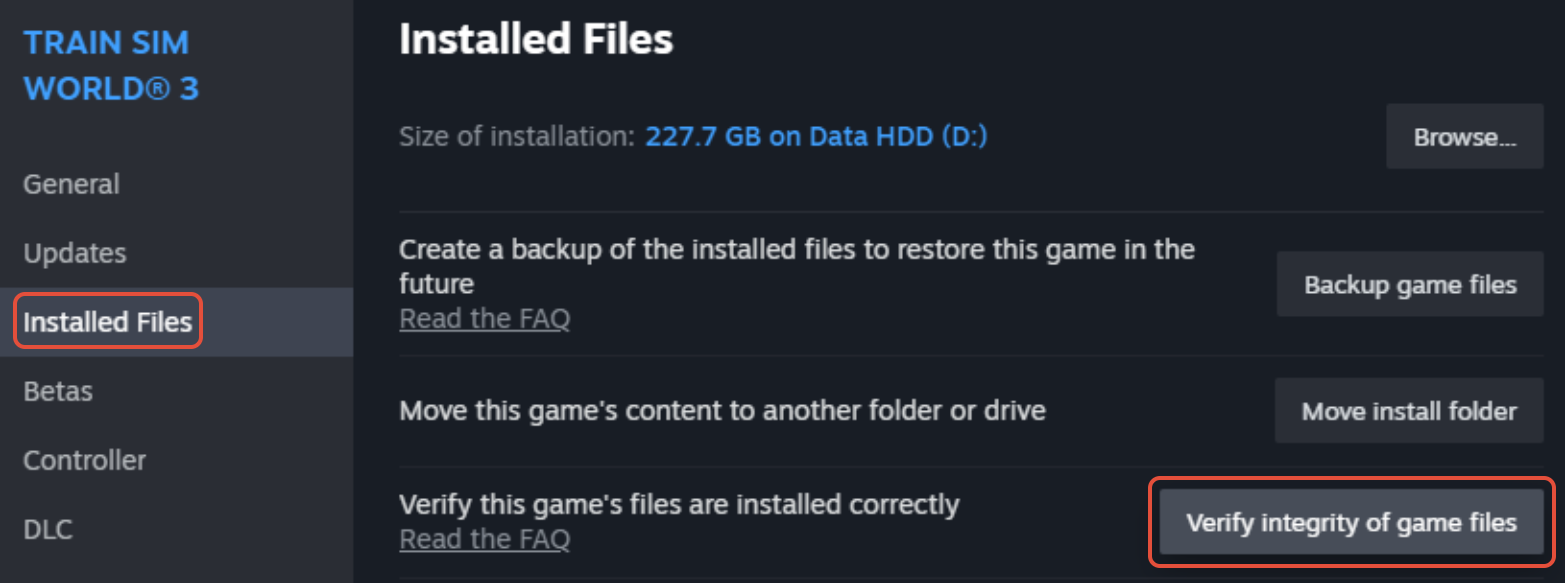
- Relaunch Skyrim to see whether it can function correctly when the operation is finished.

See Also: Why Does My Xbox One Turn Off By Itself When I Play A Game
Fix 2: Adjust Windows Sound Settings
Why is Skyrim crashing on startup? This is the most common query posted on various social platforms. To resolve the startup crash, you may change the sound parameters on your Windows 10 computer, which has successfully resolved the problem for several people. To make it happen, you need to take the actions listed below.
- Select Sounds by right-clicking on the speaker-shaped icon in the taskbar’s lower right corner.

- Right-click your default device under the Playback tab, then choose Parameters.
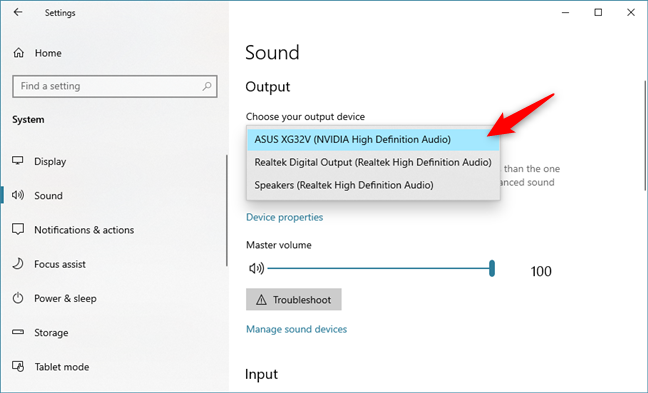
- Select the 24bit, 44100 Hz option from the drop-down list on the Advanced tab of the pop-up window. To save the changes, click Apply and OK.

- You may now start Skyrim and see if the problem has been fixed.

Fix 3: Disable the Touch Keyboard Service
Some gamers discovered that the Touch Keyboard service might cause occasional crashes in Skyrim by interfering with the game’s operation. When the service is turned off, the problem disappears. To turn off the service, follow the procedures below.
- To launch the Run window, press Windows + R.
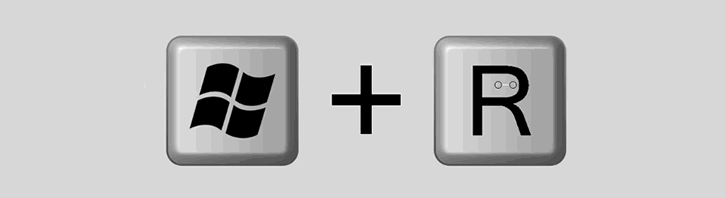
- Type services. msc into the app’s launcher and press OK.
- Double-clicking the Handwriting Panel and Touch Keyboard Service will reveal its Properties.

- Select Disabled from the Startup type drop-down menu. Click the Stop button to end the service if it is currently operating. To save changes, click Apply and OK.

Fix 4: Update the Graphics Driver if Skyrim Crashing on Startup
If your graphics driver is outdated, your computer’s installed games may encounter issues like Skyrim’s unexpected crashes. Thus, you have to upgrade your graphics drive regularly. If you also face similar problems in the Fallout 4 crash log, we highly recommend you follow this step.
The most recent graphics driver version can be manually installed by obtaining it from the manufacturer’s website. As an alternative, Device Manager allows you to update it. To fix Skyrim’s crashing on startup, follow the procedures below.
- Click the Start button, then choose Device Manager with a right-click.

- Expand the category for Display Adapters, then select Update driver by right-clicking on your graphics driver.

- To finish the operation, choose Search automatically for updated driver software and follow the instructions on-screen.

- Once your graphics driver has been revised, restart your computer and open Skyrim. The game should be playable for you without any problems.

Fix 5: Reinstall Your Skyrim
Lastly, if none of the above solutions works to stop Skyrim from crashing on startup, there could be an issue with the game itself. If this is the case, you should remove Skyrim from your computer, download the most recent version from the official website, and reinstall the game using the newly downloaded installer.
If this is the case, you should remove Skyrim from your computer, download the most recent version from the official website, and reinstall the game using the newly downloaded installer.
See Also: PS4 Error Code WS-37431-8: Quick Fixes For Gamers
Hopefully, you can resolve the problem and resume enjoying Skyrim.
FAQs
How do I stop Skyrim from crashing so much?
Lowering the resolution and adjusting the View Distance, Fade, and Distant object detail settings would be best. Switching the Antialiasing settings from TSAA to FXAA or Off can also be helpful. To view the expanded instructions, click this link. Sometimes, custom modifications lead to problems inside the game.
Why does Skyrim keep crashing when I start a new game?
Verify the system requirements: Ensure your computer can run Skyrim and all the modifications you use, including Reborn, by ensuring it satisfies the minimal system requirements. Verify that you have enough storage space and that your hardware, including the CPU, GPU, and RAM, satisfies the requirements.
Why is Skyrim suddenly not starting?
If you have trouble opening your computer, Skyrim may need more administrative access to modify it. Try starting the game as an administrator to see if it resolves the problem. Right-click on the Skyrim executable or shortcut icon and choose Properties.
How do I make Skyrim crash less?
Nothing can be done to obliterate this; however, some mods (like the unauthorized patch) attempt to lessen its effects. All you can do is often save. Avoid loading from an auto-save; you'll crash significantly more frequently.
Conclusion
Approaching the problem of Skyrim crashing on startup requires a systematic approach. Necessary first steps include confirming system compatibility, looking for incompatible modifications or damaged files, and upgrading graphics drivers. Persistence and patience are essential as you troubleshoot and try out several solutions. Adhering to these instructions and keeping up with official patches and upgrades may improve your chances of having a reliable and crash-free Skyrim gaming experience.
See Also: Time Wasted On League Of Legends? Maximize Your Gameplay Efficiency In 2024

Gravit Sinha: Founder of ValidEdge, a problem-solving website, driven by his lifelong passion for fixing issues.
