A multiplayer first-person shooter, Destiny is a hugely popular game among PC users. While you can’t wait to play Destiny 2, are you annoyed that it keeps crashing or won’t launch? You’re not alone, so don’t worry! Many players have encountered these problems. Gamers are griping about the game’s occasional crashes. The game fails in two different conditions. Initially, the screen goes dark when the game launches, then crashes. Subsequently, you must restart the machine to solve the hanging gaming system. Moreover, some users report that the problem appears a few minutes into the game. However, the good news is that fixes exist.
You can avoid Destiny 2 crashing on startup by ensuring game files are not corrupted, activating Firewall & Network Protection, and keeping the graphics driver up to date. If the game still crashes, you can close any background 3rd-party programs running or keep your windows up to date.
This post will cover the best ways to resolve Destiny 2’s freezing up on startup or not starting issues. For seamless gameplay, our guide will offer detailed instructions and troubleshooting advice.
See Also: Why Does Oblivion Keep Crashing On Startup? Fixed
Why Does Destiny 2 Keep Crashing?
Users have claimed that damaged system files and missing DLL files are the leading causes of Destiny 2 not responding on startup; the active Windows firewall is another critical factor.
Similarly, there are a few other potential reasons for this Destiny 2 Crashing on startup PC problem, including inadequate memory, RAM overclocking, and overlay applications like Spotify and the Nvidia GeForce suite.
Ways to Fix Destiny 2 Crashing on Startup
While Destiny 2 is an excellent multiplayer shooter, it is not immune to technological glitches like other games. Some gamers say Destiny 2 crashes on the loading screen or keeps getting stuck.
Problems such as this during initialization prevent players from playing D2. These are a few solutions to the problem of Destiny 2 not opening on Windows computers.
Ensure game files are not corrupted.
When Destiny 2 crashes on startup, you should always check whether the game files are corrupt or if proper files are installed.
By verifying the integrity of the game files, you can also fix Smite crashing on startup. or Starbound Won’t Launch. Follow the below steps for better understanding.
- Launch Steam and choose Library from that program.

- To access the Properties menu, right-click on the Destiny 2 game.
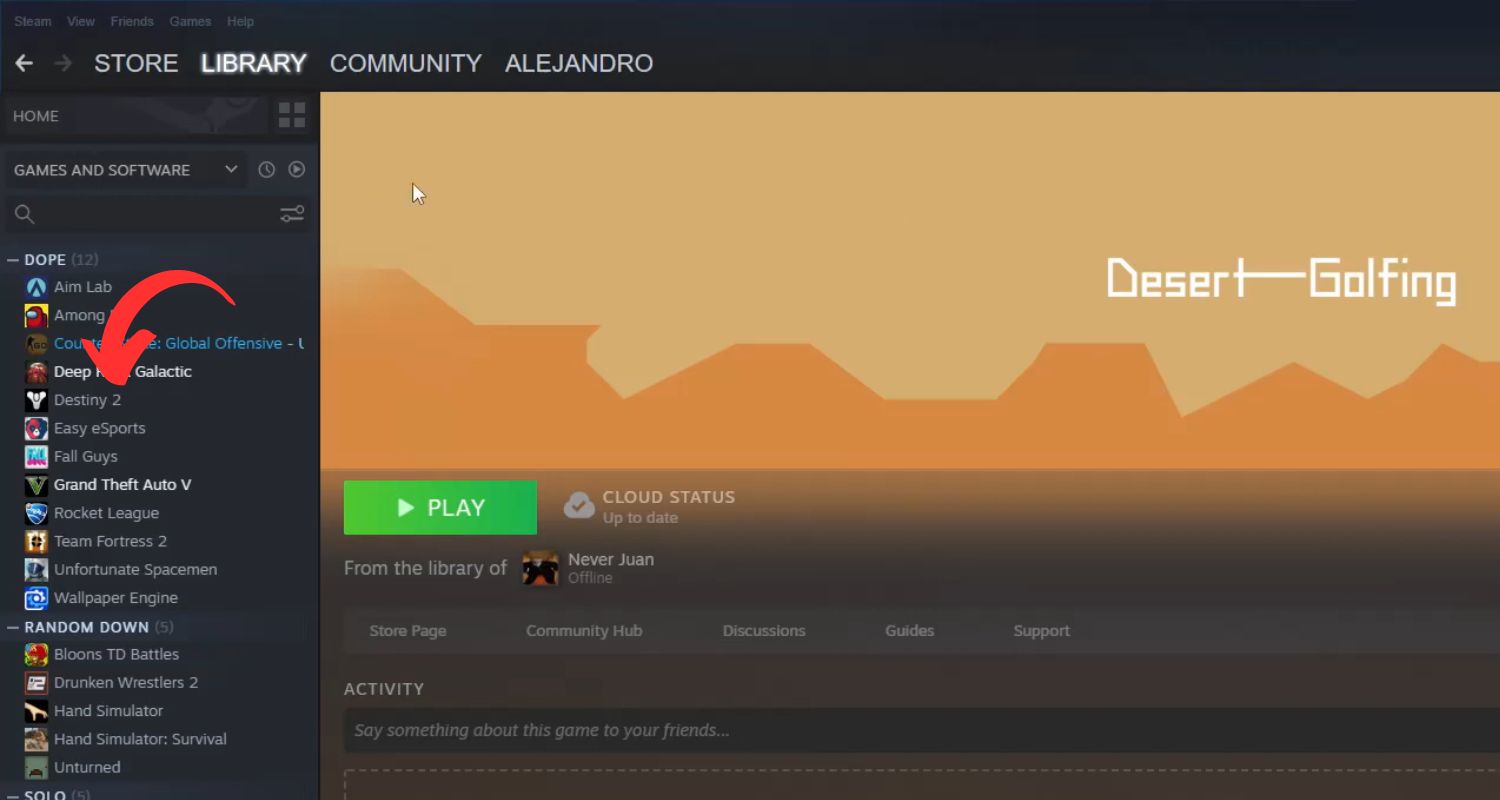
- Click Local Files after that.
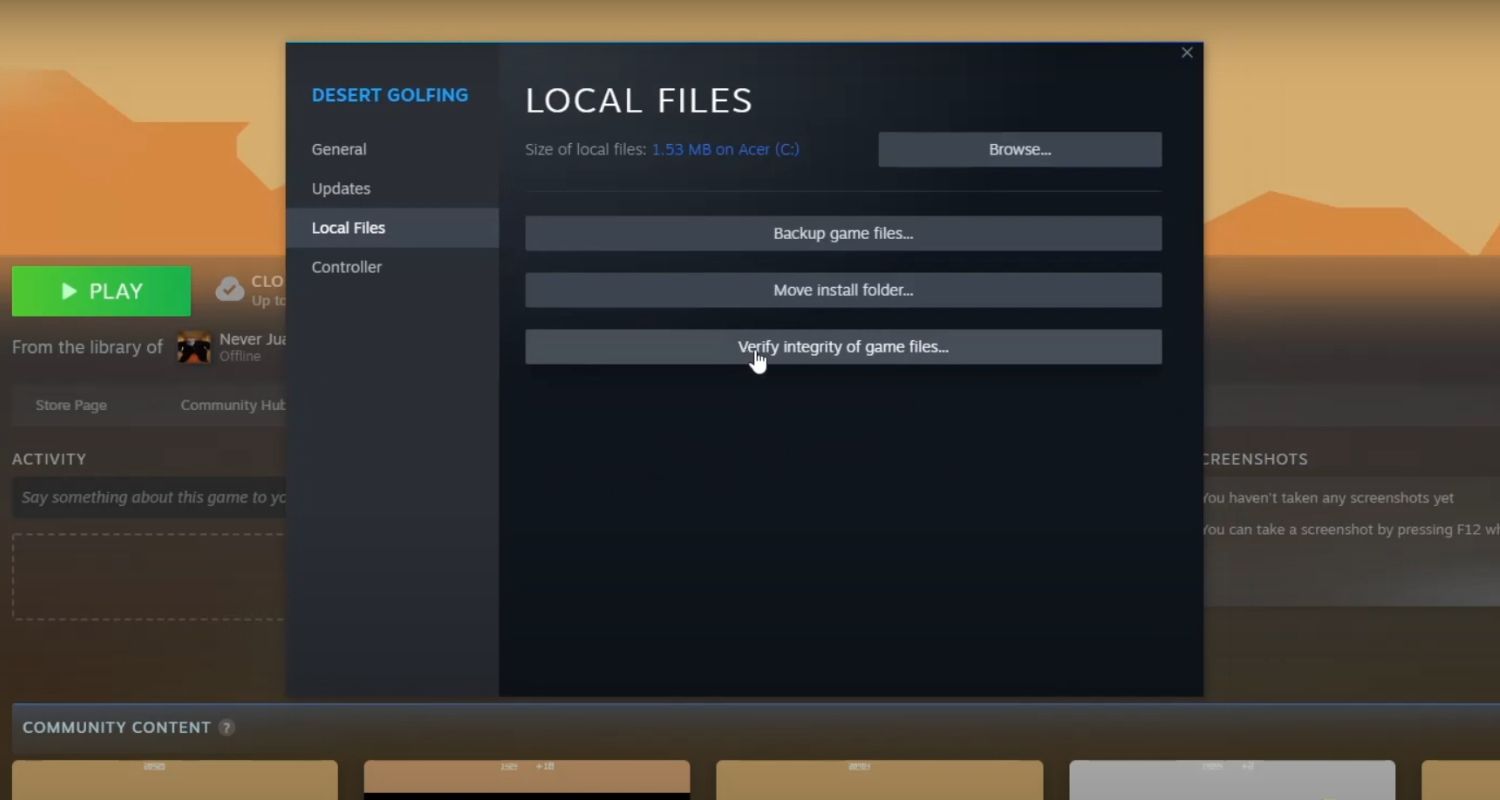
- Once the Destiny 2 file repair scan has begun, press the Verify Integrity button and wait for it to finish.

Activate Firewall & Network Protection
If a firewall prohibits Destiny 2, it is unable to connect. Thus, confirm that Destiny 2 is approved using Microsoft Defender Firewall in this manner.
- Open the Windows search utility by clicking on the magnifying glass icon or pressing the Windows key and start typing “firewall.”

- Click on the search result that corresponds to the Windows Defender Firewall Settings.

- In the Windows Defender Firewall settings, click “Allow an app or feature through Windows Defender Firewall.“

- Click on the “Change Settings” button. Select either “Allow another app” or “Browse” to locate the Destiny 2 executable file (destiny2.exe).

- After selecting the destiny2.exe file, click “Open.” Press the “Add” button to add Destiny 2 to the allowed applications list.
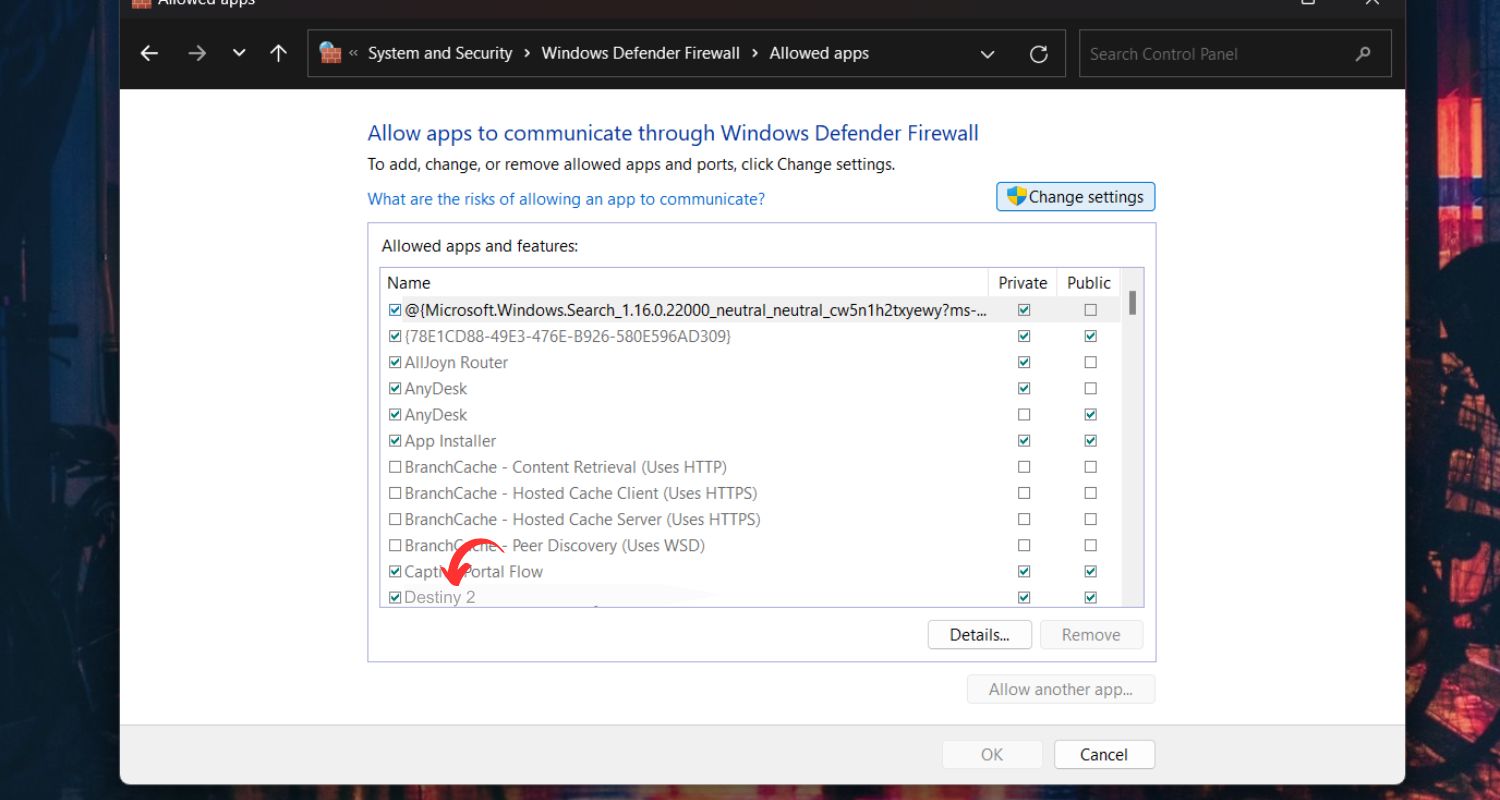
Make sure to check both the “Private” and “Public” checkboxes for Destiny 2. Furthermore, for the destiny2launcher.exe file, follow the preceding four procedures once more. In the Allowed app window, click OK.
Close any background 3rd-Party programs Running.
If you end any downloads, updates, or background apps, Destiny 2 will function without any problems. You may then give your PC or console the processing power it needs to run Destiny 2 efficiently. To accomplish this,
- After opening first, select Task Manager and choose the Processes tab from it.

- After that, choose each program individually before clicking the “end task” button.

Keep graphics driver up to date.
Video games require a graphics driver; Destiny 2 keeps crashing because of an out-of-date or damaged graphics driver. To manually install the most recent driver update compatible with your system, go to the manufacturer’s website and download it.
It’s time to upgrade your graphics driver if the solutions don’t resolve the problem. You can also apply the same method for driver upgrade if Crusader Kings 2 crashes on startup. You can follow the procedures below.
- To launch Device Manager, use Windows + R and type devmgmt.msc, and then click OK.
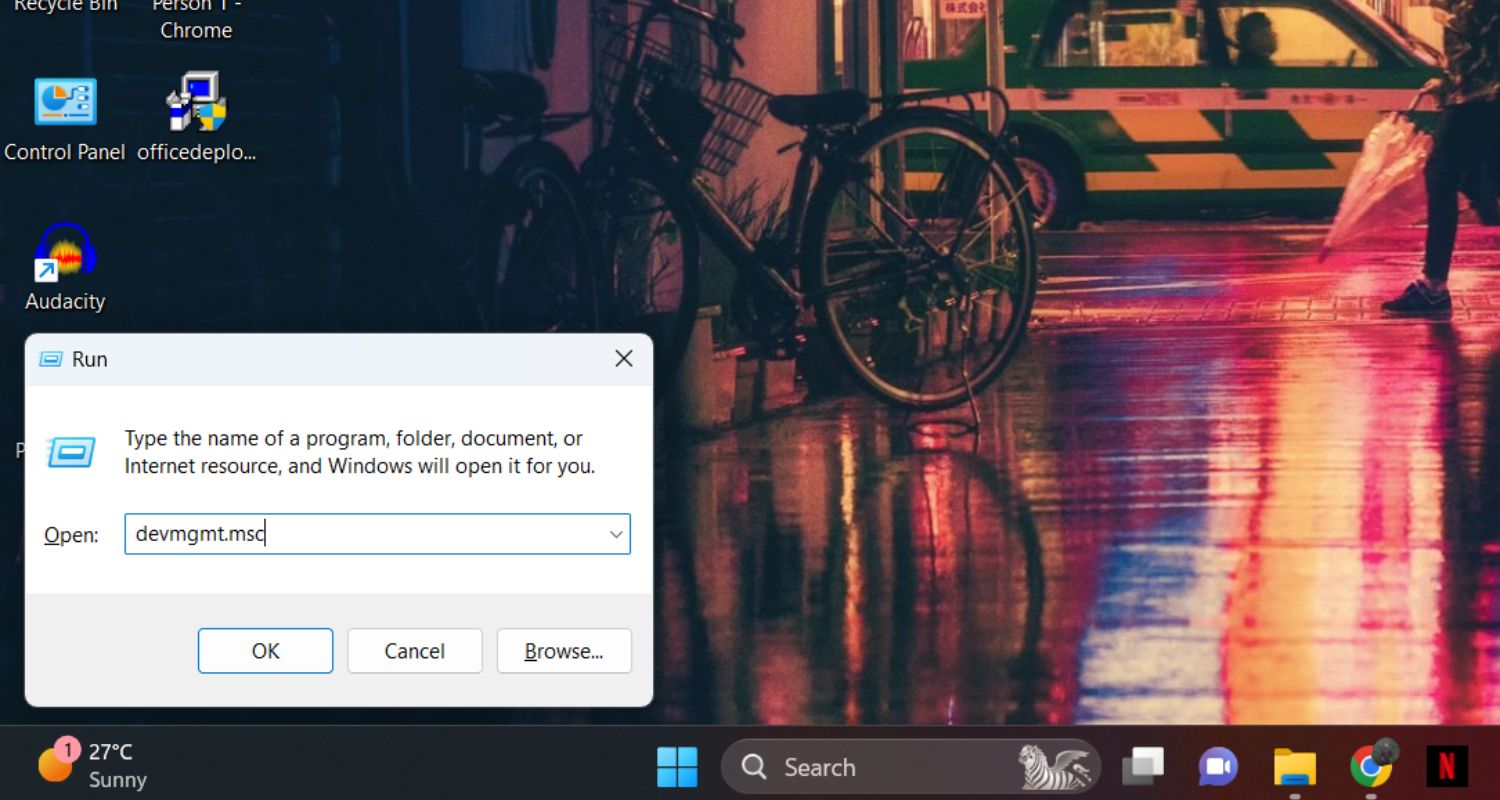
- Double-click on the Display Adapters category To expand. Furthermore, select driver update by double-tapping on your graphics driver.

- Finally, Select the “automatic search for software driver update” option and install all the available updates by following the on-screen directions.

Keep your windows Up to date.
If an application is not receiving system updates, this might also cause the system to crash. This is a mistake that practically everyone commits daily, but nobody notices.
You should update to Windows 11 if you want your computer to function efficiently. You can select to update your Windows version by following the steps below.
- First, choose the Start menu’s settings icon and choose Check for updates by tapping on Windows Update.
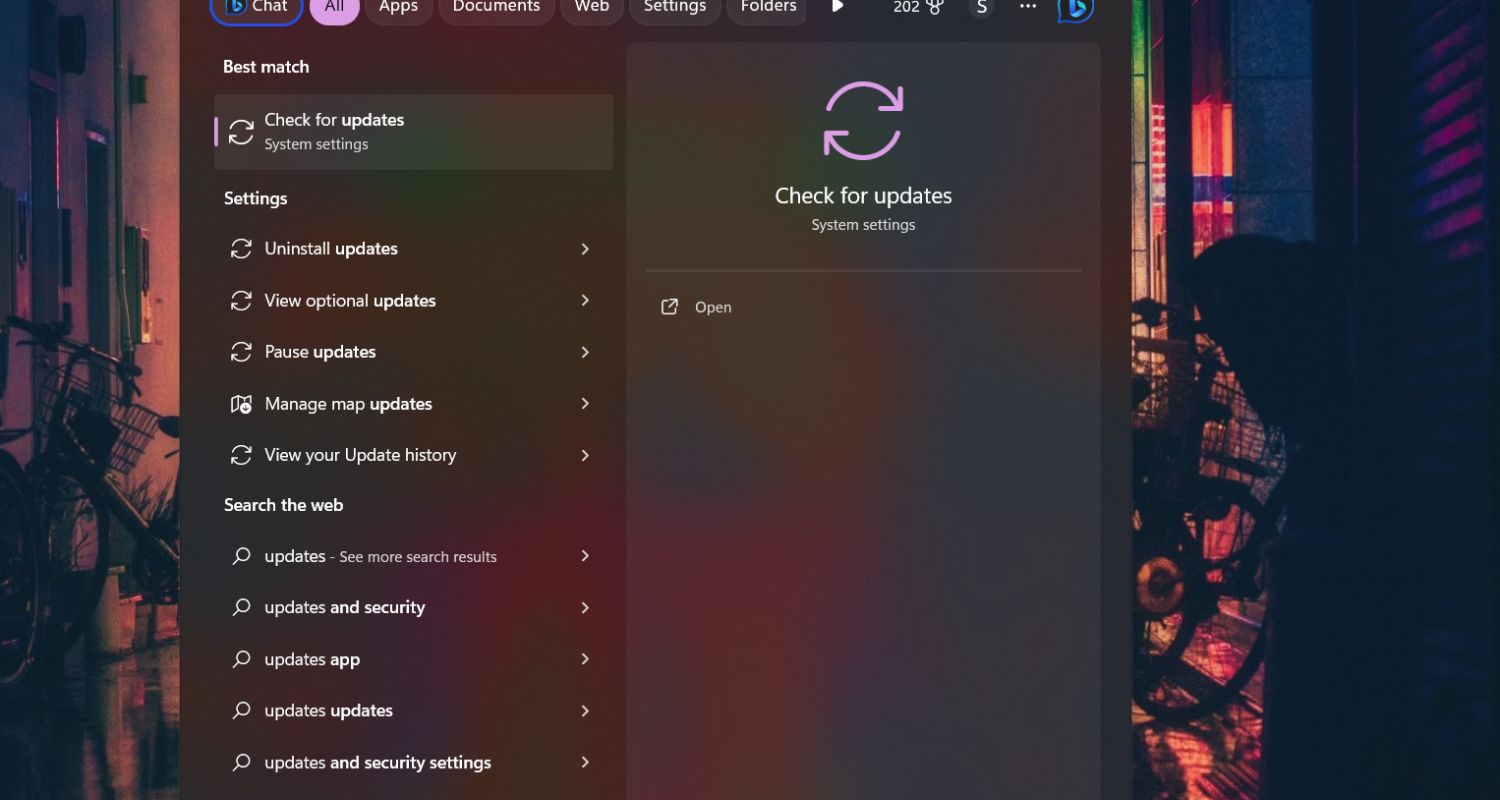
- Once you’ve completed this, the system will need a few minutes to check for changes.
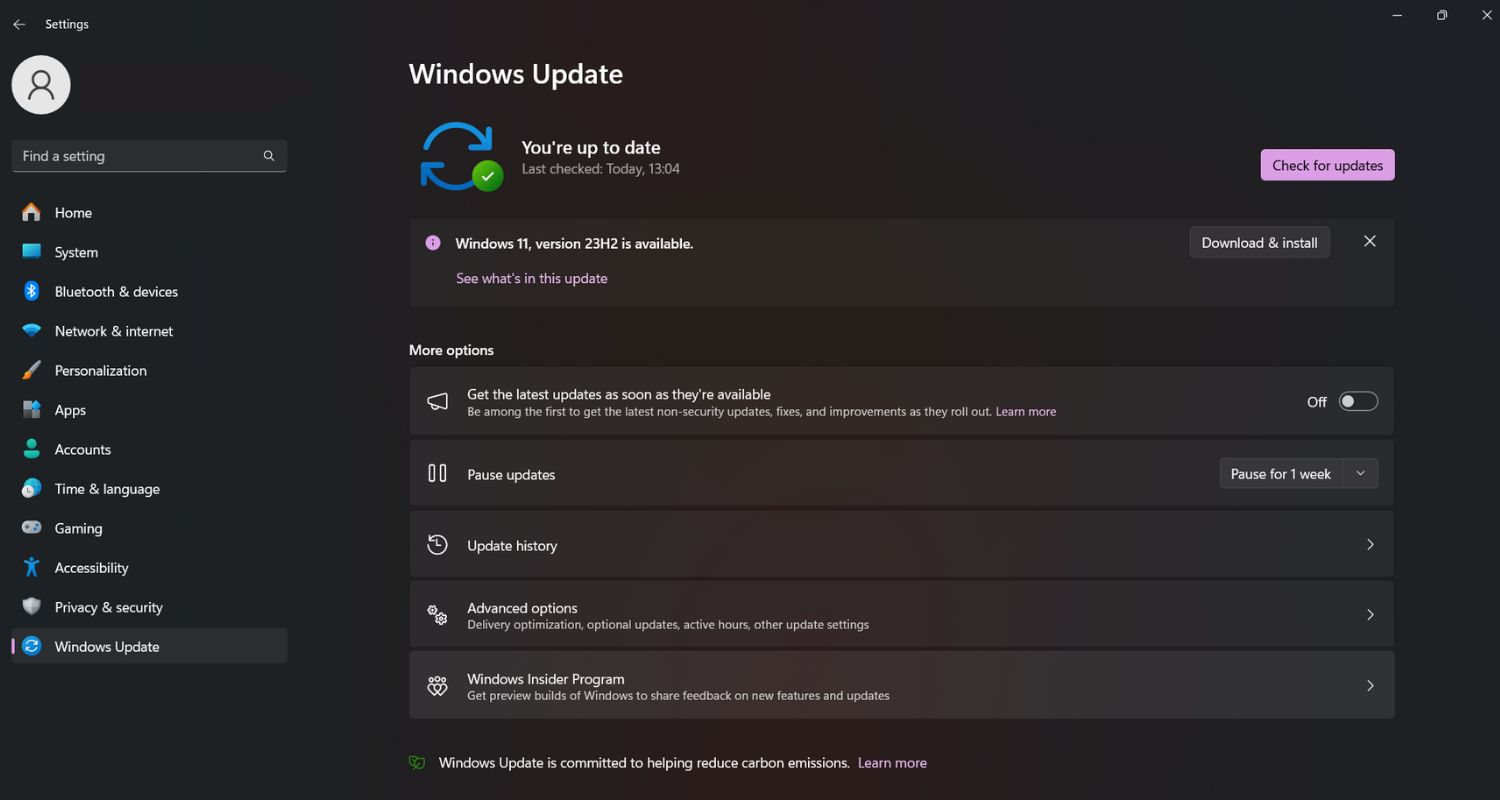
If the OS finds any pending updates, it will notify you of permission for an update. Click on the update menu and proceed.
See Also: How To Fix Fallout 4 Black Screen On Startup Issue [2023]
FAQ
Why is Destiny 2 not loading on startup?
For those using Windows 11, launch Destiny 2, and while it's stuck on the loading screen, open Settings, choose System > Sound > Volume Mixer, navigate to the 'apps' area, locate Destiny 2, click the down arrow icon, and turn on 'default' for both the output and input devices.
Why does my game crash when I start?
A damaged or outdated graphics card driver may cause unexpected PC game crashes. As a result, updating the graphics card driver is essential. You may edit the GPU driver by right-clicking on it in Device Manager, expanding Display adapters, and then performing the necessary actions.
Why do Destiny 2 servers keep crashing?
Destiny 2 server error messages might appear for several reasons, but most often, they indicate a problem with the connection. The most frequent explanation is that Destiny 2 is unavailable or offline.
Why does Destiny 2 keep kicking me out?
Try the following troubleshooting procedures if you are experiencing repeated disconnections from Destiny with various problem codes: shutting down and opening the Destiny app again on that particular platform, deleting their cache, and restarting it.
Conclusion
The aggravating aspect of Destiny 2 crashing on startup might make gameplay less enjoyable. There are, nonetheless, a few possible solutions to investigate. First, ensure your machine can run the game and update your graphics drivers.
Using the platform’s verification feature to check game files can also assist in locating and fixing any faulty data. If the problem continues, checking out community forums or contacting Destiny 2’s support staff may provide customized fixes.
Look out for patches and game updates that can fix compatibility problems. The chance of improving the starting issues will rise with patience and a thorough approach to debugging, enabling you to continue enjoying Destiny 2’s immersive gaming universe uninterrupted.

Gravit Sinha: Founder of ValidEdge, a problem-solving website, driven by his lifelong passion for fixing issues.

