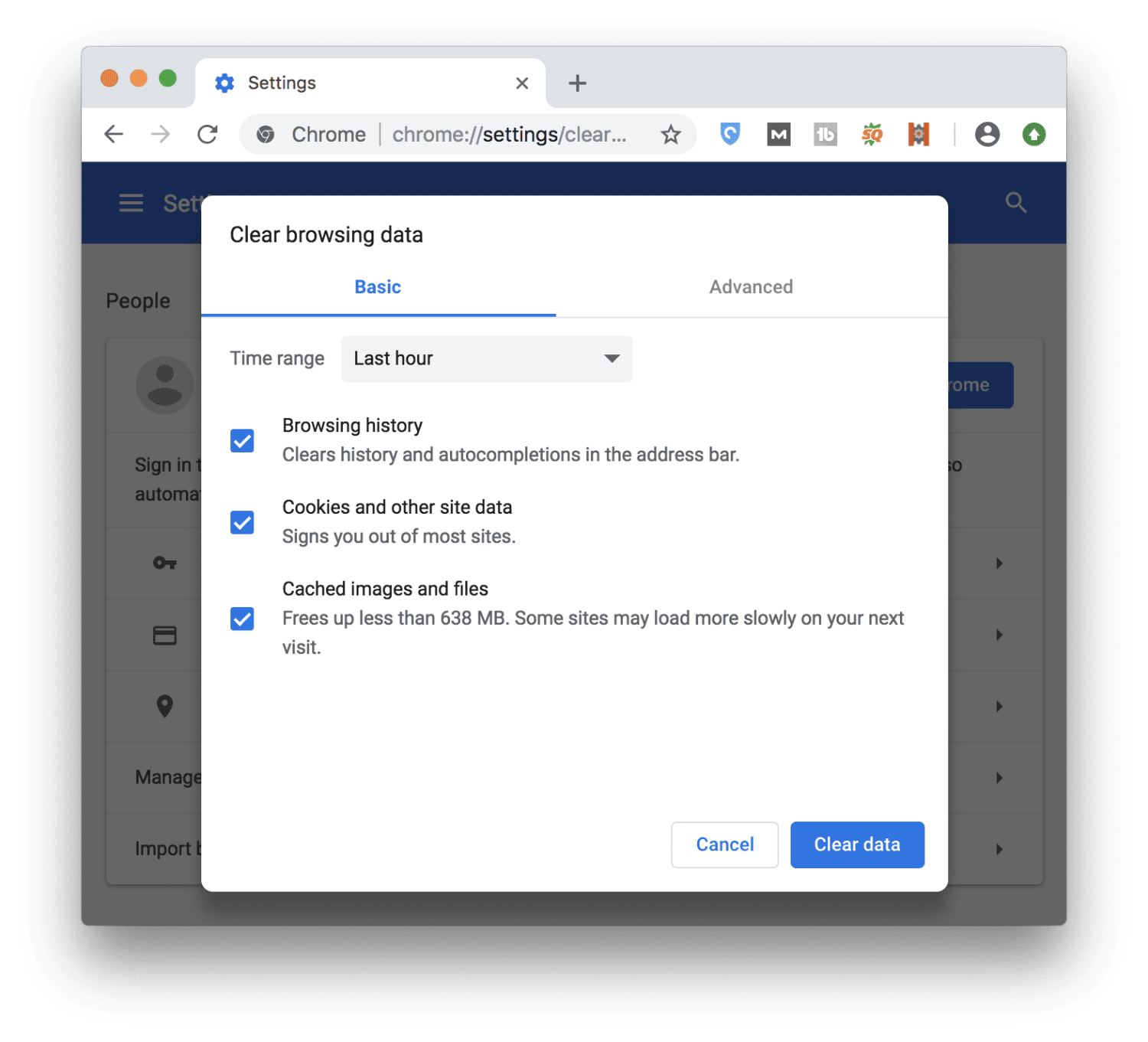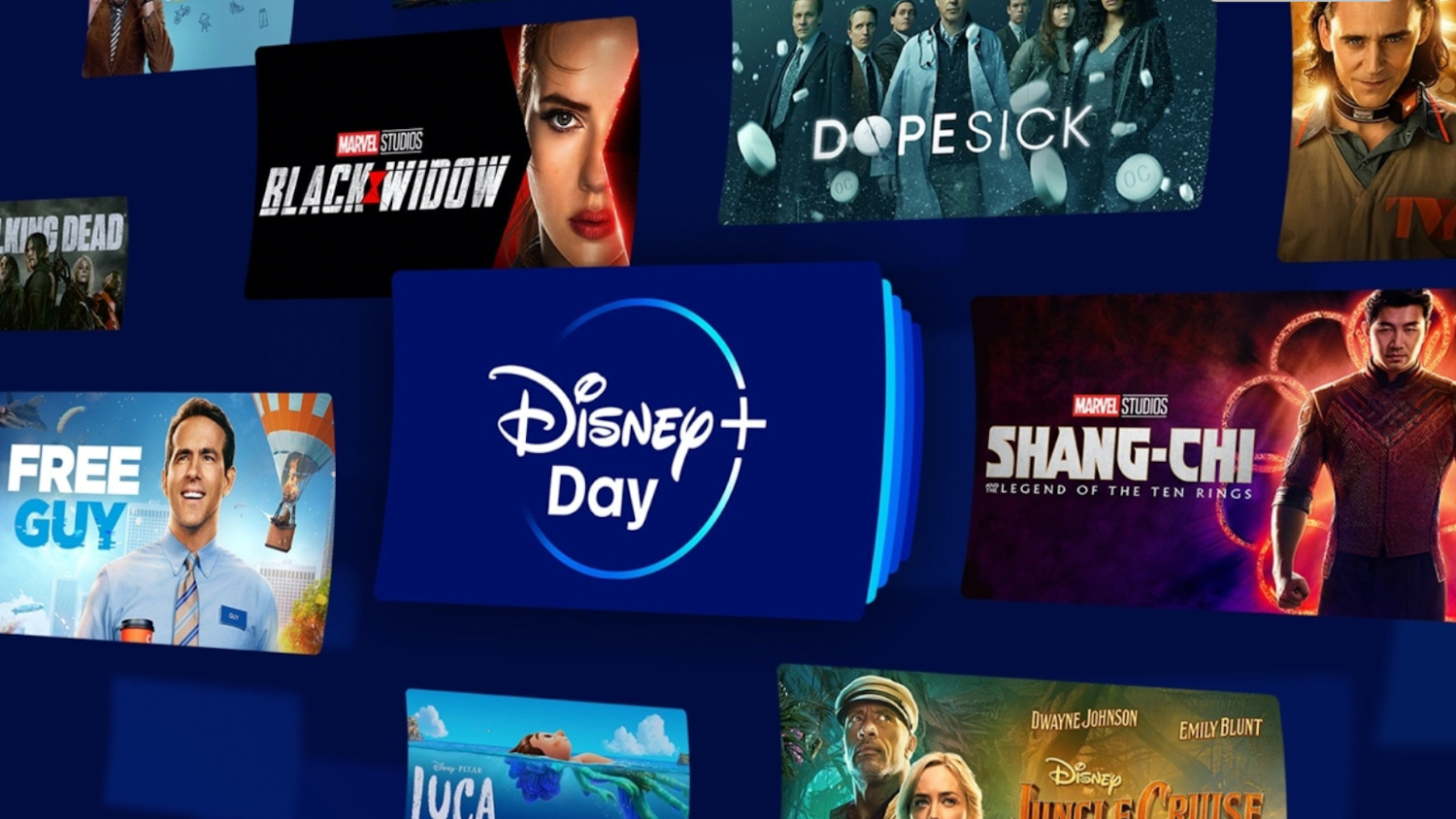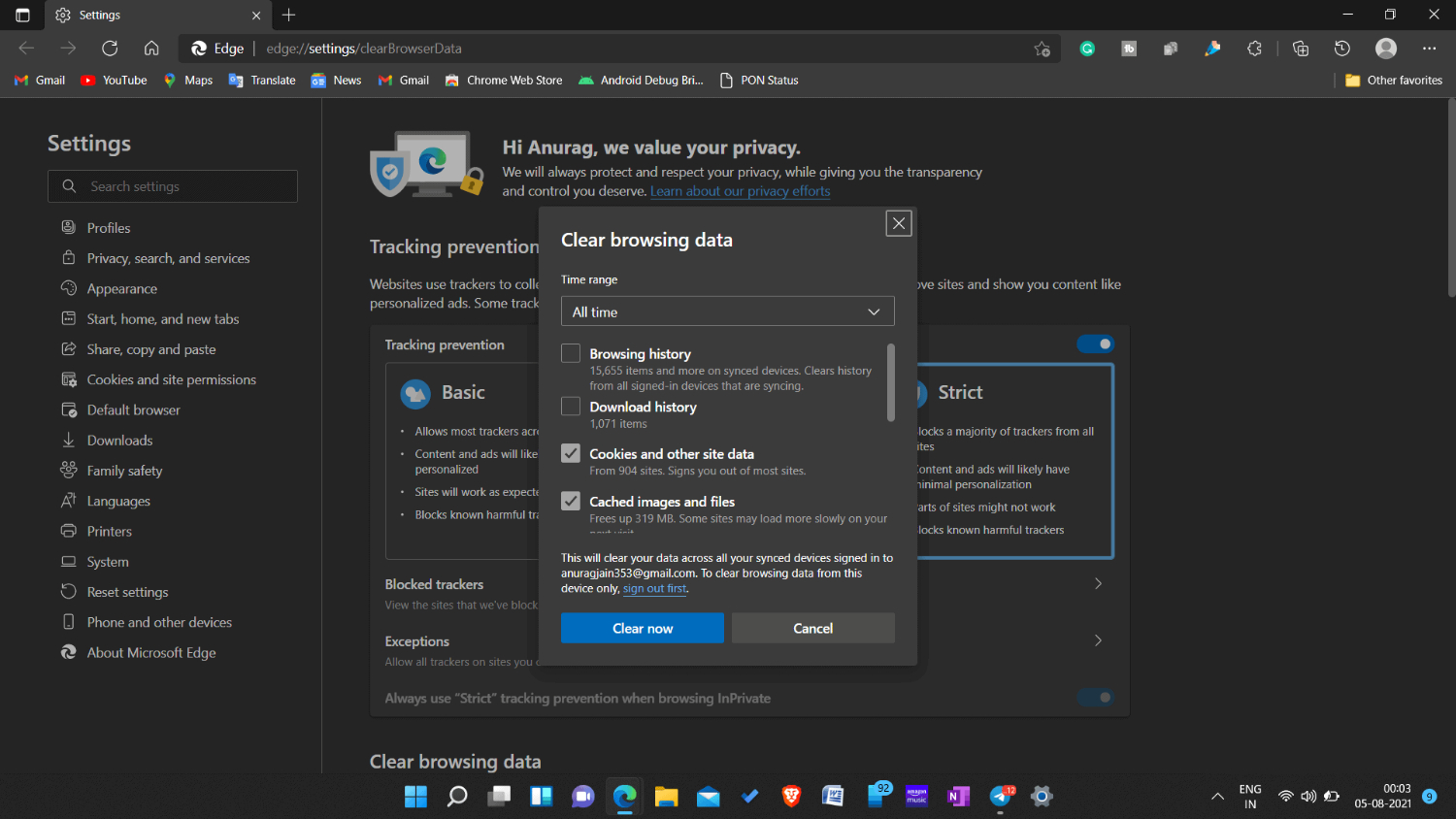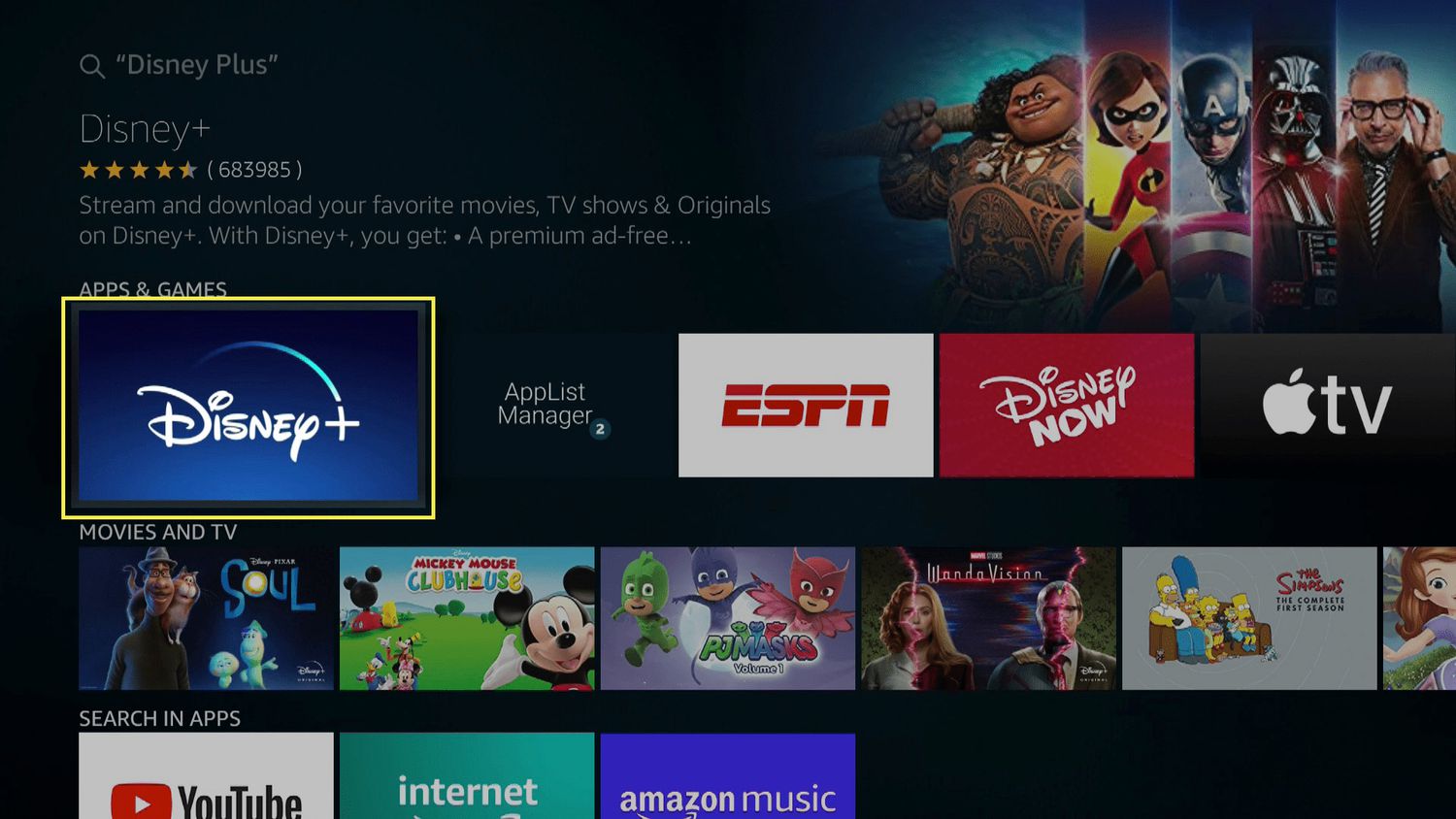Cache on your device can slow it down or even cause problems while using your devices. Excessive cache on your device can lead to issues with streaming services. If you face any difficulties with Disney Plus, you can quickly clear your cache and solve the problem. In this article, you will find how clear the Disney Plus cache on your devices.
Regularly clearing the cache helps solve any problems with your device’s speed and optimizes performance. Generally, You can access and clear the cache in the app settings on your streaming device.
The steps to access your cache can differ according to your streaming device. To quickly clear the cache on any device, find the steps below.
What is cache?
Caching is a method that devices and websites use to store and quickly access frequently used data. This step usually helps enhance performance. An easy way to understand how cache works is through an example.
For a first-time visitor, any website may take longer to load. However, if you regularly visit a site, the site and information load much quicker.
This is generally because, at the first visit, the website content is downloaded onto your browser so that the content, such as the website logo, is already easily accessible and does not need as much time and data to load the page.
Cache, therefore, refers to copies of data or files that the device stores in a temporary location. The frequently used data is stored in memory on disk to reduce server load and optimize performance. Many softwares and websites generally use caches to optimize the user experience.
Cache provides the advantage of:
- Faster web browsing
- Reduced data usage
- Reduced network traffic
- Reduced server load.
- Improved reliability
Why should you clear the cache?
If cache helps reduce server load, why is it recommended to regularly clear Disney Plus cache? Additionally, why does cleaning your cache help solve any problems with your Disney Plus?
The simple answer for this is that the version of a website cached in your storage may be outdated. This can cause much buffering and glitching. Sometimes, any files stored in your cache are corrupting.
This can cause many problems with the functioning of your Disney Plus application or website.
The outdated cache can cause various problems, such as Wifi connectivity issues, excessive buffering, and glitching.
If you want to clear the cache in Windows 10, click here to get a list of methods to clear the cache using Run.
Are website cookies and cache the same?
Cache and cookies are primarily different. A cache is data downloaded directly from the website the computer stores, such as fonts and images. Every device will generally save the same cache from a website regardless of the user, even without their permission.
Cookies, alternatively, store information about your web activity. They usually include personalized data of each user and therefore need to ask for permission.
Cookies can consist of the items in your shopping cart or wishlist, or the case of Disney Plus, information regarding your preferences, and continue watching. Cookies can also store login information sometimes. Learn To Manage Watched Content by reading this article.
How to clear the Disney Plus cache?
You can generally quickly clear the Disney Plus cache with a few steps. Clearing your cache deletes any Disney Plus malformed data and unnecessary ones. The steps vary according to your device. Below are the steps to clear the cache on Disney Plus on various devices.
See also: Disney Plus No Sound? Get Audio Back And Enjoy Your Favorite Movies
How to clear the cache on Disney Plus on Google Chrome
- Open the three-dot menu. This is generally found in the browser’s top right corner.
- Then, in the menu that pops up, find More tools
- Choose the Clear browsing data
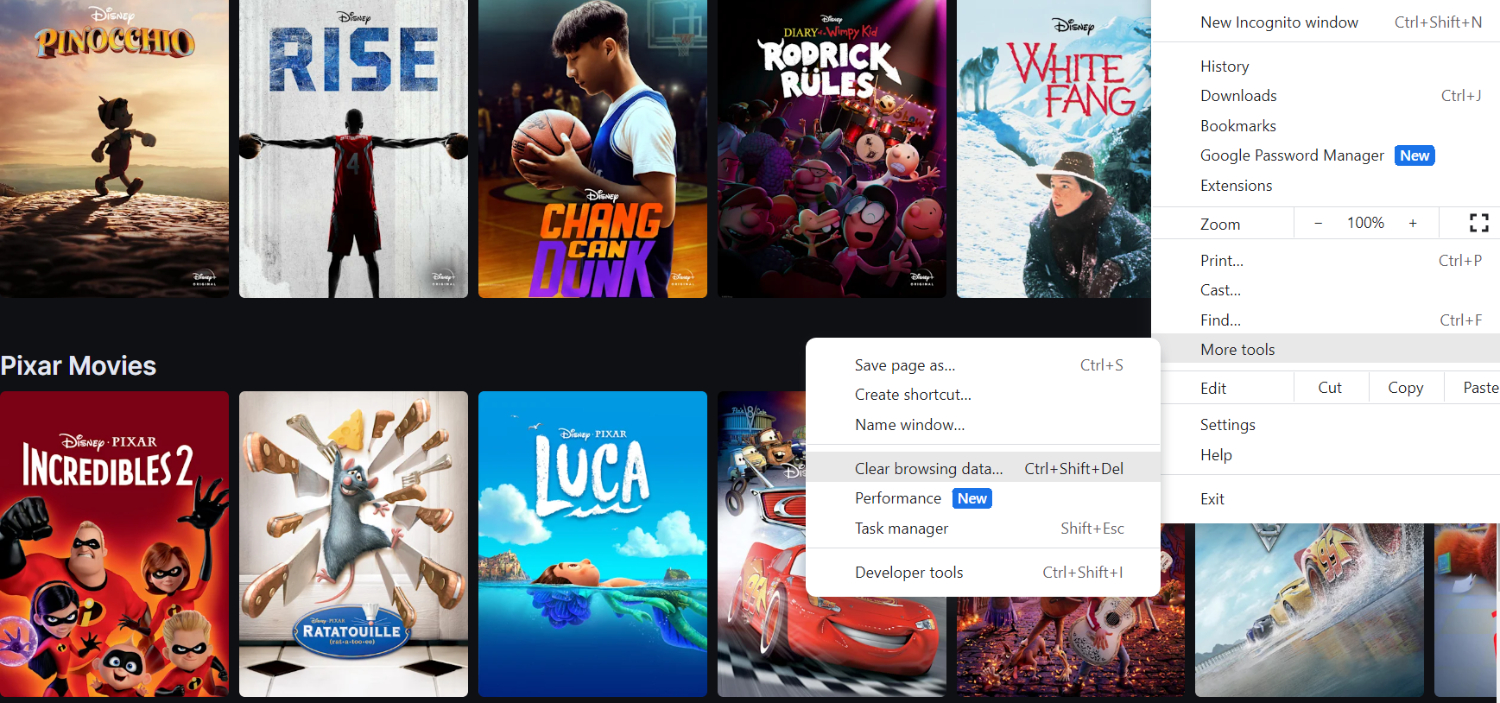
- Concurrently, a Time range drop-down menu appears
- Find All Time.

- Afterward, choose the Cached images and files option
- Clear
You can log in to your Disney Plus account on Google Chrome by clicking here.
How to clear the Disney Plus cache on Mozilla Firefox
- Open the Menu button on the toolbar
- Select the History and Saved Bookmarks button

- Concurrently, find the History option
- Select Clear Recent History
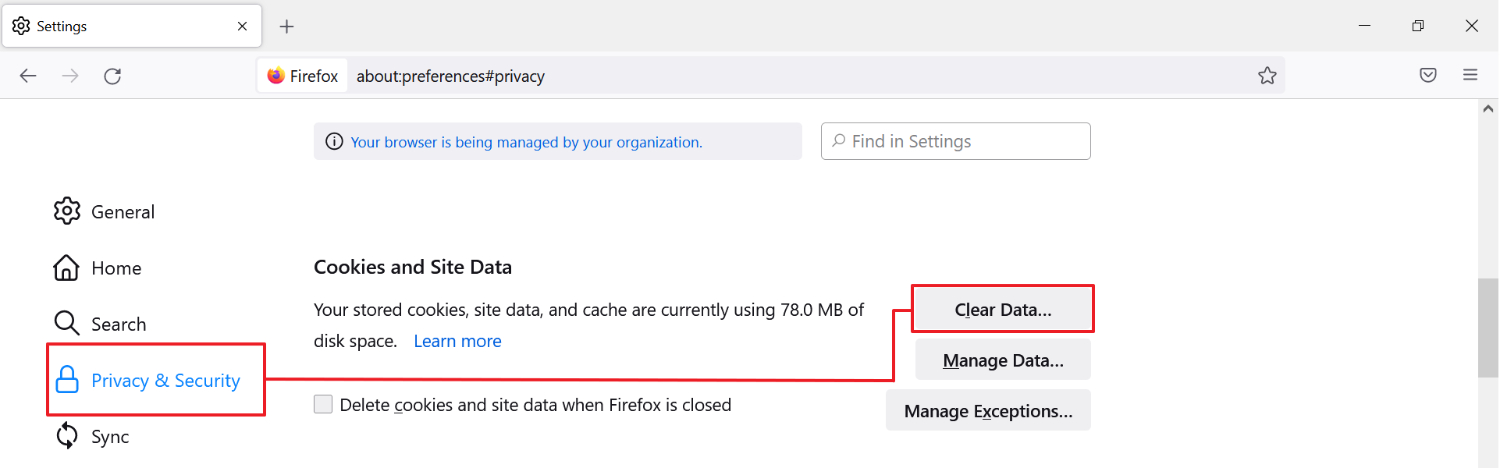
- A drop-down menu for time range appears
- Then, select Everything option
- Select the cache option and click on OK.
If you cannot open certain web pages in Firefox, you can check out these quick steps to fix it.
To clear the cache on your Safari browser
- On the screen’s top portion, you can find the menu bar
- Find the Safari option
- Select the Preferences window

- Here, find the Privacy tab
- Then, You should see a Manage Website Data option

- Click on Remove All.
How to clear the Disney Plus cache on Edge Browser
To clear Disney Plus malformed data on your Edge browser:
- Find the three horizontal lines. This opens the Microsoft Edge menu
- Then, find and select the clear history option under Select History.
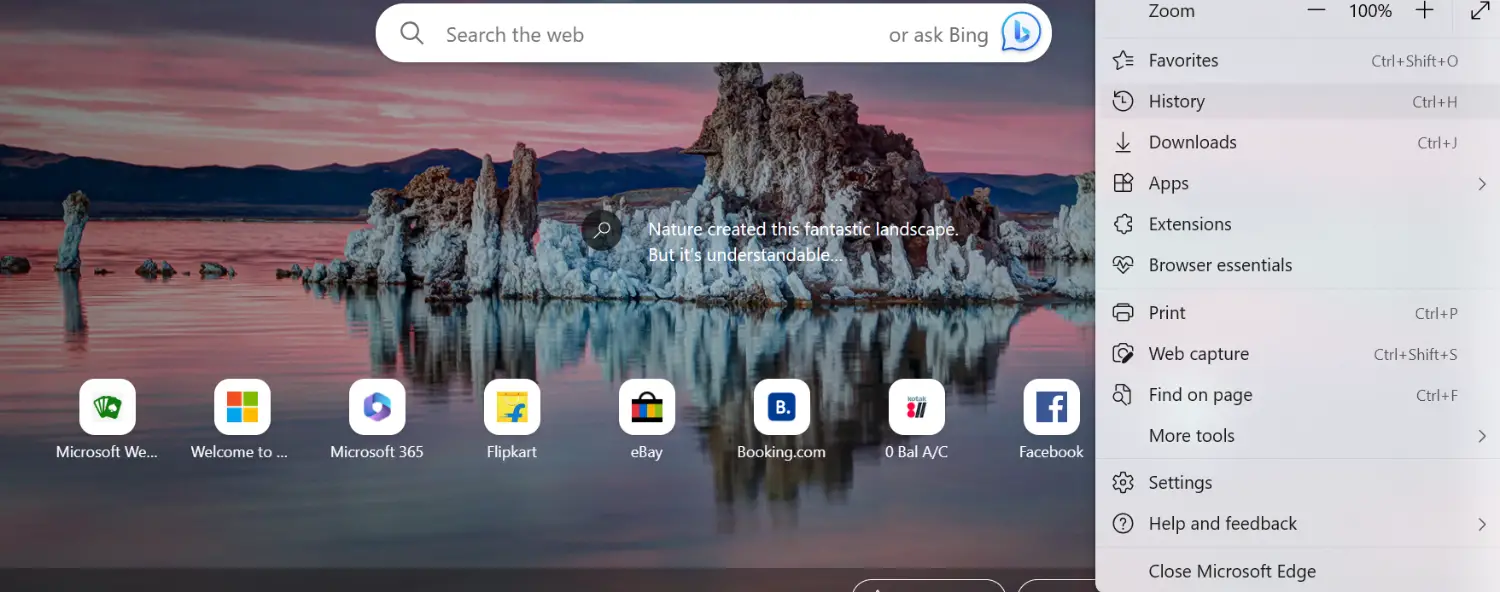
- You are then provided with various checkboxes. Select the ones to delete
- Clear
Android phone and TV
Want to know how to clear the Disney Plus cache on your Andriod? The steps are pretty simple.
- Open device Settings
- Find the Apps option and select Disney Plus from the list.
- Here, click on Storage and Clear cache.
See Also: Are Disney Plus Servers Down? Find Out Now And Never Miss Your Favorite Shows!
Chromecast
To clear the Disney Plus cache on your Chromecast, go to the home screen and open settings. here, 
- Select Chromecast builtin under Apps
- Here, find Clear Cache and select OK
Apple IOS
If you use Disney Plus on Apple IOS, clicking a button cannot clear the cache. IOS devices do not allow you to remove the cache for specific apps. For an IOS device, try reinstalling the Disney Plus app and logging in again.
Apple TV clears the cache when you use this method.
If you need help with your Disney Plus login, follow these steps.
Playstation
For clearing Disney Plus cache on your playstation,
- Open the dashboard and Select Settings
- Here, choose storage and find the system storage option
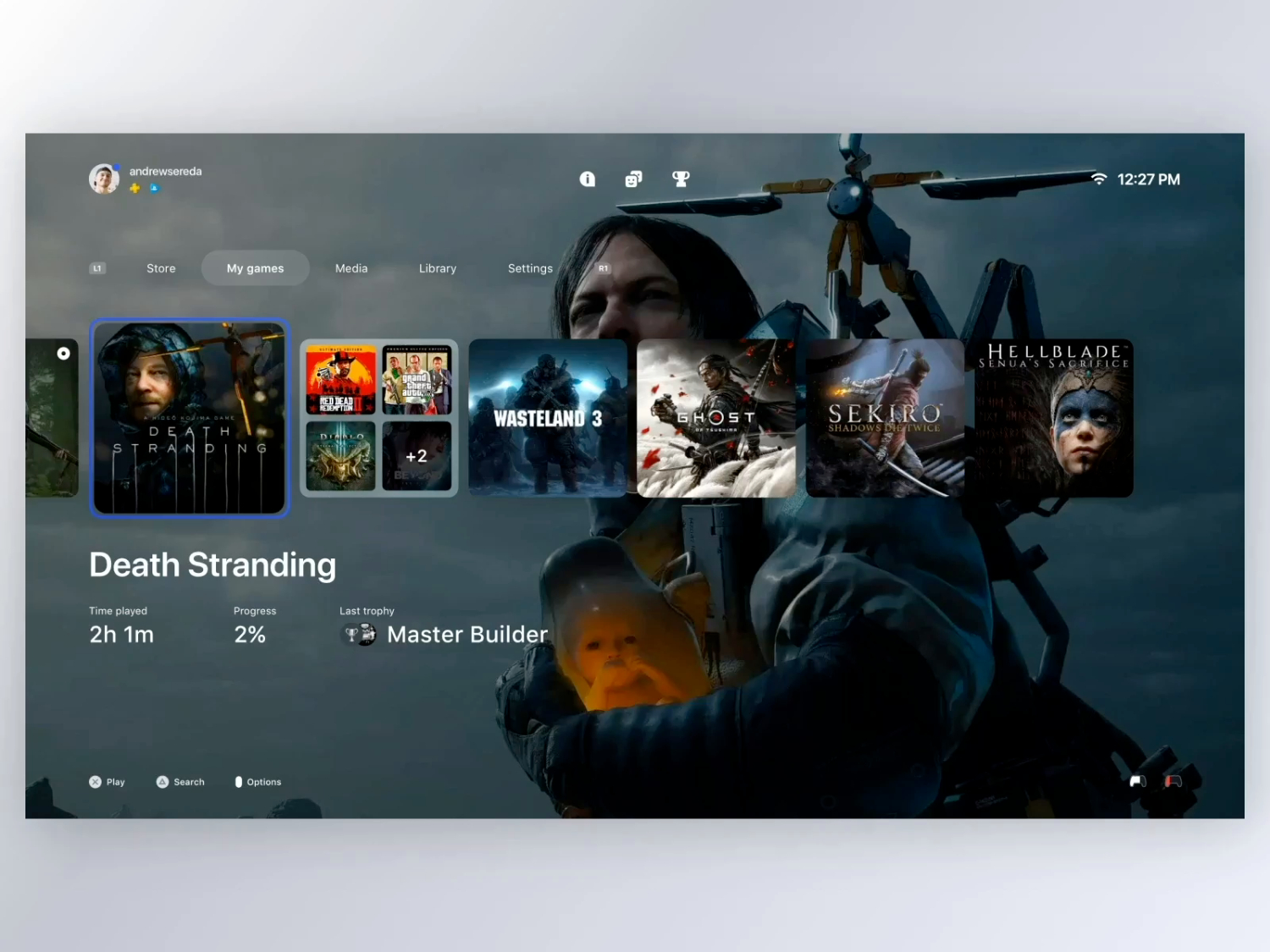
- Concurrently Select saved data
- Here, choose the Disney Plus App
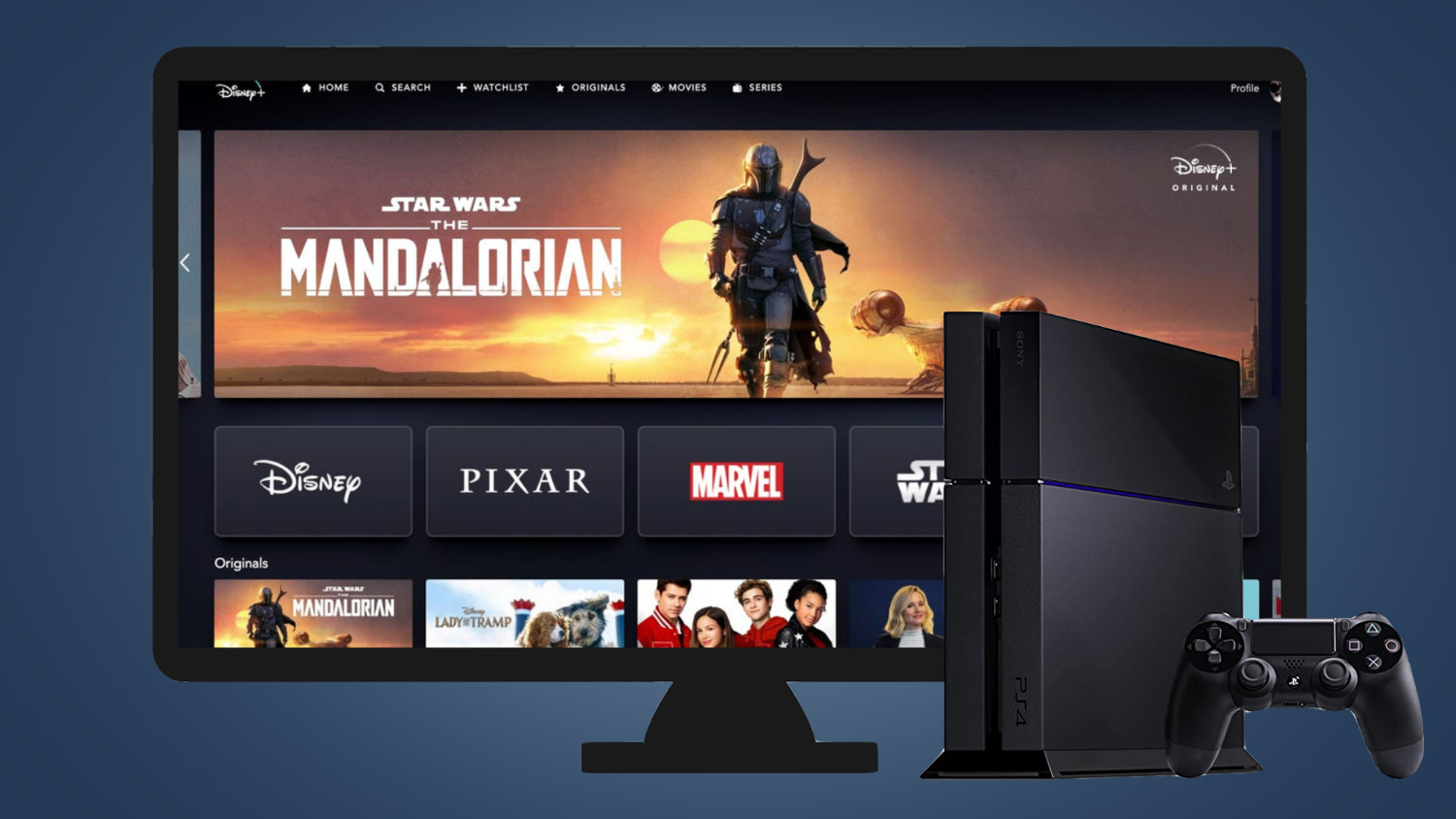
- Press options
- Then Select delete
For Xbox 1
To clear the cache on your Xbox,
- Go to the home menu and find My Games and Apps
- Here, you need to select “Apps.”

- Find Disney Plus and click on the menu button on your controller
- This opens more options
- Here, find managed apps, and lastly, clear any saved data
Samsung Smart and LG TV
Samsung TV
How to clear cache Disney Plus on Samsung TV? You can follow these simple steps.
- Go back to Home on your Samsung TV.
- Open the Apps section in Settings.
- And select System Apps. A list appears
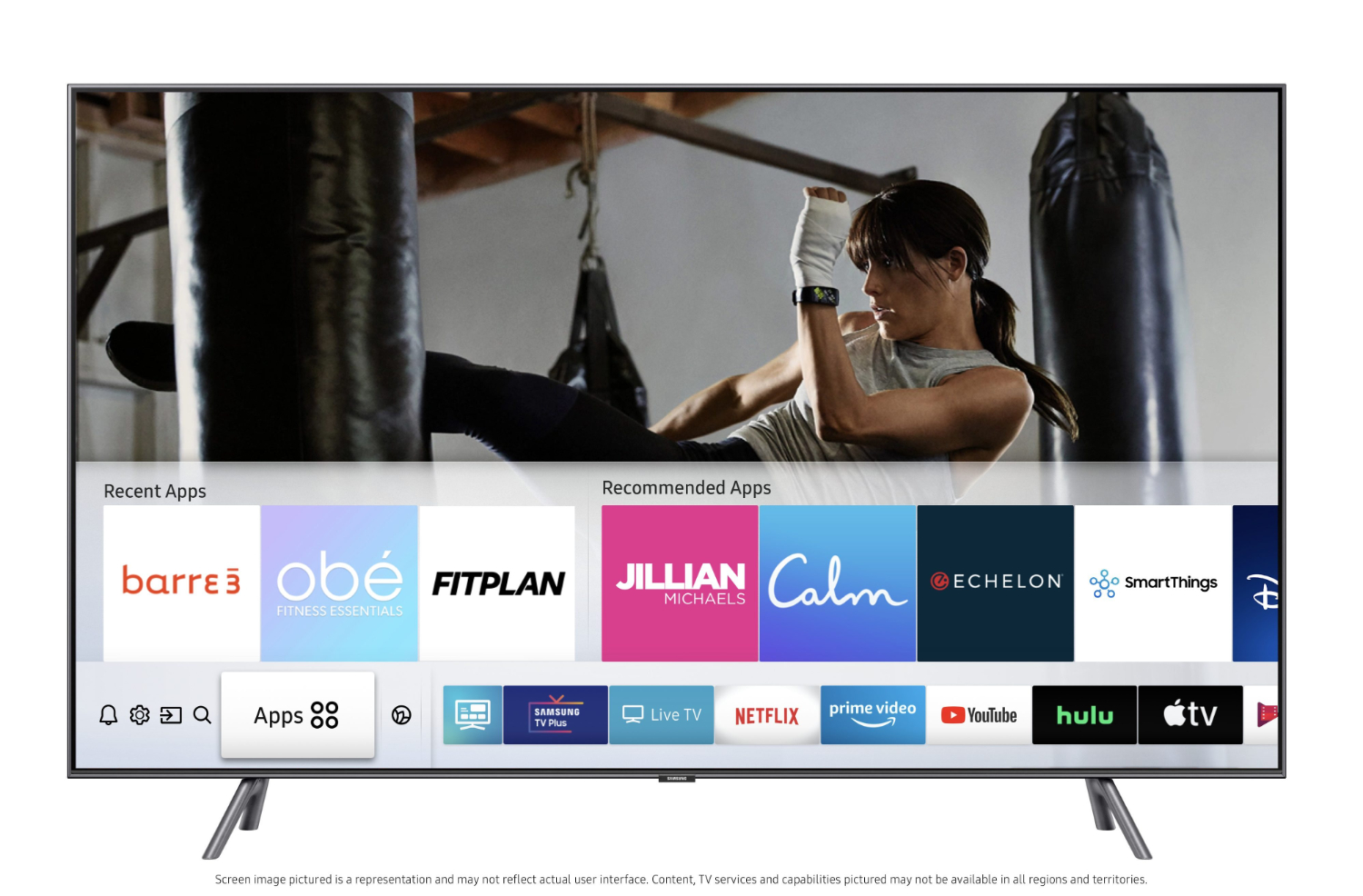
- Then, choose Disney Plus
- Find and select the Clear cache option and confirm.
For LGTV
For how to clear the Disney Plus cache,
- Firstly, Go to the home screen.
- Under Apps, select Settings.
- Find an Application Manager. It might also be the Device section.
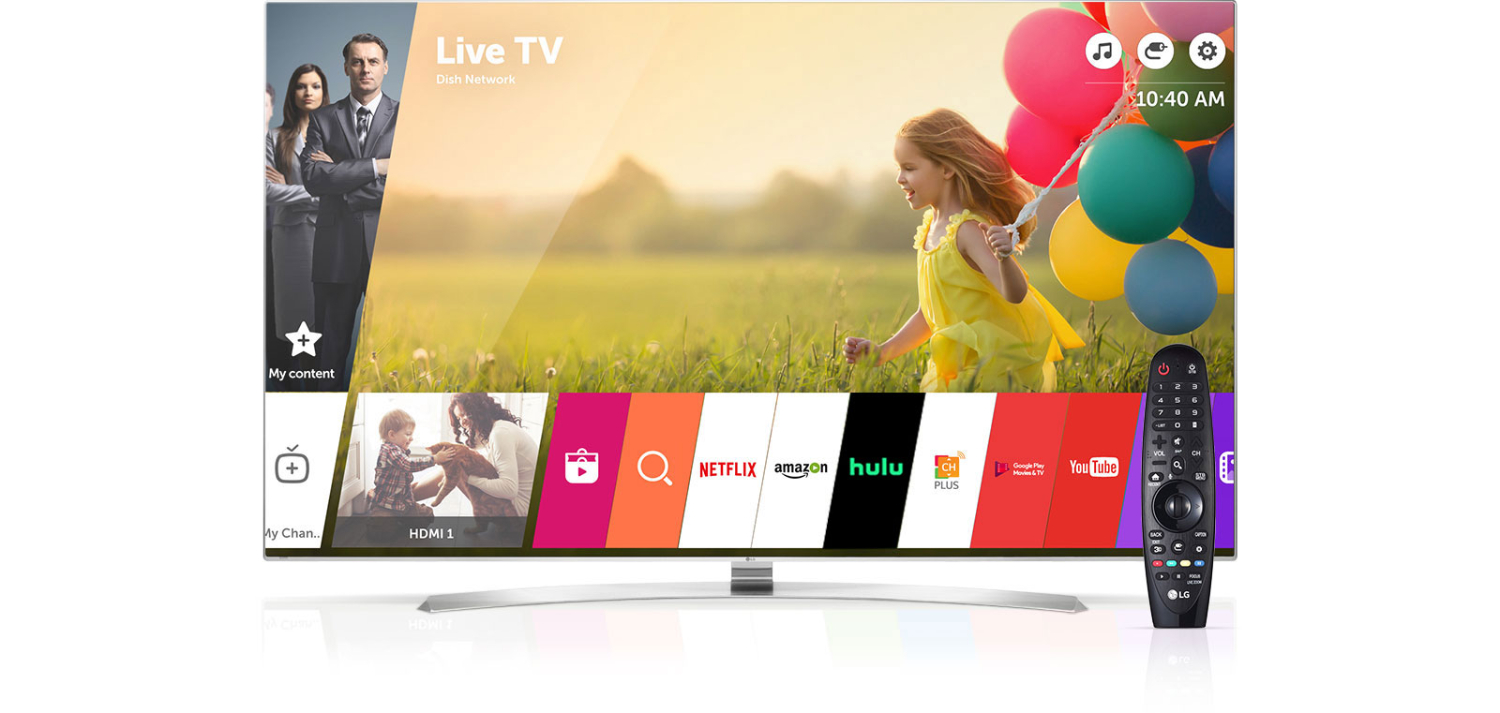
- Select Disney Plus. After that, navigate to the
- Find the storage option
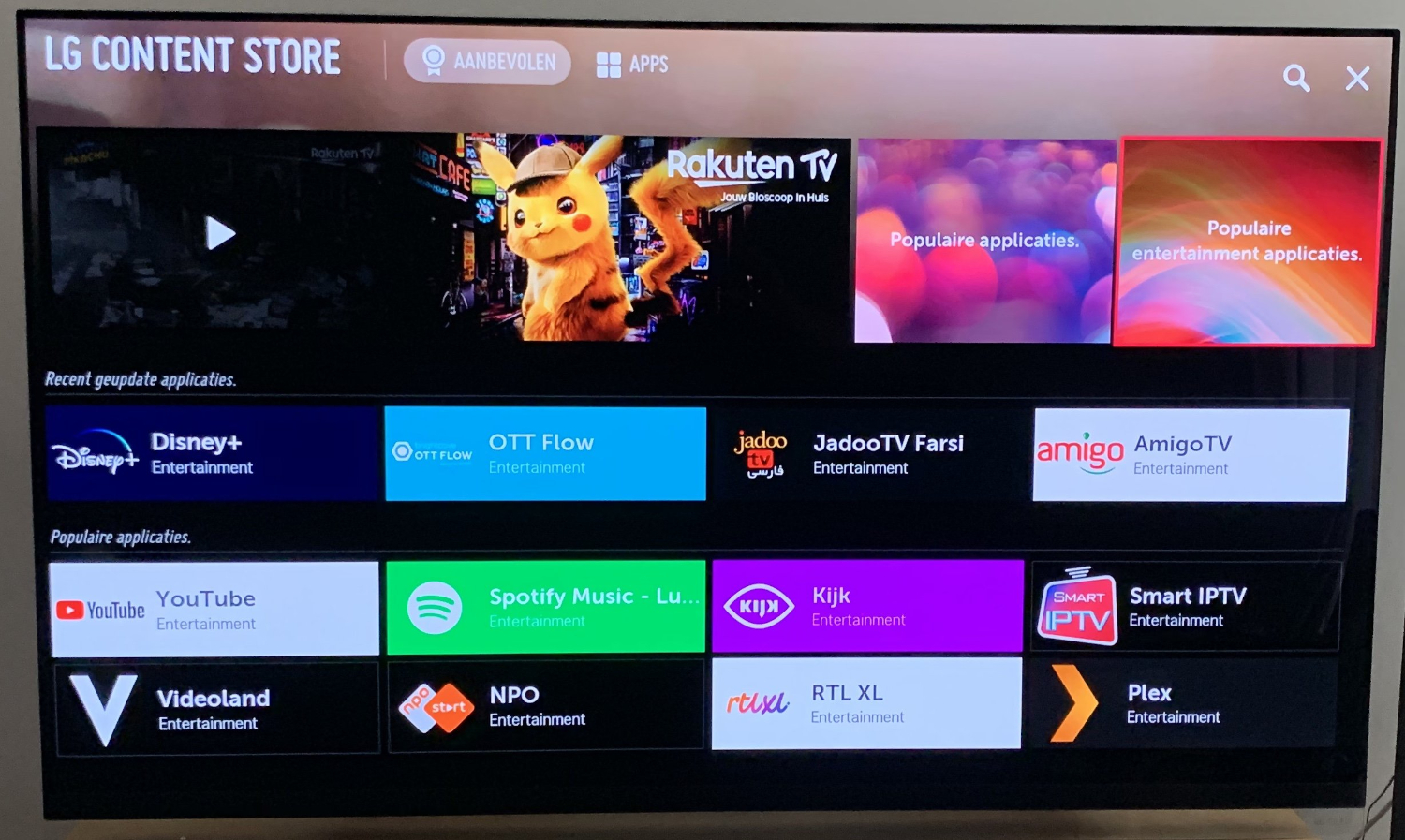
- Clear Cache
Firestick
In case of clearing your Firestick cache,
- On your Firestick menu, find the Settings
- Select Manage Installed Applications, generally under the Applications menu.
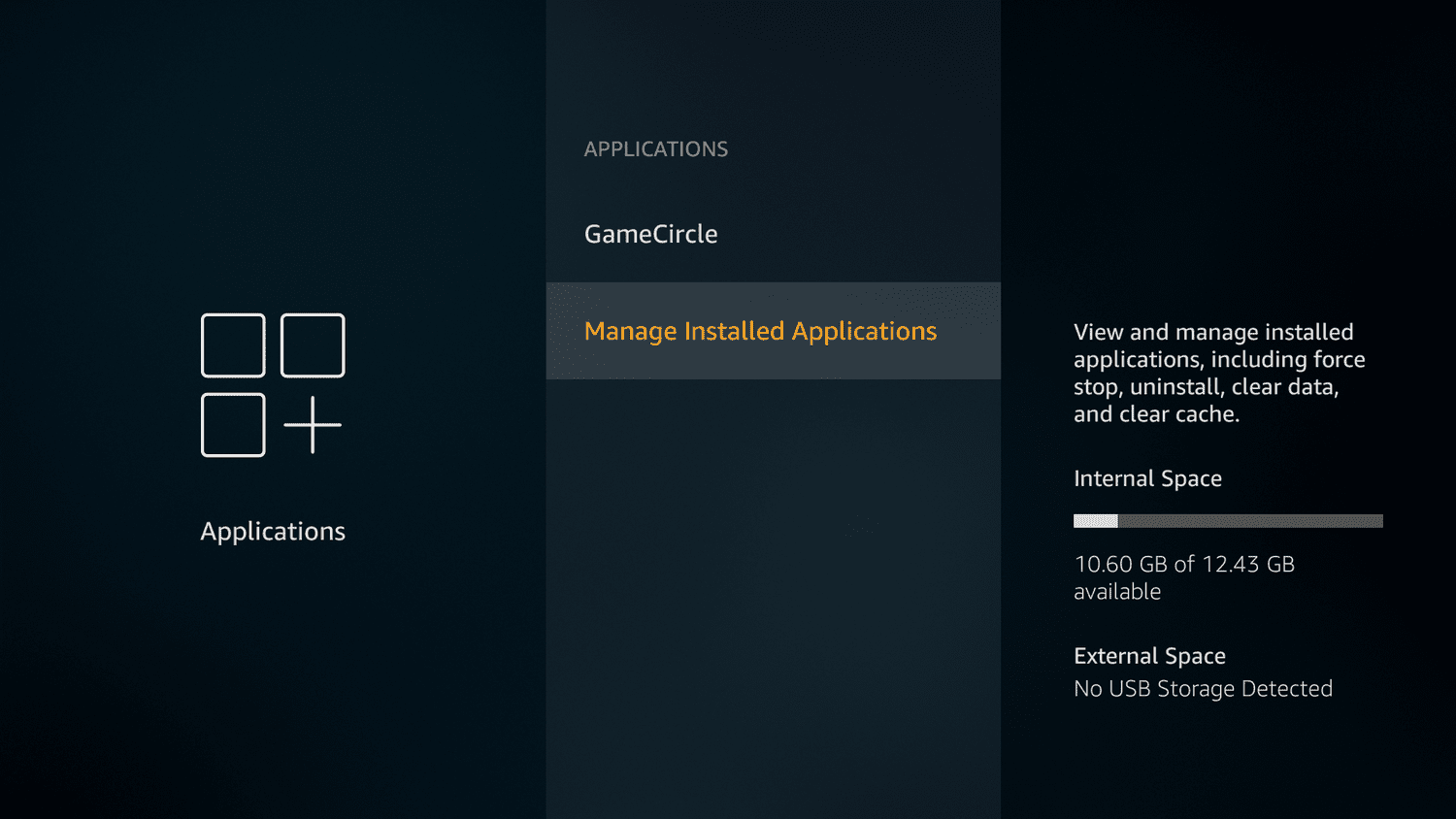
- A list of apps appears. Find the Disney Plus application
- Select the Clear Cache and Clear Data.
- Additionally, you will need to login into your account again.
If you are facing issues with turning on your Amazon Firestick, you might want to check this out to fix the issue.
See Also: How To Get Disney Plus On Sharp Smart TV: An Extensive Guide
FAQs
Should I clear the cache on Disney Plus?
Yes, it is essential to clear the cache regularly on your device. This step helps increase speed, opens storage, and optimizes the device and the streaming platform.
How do I clear data on the Disney app?
You can usually clear Disney Plus data on your device through the clear data option. This option is generally found under apps in the settings on your device.
Does Disney Plus drain data?
Streaming movies and TV shows on Disney Plus generally consumes a considerable amount of data. The data required increases with the quality of the video. You can save data by streaming in lesser definitions.
Why won't Disney Plus work on my Android?
Disney Plus will not work on your Android if it is not compatible. If the problem is incompatible, it may be due to outdated software or bugs. You can fix these bugs by rebooting your device.
Conclusion
Any cache can significantly slow down your device and affect your viewing experience. Therefore, it is vital to clear up your cache regularly. Through some simple steps, learn how to clear the Disney Plus cache quickly, free up space on your device, and immediately improve your viewing experience.

Mauro Huculak: Technical writer specializing in Windows 10 and related technologies. Microsoft MVP with extensive IT background and certifications.