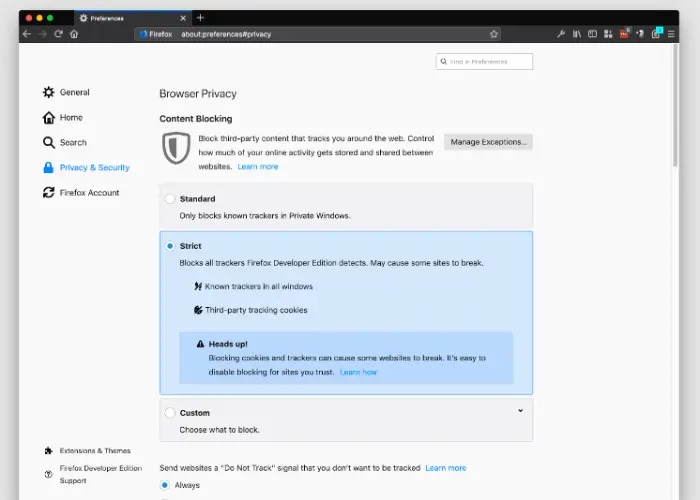Firefox, certain webpages won’t open? Wondering why? If yes, it is natural to face certain glitches while operating any other web browser. Here we will discuss the firefox problems loading page and the quick fixes to it.
Firefox won’t load pages because of the browser cache, extension usage, poor network connectivity, etc. when firefox is unable to load the page, it is fixed by merely refreshing and restarting the browser. Also Sometimes microphone access is disabled in our browser. It is also important to fix it.
There are several fixes why firefox won’t connect to webpages. These can be resolved by clearing cache and cookies, reinstalling firefox, putting off the extensions and DNS prefetching, etc., Are a few ways of fixing when firefox certain webpages won’t open.
Without much a do, let us discuss the reasons why firefox is not loading correctly.
See Also: Converting To Web Apps In The Age Of IoT And Metaverses
Firefox, Certain Webpages Won’t Open? Quick Fixes
Let’s discuss the quick fixes for this error.
Quickly Verify The Internet Connectivity
Firstly, for any web browser to work smoothly and effortlessly, it is important to have good internet connectivity. A good network connection ticks the major requirements of any web browser.
- If the network connectivity is negligible or zero, consider using a corded connection instead of the cordless one.
- If that, too, doesn’t work, we can use the hotspot to try and see if that works.
- Resetting the router is another good option

- Logging out of the broadband or wireless connection and logging in again might also be of some help. Read this article to fix your computer is low on memory error.
See Also: 10 Ways to Fix YouTube ‘An Error Occurred, Please Try Again’
Erasing Cache And Cookies
Firstly, stored or outdated data in any browser could create a lot of confusion in the case of the browsing of other webpages as well. In such a scenario, it is advisable to erase the cache and cookies from the browser by following the steps below:
- We can press the ctrl, shift, and del keys to open firefox together.
- The clear data dialog box will pop up.
- Tick mark the box next to browsing and download history, cache, and cookies choice.
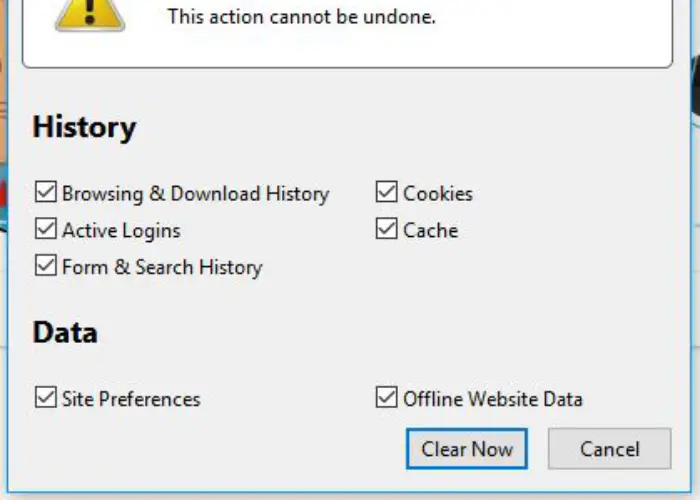
- Select the option today under the option time range.
- Press the button, ok.
- Once the procedure is over, try to load the page to check if the firefox is not loading correctly issue is fixed.
Erasing the cache and cookies is a good option for loading the page in less time than before. Browser opening by itself in android? Read this article to fix it.
See Also: This Service Is Temporarily Unavailable AK1213: Top 5 Fixes
Turn Off The Extensions
The extra and intermediary additions to a web page sometimes create havoc in one’s system while browsing, which is one reason certain firefox webpages won’t open.
- Browsing in safe mode can end up being of some help.
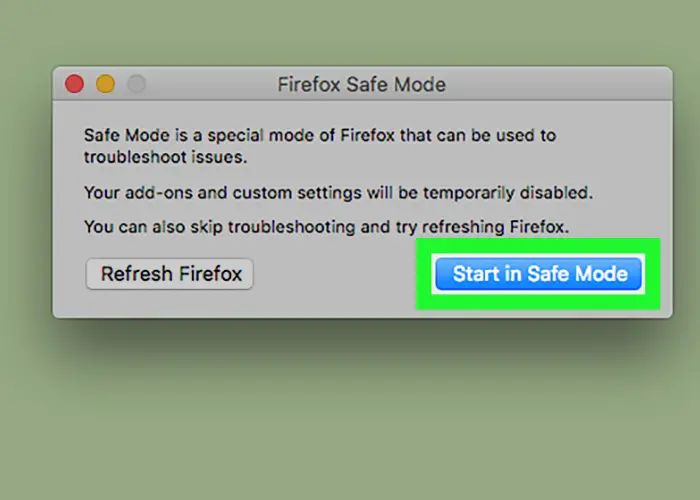
- On opening firefox, choose the menu option in the top right corner.
- Select help.
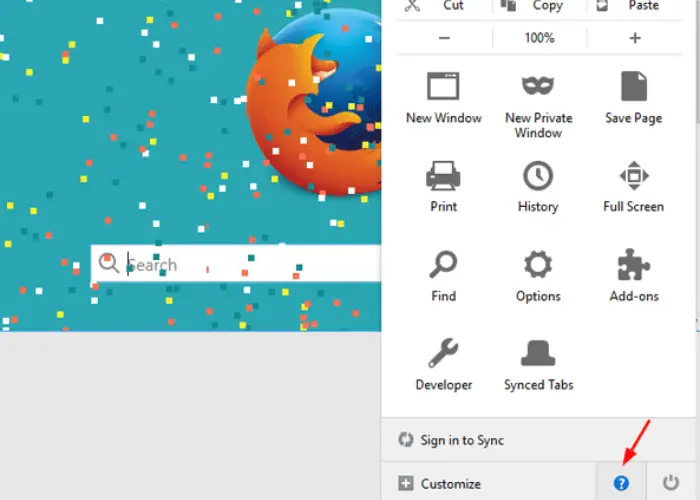
- Go to troubleshooting mode.
- Click Restart in the dialog box.
- Check if the browser starts up in safe mode. If it helps, then probably there was an issue regarding extensions.
- Shut down the safe mode to work on the normal mode again.
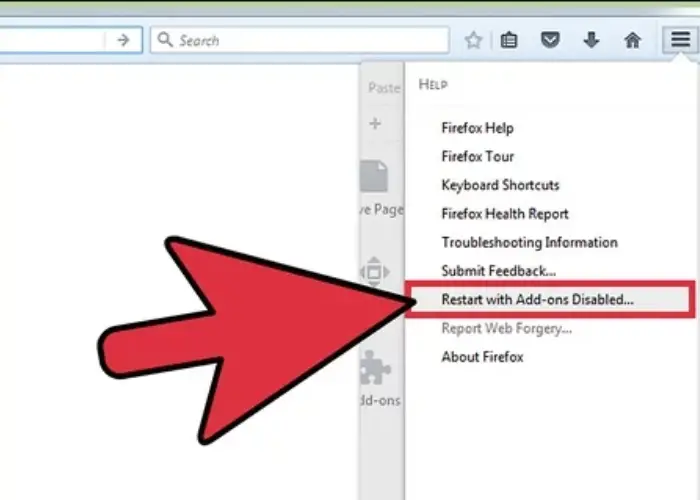
- Once normal mode resumes, we can keep adding the extensions to see if the same issue still arises.
Suppose it happens that with any particular extension, the browser seems to slow down or any webpage is still not loading. In that case, it’s better to uninstall the extension so that the same issues don’t arise again.
Though these extensions are great for add-ons and guide us through many things, it also interrupts the normal working pattern. The aforementioned is one of the solutions to get when certain firefox webpages don’t open.
Choose A Standard Tracking Protection Plan
Firefox has three guard levels: standard, strict, and custom. Of these, the strict option blocks every page’s trackers.
In a way, the strict mode can risk loading websites, so opting for the standard mode is better.
Follow the steps:
- Open the Firefox browser, opt for about: privacy # privacy page
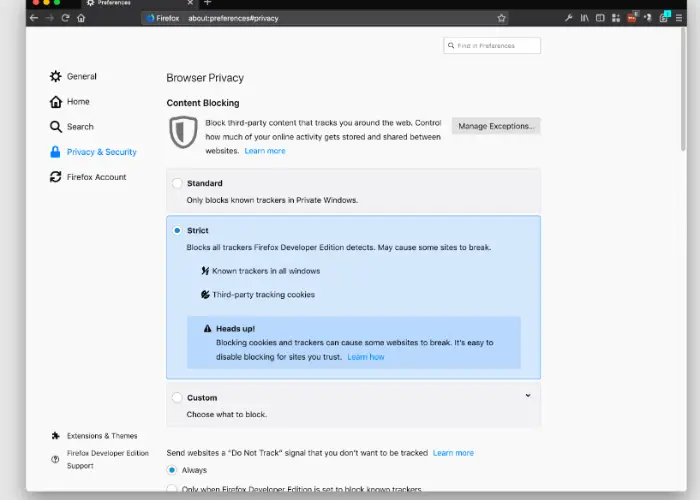
- Opt for standard mode and then press reload button.
- After the reloading of tabs is over, access the website, which won’t open, to check if it’s now working. Click here to fix if your Facebook videos are not playing on windows.
Putting Of DNS Prefetching
The DNS transforms the URLs into IP addresses. If DNS is loaded beyond its capacity, that is when firefox and certain webpages won’t open.
On disabling this feature, certain problems might get fixed so that we can follow certain steps:
- Open Mozilla Firefox.
- In the address bar, go to about: config.
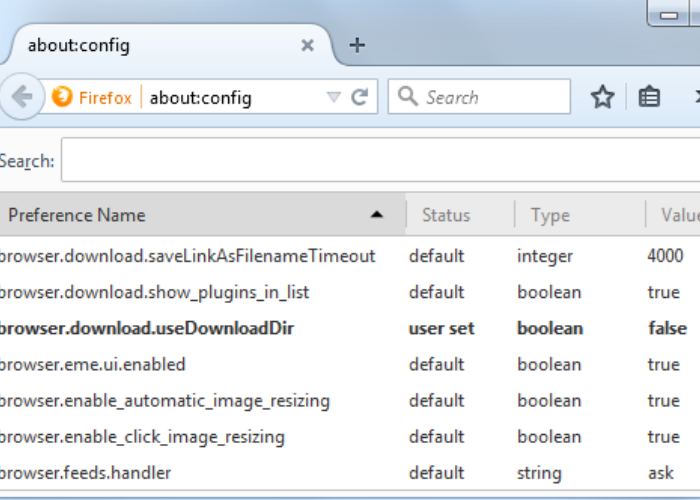
- Type network.DNS.disable prefetch and click enter button.
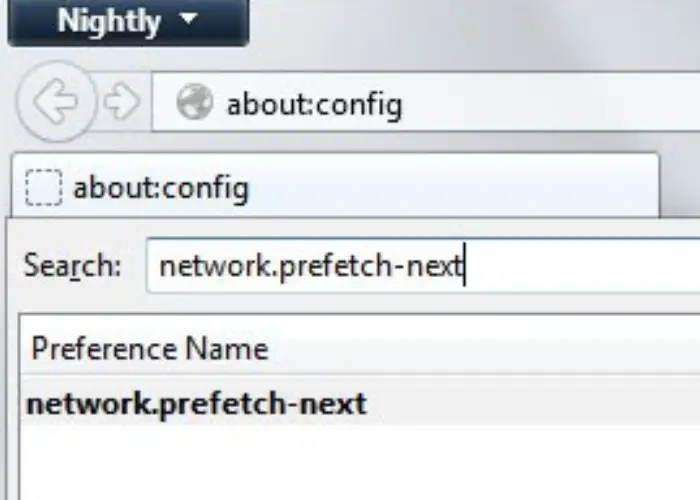
- Hit the toggle button on the right side, changing it to true from false.
- Reload the site to check if it’s resolved. Hit the accept risk and continue option.
The DNS technique works well for loading the website, but if it is troubling, then it’s better to keep this feature disabled.
See Also: 7 Methods to Fix Message+ Crashing Problem
Configure The System Date And Time
There have been instances when the date and time of the system are incorrect and not configured properly. It is important to set the date, time, and time zone setup so that it is configured and in sync to avoid firefox not loading certain web pages. Many people have an Avast browser. And It is also a good browser. But when you start your system, it starts automatically. You will know from this article how to fix it.
Removal of Blockage By Checking The Security Software
The anti-spyware, anti-virus programs and firewalls are certain security software that might end up blocking firefox, which might be why certain firefox webpages won’t open.
We can get a full guide on how to do this on the Mozilla firefox website. Click here to fix your Windows license, which shows expire Soon error.
Uninstall And Install The Browser Again
If non of the tricks work out, the last resort is to uninstall the browser and install it again. Follow certain steps:
- Select the start menu option and look out for apps and features.
- Select the uninstall option from Mozilla firefox by scrolling down.
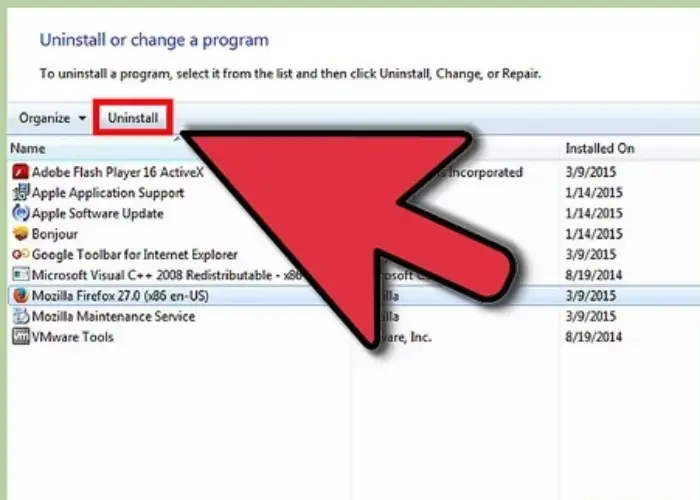
- After the uninstalling is over, go to file explorer.
- Look out for C:\Program Files\Mozilla firefox.
- Remove all the loads in that folder.
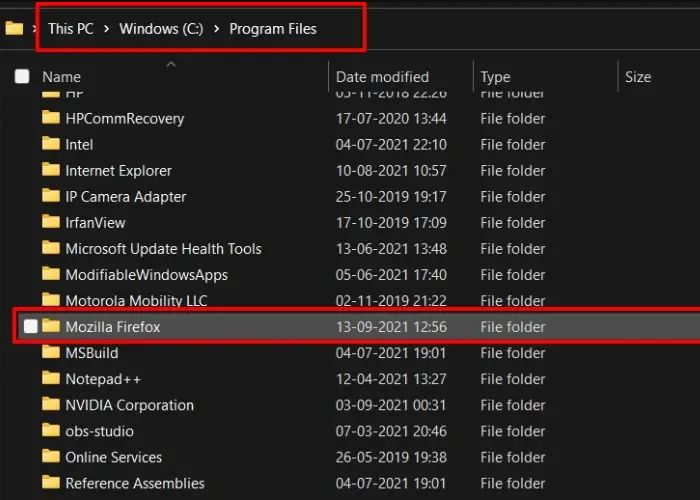
- After all the above steps, go ahead with downloading and installing firefox again by following the installation process. Should you delete Windows setup files? Read this article.
Those mentioned above are Sureshot fixes for firefox not loading pages 2024.
See Also: Google Chrome Opening New Tabs By Itself
FAQs
How safe is the IP address with firefox?
Since firefox is a private network, it will disguise the user's IP address in a way that provides a shield from outsiders on the web.
How can firefox be converted to a private browser?
Clicking on the three lines on one side ( menu) can convert from browser to private.
What is firefox?
Firefox is a web browser, free and open to all. Firefox uses a Gecko rendering engine for the webpages to be displayed.
How can websites be allowed on firefox?
By going to the allow list, one can allow the website to browse. But then, it is important to protect the website, which is possible by clicking on the shield icon, which is present next to the address bar.
See Also: Why Does My Roblox Keep Crashing: 7 Ways To Fix The Error
Conclusion
The article, as mentioned earlier, has all the possible quick fixes to firefox that certain webpages won’t open. The web browsers sometimes put us into a fix with certain troubles, which is why these fixes mentioned above will quickly guide you through all the page loading problems. Click here to learn how to reinstall windows 10 without losing data.

Mauro Huculak: Technical writer specializing in Windows 10 and related technologies. Microsoft MVP with extensive IT background and certifications.