Your Connection is Not Private is an error many users have encountered while using the Internet. But what does this error mean? Let’s get into the details of it. Having realized the power of the Internet, Internet users have risen considerably over the years. However, data security is probably the most vulnerable part of Internet use. To fix the Uplay connection issue, click here! Hackers are ready to steal your data with the very first they get.
To fix the “Your connection is not private” error: Reload the webpage, Check your Wi-Fi, Check the date and time on your device, Go incognito, Clear your cookies and cache, Check your antivirus software, Update your operating system, Proceed with caution.
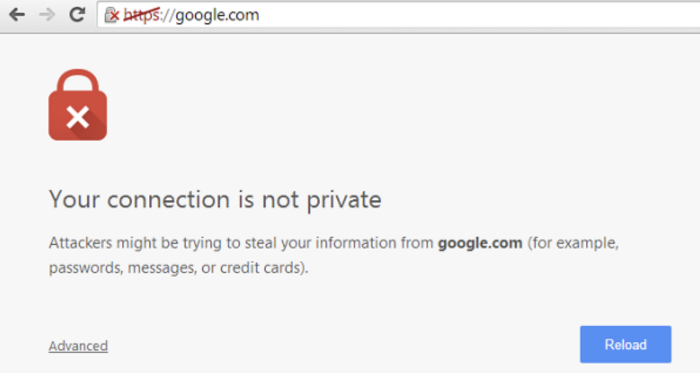
A Secured Socket Layer or SSL is a security layer responsible for establishing links between a web server and a browser while keeping the data secured with some encryption over the data.
Why does this Error Occurs?
In Chrome, Your Connection is Not Private is one of the ways through which they have the means to steal your highly confidential data. While visiting a website secured via the SSL method, https, you get an error message: Your Connection is Not Private. The cause for this error is likely because someone is trying to get your confidential data through an insecure connection.
Your Connection is Not Private, why? Most Internet users use Google Chrome as their preferred browser, your browser must check whether your connection is secured. So, if the error Your Connection Not Private shows up, it is because of this SSL error that the internet connection does not allow the Google Chrome browser to get the webpage from the web server in a secure way.  Also Read: Err_SSL_Version_Or_Cipher_Mismatch Error
Also Read: Err_SSL_Version_Or_Cipher_Mismatch Error
This SSL error is probably due to the following three main reasons:
- Your SSL certificate has expired.
- A trusted entity does not issue your SSL certificate.
- Your SSL connection is not secured.
However, you cannot do much if your SSL certificate has expired or not certified by a trusted organization. You can solve the SSL error if the error is on your system. Knowing why the error is now the time to fix Your Connection is Not Private in Chrome.
Also Check: This Site Cannot Be Reached in Google Chrome
How to Fix Your Connection is Not Private in Chrome
Your Connection is Not Private; how do I fix it? Here are the Top 5 methods which you can use to solve this error in Chrome:
Method 1: Verify Date and Time
While verifying the SSL certificate, the browser checks the date and time. If the date and time on your system are inconsistent with the SSL certificate, the browser throws the Your Connection is Not Private error.
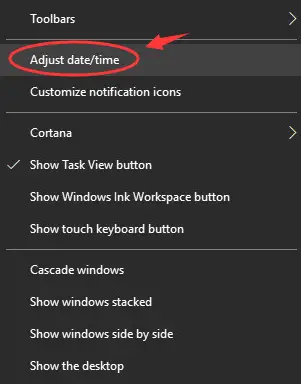
So, update the date and time in your system. Once updated, refresh the page to see that the error goes away and you are ready. Your Connection is Not Private, fixed?
See Also: Fix Your Windows License Will Expire Soon Error
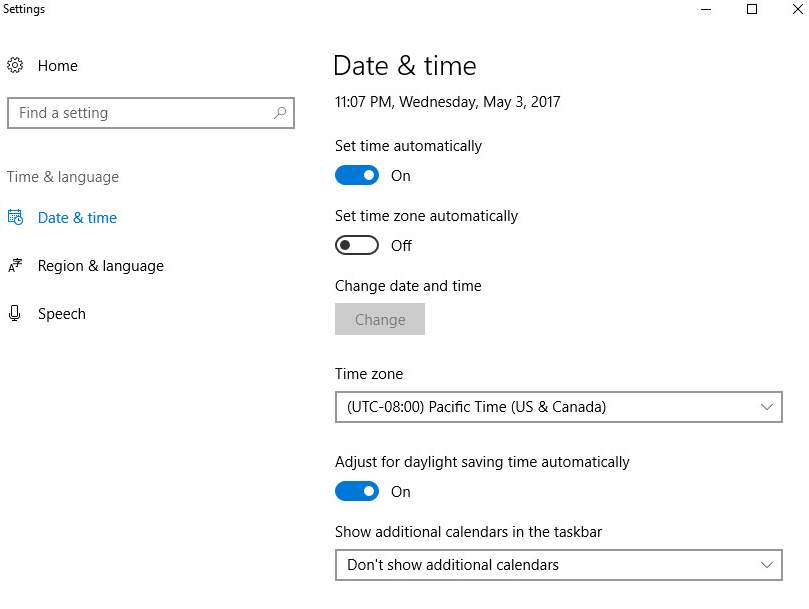
Method 2: Scrutinize your Antivirus Software or Firewall Settings
If you have some antivirus installed in your system, it is better to see the antivirus program’s settings and switch off the ‘SSL scan’ option.  Some antivirus programs are sensitive and do not permit to use of a website if it has detected some fishiness in the SSL certificate. However, if you cannot locate the ‘SSL scan’ option, you can test if the error has gone by temporarily turning off the antivirus program. Your Connection is Not Private, fixed?
Some antivirus programs are sensitive and do not permit to use of a website if it has detected some fishiness in the SSL certificate. However, if you cannot locate the ‘SSL scan’ option, you can test if the error has gone by temporarily turning off the antivirus program. Your Connection is Not Private, fixed?
See Also: 7 Ways to Fix Windows Update Error 0x800705b4
Method 3: Clear the Browsing Data in Chrome
In case of storing large amounts of browsing data, the error will likely be shown repeatedly. So, it is better to clear the browsing data. For this, the steps are:
1. click on the menu icon from the window’s top-right corner.
2. Then select Settings from the drop-down menu.
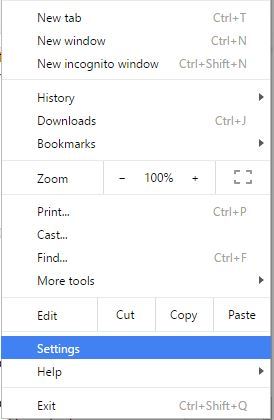
3. Afterward, locate the Show Advanced Settings option.

4. Then go to the privacy tab and click on the Clear Browsing Data button.

5. Afterward, clear the browsing history that you want to delete, and finally click on the Clear Browsing Data button.

Now check to see if the error has gone by restarting the browser. Your Connection is Not Private, fixed?
Method 4: Use the Incognito Mode of Chrome
Using a private browsing mode like Chrome’s Incognito can help. If the error doesn’t occur in incognito mode, try clearing your browser’s cache and cookies.  This method is a way to detect if some extension is responsible for the error. Follow the given steps:
This method is a way to detect if some extension is responsible for the error. Follow the given steps:
See Also: Error Code 0xc00d36c4 While Playing Videos/Music
1. First, open the incognito mode by using CTRL+ Shift + N or going to the menu on the top-right corner of the window and selecting the option New Incognito Window. Then check if the website opens up. If yes, then certainly there is a problem with some Extension.
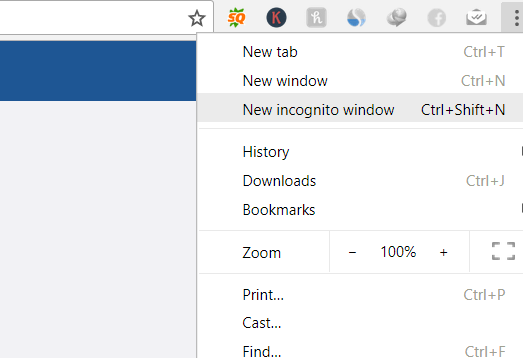
3. go to the window’s top-right corner and click on the menu icon to select the Settings option from the drop-down.
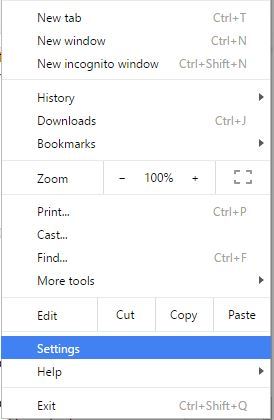
4. Afterward, click on Extensions on the left side of the window, that will show all the extensions.
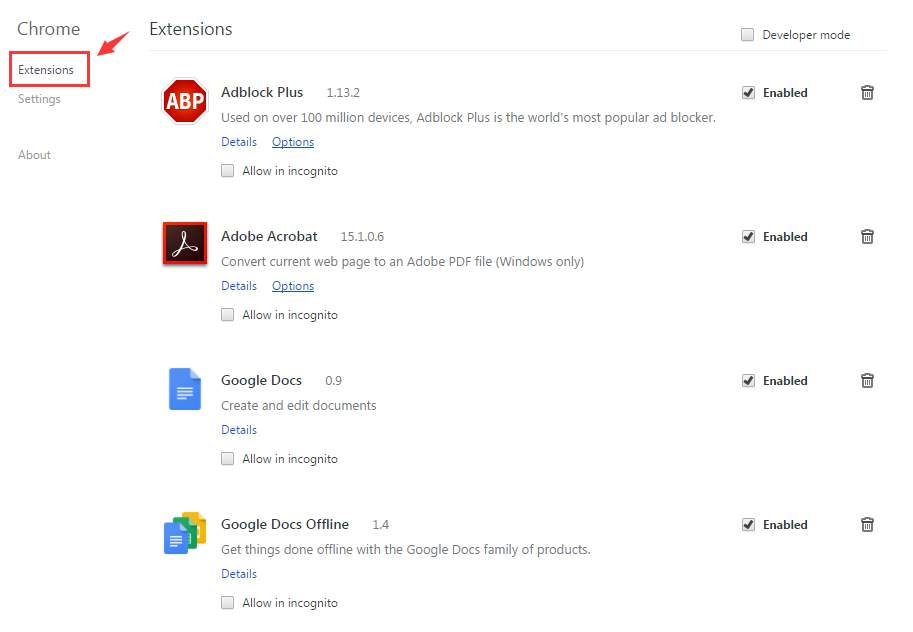
5. Check if any extension is hampering the SSL connection. If we found any such extension, uncheck the Enable option.

If none of the above methods work, you can try the next option bypassing the SSL connection. Your Connection is Not Private, fixed?
Method 5: Move to the Website with an Insecure Connection
It is the last option you must resort to if nothing of the above tricks works. It involves bypassing the SSL private connection to see the website in an insecure mode. Follow the below steps:
1. At First, go to the website where the Your Connection is Not Private error page shows up.
2. Then scroll down a little to see the Advanced link.

However, we have noted that this is a risk to your private data. Go forward with this option temporarily only if nothing else worked to resolve the error and if you are confident that the website you are visiting is safe. Your Connection is Not Private, fixed?
FAQs
Why does Google Chrome keep saying my connection is not private?
Answer- Google Chrome's warning for a nonprivate connection might be because the browser could not verify a Secure Socket Layer Certificate. It is a must for security reasons on the browser.
How do I stop my connection from being private?
Answer- To resolve a Your connection is not private error, try these steps: Check your device's date and time settings. Delete the cached data and cookies in your web browser. Disable browser extensions. Ensure your antivirus software isn't causing the issue. Access the website via HTTPS if possible.
Why do I see Your connection is not private on some websites?
Answer- This error can occur due to expired SSL certificates, incorrect device time settings, browser extensions, or antivirus software issues. To fix it, ensure your device's time is accurate, clear browser cache and cookies, turn off extensions, and check your antivirus settings.
How do I fix the SSL certificate error?
Answer- First, ensure your device's date and time are correct to fix an SSL certificate error. If they are, Consider clearing your browser's cache and cookies. If the issue persists, consider disabling browser extensions or checking your antivirus software for interference. For secure browsing, use HTTPS if available on the website.
Conclusion
Here are 5 methods, I hope one of these options will solve the error of Your Connection is Not Private in Chrome.

Gravit Sinha: Founder of ValidEdge, a problem-solving website, driven by his lifelong passion for fixing issues.
