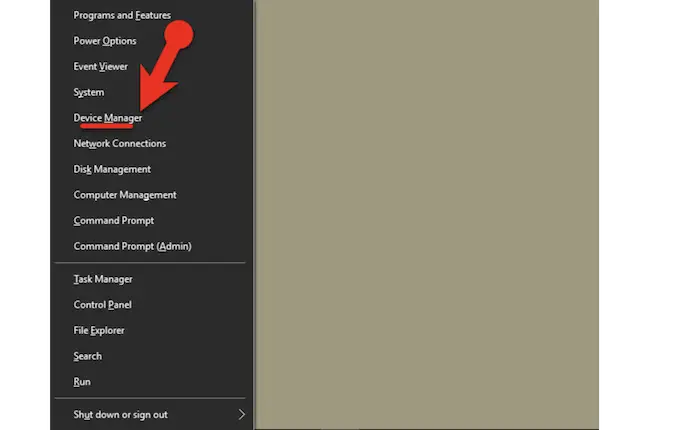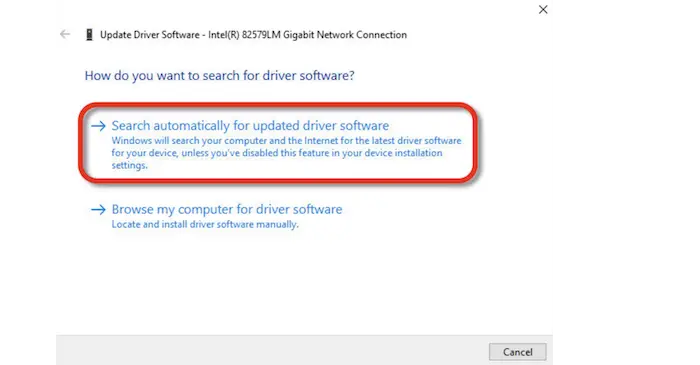In this article, We will explain how to fix the ethernet 2 adapter disabled that has been disabled on a desktop or laptop running Windows 10. This is a highly irritating problem that frequently occurs on Windows 10 systems. Even when the Ethernet connection is connected to the CPU, there is no indicator or indication that a network adapter is there. While looking through the device manager, a tiny yellow triangle indicator is visible. The network adapter is lost due to a virus or incompatibility with the hardware. On the network area connection, you won’t be able to see it either.
To fix this issue, there are 2 approaches. The first is to use a network reset. The network adapter should be fixed by resetting it. The second approach is to resolve network adapter connectivity problems. Open Command Prompt, Press the Start button, and type “Command Prompt.” With the top result selected, click “Run as administrator.”
You’ll now want to identify the correct network adapter. To enable an adapter that was previously or automatically disabled, you first need to find it. So now you know the brief solutions to resolving the network adapter issues. To learn more about how to enable an ethernet adapter, check out the detailed solutions below.
See Also: How to Get Ethernet in My Room: Simple Solutions (validedge.com)
The following approaches can fix Ethernet 2 disabled network adapters:
Although several fixes exist for a missing or disabled network adapter in Windows 10, we will cover two in this piece. Both approaches are flawless.
Particularly the second approach. To solve or repair Windows 10 Network Adapters Disabled in Network Connections, follow the step-by-step approaches below.
See Also: How to Use an Ethernet Splitter: A Beginner’s Guide (validedge.com)
Initial Approach
To reinstall network devices, use Network Reset: You should be able to fix the network adapter issue by performing a network reset. As well as connection issues you could experience when upgrading from a prior version of Windows to Windows 10, and this can fix issues where you can access shared network drives but not the Internet. Any installed network adapters and their associated settings are removed.
Your computer restarts, and any network adapters are reinstalled with default settings.
- Select Settings after clicking the Start button.
- Pick Network & Internet from the drop-down menu.
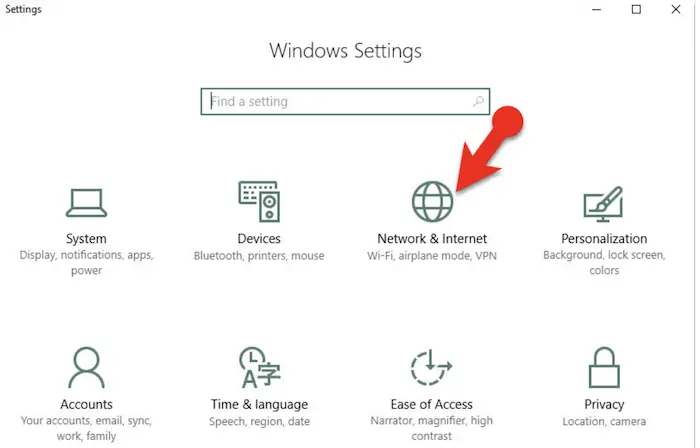
- The network and internet window will now show up. Select Status using the left-side menu. Click on Network reset at the window’s bottom after navigating there.
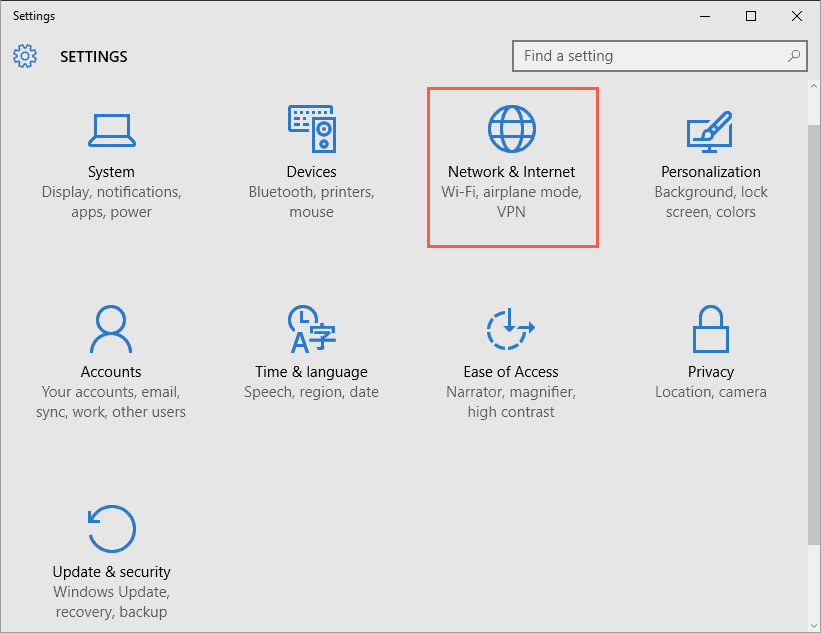
- Select Reset now; then click Yes to confirm on the Network reset box. A restart of your computer should fix the issue, so wait for that.
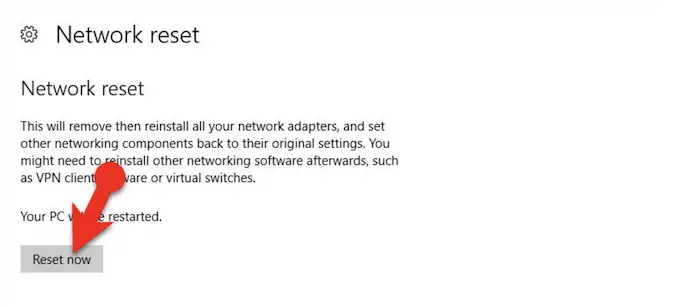
Note: Suppose you use network virtualization software, such as HyperV or VPN client software, after utilizing network reset. In that case, you may need to reinstall and configure any other networking software you use.
One of the reasons the ethernet 2 adapter is disabled is that your available network connections might all be changed by a network reset to a public network mode. However, You can make your PC more secure by operating in the public network mode, which prevents other computers and networked devices from being able to discover it. However, you’ll need to make your PC discoverable once more if it’s a home group member or used to share files or printers. Go to Settings>Network & Internet>Wi-Fi to accomplish this. Turn on the button under Make this PC discoverable by selecting Manage known networks > the network connection you want to alter > Properties on the Wi-Fi screen.
See Also: 7 Ways To Fix WiFi Keeps Disconnecting Issue In Windows 10
Second Approach
The second technique is fantastic and operates flawlessly on numerous gadgets. This approach is specifically for desktop users who encounter this problem. Use the steps below to resolve the network adapter connectivity problem.
You can use your PC to access the internet and connect to WiFi. You first need an EDIMAX WiFi card, which you can purchase on Amazon or eBay for a very low price. If you prefer to avoid shopping online, you get it from a retailer of computer accessories. If this error bothers you, purchase this item and log in to your desktop. You can use your PC to access the internet and connect to WiFi.
Note: Recall that you don’t require direct internet wire. Because the Adapter is absent and malfunctions. You will install an additional network adapter to your device when you connect your EDIMAX WiFi card, ensuring it functions correctly. Now adhere to the detailed instructions. Now follow these steps to fix Ethernet 2 Adapter disabled.
- Expand Network Adapter after the device manager opens. Right-click on (Intel R 82579LM Gigabit Network Connection). Under the Driver tab, select Update Driver.
- How do you use the window that displays to search for driver software? You have two options.
- Unless you’ve disabled this function in your device installation settings, the window will automatically search your computer and the internet for the most recent driver software when you select the first option.
- Search my computer for driver software: You can manually select your driver software from your computer.
- Search for a software update online, then download the driver software.
- Windows has successfully updated your driver software. Your network adapter should appear as shown in the image below once the driver has been downloaded. Click on Close to close it.
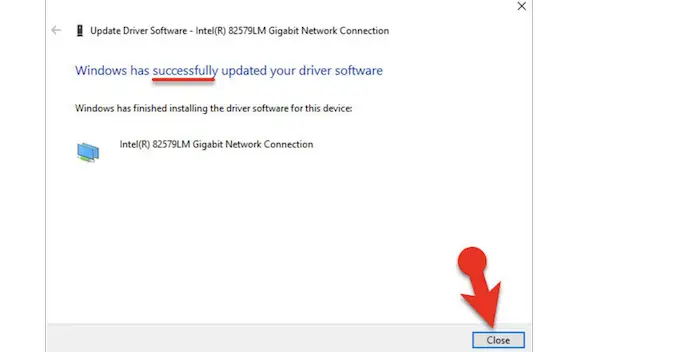
See Also: {Solved} 4 Ways To Fix Reboot And Select Proper Boot Device
FAQs
What is the Ethernet 2 adapter?
A hardware component that enables connecting to wired network devices is an Ethernet adapter. Someone might have deactivated Windows' the Ethernet adapter is disabled if your PC was previously connected wirelessly. By supporting Wi-Fi Protected Setup (WPS), the Ethernet-2-WiFi Adapter enables a one-button connection to your Wi-Fi network.
How do I fix my Ethernet 2 adapter disabled?
Launch Start. Click the top result after searching for Device Manager. Enlarge The category of Network adapters. Select the Enable device option by performing a right-click on the desired adapter.
What happens when Ethernet disabled?
All Ethernet connections that connect through the Ethernet network adapter will be disabled if you disable it. Like a wireless adapter, an Ethernet adapter can connect to several networks, but if the adapter is disabled, it won't matter which network you plug into your computer; it won't connect.
How can my Ethernet 2 adaptor be reset?
Any network adapters are reinstalled and have their default settings applied after your computer restarts. Enter settings after choosing the Start button. Go to Options > Network & Internet > Advanced network settings to reset the network. Choose Reset now > Yes to confirm on the Network reset screen.
Does WiFi is disabled by Ethernet?
Once an Ethernet cable is connected to the computer, the Wi-Fi network will automatically turn off. Your network adapter most likely doesn't support this feature if the ‘Disable Upon Wired Connect’ option is missing from your machine.
See Also: 4 Ways To Fix No Internet-Secured Error
Conclusion
This article discussed how to restore an ethernet 2 adapter disabled. We have provided two solutions for network adapter internet connection issues. We hope that the steps mentioned above will help you. Please feel free to leave a remark if you are facing any problems.
See Also: 6 Ways To Fix Ethernet Doesn’t Have A Valid IP Configuration [2024]

Matt Brown: Senior editor with expertise in consumer tech, gaming, Xbox, and Windows PCs. Follow him on Twitter @mattjbrown for the latest updates.