This article details error code 0x80070570, providing all the details, meaning, causes, and easiest ways to repair the error. This usually occurs when we try to update our current system or try to install the new one.
But is the installation always so easy? No, it isn’t. Windows 7 is a user-friendly version of Windows OS by Microsoft. That is why people are inclined to update or install it freshly. But every good thing comes with a price. This comes with many errors in the installation or updating process. A missing or corrupted file usually triggers an appearance of the 0x80070570 error code.
We know that it is not a good practice to ignore errors. We should try to fix them as early as possible as they affect the system’s performance and lead to freezing, locking, or system corruption. This article will help you clear all your doubts about the 0x80070570 error- the reasons for its occurring and some methods to fix it.
See Also: 3 Ways To Fix Error Code 0x8007000D In Windows
When Does 0x80070570 Error Occur?
This error generally occurs when installing a Microsoft update or installing Windows freshly. The 0x80070570 error occurs in the middle of the installation process and, thus, stops the installation process.
When this error occurs, a certain message appears stating it cannot install some files and prevent your PC from being capable of installing or updating the system. Moreover, this error usually arises in three different situations.
Here, we have divided it into the types wherever the 0x80070570 occurs: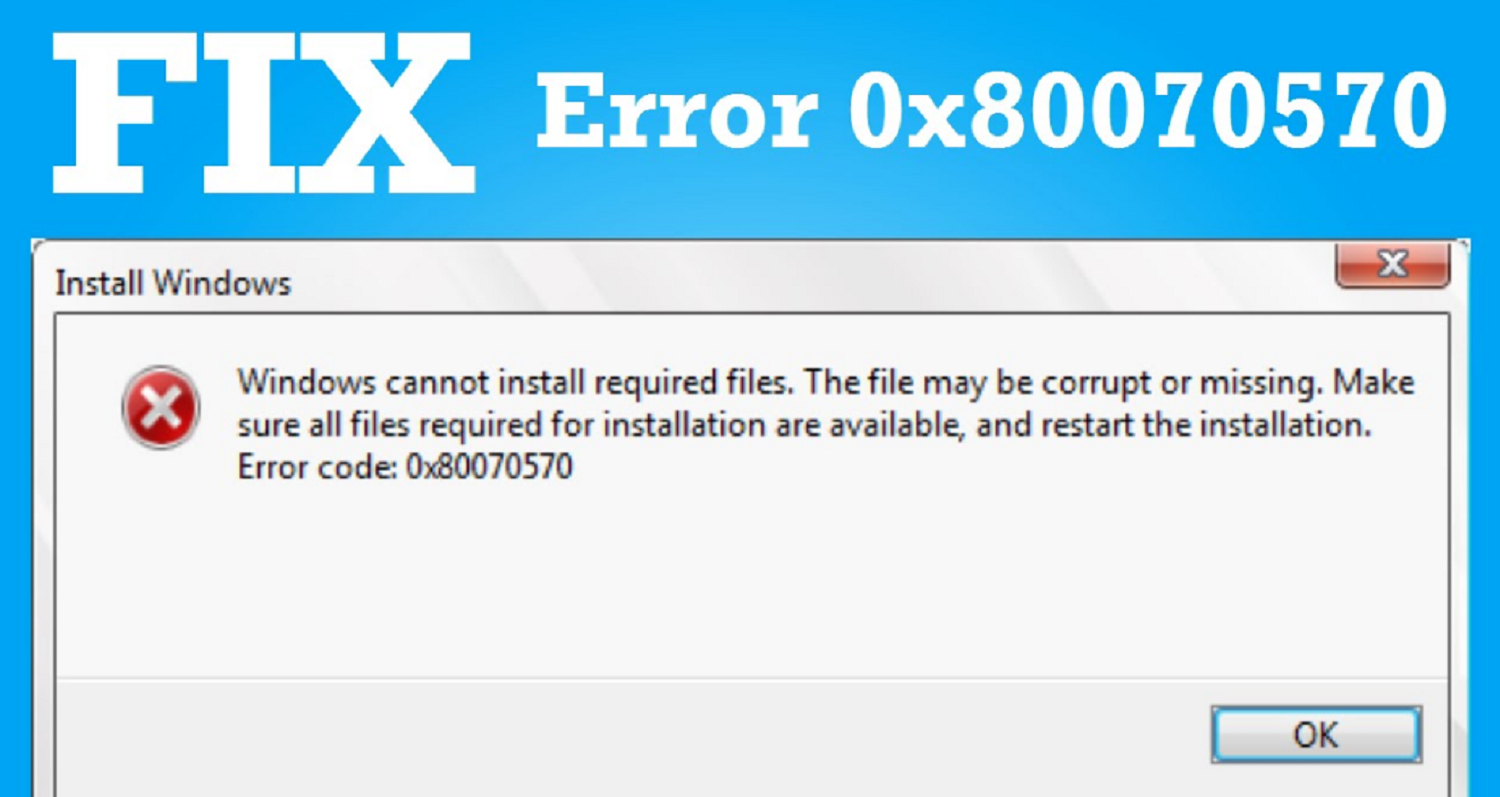
Type 1 – The first type displays the following message during the Windows 7 installation: “Windows cannot install required files. The file may be corrupt or missing. Make sure all files required for installation are available and restart the installation. Error code: 0x80070570.”
Type 2 – A while back, Microsoft provided a new update for Windows 10. However, some users couldn’t finish the update and met the error “Some refresh records are missing or have issues”. In this article, we’ll try to fix the error which arises whenever you try to update it again.
Type 3 – This type of error might occur because of some hardware or software fault while transferring files from one type of storage to another. If this is the reason, the error would be like Error 0x80070570: The file or directory is corrupt and unreadable.
As it can be seen that this error message shows a detailed description of the error and also shows the numeric code, but it is not easy to look for the actual case the error has occurred.
See Also: https://validedge.com/microsoft-error-code-0xc1900208/
Why Does The 0x80070570 Error Occur?
There are several reasons for the occurrence of this error. The following list contains the most common ones: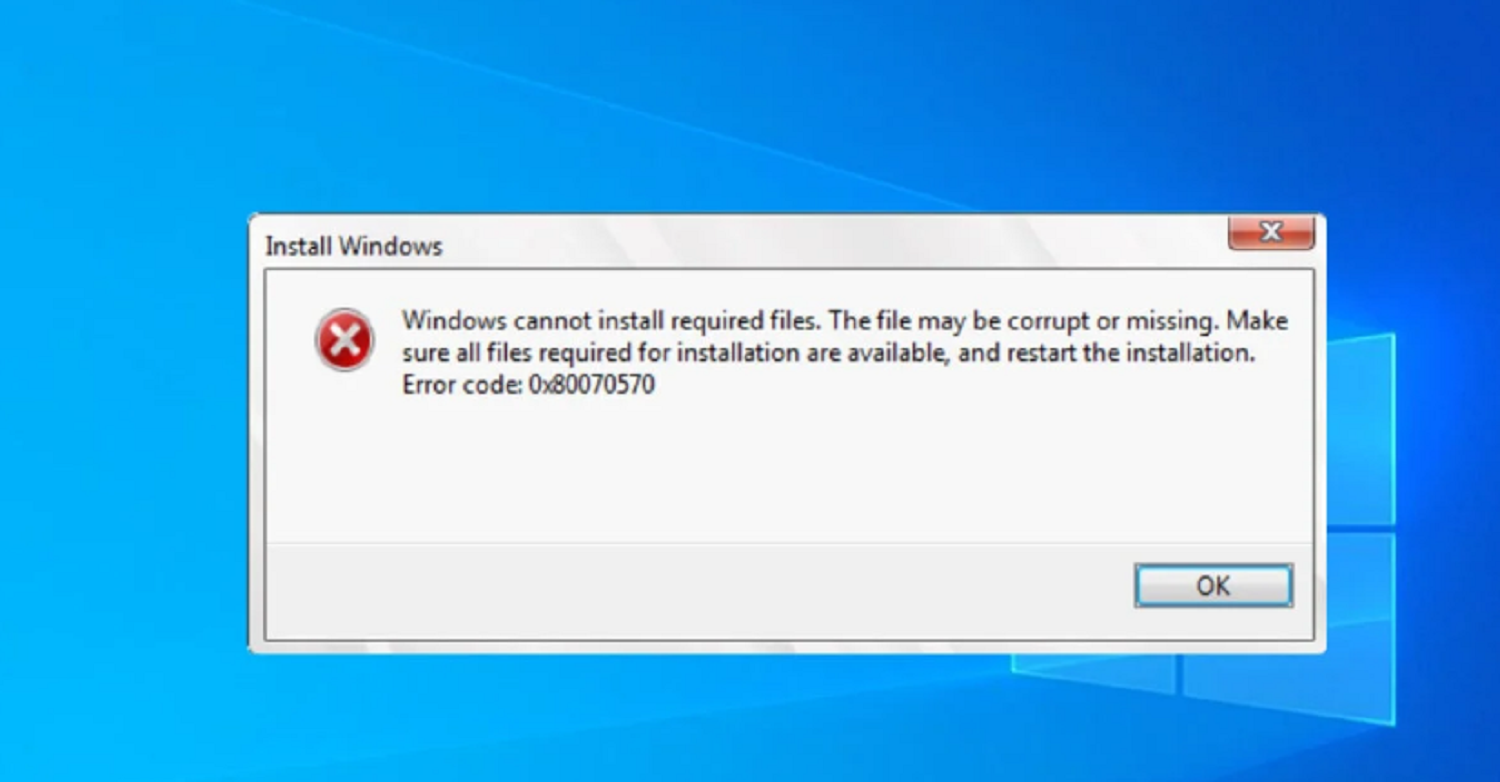
- The computer might be unable to process the required files or settings to install CDs. Or the installation disk might corrupt or be damaged.
- The application might not locate the files we require for installation. This might be because of errors in registry settings, or the essential registry files might be corrupted or missing.
- The deleted files remain on the computer in the Recycle Bin. But the system might be unable to locate them. Or, the user is trying to remove the files located in specific folders, which the system does not allow.
- The system might incorrectly recognize the built-in Serial Advanced Technology Attachment (SATA) Drivers during installation.
- The computer might be affected by any virus or malware, and that might prevent any action done by/to the PC. A virus most commonly gets into the system while downloading something over the Internet, browsing a webpage, checking emails, etc. Once the virus or something similar is in the design, it can steal information, delete files and even manipulate data.
See Also: 13 Ways To Fix Windows Update Error Code 0x80070643 [Quick Fix]
Cause Of Error Code 0x80070570 In Windows
A problem with the file system, such as a missing or corrupt file, typically causes error code 0x80070570 in Windows. This may happen when attempting to copy or move files on the computer, install or update Windows, or both.
Other possible causes include a virus or malware infection, a hardware failure, or a problem with the computer’s memory. To resolve the issue, try running a virus scan, checking for hardware issues, or using the built-in Windows troubleshooter to identify.
And fix the problem. You should speak with Microsoft support or a qualified technician for additional help if the problem continues.
Error code 0x80070570 on Windows can be caused by several factors, including:
- Corrupted or damaged files: The error can occur if files you have to install or update Windows are missing or corrupted.
- Disk errors: The error can also occur if there are disk errors on the hard drive or another storage device installed or updated on Windows.
- Virus or malware: The error can arise from a virus or malware interfering with the installation or update process.
- Outdated or incompatible hardware: The error can occur if the hardware being used is not compatible with the version of Windows being installed or updated.
- Bad sectors on the hard disk
- You incorrectly disconnected or malfunctioning hardware.
Try running a disk check, updating your drivers, and checking if your hardware is compatible with the version of Windows you’re trying to install. Also, run a full system scan with an anti-virus program.
How To Fix Windows Error Code 0x80070570?
Now that we have learned about the most common reasons for the 0x80070570 error being occurred, we now have to try to fix this error so that we can continue with the task that was suspended because of this error.
The following method will help you to resolve the error. So, keep reading and address the issue.
Type 1- Windows 7 Installation Error Code 0x80070570
The first type of Error Code 0x80070570 is the Windows 7 installation problem. You can fix this kind of error using four different methods as described below:
Prevention is Better than Cure
A corrupted ISO file on a perfect CD or USB Drive or a faulty CD or damaged USB Drive can cause the 0x80070570 error. Thus, such drives should be avoided. If you want to install Windows using a USB drive, try using a new drive with the latest ISO file.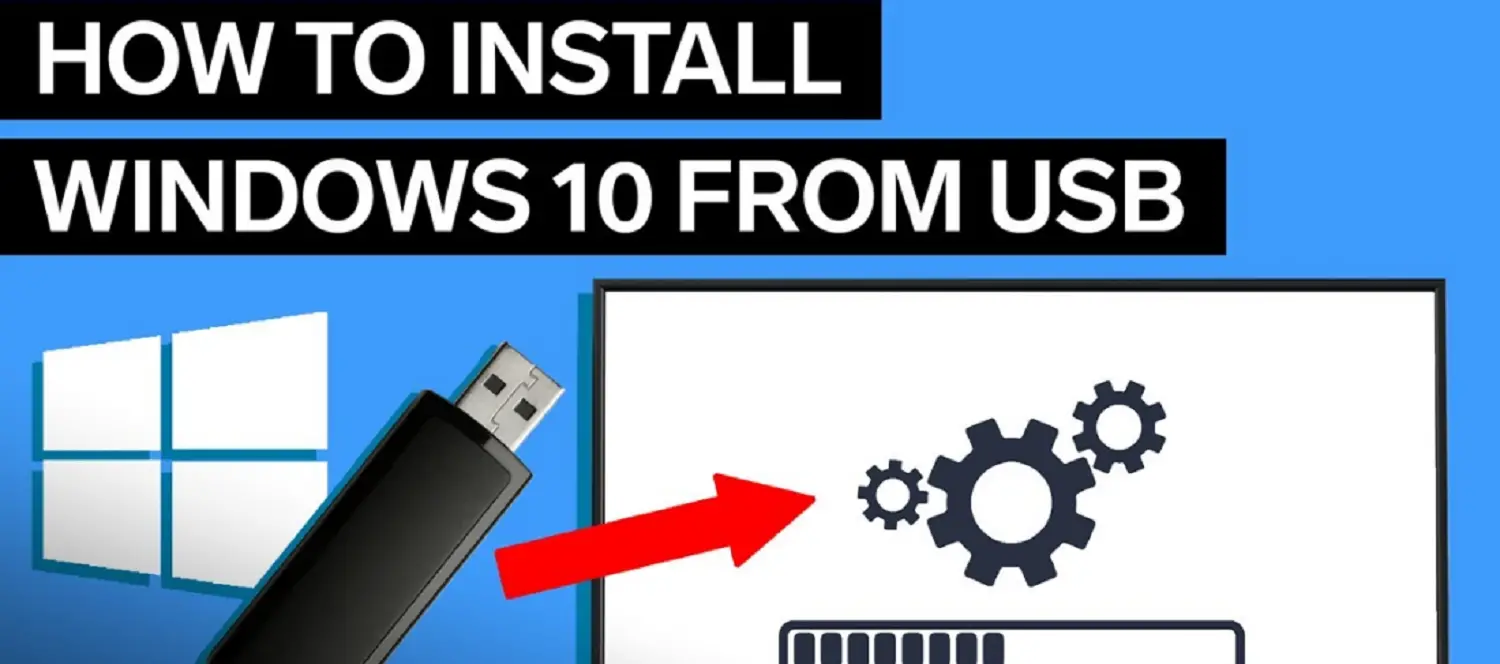
This reduces the probability of the error occurring. If you prefer a CD, use one burned with a copy of Windows and Microsoft products with a legal license key.
If you are burning the CD yourself, we advise you that you should burn the CD at a slow speed because; the write speed is directly proportional to the chances of errors occurring.
Also, your CD should be of excellent quality and not too old. An old CD is more likely to damage, and a damaged one will likely cause errors. Considering these points, we will try to avoid many mistakes as far as possible.
Retry Windows Installation
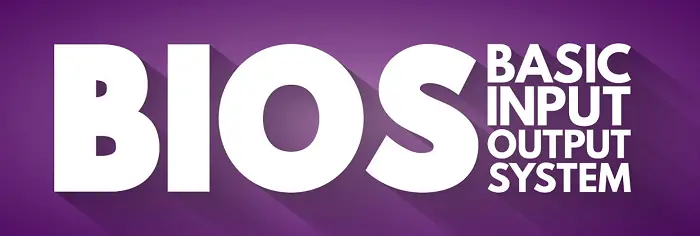
If the error occurs even after using the perfectly well USB Drive or CD, you can try re-installing Windows. Here it is again recommended to use the latest ISO file, and before installing Windows again, the BIOS should update to the newest version.
Also, all other hardware connected to the computer, such as a printer, external CD drive, microphone, speakers, etc., should be disconnected first. This will help you prevent hardware interruptions and reduce the chance of errors.
Click on the Install Now button on the Installation Wizard, and thus, the installation process will start. If the error is still being received, cancel the installation by clicking the Cancel button and then clicking the Install Now button again.
As this would be done, Windows would be installed again without rebooting the system.
Running Chkdsk in Windows RE
This method needs you to restart the computer and boot it with the installation disk. Follow the steps that are mentioned below.
- Put the installation CD in the computer’s optical drive and restart the computer.
- Press some key to run Windows installation if prompted, then push it. Set the language properly. Then, select the Repair My Computer option.
- Select the installation that needs repair and click the Next button.
- After this, the menu would show the System Recovery option. Click on it twice to open a command prompt.
- In the command prompt, type “chkdsk/f/r” and press Enter. Wait for the checks and repairs to complete.
- Select Y to restart the computer, and you are done.
Changing the BIOS Settings
This would be one of the rarest reasons for the error to occur, i.e., improper setting of the BIOS. Even if it is so in your case, there is nothing to worry about as it is effortless to change the BIOS settings. To do so, follow the steps mentioned below.
1. Boot your computer into BIOS. While the computer is booting, prompt information will be visible on the screen. It tells that you can enter into the BIOS by entering a key from the keyboard, generally F2. But then, the key also differs from the difference in the computer.
2. Read that information appropriately and press the key they ask you to push.
3. Then, go to the Drives option and select the SATA option, and then you need to make some changes. It might be written as “RAID Autodetect-AHCI,” change it to “RAID Auto detect-ATA.” Save the changes.
4. Exit the BIOS and retry the installation of Windows.
Cleaning the Registry
The Registry contains all the settings, options, and software and hardware entries. The Registry sees that the system runs correctly. Thus, if the files corrupt/damage, the Registry won’t work correctly. And so many errors can occur, including the 0x80070570 error.
We want to fix this error and clean the system registry. Most of the technicians would suggest this solution. You can do the cleaning of the system registry manually as well as with some third-party tools.
Although the manual process is complicates and involves many professional operations, you can try it. Before doing so, you need to have a backup of all the files on your system to have your data still if anything goes wrong.
Type 2 – Windows Update KB3116908 Failed to Install Error 0x80070570
This error might arise due to the cumulative update for Windows 10, which recently came out, but most users couldn’t complete it. If the error happens again whenever you try to install the update, do the following:
1. Go to C Drive in My Computer and go to the following location:
“C:\Windows\SoftwareDistribution\Download.” Out of numerous folders, look for the folder named a39ba752a8aa7203217c75802d7fddd.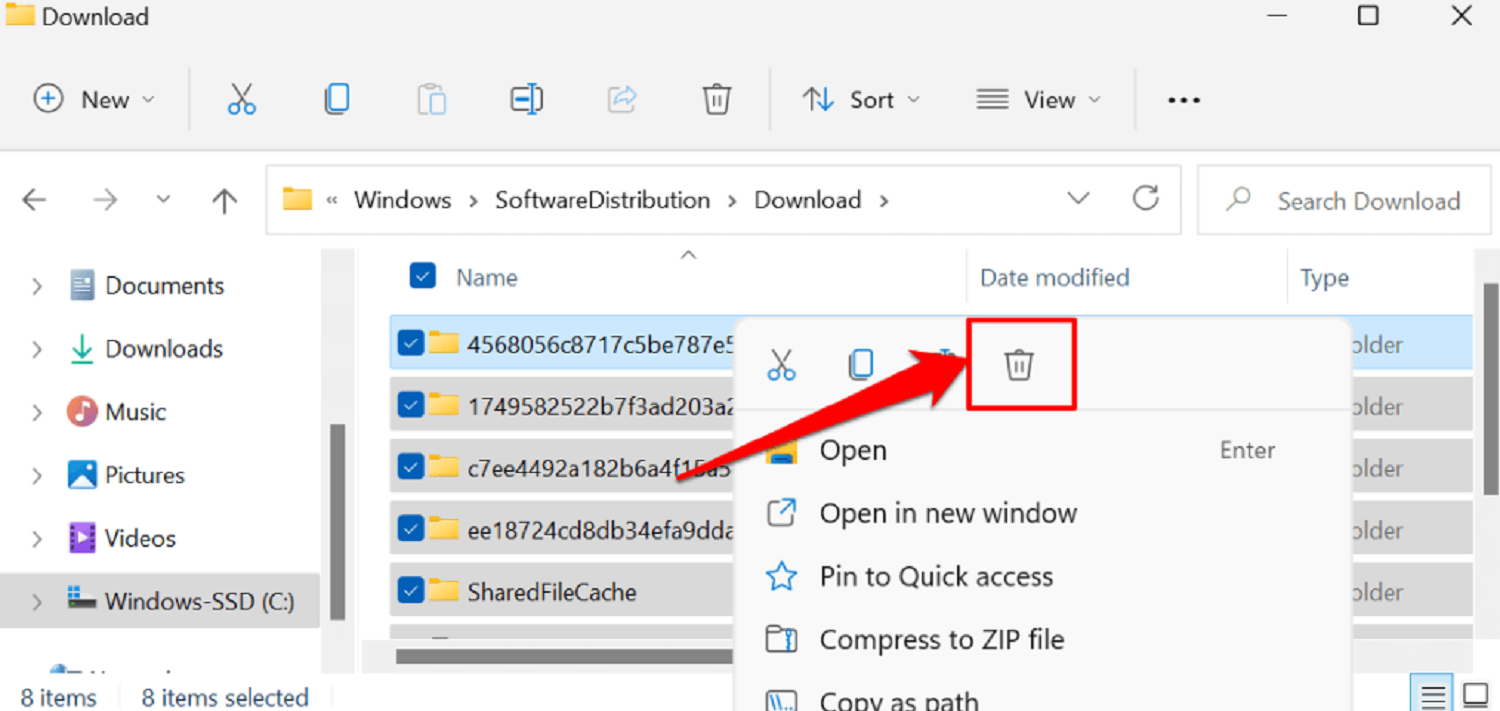
2. Delete that folder. This folder can delete only if you have logged in as an administrator. Restart your computer and try installing the update again.
Till now, what methods do we have to see for fixing the 0x80070570 error caused while installing Windows or updating it? But then, it is not the only place where this error can occur.
As mentioned in the reasons for this error, it can happen while transferring or deleting files. The following methods describe how to fix the error if it has been generated for this reason.
See Also: {Solved} How To Fix Windows Update Error Code 0x80004005
Type 3 – Error 0x80070570: The File or Directory is Corrupted and Unreadable
And finally, the last type of error arises when transferring unreadable, corrupt files during the transfer process. You can fix it as well using the following:
Scan for Virus
The virus can steal or modify information and data related to files. The file transfer or deletion might lead to an error if some virus or malware changes system settings. So, to fix the error, you should scan the system for any viruses and remove them if found any.
Scanning and removing the virus should solve the error if the viruses were the reason for the error. For scanning, having the Firewall enabled is necessary. Also, install good Anti-Virus software on your computer, which should be active.
Checking for the Drivers Installed and Updating Drivers
The Drivers play a vital role in the operations performed in the system. So, the system must have the required Drivers installed, and also, they should be up to date. Then only the information transfer would do correctly.
- Right-click on the My Computer icon and then click on the Properties option. Click on the Device Manager tab on the left part of the opened Window.
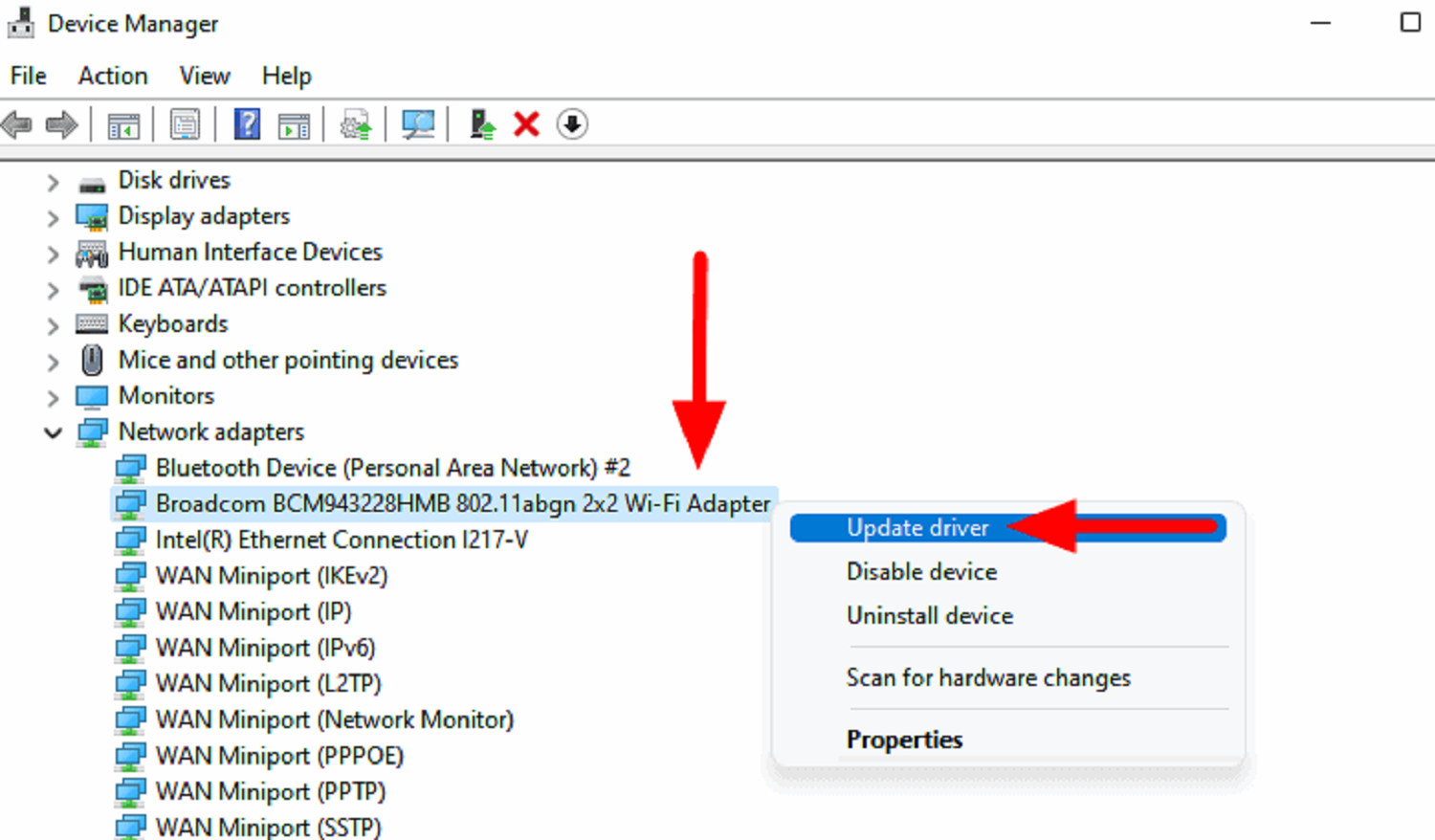
- Click on the devices shown and check if the drivers are working correctly or not. If there is any problem, click the Update Driver option in the Driver tab.
Defragmenting the Hard Disk
The data on the hard drive does not organize and place well in disorder. So, defragmenting the hard disk issues implies easy access to all the parts of the industry.
- Go to Control Panel from the Start and click the System and Security option. In that, click on Defragment your hard drive option.
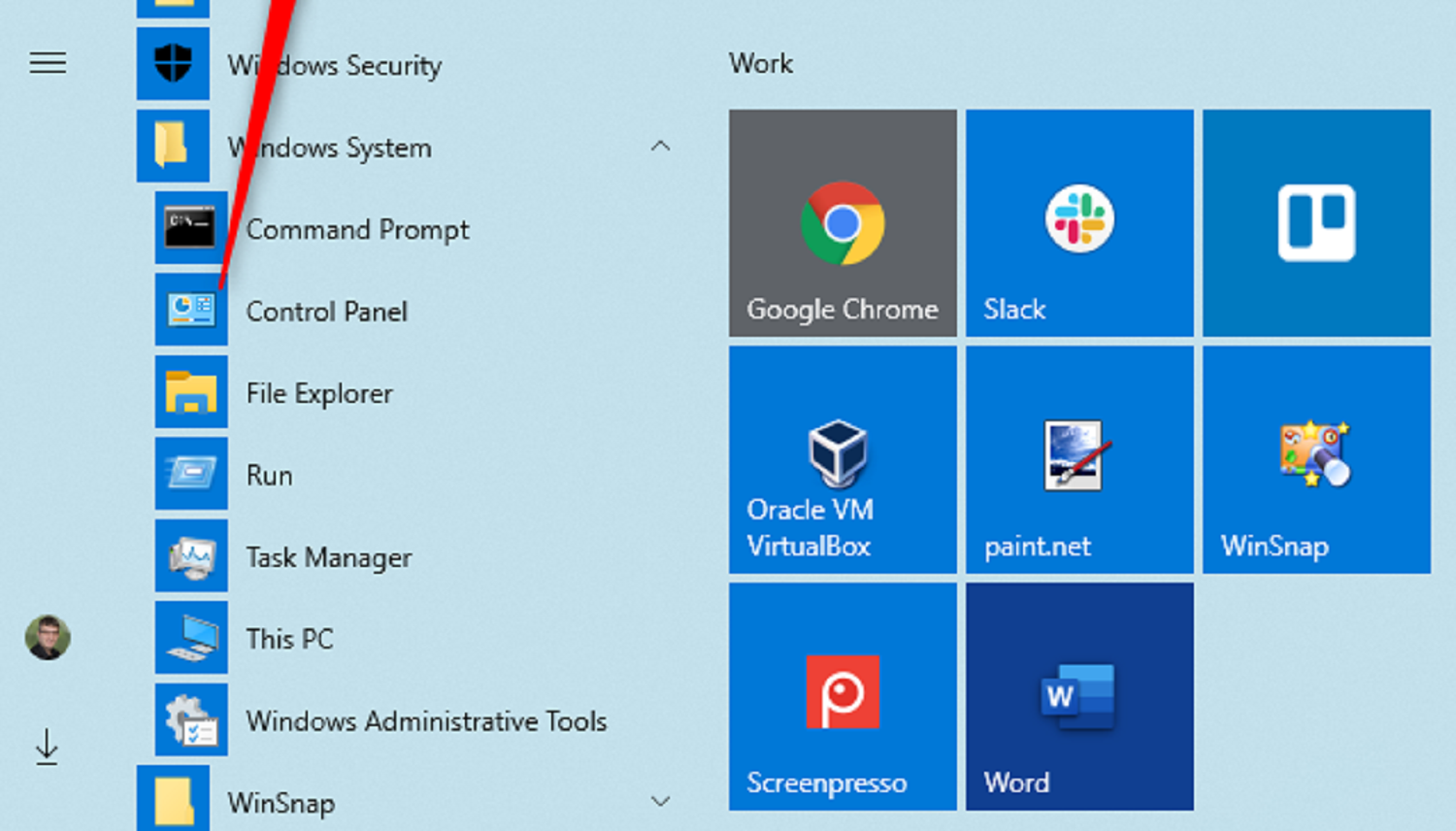
- This would open a Defragmenter window. Click on Analyze Disk button to start checking if it needs defragmenting.
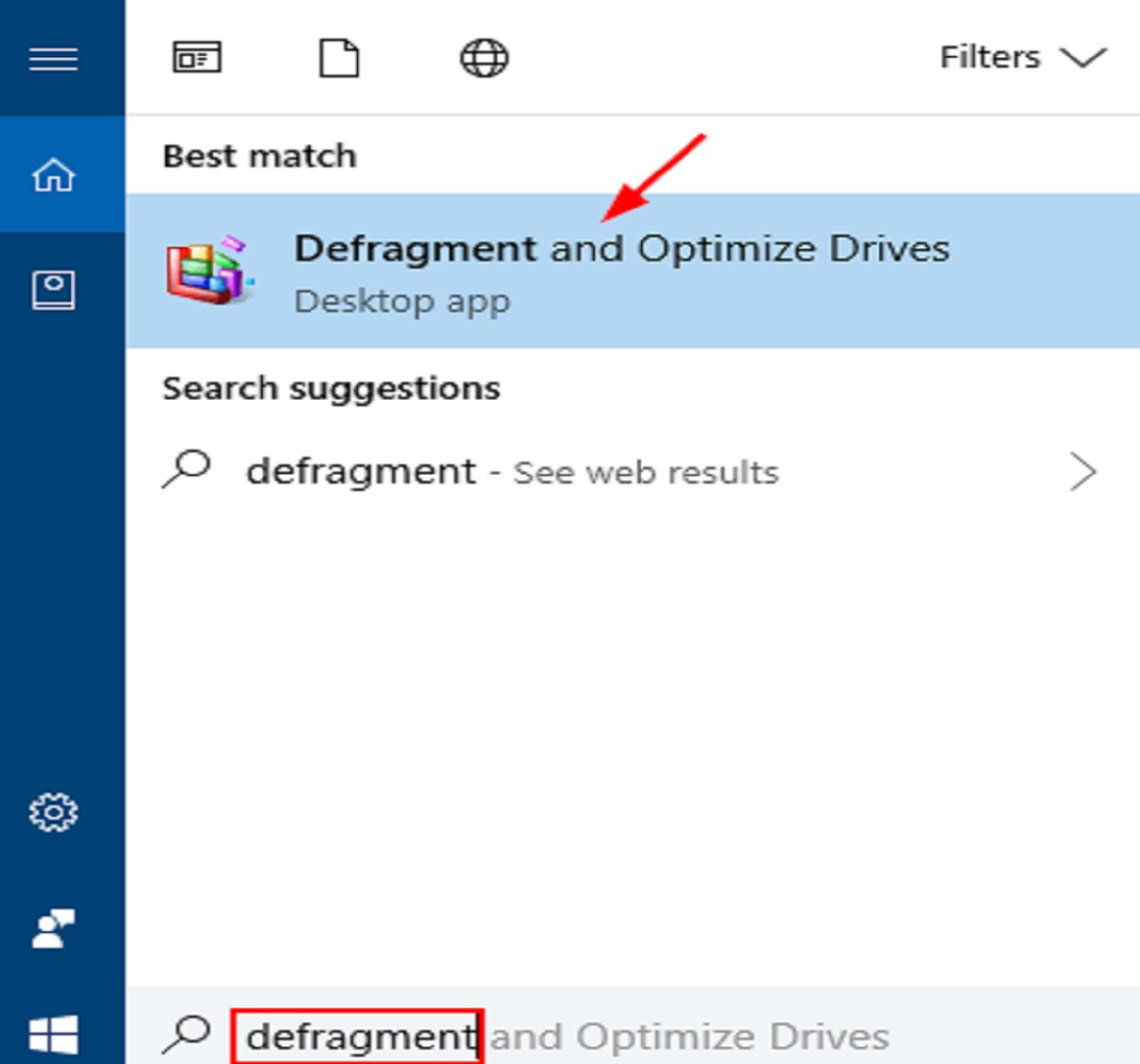
- If the need appears, click on Defragment Disk button. Click the box as the process gets over.
Recovering the Lost Data
This is the last resort to fix the error if none of the methods above helped. The reason would be that some partitions of the drive become inaccessible, and the required data would be lying in those partitions.
So, we need to recover data from those partitions. Eassos Recovery Free is free software that helps you scan and restore inaccessible files.
- Launch the software so that we can use it for recovery. Select the required recovery mode by clicking on the corresponding button.
- After that, select the partition which is supposedly having your necessary file. Then, click on the Next button. This may take a while, but you need patience as it depends on the partition size.
- This would show all the files on that partition that are inaccessible. Recover the required files by clicking on the Recover button.
FAQs
How can you resolve the damaged and unreadable file or directory error code 0x80070570?
Faulty storage is one of the main causes of error 0x80070570. The simplest solution is to transfer the unavailable files to another location. By doing so, you may also determine whether faulty storage or unreadable data are to blame for the issue 0x80070570.
How can I resolve Xbox error number 0x80070570?
This indicates that you have to log in using a different profile. To sign out, click X and then choose Download Profile. Choose Download Profile from the menu at the bottom of the screen. Your Xbox Live profile's connected Microsoft account, and enter your email address.
What causes file corruption the most frequently?
Files being saved or accessed on a fragmented disk is one of the most frequent sources of corruption. Run a Scandisk and defrag to optimize the drive and clean up lost clusters. Due to the continuous nature of the spare hard drive space, this may also improve performance.
Why do the Windows updates keep failing for me?
Windows updates are failing due to a shortage of free space on your hard disk. To solve the problem, try restarting the computer. There’s a limit on the drive space. Try performing the Windows update again after making some space on your disks.
Why is it we cannot use this disk to install Windows?
The notice reads, Windows cannot be installed on this disk. The chosen disk has no GPT partition style because your computer needs to boot in UEFI mode, but your hard drive is not set up for UEFI mode. Several choices are available to you: Reboot the PC in legacy BIOS-compatibility mode.
Conclusion
So, these were some methods to fix the 0x80070570 error. We have tried to solve the error for both reasons for its generation. I hope you found the methods easy to resolve any 0x80070570 error.
See Also: 10 Ways To Fix Windows 10 Update Error Code 0x8024a105

Gravit Sinha: Founder of ValidEdge, a problem-solving website, driven by his lifelong passion for fixing issues.
