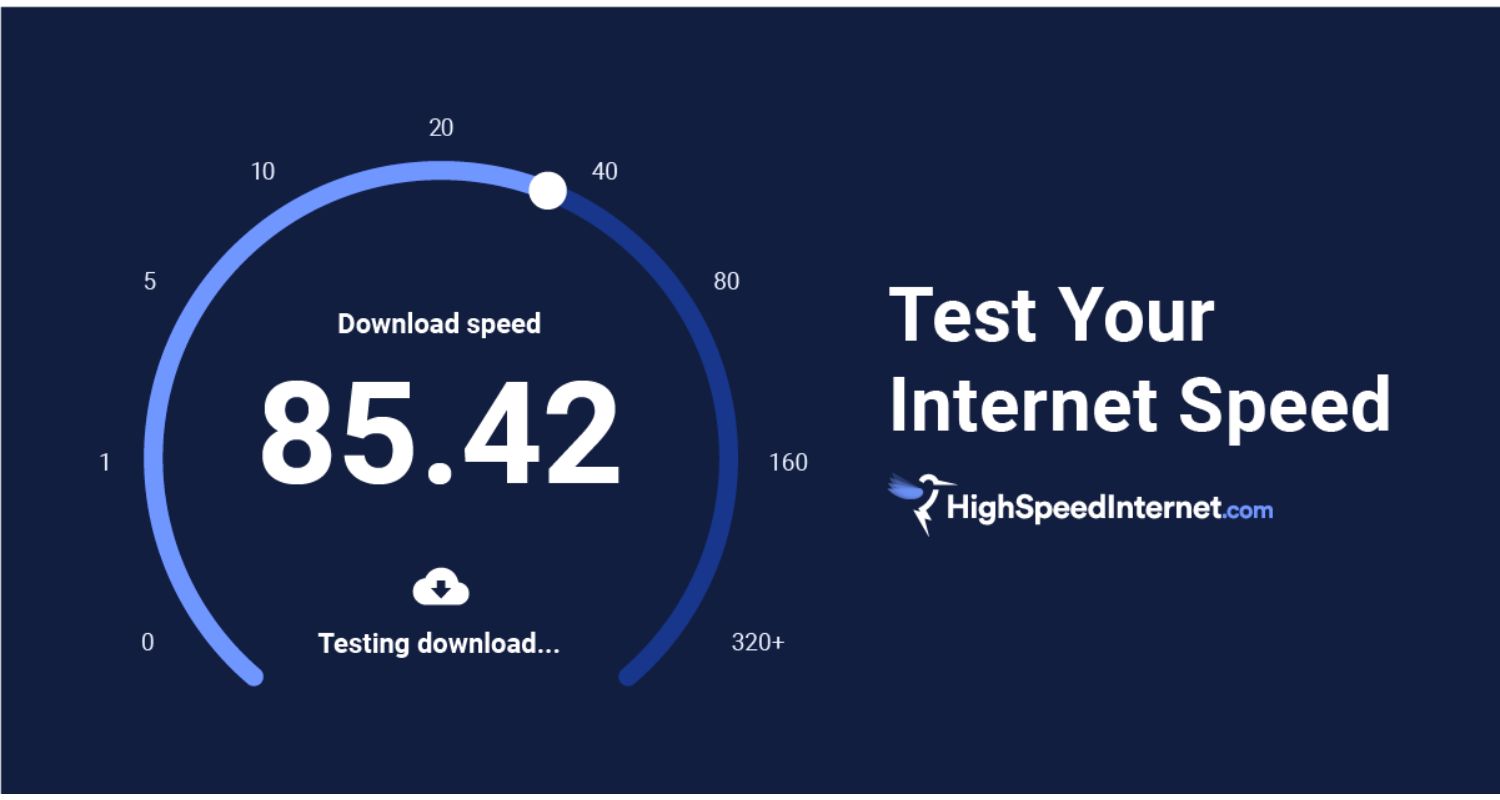When watching Netflix films on various platforms and devices, including the PS3, PS4, Roku, Nintendo WI, Smart TV, Xbox 360, Xbox One, Amazon Firestick, and others, you might get the Netflix error code UI-122.” This issue is more likely to occur on consoles than PCs. This issue indicates that your DNS settings or network connectivity may be problematic.
This problem occurs whenever Netflix cannot establish a “proper” internet connection. “Properly” indicates that there are issues with data transfer from your router, DNS servers are unavailable, or you are utilizing a restricted network. You can try simple solutions to fix Netflix error code UI 122, like checking the internet connection and speed, restarting the WiFi router, changing DNS settings, and reinstalling the Netflix app.
We will review what causes this mistake and provide some easy fixes in the following sections of this post so you can enjoy seamless streaming.
Reason for Netflix error code UI-122 to Occur
So what is netflix error code UI-122? Officially acknowledging the Netflix error UI-122 on their website, Netflix has published a page outlining potential fixes. There are a few possible reasons why this problem is occurring on your console:
You have a slow internet connection. Most places these networks are found are workplaces, schools, and hospitals. Also, Netflix can’t reach the DNS servers. This frequent problem is typically resolved by adjusting Google’s DNS.
There needs to be more WiFi signal between your console and router. Your router may malfunction and not respond to your console’s queries correctly. Another reason is that the Netflix program on your system may be corrupted or lack specific data.
See Also: Why Is Netflix So Quiet? Solutions To Amplify
Methods to Resolve Netflix Error code UI-122
We will begin with the most straightforward and most likely repair to resolve the Netflix code UI-122 and work our way down to more intricate fixes.
Method 1: Check Internet Connection and Speed
You should verify your internet connection as the first step in troubleshooting the issue. In this case, you need an unrestricted internet connection free from any firewall or proxy for Netflix to function effectively.
Launch Netflix from a different console or device connected to the same network to confirm that your network is open and capable of streaming. If you still need to, you should see an error message. Also, look for the solutions for Netflix error code UI3012 due to poor network strength.
We can go on to other particular workarounds if you don’t. If you do, you should troubleshoot your network since it’s fair to assume that your console is working well (if it isn’t, the other device/console shouldn’t be able to stream).
Method 2: Restart WiFi Router
If there is a problem with your home network, Netflix will keep saying the error. Data transmission problems may arise between your console and the network. You won’t be able to view any Netflix material if there is a signal loss or other issue when connecting. Simultaneously, troubleshoot for Netflix Error Code 2-0 with this method, arising from network issues.
- You can reset the router, move it, or use an Ethernet cable rather than WiFi to link the console to the Internet.

- Ensure that any temporary settings, including the Internet, are deleted by turning off the console and unplugging the power cord. Take a few minutes to open the router.

- Wait for the LEDs to turn green, signifying a successful connection, after re-connecting the router to the network.
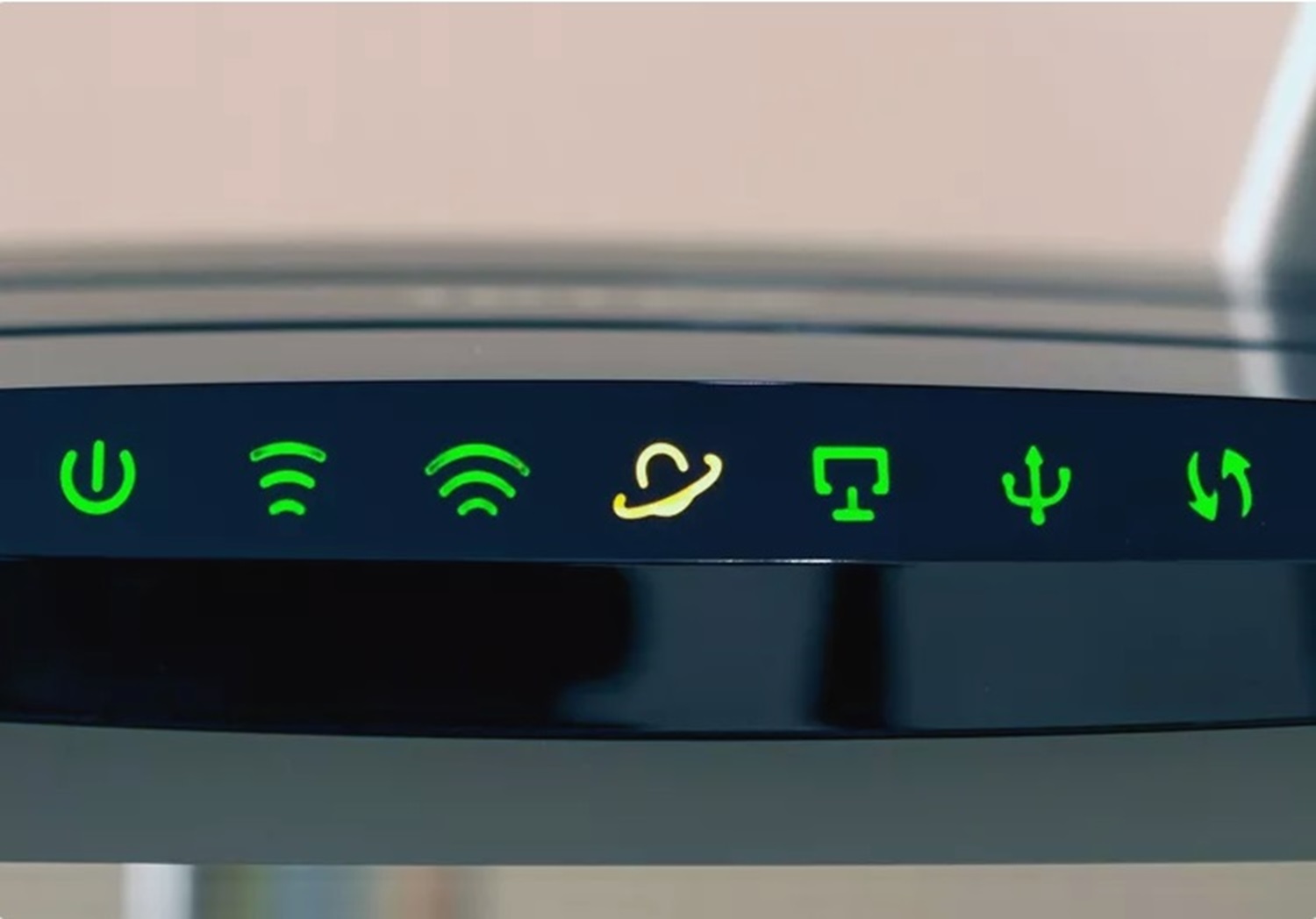
Try using Netflix again after turning on the system and verify whether the mistake has been resolved.
Method 3: Change DNS Settings
The most common question users ask is, why is my Netflix showing an error? Almost all TV applications, including Netflix, utilize domain name systems to function and play content on your console.
Netflix may display the Error UI-122 and prevent you from accessing the content if the DNS is not resolved or your console cannot contact it.
We can fix the problem by switching your computer’s DNS settings to Google’s DNS. DNS servers seldom fall. However, there are several exceptional circumstances in which they may.
Changing the DNS settings might also help you to resolve netflix code nw-8-19 and NW-1-19. See if using Google DNS instead of the default DNS settings on your device fixes the issue.
- DNS configurations: Manual
- DNS server primary: 8.8.8.8
- 8.8.4.4 is the secondary DNS server.
To resume viewing Netflix after modifying your DNS settings, save any modifications and restart your network.
Method 4: Reinstall the Netflix app
If none of the above fixes resolve the issue, your application can be corrupted or have several missing or damaged modules. To test if that helps, you may reinstall the Netflix app. When you reinstall, enter your login credentials again, so be sure to have them close to hand. Reinstalling the app also helps you to solve the disputed error codes M7703-1003, M7111 1331 4027, M7361-1253, and M7121-1331 of Netflix.
- Choose Applications > Netflix > Movies/TV > Download.
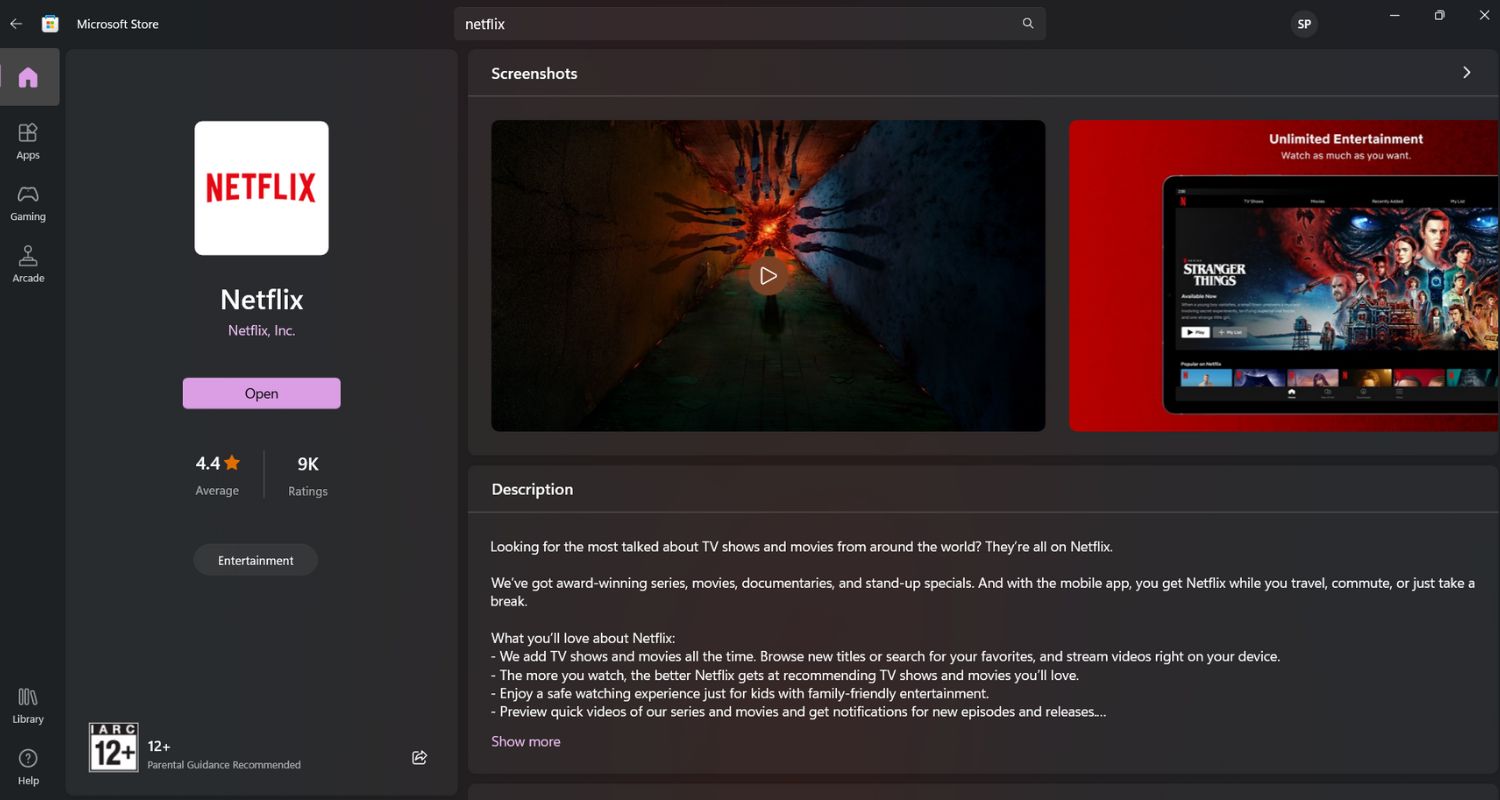
- Click Start once Netflix has completed downloading. Proceed to your Netflix account and attempt to stream once more.

See Also: How To Fix Netflix Loading Slowly? Complete Guide
FAQ
How do I fix the Netflix loading error?
Restart your device. If your device has a power cable, unplug it. Ensure your device is completely off, not just in sleep or standby mode. Leave your device off for 15 seconds. Turn on your device and try Netflix again.
Why am I getting a Netflix error code?
According to Netflix, the most common reasons the streaming site is causing you grief include network errors, problems with a device, and issues with the Netflix app or account you are streaming from. Check your WiFi connection to ensure you aren't experiencing any Internet issues.
How do I clear my Netflix cache?
Go to your device's home screen or apps list. Tap and hold the Netflix app, then tap App info. Tap Storage & cache > Clear Storage> OK.
Why is Netflix crashing?
If the Netflix app crashes or closes and takes you back to your device's menu screen or live television, it usually means data stored on your device needs to be refreshed.
Conclusion
Several doable actions that deal with network connectivity, device settings, and streaming service are involved in fixing Netflix Error Code UI-122.
You may frequently fix this problem and continue watching by verifying that their internet connection is working, resetting the device, and ensuring their app or browser updates. It’s crucial to confirm account details and contact Netflix support if necessary. Make sure to take advantage of these steps.
Because it enables users to pinpoint and resolve the precise causes of Netflix error code UI-122, a systematic and patient approach to troubleshooting guarantees a more seamless and pleasurable Netflix viewing experience.
We also encourage you to check out problem-solving techniques for Netflix error m7037 if you still have other error codes on the netflix platform.
See Also: Netflix App Not Working | 8 Best Fixes
You can always find me playing the piano or playing FIFA when I’m not binge-watching TV Series with pizzas. Fountainhead of TechWhoop.