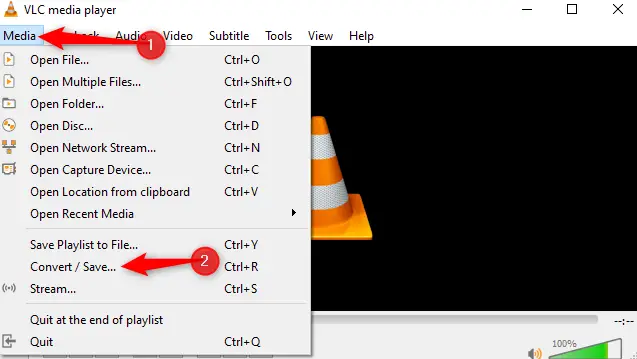The 0xc00d36c4 error is an error that may occur while trying to play specific audio or video files. This error occurs for various reasons primarily related to installing updates/upgrades to the Windows system. Such error codes inform the user of the problem and often assist the troubleshooter in locating a problem. Firstly, users may encounter the 0xc00d36c4 error when they try to access files they create on devices like Smartphones, DVDs, and GoPro. Such files may be unsupported, and hence we cannot play them.
The error may also show up due to the malfunctioning of the Windows Application Store. It may be caused by coding errors or bugs installed during the update process. Such instances occur even more frequently when two users share the same computer with two different user accounts, as changes made on one account may also interfere with the functioning of the other account.
The 0xc00d36c4 error may also occur due to a file’s incorrect or unsupported nature. To summarize, the three primary reasons that prevent users from playing MP4 files involve corruption of files, incorrect codecs, and unsupported file formats.
See Also: Whoops! There Was A Problem Playing This Video (Fixes)
Causes leading to Error code 0xc00d36c4
A variety of issues may cause error code 0xc00d36c4.
Including:
- Corrupt or damaged audio or video files
- Unsupported file types or formats
- Issues with audio or video codecs on the device
- Problems with the device or operating system
- Drivers/Controllers are not updated.
- Outdated Display adapters
Other factors contributing to the error include outdated software or hardware, conflicts with other programs or devices, and network or connectivity issues.
How Fix Error Code 0xc00d36c4 While Playing Videos/Music
Some of the most reliable ways to tackle the error are located below.
Method 1: Downloading the VLC Media Player
Downloading and installing VideoLAN’s VLC Media Player is one of the most recommended means of tackling the 0xc00d36c4 error. The VLC player is configured to play different audio and video file formats. Hence, it can support a variety of music and audio files and is better equipped than software like Windows Media Player, Xbox, Groove, etc.
Download the VLC Media player from their official website or the Windows Application Store and follow the steps on-screen to complete the installation.
See Also: 5 Ways to Fix Your Windows License Will Expire Soon Error
Method 2: Fixing the Codec
The Codec is the device or program that helps with the compression and decompression of data. If a file created by you (the user) cannot play correctly, it indicates that the problem lies with the codec. In such cases, converting the file is recommended to tackle the issue. Such video converters are reliable and user-friendly, making it easy to play the files.
- First, download a reliable program such as Video Converter or Video Repair Tool and follow the steps on-screen for their installation.

- Then browse for the corrupted file and add it to the installed program.
 Follow the instructions of the program on-screen. The converter may ask you to change the file format (e.g., .avi to .wmv), or it will simply say “Repair.”
Follow the instructions of the program on-screen. The converter may ask you to change the file format (e.g., .avi to .wmv), or it will simply say “Repair.”
Method 3: Running the Troubleshooter for Windows Media Player
- At first, go to the Troubleshooter by searching for it in the Cortana/Search bar.

- Then scroll to find the options under the main right panel. Click on them and then select “Run the Troubleshooter.”
 Follow the instructions of the program on-screen.
Follow the instructions of the program on-screen.
Method 4: Turning off Copy Protection on Windows Media Player
This option ensures that the error will not appear later in the future.
- First, search for the Windows Media Player in the Start/Cortana search bar and open it.

- Then look for the Organize option on the top left side of the screen and select it.
 Afterward, select Options and click on the Rip Music tab. Uncheck Copy Protect Music and click OK to apply the changes.
Afterward, select Options and click on the Rip Music tab. Uncheck Copy Protect Music and click OK to apply the changes.
See Also: Audio Recording Software With Pros & Cos
Method 5: Reconfiguring the Playback Settings
The 0xc00d36c4 error may sometimes appear due to changes made to the Playback Settings by malware or a different user. Thus, reconfiguring it will assist with dealing with the error.
- First, click on the Volume icon in the bottom right corner of the screen. Then select Playback devices.

- Click on the Speaker option once and Select Configure options at the bottom of the box. It will open up the Speaker set-up window, which contains a list of all the audio channels of that computer or laptop.

- Test each audio channel using the Test option until you figure out the faulty channel. The wrong track can be identified when the Failed to play test tone message appears on the screen.
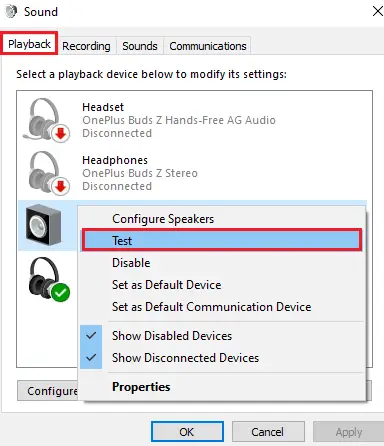 Then test all the other audio channels and click on Next. Unselect all the speakers that produced the error and check if the error has gone.
Then test all the other audio channels and click on Next. Unselect all the speakers that produced the error and check if the error has gone.
Method 6: Bonus Tip
- First, download software like the K-Lite Codec Pack, which has all the necessary codecs to play the file, or even the Repair Tool for the error.
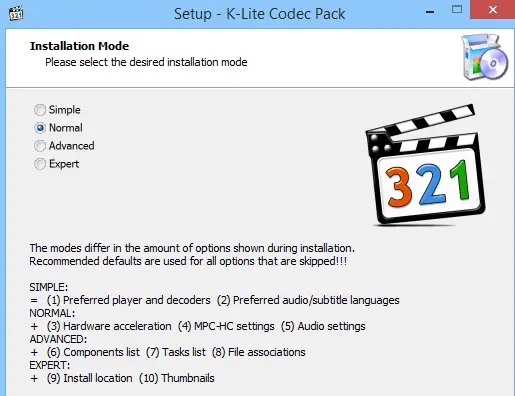
- Moving music files by simply copy-pasting (Ctrl+C and Ctrl+V) from an external storage location to an internal one may allow the files to be read and played. Copying them to the Windows Music Library located in the “Users” section under the computer’s local disk (e.g., C: D:) is another method that may be employed to tackle the issue.
 Disabling and then Re-enabling the Windows Media Player. Switching from a local to a Microsoft user. Checking registry files for corruption. We can do it manually or by using tools such as RegCure Pro.
Disabling and then Re-enabling the Windows Media Player. Switching from a local to a Microsoft user. Checking registry files for corruption. We can do it manually or by using tools such as RegCure Pro.
Other Solutions to fix the issue
Display Drivers should be updated
Hardware and software issues are commonly to blame for the MP4 video error code 0xc00d36c4. We suggest that consumers update the good graphics and display drivers to ensure that device drivers are at a different level. Several methods exist for installing the most recent and appropriate drivers for your Windows PC. We recommend utilizing a professional driver updater tool to download the drivers rapidly.
- Navigate to the Device Manager settings and select your device. Select “Automatically Search for Updated Driver Software” after selecting “Update Driver Software.”

Alter the Media Data File
If the audio/video player does not support the current file format, try converting it to one that does. Use a secure and trustworthy converter to convert audio-video files to supported formats. You may transform your MP4 video file to another format using an online video converter tool or VLC Media Player.
Open the video in the tool of your choice and click the “Convert” button. Replay the problematic films after conversion; the error code should no longer occur.
See Also: 10 Ways to Fix Steam Stuck on Preparing to Launch
FAQs
How can I play an mp4 video with an error?
Replace any missing codecs. If you try to play your mp4 video file on an incompatible or unsupported video player, the 0xc00d36c4 problem will display. One example is when you use the default Windows Media Player, which in most circumstances does not accept mp4 files.
Why isn't my MP4 file recognized?
The main reason for an unsupported video format is a lack of appropriate codecs. Codecs are file components containing the information needed to encode or decode data. In different words, codecs are the engine that drives a file. Your file will not play on your device if it lacks the appropriate codecs.
Can you repair a video file?
You can accomplish this by using video file recovery software. This advanced software has numerous benefits. They are simple and intended for users of all skill levels, even those with minimal computer training. You can retrieve your corrupted file in only a few clicks.
What is the source of MP4 corruption?
Some of the most familiar causes of MP4 video file corruption are as follows: Incomplete MP4 file transfer due to incomplete download of the MP4 file. The operating system crash issues. Malware or a virus attack on the computer. Bad sectors have appeared on the MP4 video storage disc.
Conclusion
Though the 0xc00d36c4 error code can be incredibly annoying, the methods to deal with it are fairly straightforward and comprehensive. Thus, we hope this list provides you with all the necessary information and knowledge of what causes this error to appear and how to tackle it in the best way possible.
See Also: 6 Best Ways To Stop If VLC Keeps Crashing In Windows 10

Gravit Sinha: Founder of ValidEdge, a problem-solving website, driven by his lifelong passion for fixing issues.