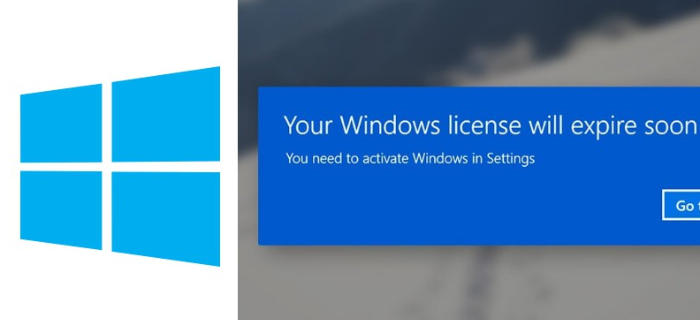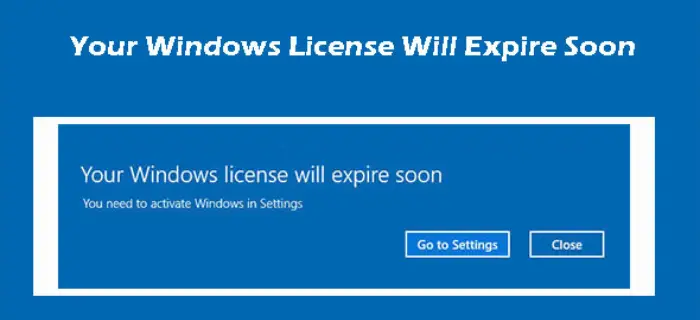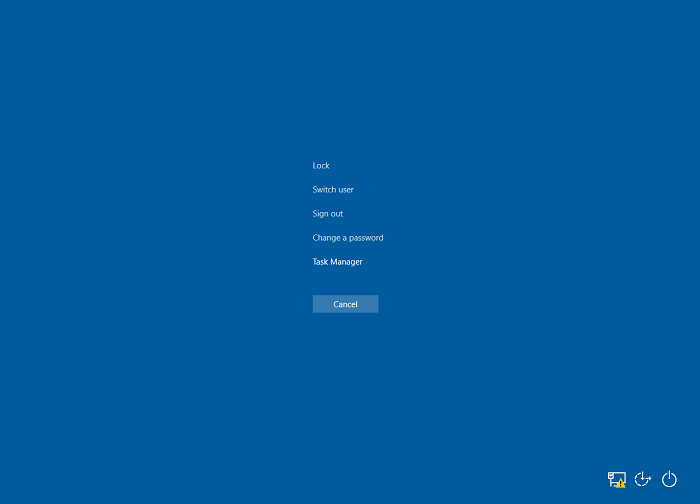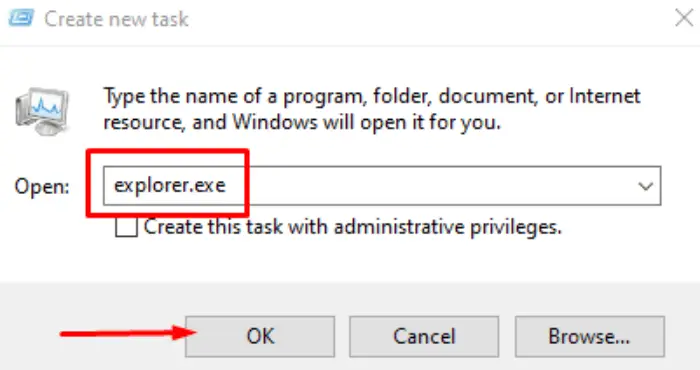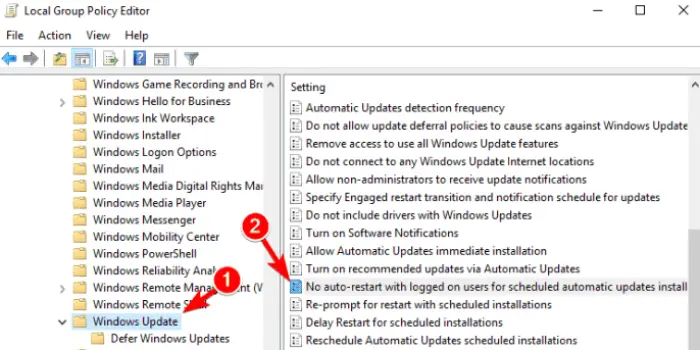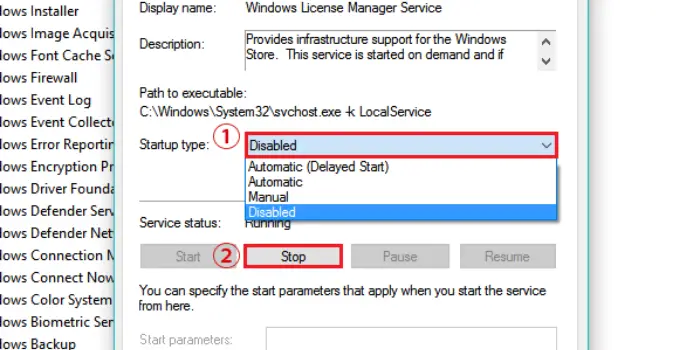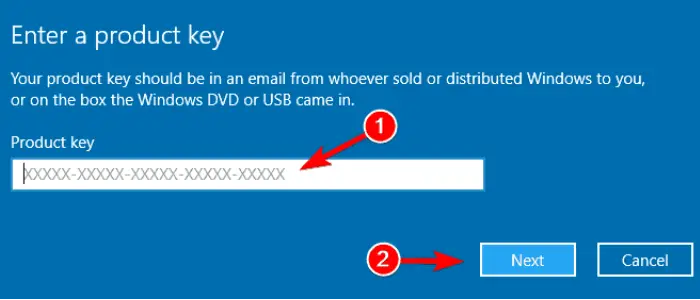Your Windows License Will Expire Soon: Imagine that everything is going just fine, the usual never-ending YouTube binge-watching on your laptop, getting the laptop loading with innumerable new software and fantastic games, and then suddenly, out of nowhere, a warning flashes on the lower bottom corner of your screen. This warning is displayed by a malicious website that users often visit inadvertently and are redirected by PUPs that infiltrate systems without permission. It is a scam.
To fix Your Windows License Will Expire Soon Error, Run the Activation Troubleshooter, Restart Windows Explorer, Check and Re-enter Activation Key, Edit Registry, Edit the Local Group Policy
It is so threatening, sinister, and annoying that users can only scratch their heads with helplessness and count on the internet to deliver the sins they committed. Today we will demolish the issue of Your Windows License will expire soon, or your Windows license will expire. Indeed, it’s a widespread and typical issue related to the Windows operating system and has been affecting many users repeatedly. So, hold on tight, and in the end, you won’t end up saying, “My Windows license expires soon,” but rather, “My Windows license will never expire.”
See Also: 10 Ways To Fix Windows 10 File Explorer Won’t Open
What Is The Reason For This Error?
Although Microsoft has been successful in the past few years related to the annual launch of their new OS, some bugs were indeed very pestering. The most important is your Windows license expires issue soon. The reason behind this issue of the persistent message of your Windows license will expire soon being displayed on your screen is mainly related to the updates being broadcasted to the various Windows 7/8.1/10 users.
Most of the updates were meant to be free, but some errors arose from the fact that the updates were not intended for a regular OS developmental basis but rather as autonomous system updates. That’s why you need to buy and put in the license key to enjoy some of the benefits offered by future operating system updates.
Microsoft has been running its wheel continuously to rectify the error. Still, most users using an older update of Windows get affected as they cannot update to a higher version. In most cases, their computer automatically gets rebooted every hour or two because of this issue, decreasing their working efficiency. So, they get stuck with the constant flashing warning of Your Windows License will expire soon Windows 10.
Read This: 5 Ways to Fix Windows 10 Activation Error 0x8007007b
If The Windows License Expires, What Will Happen?
You will typically notice a warning that says Your Windows license will expire soon, two weeks before the license expires. Activate windows first in Settings.
You will lose any unsaved data when Windows restarts automatically every three hours after the expiration date has elapsed. It will go on for two weeks until Windows eventually stops starting.
The only solution if Windows won’t boot is to reinstall the operating system. And for that, you would require a different gadget.
To make a smooth reinstalling of Windows and activation of the OS possible, we advise making a bootable USB drive when you encounter the Your Windows license will expire notification shortly for the first time. Read this article to fix if your Windows update service is not running.
See Also: DISM Does Not Support Servicing Windows PE With The /Online Option: Fixed
Purchase A New Windows License Key:
You need the official version of Windows to solve this problem if you still need an official Windows license key and are using a temporary Windows version.
Another possibility is that you already own a license. Check for our advice on getting your license key back in that scenario. But if you don’t have one, don’t panic; you can easily purchase one online with a few mouse clicks.
Lookout! Purchasing from websites or online merchants not officially affiliated with Microsoft can be a waste of money because the key could not work.
If necessary, you can purchase a Windows license on the official web page or platforms specific to merchant platforms. How to repair a corrupted Excel File in 2024? Check Out.
See Also: 7 Ways To Fix MSVCP100.Dll Is Missing In Windows 10
Various Errors
The error message may take several forms:
Windows Is Activated, But Your Windows License Is About To Expire
Both activated, and non-activated Windows systems experience this error. It is an activation error that Windows 10 customers frequently complain about.
Your Windows License Is About To Expire. ASUS, HP, And Dell
This problem only affects users of Dell, HP, or ASUS devices.
Your Windows License Will Expire Soon
The often frequent message that keeps appearing is this one. It will annoy you if you use a trial version of Windows.
How Can I Remove The Obtrusive Windows Activation Notification?
You can access Regedit using the run command, the file explorer, or the start menu. Type the command that follows next:
Activation can be found in the key HKEY LOCAL MACHINESOFTWAREMicrosoftWindowsNTCurrentVersionSoftwareProtectionPlatform.
Next, locate the REG DWORD value “Manual” in the registry editor. Select Modify with a right-click on it. Set the DWORD value to 1 in the Value Data window that displays.
How To Fix Your Windows License Will Expire Soon Issue
So, without much ado, let’s dive into the deep water and demystify the cloud of ambiguity.
Method #1 Restart Windows Explorer Process
1) At First, press Ctrl+ Alt + Del. Then click on the Start Task Manager.
2) Afterwards, the task manager is opened. Click on the Processes tab. You will see a large number of processes occupying your RAM. Search for Windows Explorer and right click on it.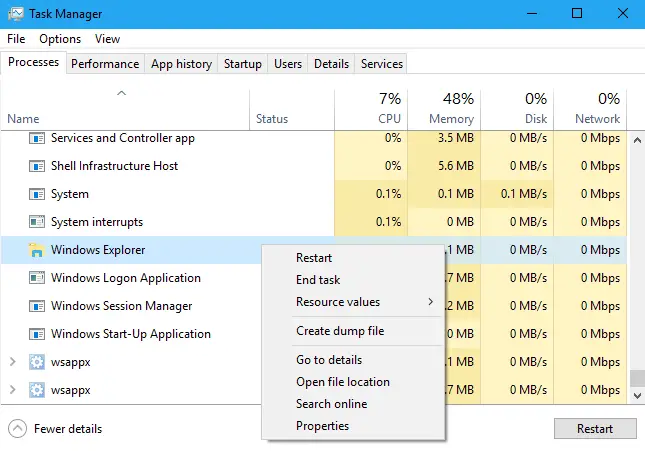
3) Then from the drop-down menu that appears click on End Task.
4) Now in the top most bar containing three tabs, namely – File, Options, and View. Click on File.
5) Afterwards, select Run New Task. 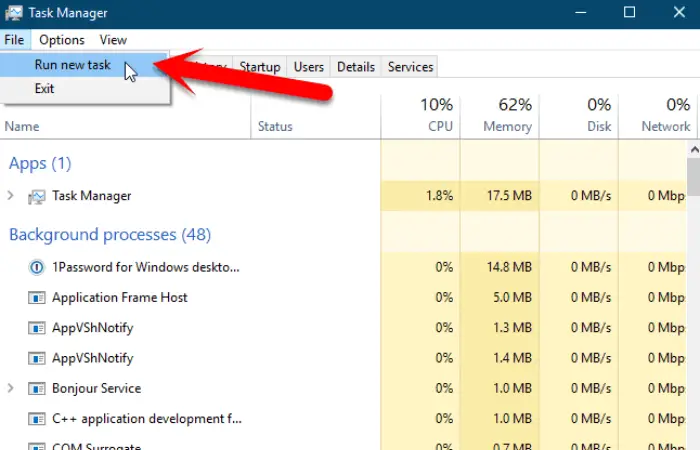
6) A dialog box of Create New Task will appear. Type “explorer.exe” into the text area provided and click OK.
7) Now you are halfway down to resolving the issue of your windows license will expire soon in Windows 10.
8) Open the Command Prompt. To do the same press Win + X and then click on Command Prompt (Admin).
9) In the command prompt, type the following command:
“slmgr -rearm” (Don’t forget the space after slmgr)
10) Then press Enter and close the Command Prompt. After that reboot your device.
Hopefully, you might not see the irritating message ever again.
Check Out: How to Temporarily Disable Avast Antivirus
Method #2 Local Group Policy Edit
1) At First, open Run by going to Start menu or simply pressing Win + R. 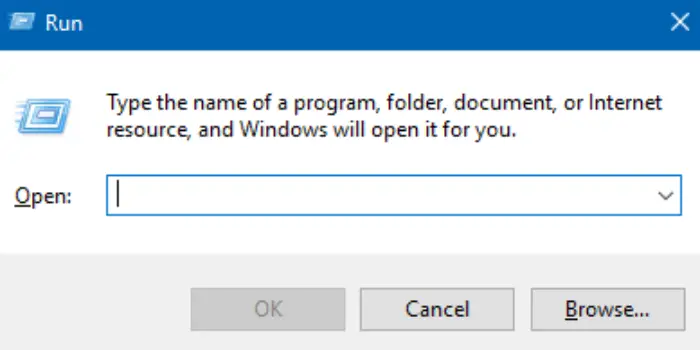
2) Then type “gpedit.msc” and press Enter. 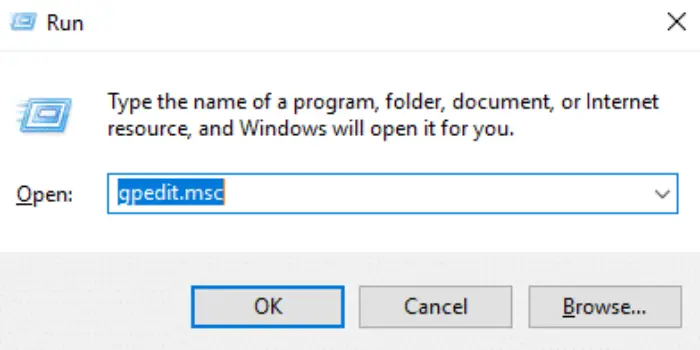
3) You will notice that a dialog box of Local Group Policy Editor will open
4) In the dialog box’s left pane, follow the following hierarchy of search: Computer Configuration -> Administrative Templates -> Windows Components -> Windows Update.
5) After doing the following things, you will notice a list of Settings on the right side of the pane of the dialog box.
6) Navigate to the setting No auto-restart with logged-on users for scheduled automatic updates installations and double-click on it.
7) Another dialog box will appear. Click on Enabled on the left side of the box and click OK.
There has been multiple positive feedback from users regarding the authenticity and credibility of the above two fixes to the issue of your Windows license will expire soon. So, if you are lucky, you might be free from it by following any of the above two steps.
Read Also: 4 Ways to Fix Application Error 0xc0000005
Method #3 Disable the Services
1) At First, open the Run terminal by pressing Win + R and then type “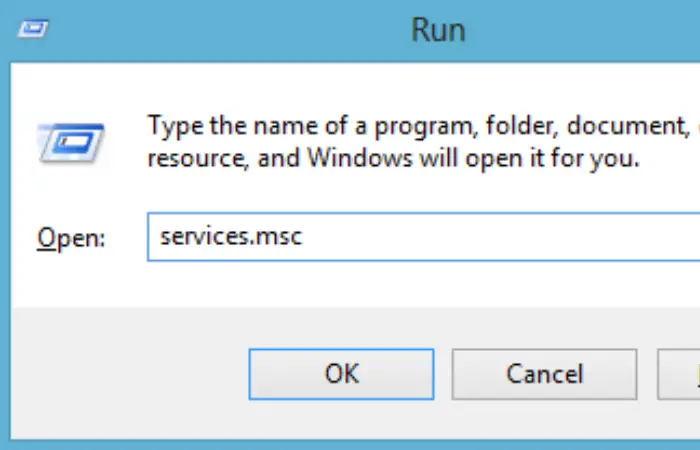 .”
.”
2) After the Services dialog box opens find Windows License Manager Service and double-click on it to open its properties.
3) Now, the properties windows will be opened. Click on Stop if the Service status is Running.
4) After that, Select Startup Type as Disabled and click OK.
5) back to the Services Dialog box, locate the Windows Update service, and double-click on it to open its Properties.
6) Similarly, Stop the service if it is running, set the Startup Type as Disabled, and save the changes.
Following the above steps might resolve the issue of your Windows license will expire soon.
Must See: {Solved} 6 Ways to Fix BAD_POOL_CALLER BSOD Error
Method #4 Find Your Product Key
1) Open the Command Prompt in Administrator mode by using the Win+X key. 
2) After the Command Prompt has been opened type in the following command:
wmic path SoftwareLicensingService get OA3xOriginalProductKey 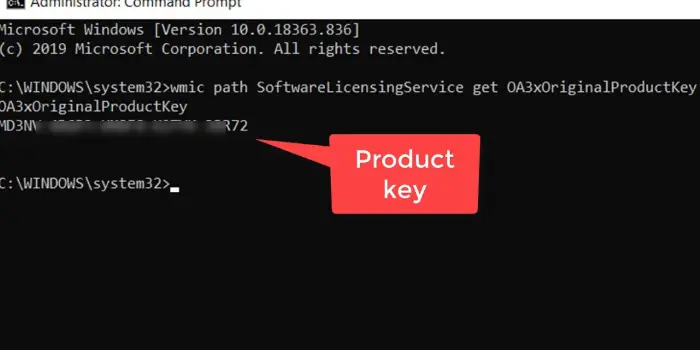
3) Press Enter. Now you will see your product key in your command prompt. Copy it down in your notepad or note it somewhere. Now open the Settings app. Press Win + l for a fast shortcut.
When the Settings Box opens, click on Update & Security. 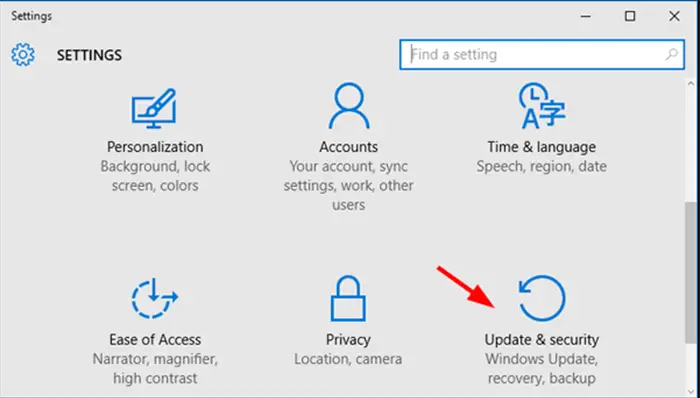
4) Then click the Activation Tab on the left panel, followed by the Change product key. Then enter the product key you got in Step 2 & hit the Next button.
Hence your Windows will get activated, and the message that your Windows license will expire soon will fade into oblivion. Also, read this article for Linked Helper Review.
See Also: 11 Ways To Fix No Audio Output Device Is Installed
Method #5 Registry Modification
This step is to be followed if you have a genuine copy of Windows and get the above issue. It’s quite a common and well-used fix.
1) Open Run by pressing Win + R and then type “regedit“. 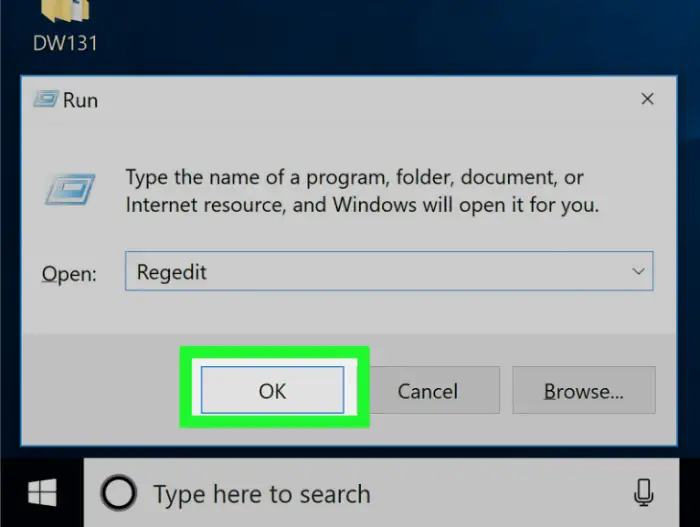
2) When the Registry Editor opens, click on File -> Export. 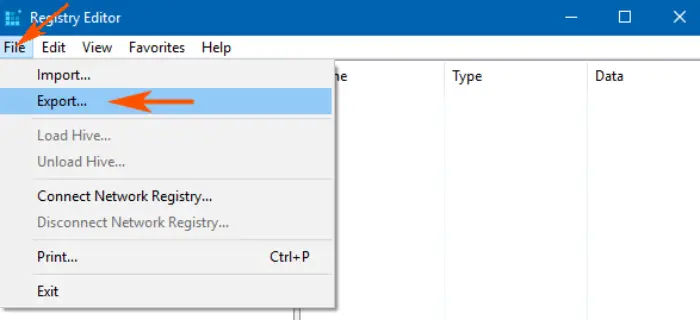
3) Afterward, click on All as the Export range, and after specifying a proper location, click on Save. The above steps have been followed just in case anything untoward happens. If so, run the file you just saved, and your registry will return to its original state.
After exporting the registry, open the Command Prompt in Admin mode using the Win+X key. 
Then type in the following command and press Enter.
reg add “HKLM\Software\Policies\Microsoft\Windows NT\CurrentVersion\Software Protection Platform” /v NoGenTicket /t REG_DWORD /d 1 /f
Hence, by the following steps, you can modify your registry and prevent the displaying of the message of your windows will expire soon.
See Also: What Is Atiedxx.Exe? 4 Ways To Fix It
Method #6 Use Activation Troubleshoot
The Activation Troubleshooter method can be applied only if you have Windows 10 Version 1607 or above. Follow the steps mentioned below.
1. Open Start Menu and search for Setting in the search bar.
2. In that, go to Update & Security.
3. Several activation errors would be displayed on the window when opened. Click on the Activation option from the left pane.
4. after that, launch Activation Troubleshoot and you are ready.
The Troubleshooter would do all the necessary checks, detect and fix the problem. Close the Troubleshooter when it is complete.
Check Out: 10 Ways to Fix YouTube ‘An Error Occurred, Please Try Again’
FAQs:
How do I authenticate my copy of Windows 10 without demanding the product key?
One of the first displays you see will ask you for your product key to Activate Windows. However, Windows will let you resume the downloading procedure if you click the I don't have a product key option at the base of the window.
How frequently can you use the Windows 10 product key?
You can only use a Windows 10 key once per computer or laptop. You will have to reenter the key if you need to restore the OS for any reason.
Conclusion
These were some of the few methods you can opt for to obliterate the issue Windows 10 license will expire soon. Hope these methods prove worthy of your time, and until next time, stay updated and ahead. Also, click here to fix the start menu not working in Windows 10.
See Also: 10 Ways to Fix DNS_Probe_Finished_No_Internet in Chrome

Gravit Sinha: Founder of ValidEdge, a problem-solving website, driven by his lifelong passion for fixing issues.