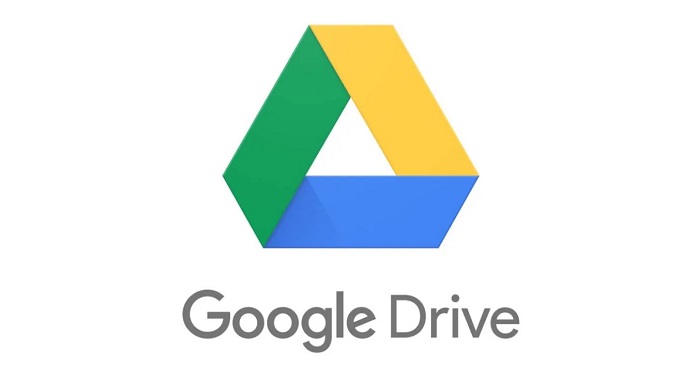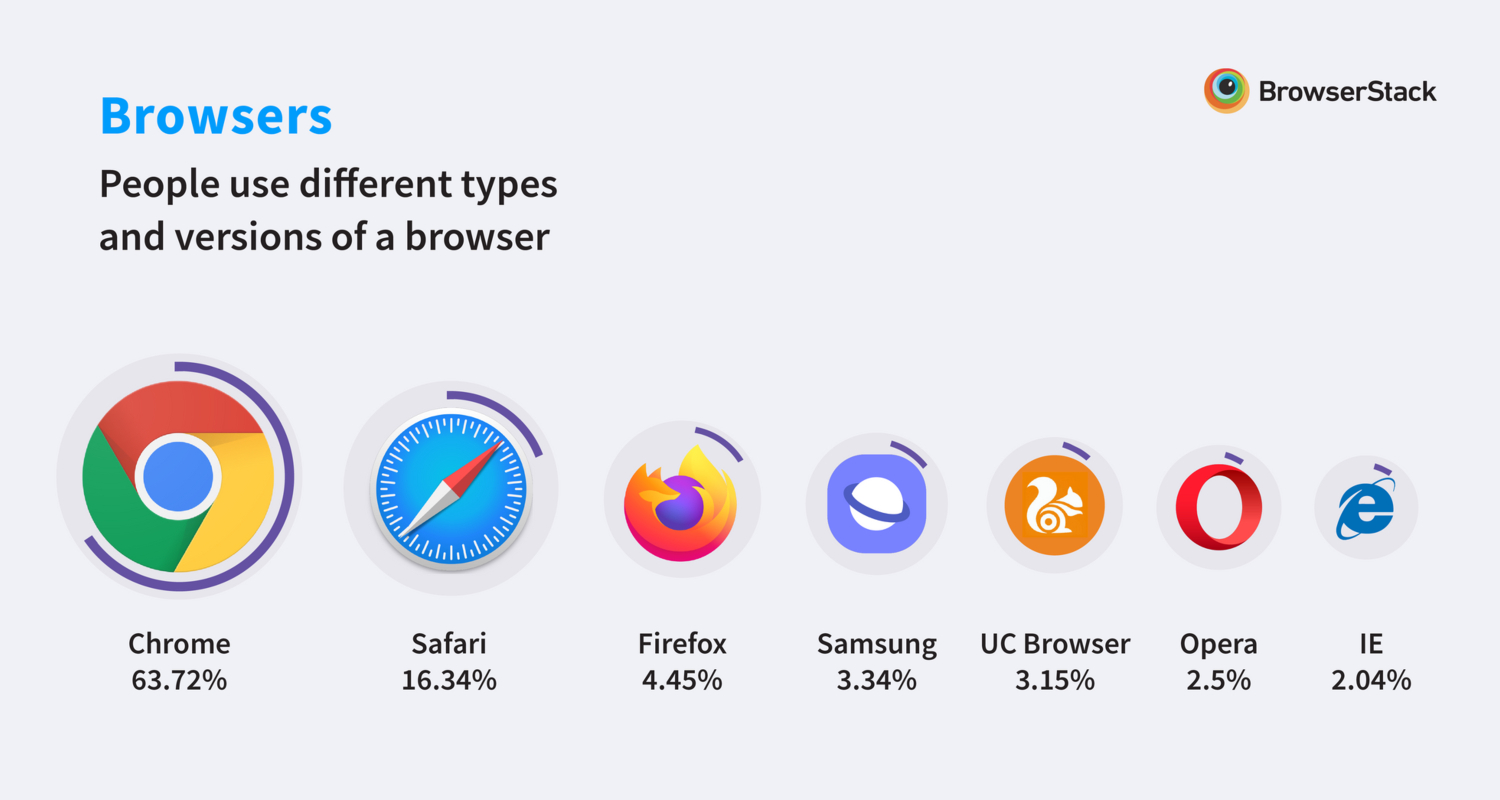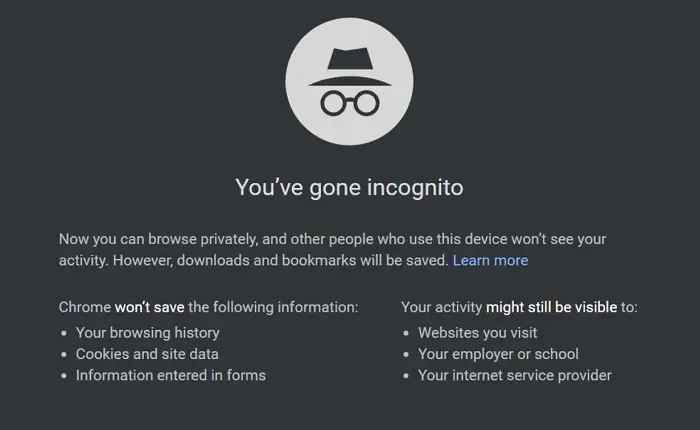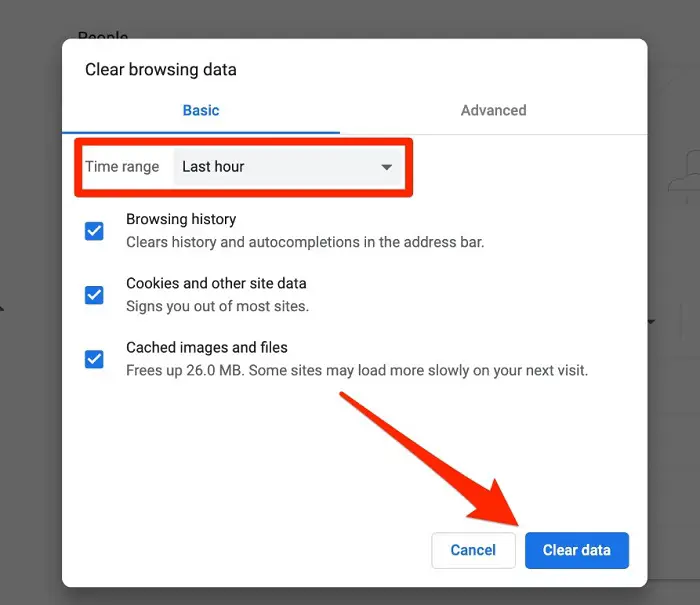Google Drive is moving beyond one’s simple imagination. More than storing your data, it has also become a source of watching videos in various formats. Simply possible just by quick upload and play. The users of cloud storage services have often faced this shared Google Drive Error, which is, Whoops! There was a problem playing this video. If you encounter this issue, you have come to the right place to get the right solution.
These technical problems can be solved quickly. Thankfully, there are multiple ways one can resolve this error. Below is a detailed list of all the possible methods to solve this error.
- Internet connectivity
- Switch Browser
- Try Incognito Mode
- Browsing Data Needs to be Erased
- Try Deactivating Extensions or Add-ons
We ensure that at least one will work perfectly for you.
See also: 7 Ways to Fix Windows 10 Slow Shutdown Error
What causes this error?
Reasons for this Whoops! A problem playing this video error can appear on your screen.
- Video resolutions or the quality of the video determines it to be an error-free play, as Google Drive has a specific limit and doesn’t support the higher resolution types.
- Sometimes, the file format you use to play a video on Google Drive may be incorrect or unsuitable. Like Google Drive, unlike any other drive, it lacks in supporting all the available formats. In such a case, you must try converting your file’s structure to the one that works fine with Google Drive.
- The file size can also be a culprit in showing this error. Any size larger than the limit that can support Google Drive can cause this issue. Though the limit size is enormous, sometimes, those unaware of this limitation might be uploading a huge file.
- If your browser is not the latest version, this can also cause issues in playing a video on Google Drive. To resolve this, Whoops! There was a problem playing this video issue; try updating your specific browser to the newest version.
See Also: Why Is My Gmail Storage Full After Deleting Everything?
Fixing the error
Internet connectivity
This method, possibly you must have already tried this yourself. This says that there can be a possibility of this Whoops! There was a problem playing this video due to poor or no internet connectivity to your device.
To resolve this, you can try using a different device and playing a video on an alternative website. If doing this won’t fix your issue. Move to the next possible method.
Switch Browser
Similarly, there can be an equal amount of possibility that the Whoops! There was a problem playing this video error must have occurred due to an issue in your current browser.
Try using a different web browser and opening the same video in the alternative browser. If this other browser cannot play your video, look for the following method.
See also: 6 Ways to Fix Google Chrome Has Stopped Working
Try Incognito Mode
Some of the browsers come with an incognito mode. This mode lets the user use the browser in a privacy mode where anything you open up is not stored in the history section.
Launch your browser to open the incognito mode, hold the keys Ctrl+Shift+P, or use the key in a few selective browsers like Chrome. ‘Ctrl+Shift+N.’ If this method does not work for you, move to the next one.
Open another window.
Suppose you have not been able to fix the Whoops! There was a problem playing this video error; maybe you can use a different window. Follow the simple steps given below.
- Reach to your Google Drive space and look for the video you want to watch.
- You find a three-dotted icon on the screen, which is currently Pleating in front of you. There, click on the option to open a new window.
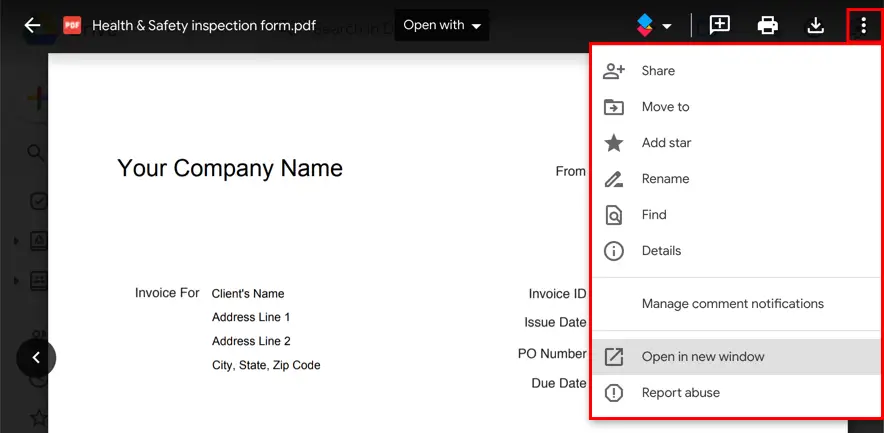
- Once you open a new window, try playing that exact video.
If this way does not work, don’t worry. It can be possible that this could occur due to other reasons, and therefore another form can help fix it.
Browsing Data Needs to be Erased
Sometimes, we think Whoops! There was a problem playing this video issue is huge, and it needs a technical team to resolve it. But, soon realize that the problem is somewhat hidden within our system. The most common reason for this error is catches or corrupted files. To resolve this issue, you must clear all the data stored, which can be done with these steps.
- Open your browser.
- Click the icon with three dots.
- From the given options, tap ‘history‘

- Tap the ‘Clear browsing data’ option and reach out to the advanced tab.
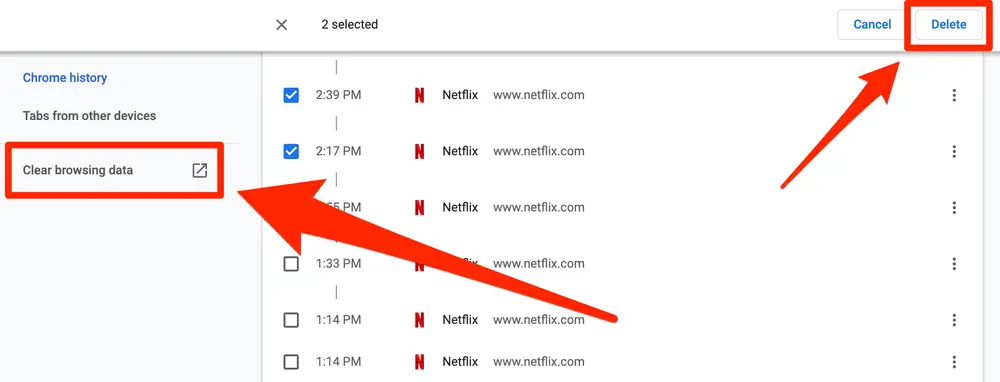
- Possibly there will be a time range. Select all the given times.
- Look for cookies, cached data, and data from other sites.
7. Clean up all the data and tap open to restart your specific browser.
In any browser, you can easily follow these same steps. If this cannot fix your issue, try the following fixing method.
Try Deactivating Extensions or Add-ons
Sometimes, your browser might have an issue with its extensions which can cause Whoops! There was a problem playing this video. In such cases, you can try deactivating your extensions option. Go through the given method to fix the error.
- Tap open your browser within which you want to play the video.
- Once the browser is open, look for a three-dot icon on the top right of your screen.
- On this menu button, look for the option ‘extension/add-ons.’
- Look for the specific extensions you wish to remove and tap on the given option to deactivate them.
5. Finally, you can restart your browser and see if the error is fixed.
See also: 10 Ways to Fix Video Scheduler Internal Error in Windows 10
FAQs
Why does trying to watch a video result in an error message?
You can see a message indicating an error when attempting to watch a video for numerous reasons. Incompatibility between video codecs, out-of-date media players, a lack of system resources, a problem with the network, or damaged video files are a few examples. Update your software, examine your computer's network interactions, check the video file's authenticity, or try an alternate player to solve the problem.
Why is it saying that your browser is unable to play this video?
If a web page cannot render a video because it lacks HTML5 or the necessary video codec, the message 'Your browser is reluctant to play video' is frequently displayed. It results from outdated browser configurations, deactivated browser plugins, or website video player issues. Use a browser that supports video playback to solve the issue, or upgrade your browser and ensure the necessary plugins are enabled.
What fixes are possible for a video that won't play?
An unplayable movie is frequently fixed by verifying that the necessary codecs installing in your media player or browser. Check whether various web browsers and media players can play various file types. You could use particular software to repair a faulty video file. Additionally, obtaining a fresh video copy from a reliable source solves playback issues.
I uploaded a video to Google Drive; why won't it play?
Several variables are possible when a movie uploaded to Google Drive won't play. The built-in player in Google Drive should check if the video format supports it. Slow or unstable internet connections could make it more difficult to playback. A different browser or device can be used to try and fix the issue after making sure the sharing options are configured correctly.
Conclusion
Amongst all the possible reasons and methods mentioned above, reach out for the one that matches the sense for this Whoops! There was a problem playing this video error occurring on your Google Drive, and solve it with the help of the given steps.
See also: {Solved} Fix Unfortunately, Google Play Services have stopped
You can always find me playing the piano or playing FIFA when I’m not binge-watching TV Series with pizzas. Fountainhead of TechWhoop.