So, you are working peacefully on your computer and trying to meet the deadlines, but suddenly your cursor starts to betray you and stops moving from its position, and it feels like it’s the worst day of your life, and the stress settles in. Don’t worry; you’re not alone. There are a lot of other people who are facing the same problem as you.
To solve this issue, check for any corruption in your mouse driver first. To access Device Manager, press Windows key + R, (type) devmgmt.msc Select Mice and other pointing devices > Update driver from the menu. To complete the upgrade, follow the on-screen instructions. You could also try installing the mouse driver again.
You can fix this issue by Unplugging the keyboard and the Mouse and then plugging it back. Disconnect the power cable for a while. Try to shut down your computer—Disable driver signature enforcement. Press the Power button to turn on your computer. Update the USB driver. If the USB driver is missing or corrupted, this issue can occur. To fix the problem, you can update the USB driver.
You’re in the right place if your Mouse or Razer Naga mouse stops moving. This article will teach you how to fix this Mouse Freezing issue. We are here to provide a solution so you can finish your work as soon as possible and binge-watch your favorite web series.
Why Does Your Mouse Keeps Freezing?
To solve the problem, first, we need to understand the problem. Do you know that mouse lagging is quite common in Windows? Sometimes the cursor freezes momentarily and starts working again without any effort.
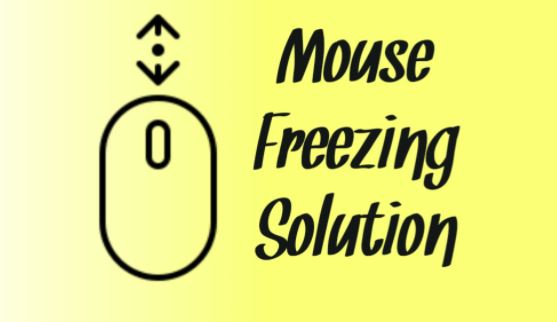
But sometimes, it gets freezes like it is stuck to that place for an entire lifetime and refuses to take your order. The reason for this can be many: outdated or corrupt mouse drivers, viruses, low batteries, connectivity issues, damaged cables, or any other technical issue.
How To Fix This Issue
Method #1: Check for Scroll Inactive Window
Your Mouse may freeze due to a disabled scroll inactive Window. You might have disabled it accidentally, so give it a look.
- Go to Settings > Devices > Mouse > Scroll Inactive Windows when I hover over them.
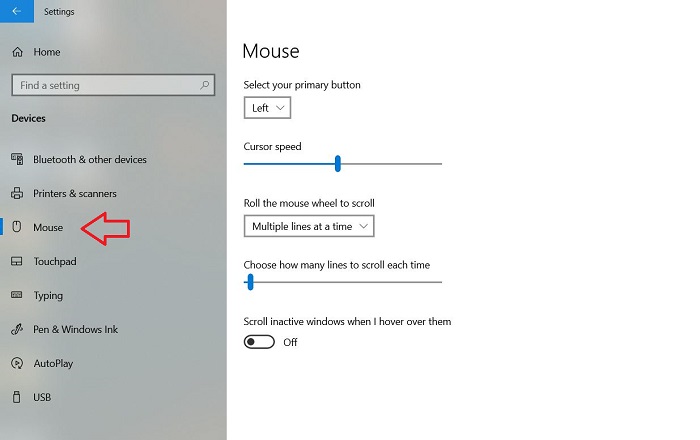
- Now, from here, please turn it on.
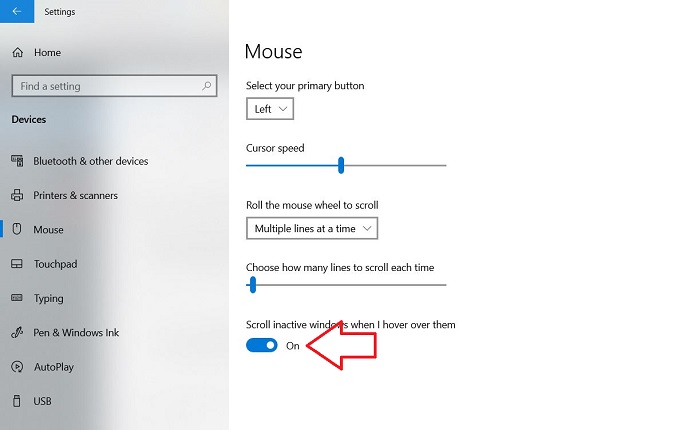
There must be a need to enable and disable it and then will allow it repeatedly, but don’t hesitate to do that a few times. But if your Mouse is still lagging, you can try other options.
Method #2: Check Your Touchpad Settings
If you face a Mouse lagging problem on your laptop, check your touchpad settings once. You might have disabled it. So, enable the touchpad, and boom; this will solve your issue.
- You can go to Control Panel > Mouse > Touchpad Settings > Enable. The touchpad settings may have any other name based on your device, like device settings, ELAN, etc.
- Or you can use the keyboard shortcut Fn + F8 (F7, F5, or F9).
Also, you can check the sensitivity level. Set this to the highest; sometimes, this helps solve the problem.
Method #3: Check The Batteries/USB port
If not technical, then your Mouse must have some physical issues. First, check whether your Mouse’s batteries are charged enough if you use a wireless or Bluetooth mouse. Check the wireless adapters and access points too.

If you are using a USB mouse, then check whether your cable is damaged or whether you have plugged it into the port properly or not.
Method #4: Check for Virus
Although Windows has a built-in antivirus system, you know some viruses are made to break the law. The problem can be with your PC if there is no mouse issue. To detect the case, you must scan your PC to find any virus forcing your Mouse to betray you.
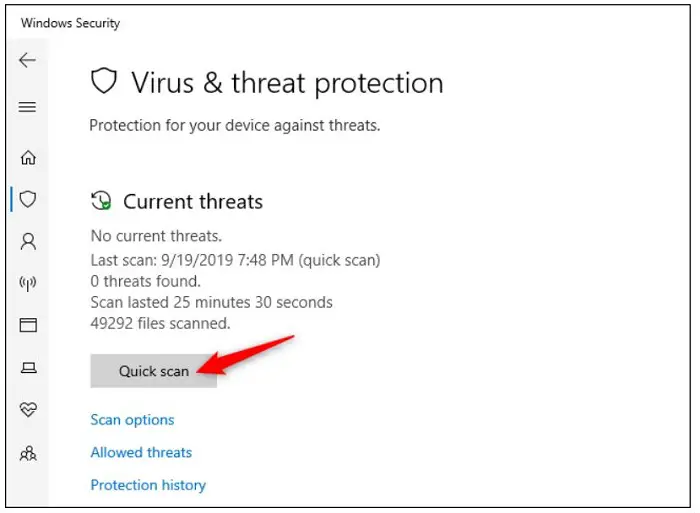
So it’s better to check for it. For Windows 10, Window’s antivirus – Windows Defender – works amazingly but check whether it’s functioning. But for Windows 7 or 8, you must download a good antivirus as Windows Defender does not work efficiently in that version.
Method #5: Check your Mouse Driver
If your PC is virus-free, the problem may have arisen due to your mouse driver’s issues. Check if your mouse driver is up to date or not.
If it’s outdated, then update it. Maybe your mouse driver gets corrupt once; check for that, also.
- You can go to Device Manager (by pressing Windows key + R) > (type) devmgmt.msc > Mice and other pointing devices > Update driver.
- Then follow the on-screen guide to finish the update.
Or you can also try reinstalling the mouse driver.
Method #6: Check for Enhance Point Precision
Your Mouse is not always the defaulter. Sometimes your mouse settings may result in freezing the cursor. So check your mouse settings and disable the enhance point precision option.
- Go to Settings > Devices > Mouse > Additional Settings > Pointer Options for this.
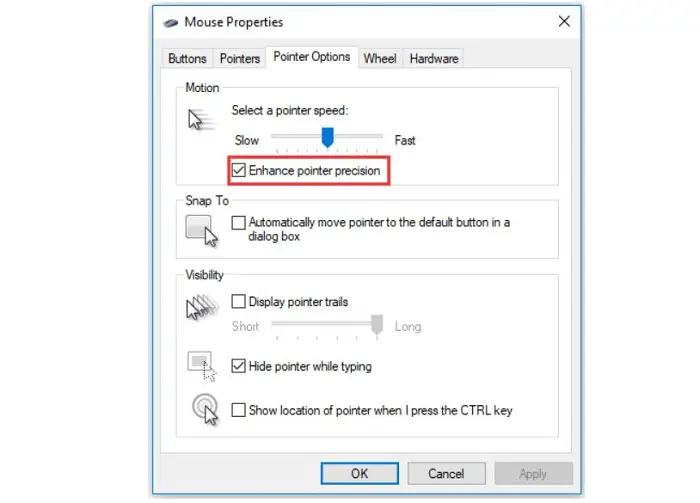
- From the pointer options, disable the enhanced pointer precision.
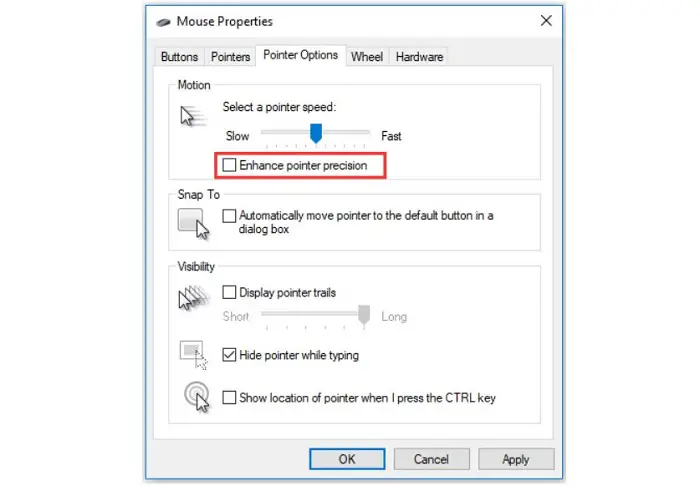
By this method, any default mouse setting that may have been the cause for the mouse freezing error can be easily solved.
Method #7: Check for Cortana
It is said that Cortana, if not functioning correctly, can be responsible for your occasional mouse freeze. So you can try to disable it from the settings and check whether your Mouse is working correctly after disabling it.
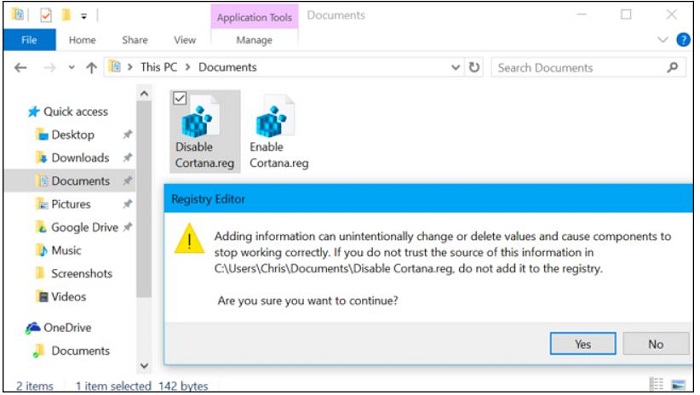
If yes, then you have detected the problem, and if not, then try other options; you will be able to solve the problem. Don’t worry, have patience.
See also: [FIXED] 10 Ways to Fix Logitech Mouse Not Working
Method #8: Check for Realtek HD Audio Manager
Sometimes Realtek Program may interfere with your Windows. This can be a reason for the freezing of your Mouse. To overcome this problem, follow the following instructions:
- Right-click on the Start icon and go to Task Manager.
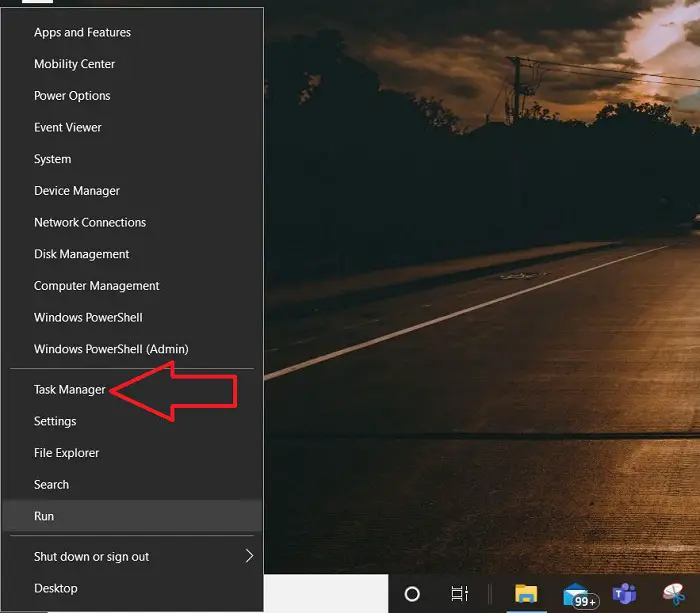
- Find Realtek HD Audio Manager, right-click on that, and select End Task.
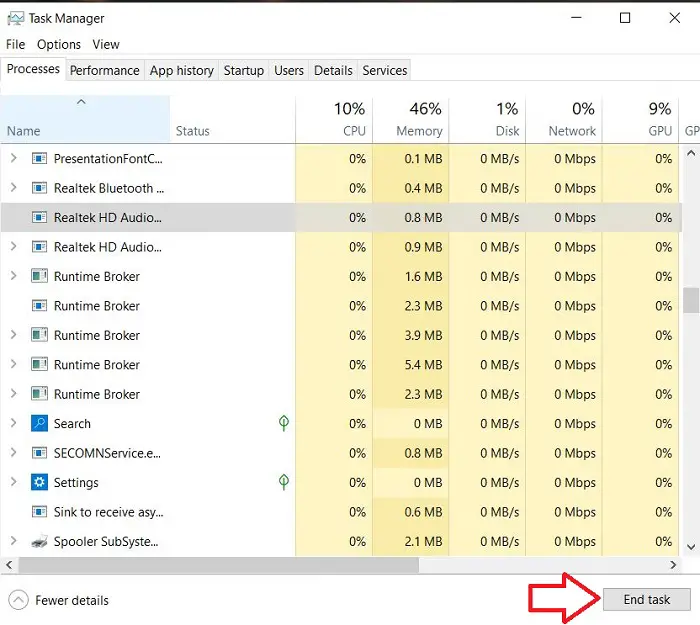
Remember that this won’t affect your audio system, so don’t hesitate to change this setting. However, you might want to reset the details if your audio services are not working correctly.
Method #9: Update your system
Sometimes we get notified by our system that it needs to be updated, but we think that it can be done later.
This may also cause the application to stop working faster, causing the Mouse to freeze. So ensure that you always keep your laptop or PC updated.
Method #10: Reboot your system
Sometimes we have opened a lot of tabs at once or are downloading a movie or an application, and the laptop might get hanged, so the Mouse keeps freezing.
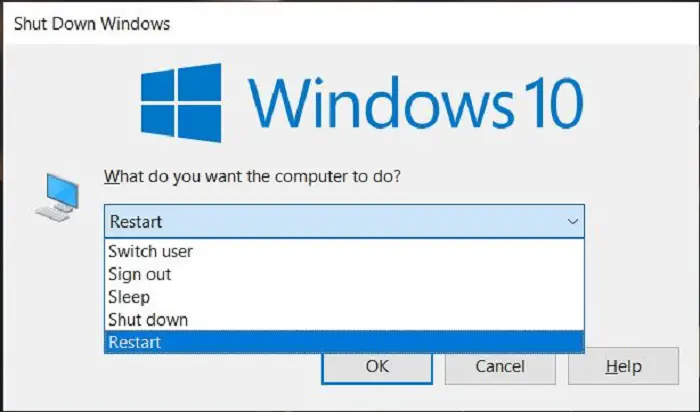
To avoid this problem, try downloading things one by one, or even if the system doesn’t respond, try rebooting it. If the Mouse keeps freezing, use keys ALT + F4, which will later display a shutdown box; use the up and down arrow keys to select restart.
FAQs
For what reason does my mouse continue to freeze on Windows 7/8/10?
Mouse freezing can happen for different reasons. These include obsolete or inconsistent drivers, clashes with other programming, equipment issues, or malware contamination. Moreover, framework settings, like power the board choices, may add to the point.
How might I fix the mouse freezing issue in Windows 7/8/10?
Update mouse drivers: To begin, Go to the producer's site or use Windows Gadget Supervisor. Further, Check for driver refreshes and introduce them if accessible. Check for programming clashes: Further, cripple superfluous startup programs. Briefly debilitate antivirus programming to check, assuming they are causing the issue. Examine for malware: Moreover, utilize a trustworthy antivirus or hostile-to-malware program. This helps you filter your framework for diseases influencing the mouse execution.
How would I refresh mouse drivers in Windows 7/8/10?
To refresh mouse drivers, follow these means: Press Win + X and select Gadget Chief from the menu. Grow the ‘Mice and other pointing gadgets’ class. Pick the choice to look naturally for refreshed driver programming. Lastly, Windows will look for and introduce any timely updates for your mouse drivers.
Will outsider programming cause mouse freezing issues?
Indeed, specific outsider programming, particularly programs that give extra mouse customization or drive the executives, can need help with the working framework. Further, they can influence the mouse to freeze. Briefly, incapacitating or uninstalling such programming can help recognize assuming that it is the primary driver of the issue.
How to respond if nothing fixes the mouse freezing issue?
Assuming the mouse freezing issue continues to happen after attempting the above advances, you might think about the accompanying extra activities: Play out a framework reestablish: To begin, Roll back your framework to a past reestablished moment when the mouse worked accurately. Reinstall the working framework: Further, Assuming the issue continues to happen and you have depleted any remaining choices, reinstalling Windows can assist with settling any basic framework gives that might be causing the problem. Counsel an expert: Moreover, If you are not happily investigating the issue, it is prudent to seek help from a certified specialist who can analyze and fix the problem.
Conclusion
These are some of the reasons which can be the possible culprits for the freezing of your Mouse. Try them, and your Mouse will start functioning correctly.
You can always find me playing the piano or playing FIFA when I’m not binge-watching TV Series with pizzas. Fountainhead of TechWhoop.
