So, are you facing a Windows Defender Blocked By Group Policy error? Windows operating system’s security and antivirus application has changed significantly from being heavily unwanted by many users due to the lack of many features that third-party paid or subscription-requiring antivirus programs.
Ways to Fix Windows Defender Blocked by Group Policy:
- Method #1 Restart the Computer
- Method #2 Uninstall Other Third-Party Antivirus or Security Software
- Method #3 Uninstall Possible Malware That You May Have Recently Installed
- Method #4 Edit the Group Policy Itself
- Method #5 Edit the Registry Using RegEdit
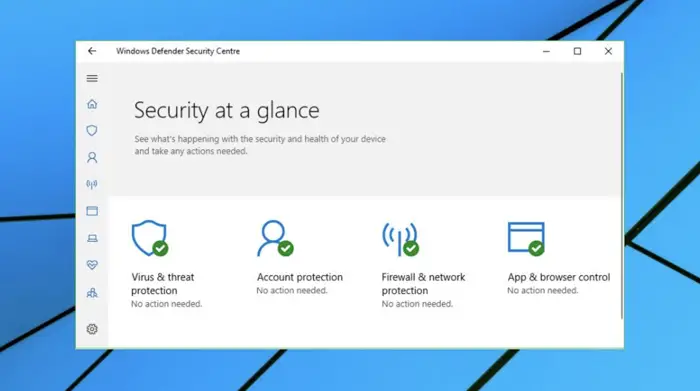
To be recognized as good enough protection so that users don’t feel the need to install any other antivirus software with the Windows Defender installed is a big win for Microsoft, the developers of the Windows Operating System.
Bookmark This: How to Temporarily Disable Avast Antivirus
Introduction
Windows Defender gets regular virus definition updates, monitors the device constantly, and has helpful and necessary features.
Although it lacks some of the features provided by third-party antivirus software like McAfee and Quick Heal, it is still preferred by many users because it is more than helpful and has no need to pay any subscription fee.
Sometimes, what happens is, due to the installation and uninstallation of some app or the other, some configuration files can mismatch or have wrong settings.
This can cause the Windows Defender to stop, and the user cannot enable the Windows Defender manually because a group policy error blocks the well-known Windows Defender.
Increase CPU Performance Now: Fix Antimalware Service Executable High CPU Usage
How to Fix Windows Defender Blocked by Group Policy
This article will examine why we can get windows defender blocked by a group policy error and how to resolve it.
This will help you resolve the Windows Defender blocked by Group policy error, avoiding any possible contingencies that might happen due to malware and virus-affected programs and applications.
Method #1 Restart the Computer
This is one of the most common measures you can try to get rid of Windows Defender blocked by Group policy error leading to Windows Defender not working or not launching at all.
If you have uninstalled any security-related application or finished updating some apps or the Windows operating system, a simple reboot can solve this issue.
Check Out: 3 Ways to Fix GDI+ Window Preventing Shutdown
To restart your Windows PC or laptop,
- Click on the start menu icon on the taskbar or press the Windows key on the keyboard to open the start menu.
2. Click on the Power icon, and then click on reboot from the menu that expands. Do not turn off the power. Click on the reboot of the machine or hold down now.
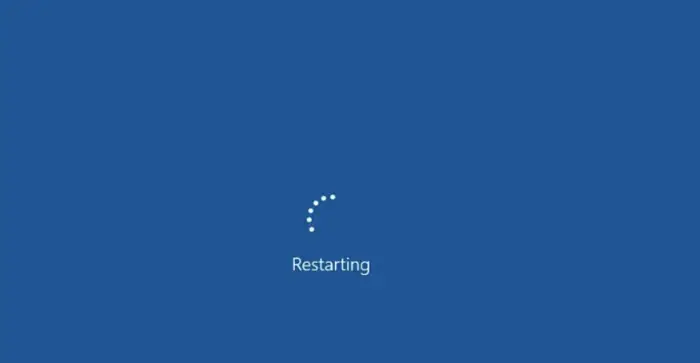
3. When the machine starts, try opening the Windows Defender from the Settings app or the control panel and see if you still get the Windows Defender blocked by Group policy error.
See Also: Fix The Error: ‘System Restore Does Not Appear To Be Functioning Correctly On This System’ Easily
Method #2 Uninstall Other Third-Party Antivirus or Security Software
Installing other third-party antivirus or security software will surely turn off the built-in security app Windows Defender. To use Windows Defender as your primary security application, uninstall the other antivirus program first.
- Go to the settings app by clicking the gear icon in the start menu.
2. Go to the Apps option on the card menu, and click on it to open it. Scroll down till you see the third-party application installed on your system. Click on it to open the menu with uninstall option.
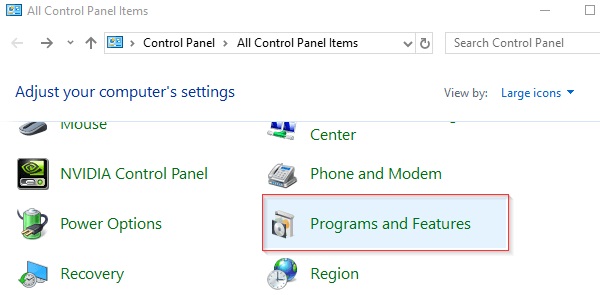
3. Click on uninstall and complete the procedure through the dialogue box that might pop up. If there is any option regarding if we want to keep any files, deny that and delete all the related files of the software to resolve any conflicts.
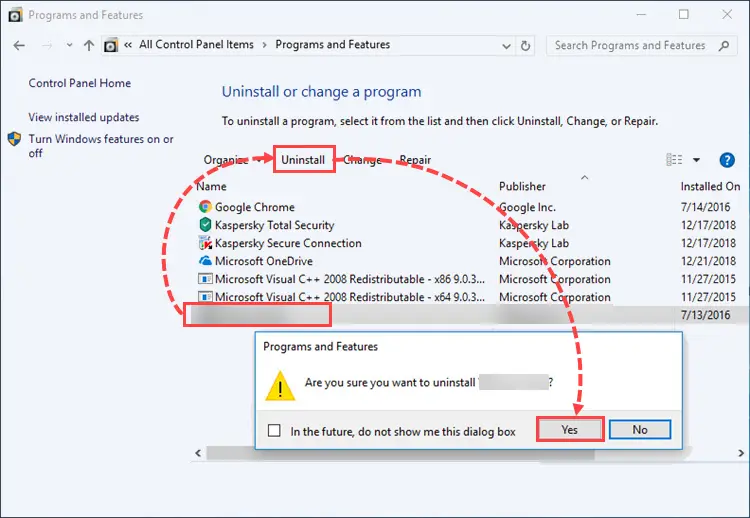
4. After successful uninstallation, reboot your system.
You Might Face this too: Reboot and Select the Proper Boot Device.
5. Now open the Windows Defender. Go to settings, then the last option, Updates, and Security. In the left navigation pane, select Windows Security and then open the Windows Defender by clicking the Open Windows Security option.
Try enabling the Windows Defender and see if you can allow it without the Windows Defender being blocked by a Group policy error.
Method #3 Uninstall Possible Malware That You May Have Recently Installed
Suppose you have recently installed any software or run any executable file that was not downloaded or copied from a reliable source. In that case, the malicious code of that program might be preventing you from running the Windows Defender and exploiting the threats.
Recommended Fix To Increase System Performance: 5 Ways to Delete System Error Memory Dump Files
- Open up the task manager of Windows. To do that, right-click on the taskbar or Task Manager in the menu that pops up. Alternatively, you can press the key combination of Ctrl + Alt + Delete and select the last option of Task Manager to open it.Task Manager
- In the task manager’s processes tab, look for suspiciously named methods that might use some network data resources or CPU and complex disk/SSD storage resources.
- If you find something here, kill that process by clicking on the process name to select it, then click on the end task button at the bottom right corner of the task manager window.
- Also, find the source program of that process and delete the executable file completely.
- If you are not finding anything there but have installed some app or software from unofficial sources, go to the Settings app and open up installed apps. Uninstall all such apps and perform a complete reboot of the machine.
- Upon reboot, try enabling the Windows Defender and see if you still get the Windows Defender block by a Group policy error.
Resolve This: What is RAVBg64.exe? 8 Ways to Fix it
Method #4 Edit the Group Policy Itself
You can eliminate the Windows Defender blocked by Group policy error while enabling Windows Defender by editing the group policy.
Open the Run… Dialogue box by pressing the critical combination Windows + R.
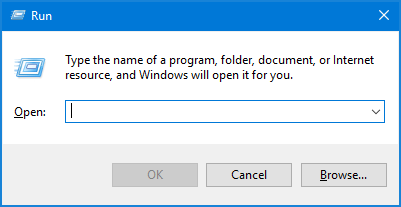
2. In the open dialogue box, type in gpedit. msc, which means the group policy editor, and click the OK button.
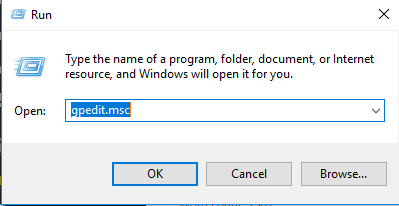
gpedit.msc3. In the Group Policy editor Window, navigate through the following using the cascading explorer on the window’s left pane.
- Local Computer Policy
- Computer Configuration
- Administrative Templates
- Windows Components
- Windows Defender Antivirus
4. Double-click on the Turn Off Windows Defender option to open the settings for that option.
FAQs
How can I unblock Group PolUsing the Group Policy Editor, find the pertinent policy is typically required to remove Group Policy's prohibition on Windows Defender. By using the Group Policy Editor, find the pertinent policy that is preventing Windows Defender from starting, and make the required adjustments to the policy's parameters. Make sure you comprehend the security repercussions prior to making any alterations. Remember that inappropriately altering Group Policies may have an impact on the system's security and functionality.
How do I set up Group Policy to enable Windows Defender?
In Group Policy, take the following actions to enable Windows Defender: Group Policy Editor is launched by pressing Win + R, gpedit. msc, and enter. Go to Computer Configuration > Administrative Templates > Windows Components > Windows Defender Antivirus. Activate the Turn off Windows Defender Antivirus policy by double-clicking it, selecting Not Configured or Disabled, and saving your changes. Before making adjustments to Group Policy settings, keep in mind the security consequences.
How can I enable Windows Defender again?
To make Windows Defender active: Activate Settings and select Update & Security. Select Windows Security in the left sidebar. To manage your settings, click Virus & threat protection. Turn on Cloud-delivered protection and Real-time protection. The consequence is the activation of Windows Defender's real-time virus and threat prevention. It is suggested to keep these features enabled for the best level of protection.
How can I make group policy active?
Make sure your workstation is a part of the domain network before you enable Group Policy on a Windows system. Domain per domain, Group Policy is in effect. The regional Group Policy Editor and the Group Policy Management Console are both used to create policies. Use the gpupdate command or a system reboot to put changes into effect, enforce updates, and check policies.

Gravit Sinha: Founder of ValidEdge, a problem-solving website, driven by his lifelong passion for fixing issues.

