Xbox is the largest gaming console compared to the others, and it has gained a lot of support over the years and now gathered a large user community. Throughout those years, Xbox has opened the doors to different genres of games online with the help of its three consoles, starting with Xbox, Xbox 360, and Xbox One. Despite its excellent performance to its users, Xbox has its shortcomings. One of the prevalent errors is that the Xbox One game won’t install from the disc.
If your Xbox game doesn’t install, here are some solutions you can follow. Opening the Xbox app, click on your profile at the top left corner and choose Sign out from the context menu. Restart the Xbox app, click the Sign in option in the top left corner, and choose Sign in again. Once you’re logged in, check if you can download games.
To understand why your Xbox game is facing such an issue, you must discover the reasons and the solutions. Keep reading to get a detailed idea on the same.
See also: 4 Ways to Fix Xbox One No Signal Error
Reasons Why Your Xbox One Game Won’t Install
The power mode and start-up setting, known as Energy-Saving, can be one of the most common causes of this error.
The services of the Xbox Live app might be facing issues that give, which gives rise to this error. Hence, checking the purchase and content usage will tell you whether the system can check for the allowed games library.
The error might also be caused due to some profile errors or faulty drivers. Hence fixing them will help in solving them.
See Also: Troubleshoot Epic Games Launcher Not Loading Properly
Solutions For My Xbox One Game Won’t Install
Here is an in-depth tutorial enlisting the many solutions you can use if your game won’t install on Xbox One.
Insert The Disc
The easiest solution to the Xbox One disc that won’t install is inserting the game disc. Go through the steps:
- Insert the game disc. Next, run the game that you want.
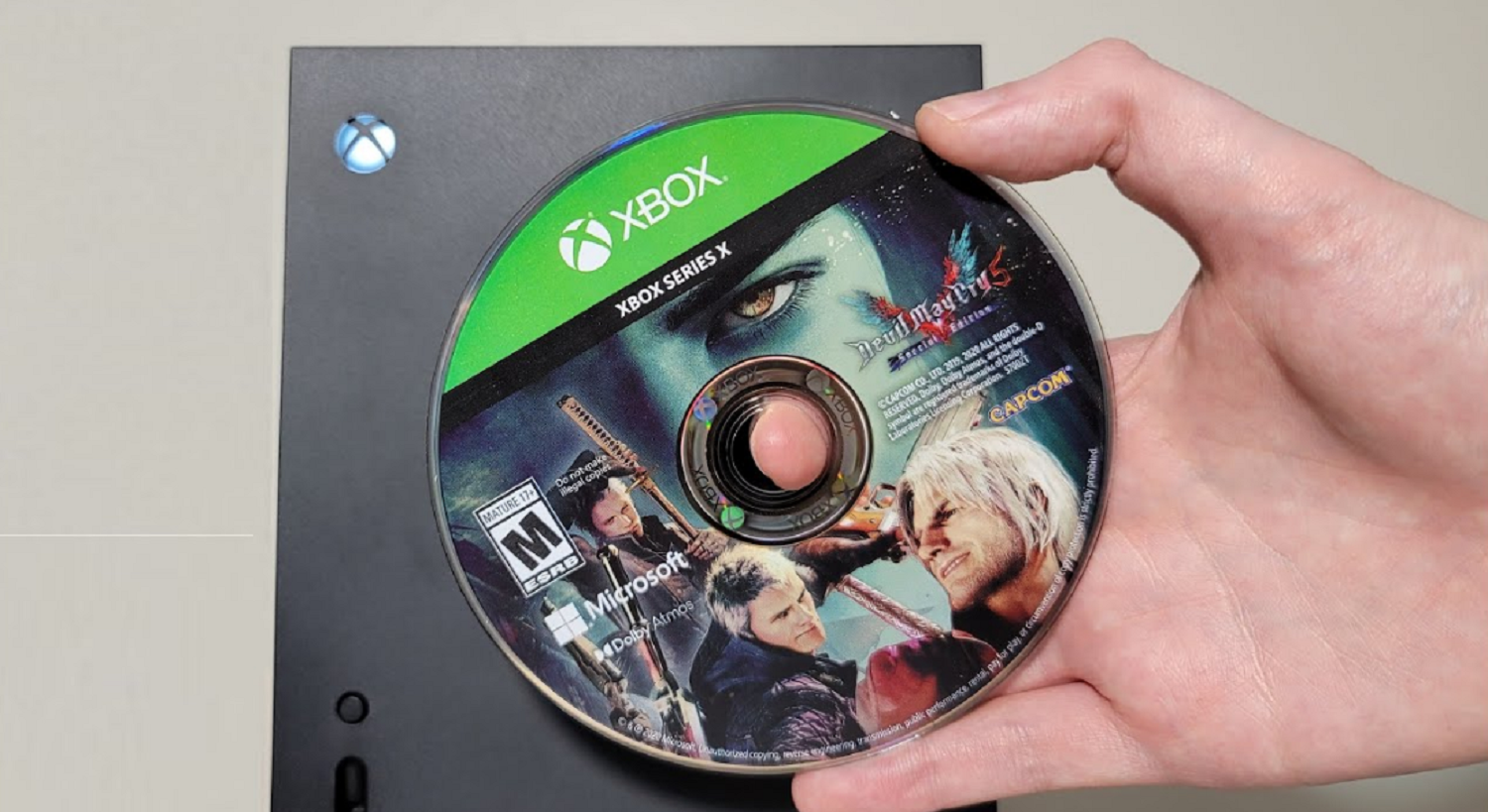
- The system checks if the disc is licensed, and the game will start soon after.
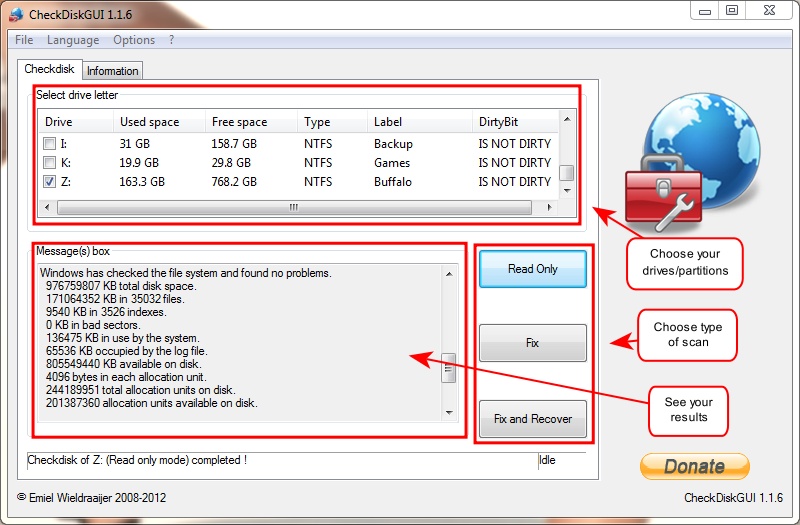
Change The Mode To Instant-On
Switching from Energy Saving mode to Instant On mode will help enhance Xbox One game installing.
- On the controller, a button is situated named “guide.” Press that button. Next, to continue with the process, locate the settings.
- Under the settings window, click General and select Power Mode & Start-up. In the next window, please navigate to the menu of Power mode, and change it to Instant-on.
- Restart the console. Relaunch the game to see if the game won’t install.
Check The Server For Any Issues
The Xbox One game won’t install discs may also result from server issues. Hence, checking the server might help in solving the issue. Some users have said this issue might also result from problems with Xbox Live services like purchase and content usage. If that is the reason, check the status of Xbox Live to see if certain important services/features are unavailable.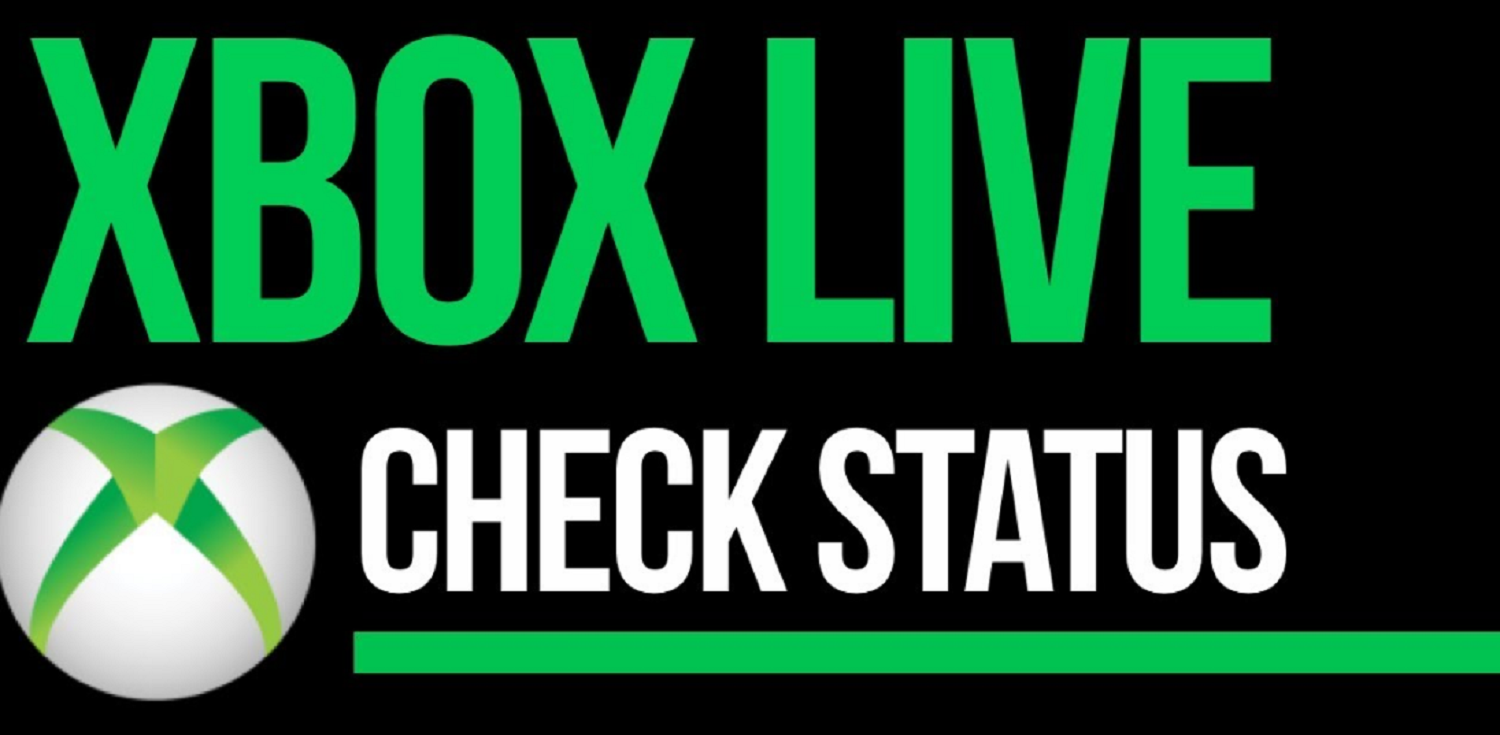 After checking, if the Purchase and Content usage does not have any problem, then most probably the issue was caused due to server problems.
After checking, if the Purchase and Content usage does not have any problem, then most probably the issue was caused due to server problems.
Clean The Game Disc To Fix Xbox One Game Won’t Install From the Disc
Sometimes this issue might be solved by simply cleaning the game disc.
- Remove the disc from the device. Hold the disc very carefully without the edges getting touched.

- Clean the disc(only the bottom part) using a damp cloth(slightly damp). Make sure to clean from the center to the edges very carefully.

Let the disc dry completely, wait some time, and insert the disc.
Restart The Game Console
- Hold the power button for a time of 10s till the device switches off.

- Plug out the Xbox from the power outlet as well. After waiting for some time, plug in and start the console. Check if the Xbox installation stopped error is solved.
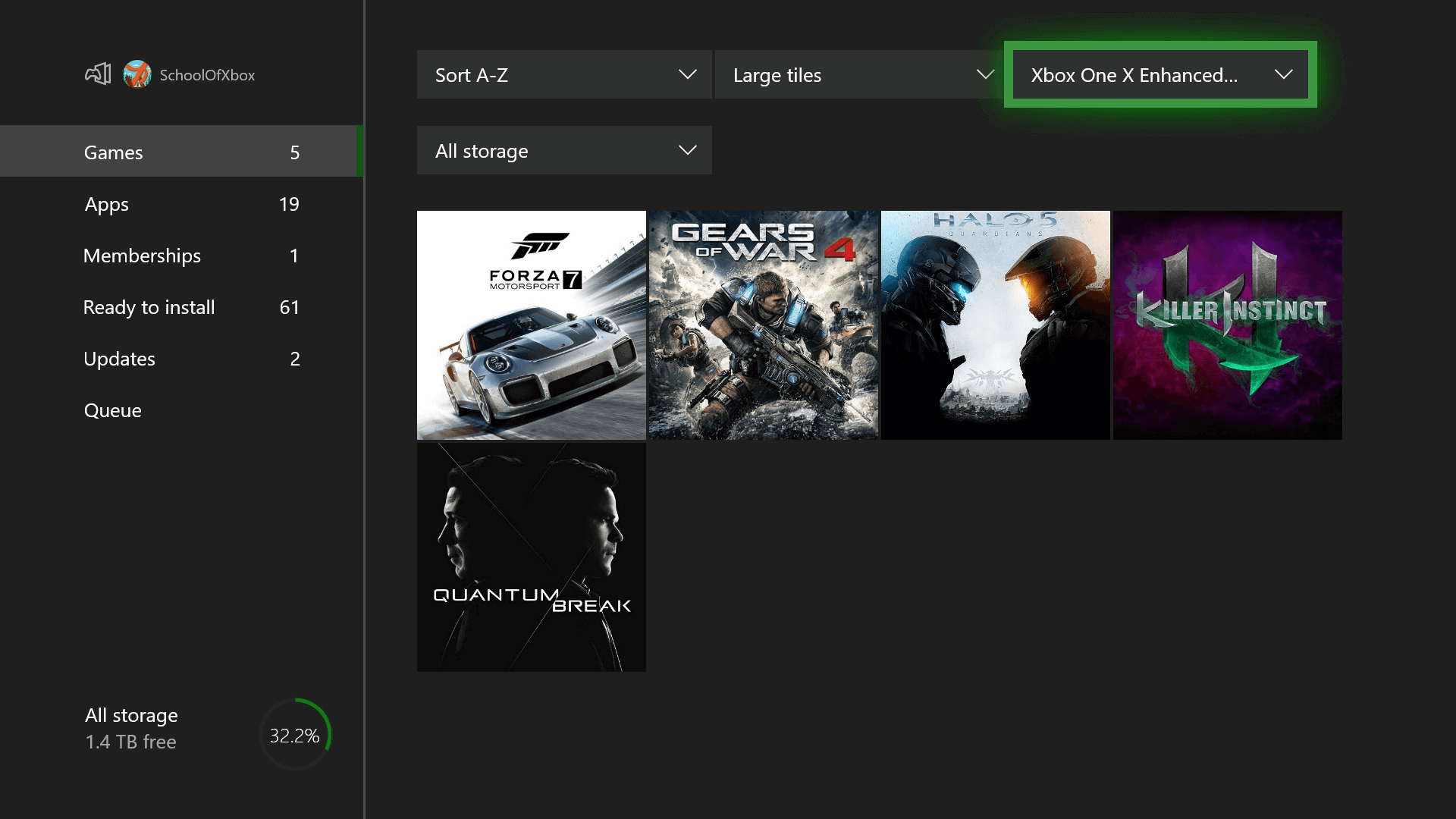
Use A Different Disc
If the Xbox One disc won’t install, why not solve it using a different one?
- Take another game disc and try playing it. The console’s problem is if the same error appears even after multiple discs.

- Contact customer support in this case.

Perform A Soft Reset
Perform a soft reset by following these steps:
- First, navigate to settings and then to the system. Here, select the “console info” option.
- Next, click on reset the console.
FAQs
Here are some FAQs accompanying the Xbox One ”game won’t install from disc”.
What Is A 0x82d40004 Error?
The error code 0x82d40004 occurs when the user launches specific programs or games on Xbox.
What Are The Methods To Solve 0x8027025A?
Check the Xbox Live services, as they might be down. Try restarting the application Next, try performing a hard reset Lastly, try clearing the cache.
Why Is My Xbox Taking Too Long To Start?
The most common reason the Xbox device may take too long to start is that the cache has some problems.
Why Is The Xbox Stuck At The Green Screen?
There might be a temporary glitch that caused this error; doing a hard reset will help solve it.
Conclusion
We hope this short article has helped you solve the “Xbox One game won’t install from disc” error, and now you can enjoy playing games on the Xbox console.
See Also: 4 Easy Ways To Fix Xbox One Error 0x97E107DF
You can always find me playing the piano or playing FIFA when I’m not binge-watching TV Series with pizzas. Fountainhead of TechWhoop.
