Here are seven ways to fix the message+ crashing problem on Verizon. Many of you might have been annoyed by why my text message app keeps closing. This article describes how you can effectively fix your problem. Message+ is a texting app by Verizon.
To Fix Message+ Crashing Problem, you can try rerunning the application after clearing the cache data.
It is also common for your Android messaging app to crash forcibly when trying to attach a file or message to your contacts and when you are just reading a letter. Let’s get into methods that will likely fix the message+ crashing problems.
See also: Why Does My Roblox Keep Crashing: 7 Ways To Fix The Error
Methods to Fix Message+ Crashing Problems
There are seven methods by which you can solve this problem.
Method 1 Clear Cache and Data in Apps
- Firstly, Navigate to the Settings menu.
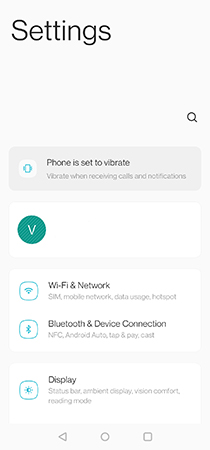
- Secondly, Scroll down the menu and go-to apps.
- Under the App Selection, select Message app.
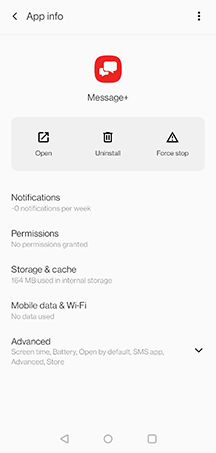
- Select Storage and Cache.
- You will see the option of Clear Cache and Storage, Click both and clear it.
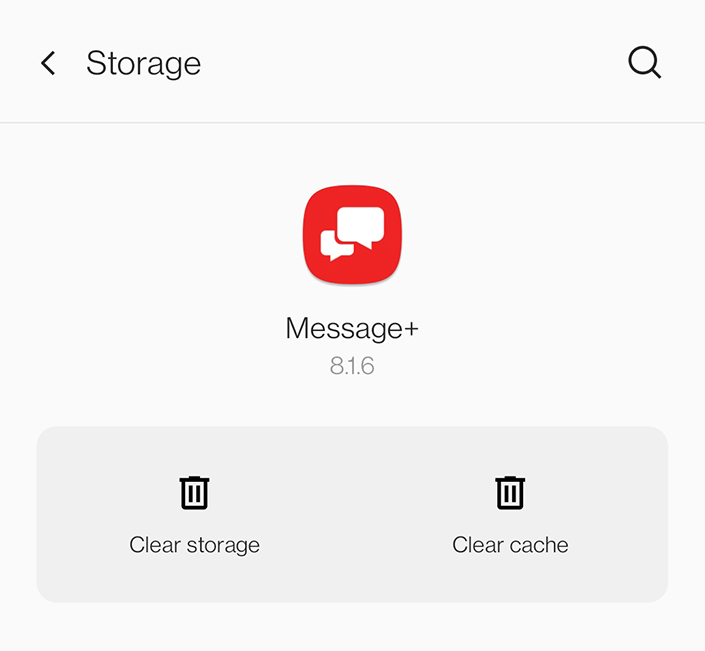
- After clearing, relaunch the Message+ App.
See Also: 5 Best Android Spy Apps Without Target Phone
{Solved} How to Fix Error Printing Message in Windows 10
Method 2 Battery Removal
If we experienced this Verizon Message+ crashing issue and message + keeps stopping on older smartphones, removing and reinserting the battery would be the go-to solution. Indeed, this helps to solve so many problems we have with our devices, and it’s the most straightforward method.
Simulated battery removal is a method that’s pretty similar to physically removing and reinserting your smartphone battery – but for smartphones with non-removable batteries.
To trigger simulated battery removal,
- Hold the Power Button for over 10 seconds or until your smartphone screen goes blank. (You could also hold the Power and Volume buttons, which work similarly).

- After rebooting your phone, please switch it on.
This will probably fix the message+ crashing issues.
Method 3 Using Clear Cache and Turning OFF Notifications
Wondering how my Android messaging app crashed more often; in the method, we’d see the message+ hitting in detail. It incorporates some of the steps we had on our first methods and improvises by showing other things that could be done to get your message+ functioning fine again.
- Firstly, force stop these apps on your smartphone: Message+, Stock Messages, Contact, and Phone.
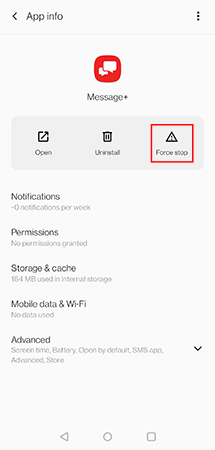
- SecondlySmartphonethe che for these apps.
- Turn all notifications OFF on your Stock Messaging app.
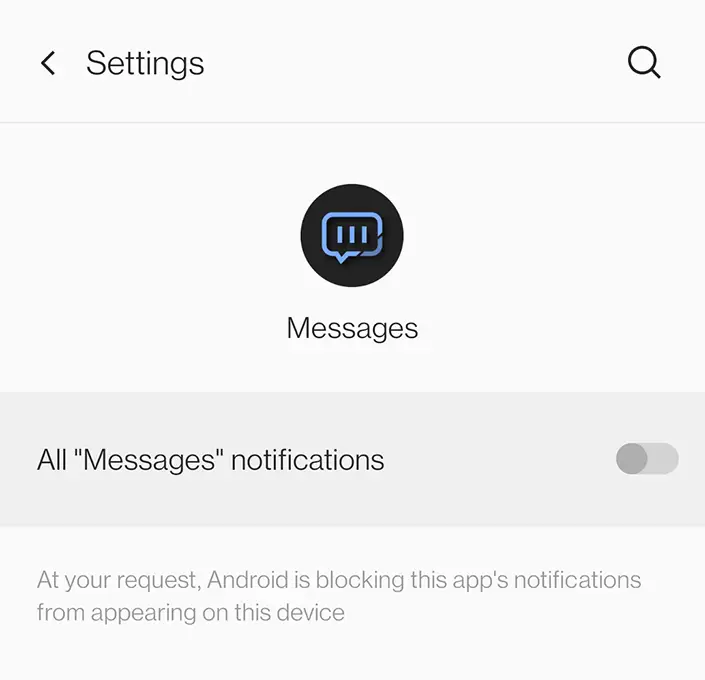
- Next, go to Message+ and have the Notifications turned OFF. Turn OFF all settings that have a connection with Wi-Fi.

- Go to Settings, click on Applications, click Application Manager, then More, and click on Modify System Settings.
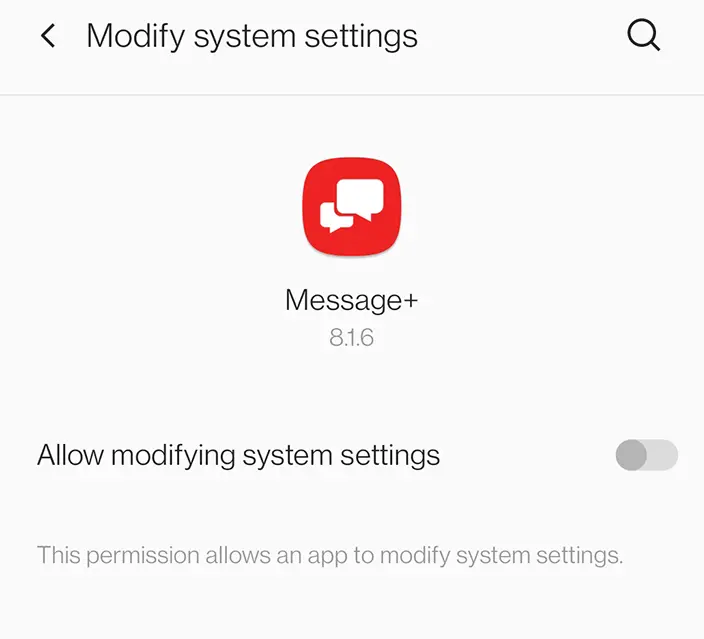
- After completing the above steps, return to Message+ and restore the traditional default settings.
- Reboot the phone.
Method 4 Clearing Data of Google Play Store
If nothing on the above works well for you, there is one more simple remedy to eliminate the messages that keep stopping; follow the below steps. Uninstall the Message+ App before following the below steps.
- Firstly, go to Applications Manager.
- Click on Google Play Store.
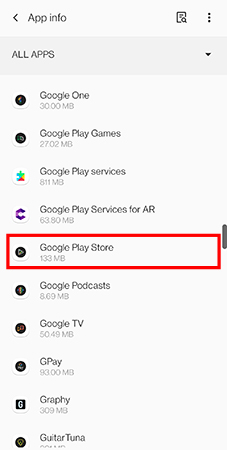
- And then Click on Clear Data/Storage of Google Play Store.
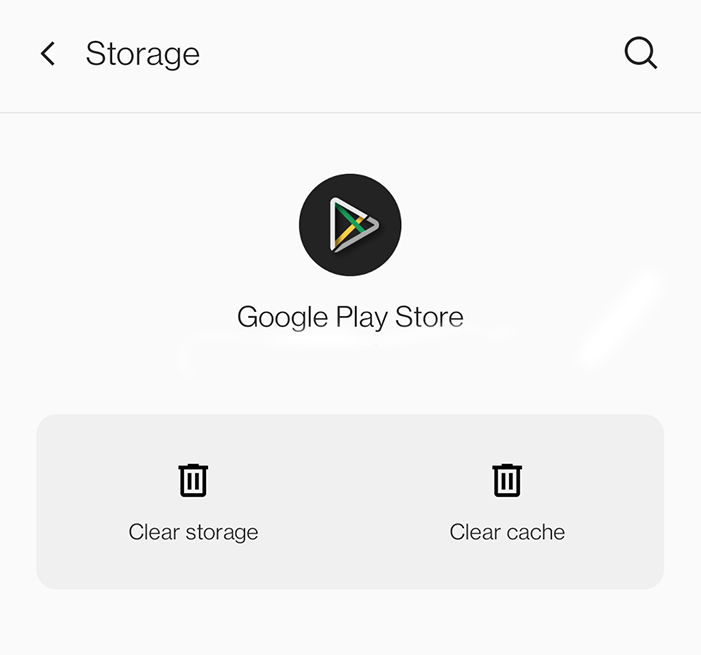
Now, after that, you can reinstall the Message+ App.
Method 5 Software Update
This method will also have a shade on the basic principle of the last way we tried. There is a chance that Message+ is having issues with the firmware, and there are some issues with that. In this method, we will see if there is an update for your software so you try to do the update and ensure that this fixes the issue. Nowadays, every software update comes with a fix to many apps and updating its firmware. This may be the reason messages keep stopping on the Verizon Message app.
- Firstly, Search the Applications screen in the menu and search and tap Settings.
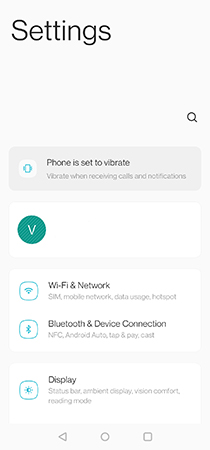
- Scroll to and select Software Update.

- You can also Download the Update Manually.
- The system will search for and see if a new update is ready to download. (Make sure you have your system is up to date)
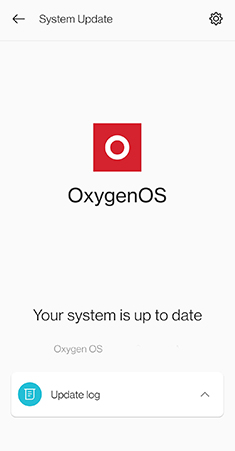
- If there is, you have to download and install it (always ensure your phone battery is not charging or low in charge, and it should be above 50 percent before doing the update).
This will probably fix the issue of message+ crashing.
Method 6 Wipe Cache Partition
Some software updates may cause issues on your smartphone. One of the tSmartphone issues is when you try to update your software when your battery is below 50 percent. These blunders can cause software issues that will make apps start malfunctioning, and the Verizon Messaging app also starts malfunctioning, leading to message+ crashing problems. Follow these steps to wipe your cache partition in OnePlus Devices.
Note: Methods are the same for every device you use.
- Turn off your device.
- Press the Volume Up or Down button and also the Power button simultaneously.

- When the OnePlus logo appears, release the Power button, but you should continue holding the Volume Down button.
- After that, At the Password screen, you should enter the password or PIN to unlock your device. When done, tap Ok.

- Tap English.
- Select Wipe data and cache.
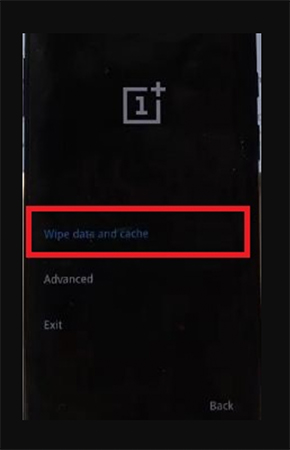
- Choose Wipe cache.
- Tap Yes to continue.
- Tap Reboot to restart the phone.

By this method, you can certainly fix the message+ crashing problem.
Also See: {Solved} We Couldn’t Update System Reserved Partition Error
Method 7 Factory Reset
This is the last method, the last thing many of us would want to do. After a factory reset, you will likely lose many of the files and data on your device, but the good news is that it will most likely resolve the Message+ Keeps Stopping issue permanently.
You must transfer all files to create a back of your data and files. Suppose a MicroSD card on your phone needs to be removed from the phone. Eject your SIM also.
- Firstly, Under Settings, find Backup & Restore.
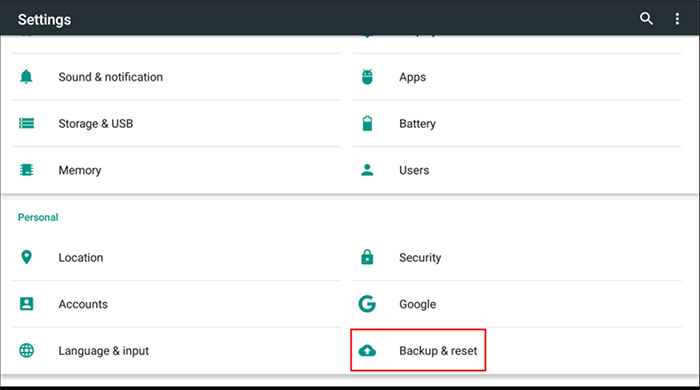
- Secondly, select Backup & Restore and confirm that Back Up My Data is Switched on (but make sure that it is switched on)
- Scroll down and select Factory Data Reset
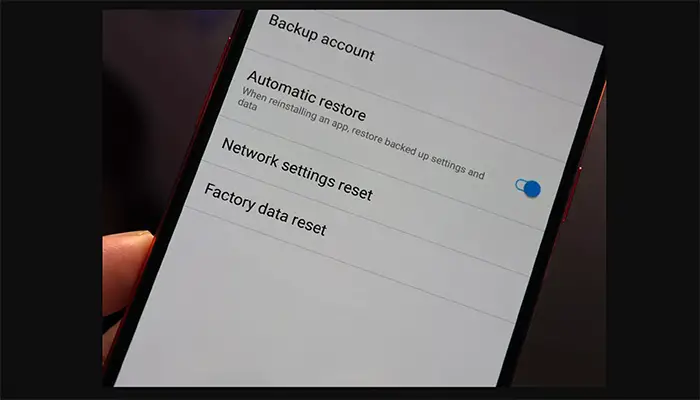
- After that, Tap Reset Phone to confirm and select Erase Everything.
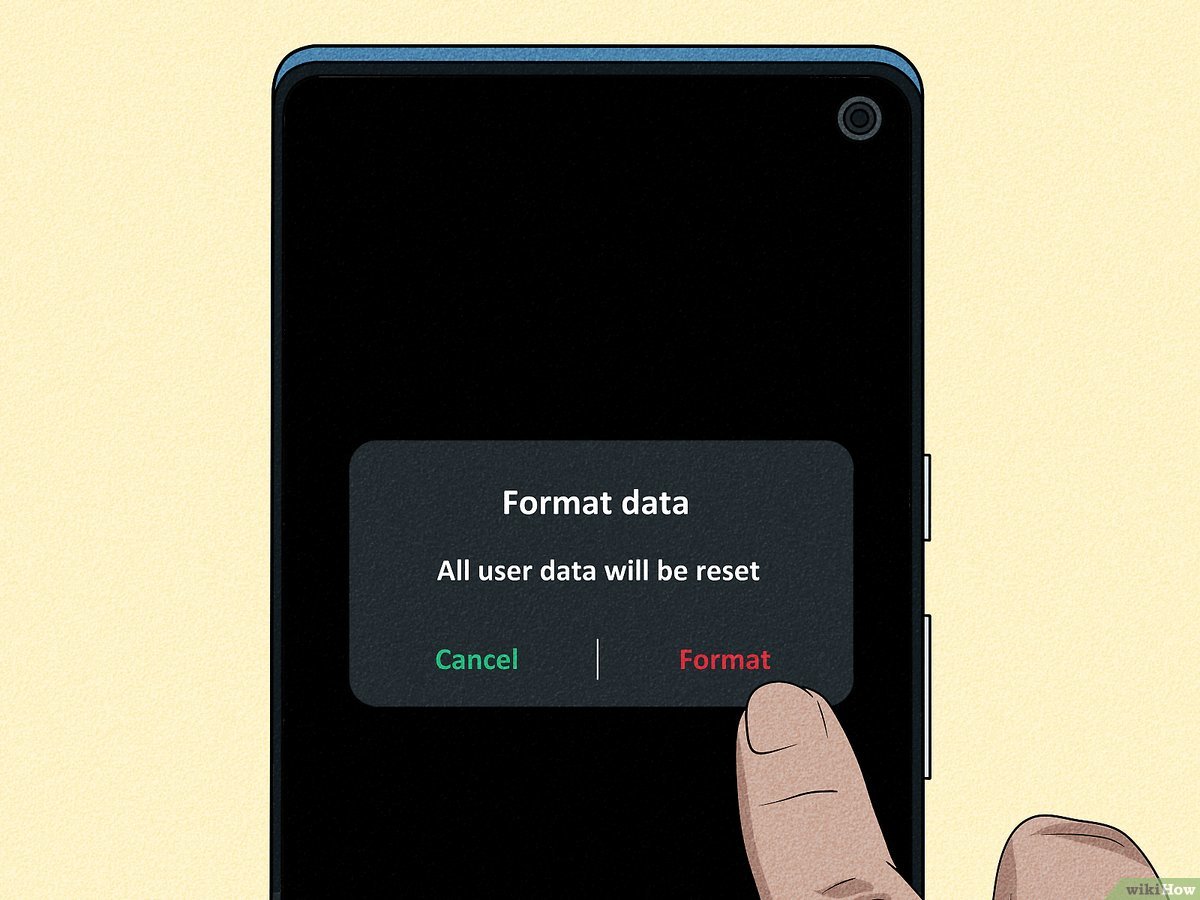
- The Factory reset would take more than 15 minutes, and once the process is done, your device will automatically start rebooting.
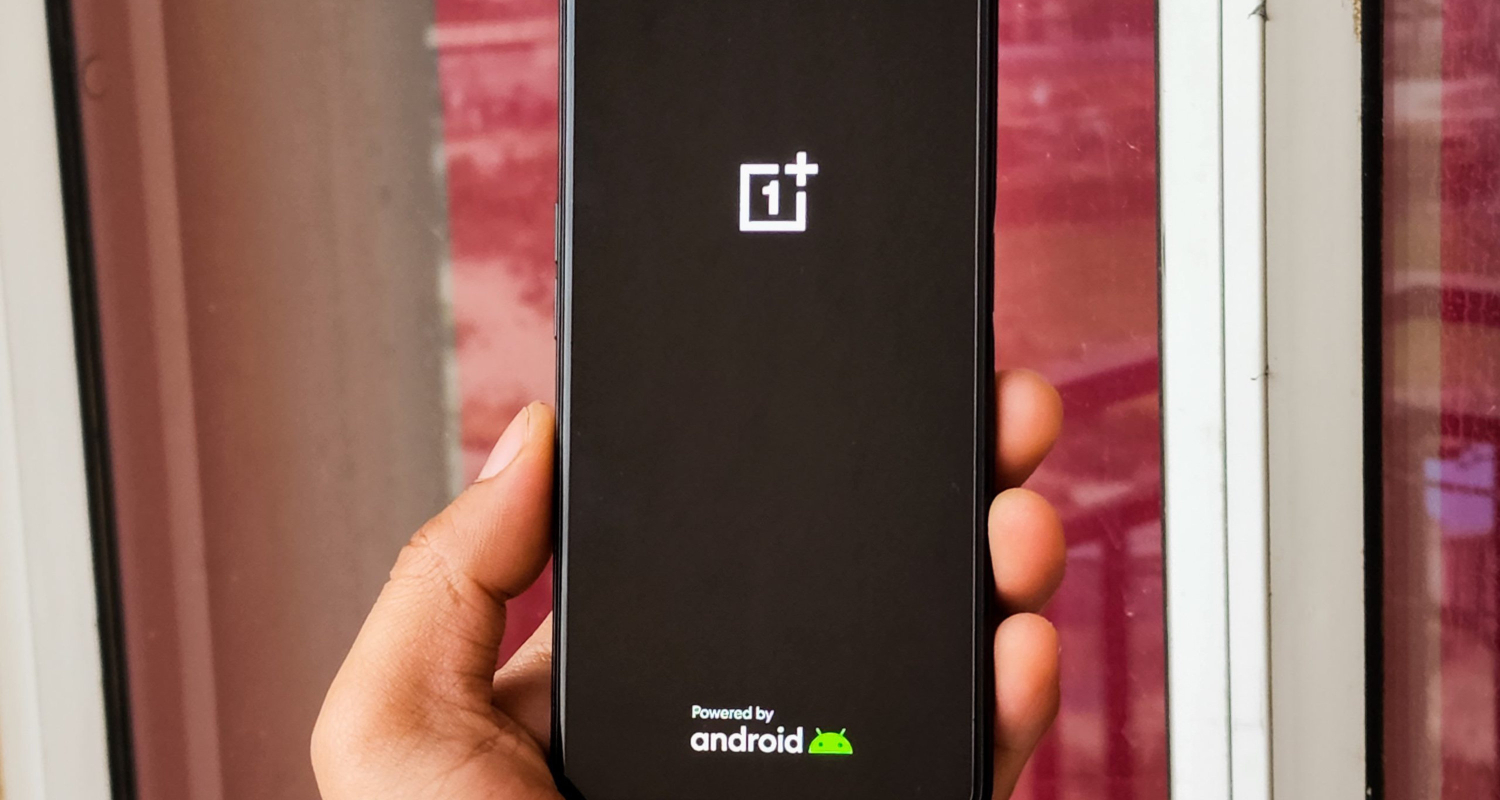
- And also can install the Verizon Message+ app from the Google play store.
This method probably eradicates message+ crashing.
Note: If you forget to back up your important files and data, you will lose them all.
Also See: FonePaw Data Recovery Review: Get Deleted Data For Windows & Mac
FAQ’s
Why does my message+ crashing and keeps stopping?
You can also try the Methods: Clear Cache and data in the app; Battery removal; Using Clear cache and turning off notifications; Clearing data on Google play store; Updating your system software; Factory reset; Wipe cache partition.
What devices are compatible with Verizon Message App?
Mobile devices running: Android™ 4.2 and newer; iOS 7 and newer Computers running: Windows 10; OS X 10.8 and newer Web browsers like: Internet Explorer; Safari; Chrome; Firefox
Will clearing cache delete messages?
Clearing cache will not delete text messages, but clearing data will surely delete your text messages, Make ensure that you have a proper backup of your entire phone before you clear any data.
How do I relaunch my app after Force Stop?
After force stop, an app, reboot your mobile phone. Go to the menu, and navigate the application you want to open. And you can relaunch your app.
Conclusion
In conclusion, these are the seven best methods to overcome Message+ crashing errors. These methods answer your question, “Why does my message app keep closing.” The above techniques vary from device to device, but the process of the procedures will remain the same. I hope you have a happy texting without getting annoyed by crashing apps.

Mayank Parmar is a journalist covering technology news, but with a strong focus on Microsoft and Windows related stories.

