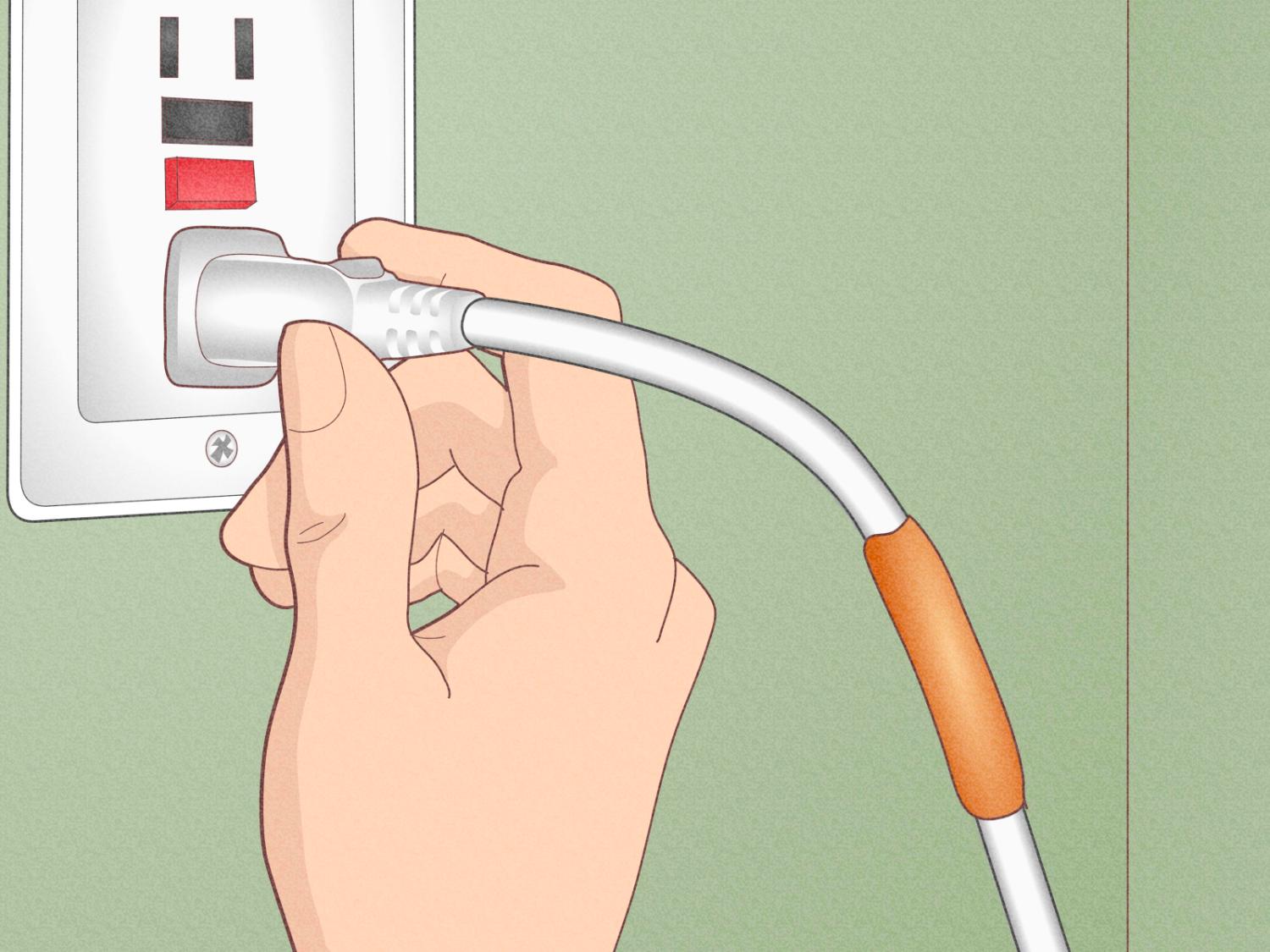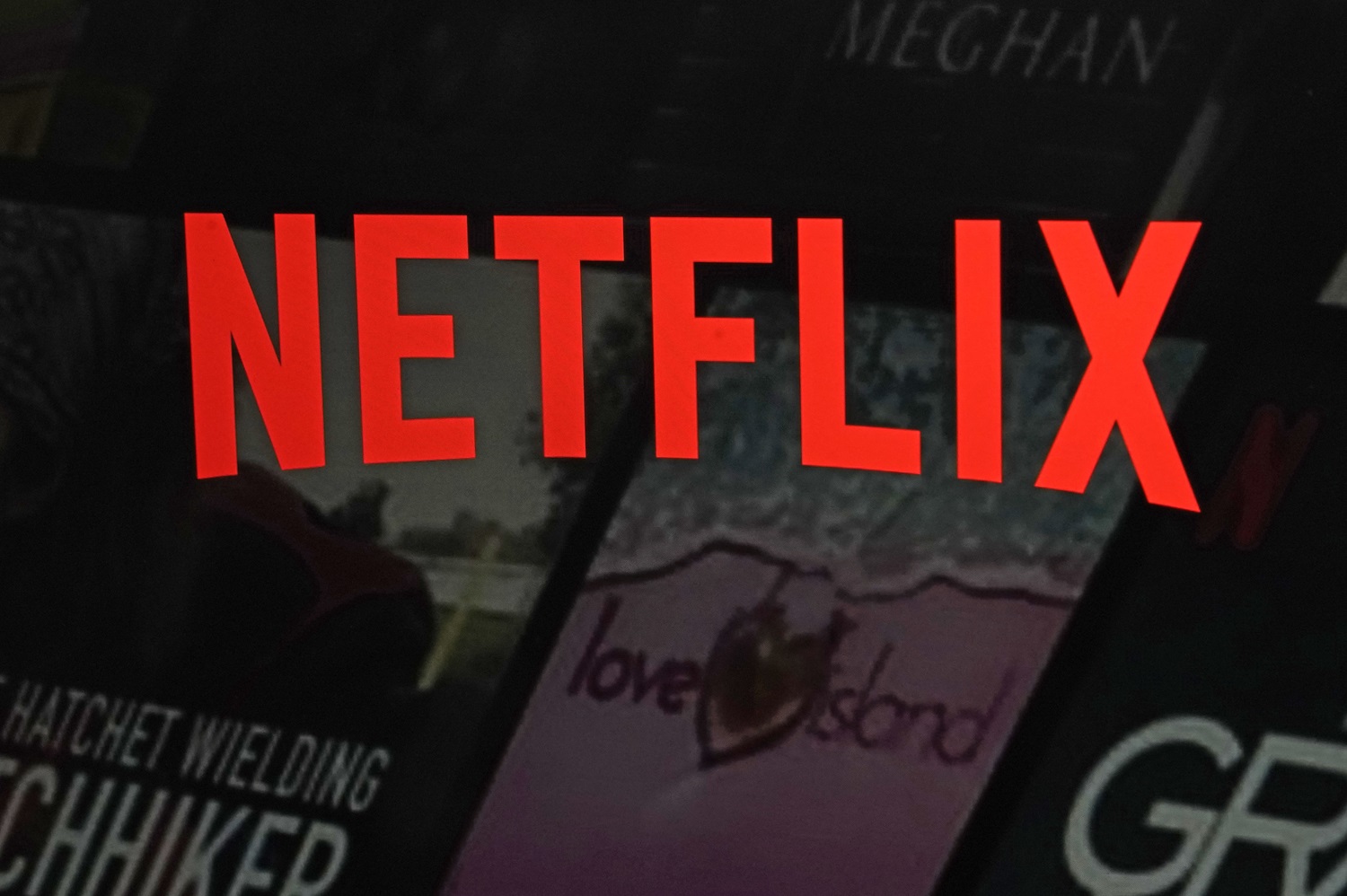The Netflix error code 17377 denotes possible problems with the user’s data or the device and Netflix app’s connectivity. This problem might be caused by malware interfering with Netflix’s operation, obsolete or damaged device data, interference from other apps, or an unreliable internet connection.
Before you try to solve the problem code, make sure your internet connection is operating correctly. Try accessing a webpage or watching a video on a different platform to maintain your internet connection.
You can try some basic problem-solving procedures for Netflix error 17377, like performing a device restart, checking the internet connection and speed, verifying device compatibility, and upgrading the Netflix app. Simultaneously, you can try clearing the cache and data or restoring Netflix to default settings. If the issue persists, try contacting the Netflix customer support team.
See Also: How To Fix Netflix Loading Slowly? Complete Guide
What is Netflix error code 17377?
Netflix error code cm 17377 often denotes a connection issue between the device and Netflix’s servers or a problem with data saved on the device. Netflix keeps saying the error, “We’re having trouble playing this title at the moment,” which may appear when users attempt to watch material on the Netflix app. Please choose a different title or try again later.
Numerous gadgets, such as smart TVs, gaming systems, smartphones, and tablets, are susceptible to this problem. The error code can be caused due to several reasons, such as:
- Netflix Data Corrupted: This issue may arise if the Netflix data that is saved on your device is corrupted. This might result from a fault in the system or a problem with the Netflix app during installation.
- Internet connectivity problems: Attempting to watch Netflix videos may encounter difficulties if your internet connection needs to be more stable and active. This may result in the error code cm-17377. Also, check out the solution to fix the error code ui3012, which may also arise due to connectivity problems.
- Outdated Netflix App: This error may occur if you have not updated your Netflix app. The new version of the app is always recommended for installation to fix bugs.
- Device Compatibility Issues: This error may arise if your device needs to have the minimal system requirements to operate the Netflix app.
- Server Issue: Problems with Netflix’s servers may occasionally cause the error code. Technical problems or maintenance may be the cause of error code 17377.
Methods to Resolve Netflix Error code 17377
The most common question users ask is, “Why is my Netflix showing an error?”. It’s conceivable that your computer or internet connection is the source of the problem. Periodically, specific computer glitches or server issues could make it impossible for you to use the service correctly.
This problem can be brought on by malware that has been placed on your computer or by other applications that are preventing Netflix from operating properly. This problem may also appear if you try to play videos from your iPhone on an external display using an HDMI converter.
Usually, you can resolve this problem with a few simple troubleshooting steps. This is what you can do to fix the problem.
Method 1: Perform Device Restart
If you haven’t already, restart your device. Many issues may be resolved with only a restart. Restarting your streaming device will ensure you do not encounter Netflix code nw-8-19, or NW-1-19 similar to the Netflix error code 17377.
- To fully shut off the gadget, press and hold the power button. After turning off your gadget, if it has a power cord attached, disconnect it from the device and leave it unplugged for at least a minute.
3. Replug the power cord and restart the system.
Method 2: Check Internet Connection and Speed
A sluggish or unreliable internet connection may cause this problem; simultaneously, you may also encounter a similar error code 2-0 of netflix due to network connectivity issues.
Verify that your device is linked to a dependable cellular data or fast wi-fi network. Try relocating closer to the router or restarting your modem/router if your internet connection is spotty.
Restarting your modem and router is a smart option because the error can be due to an underlying network connectivity issue.
- Unplug the power to your modem and router for around thirty seconds if it’s a separate device. Before turning on the router, plug the modem back into the power socket and let it a minute or two.

- Hold off until your modem’s panel lights are completely green.

See Also: Easy Fixes: Why Does Netflix Keep Crashing On My TV?
Method 3: Clear Cache and Data
If the Netflix error code 17377 is still causing you problems, you can resolve the issue by clearing the Netflix app’s cache and data. Similarly, you can also look for troubleshooting for Netflix Error Codes M7037, M7361-1253, and M7121-1331 which occur due to accumulated cache.
- Go to Settings > Apps > Netflix > Storage > Clear cache/clear data to accomplish this on an Android device.

- Go to Settings > General > iPhone Storage > Netflix > Offload App/Delete app on an iOS device.
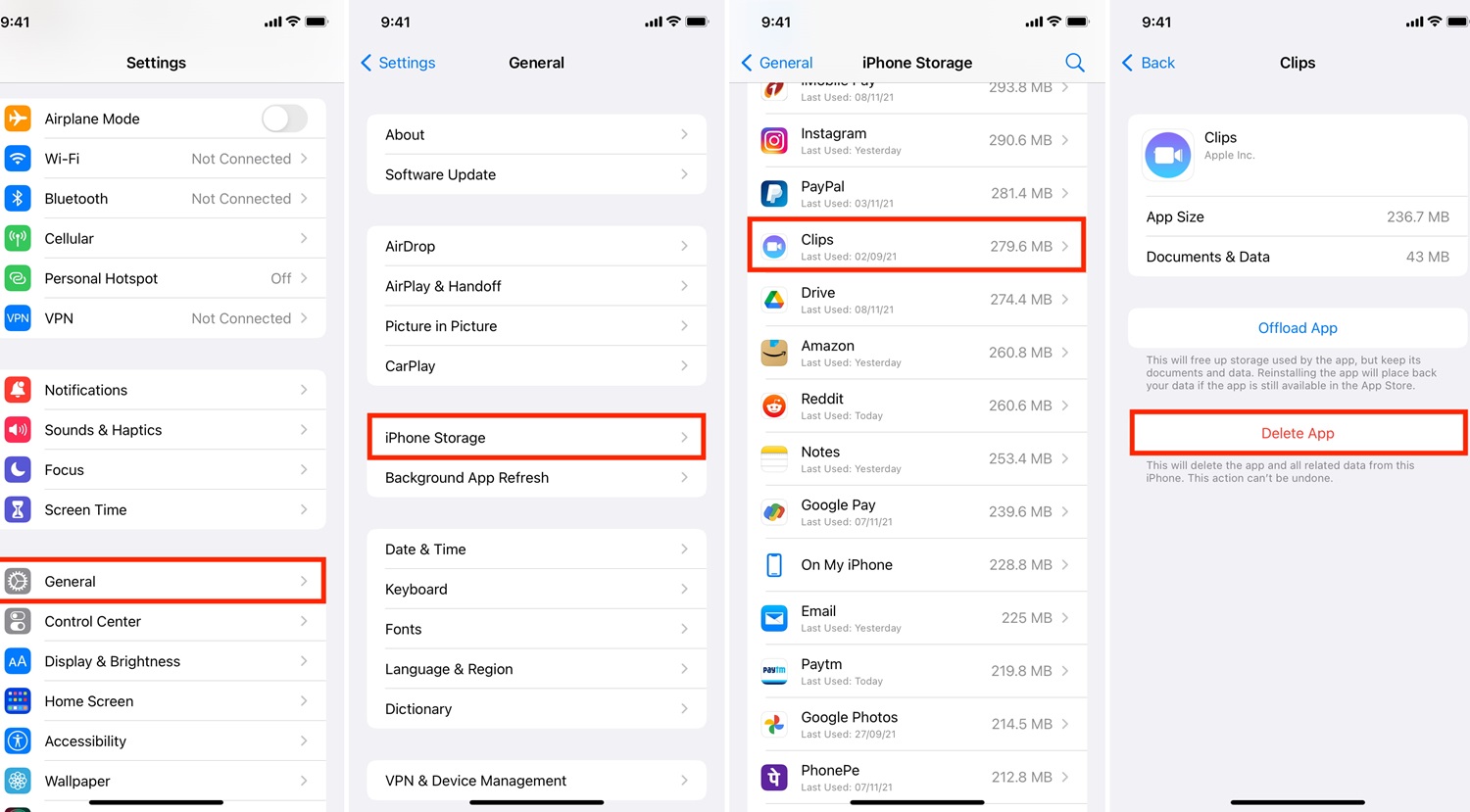
Method 4: Upgrade the Netflix App
Error numbers like Netflix error code 17377 might occur from compatibility problems with older versions of the Netflix app.
- Check the app store on your device to see if any updates are available for the Netflix app, such as Google Play Store or Apple App Store.
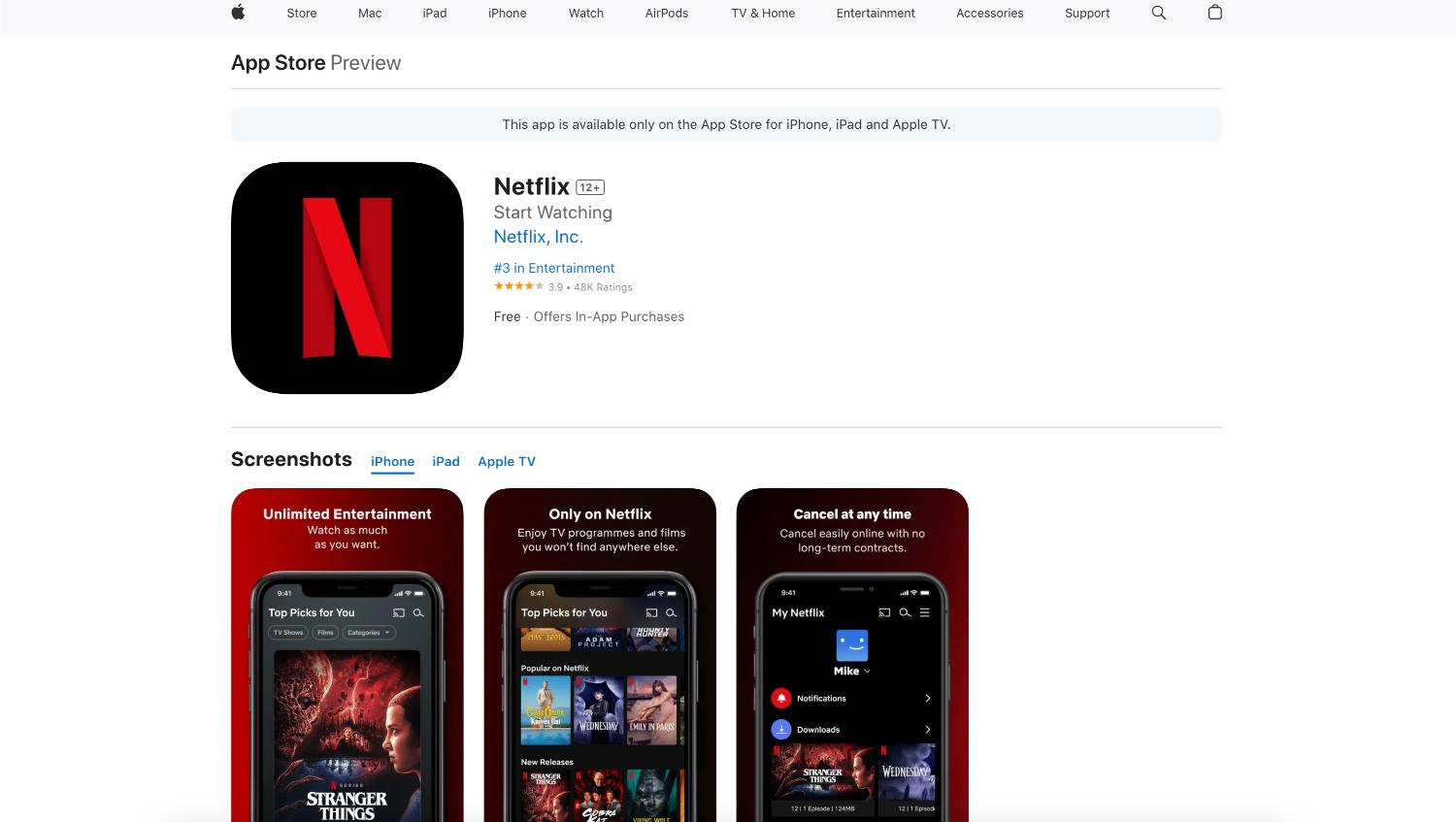
2. Install any available updates.
3. Then, you can restart the application and see if the issue has been fixed.
Method 5: Verify Device Compatibility
To use the Netflix app, ensure your device satisfies the minimal system requirements.
You might have to use a new device or update if your system isn’t compatible.
See Also: Netflix Freezing Computer [Solved] | 4 Easy Fixes
Method 6: Restore Netflix to Default Settings
Another way to resolve this issue is to reset the Netflix settings. Resetting the settings helps the netflix app to run its programs seamlessly.
- In Android, open Settings > Apps > Netflix > Scroll down and select “Open by default” > Toggle off “Open supported links”.
- In IOS, you must simply delete and reinstall the app to restore it to default settings.
- After that, you must log in when you open Netflix again.
Method 7: Contact Netflix Support Team
For more help, contact Netflix support if other solutions work. They can provide more specialized solutions based on your account and equipment details.
Contact here: Netflix support
See Also: How To Fix Netflix Loading Slowly? Complete Guide
FAQs
How do I fix error code 17377 on Netflix?
Unplug the power line if you're unsure if your gadget is fully off or can't find a power button. Turn off your smartphone for a minimum of thirty seconds. Try Netflix once more after turning on your device.
How do I clear my Netflix error code?
Click More Details if your device is showing an error screen. Choose to Reset or Sign out. Try Netflix once more after logging back in.
How do I fix my Netflix error?
Restart the network at home. Unplug or turn off your smart television. If your wireless router and modem are distinct devices, unplug them from the power source for 30 seconds. After plugging in your modem, watch to see if any more indication lights start to blink. Restart your smart TV and give Netflix another go.
Why does Netflix keep saying it can't play the title?
It often indicates that your device cannot access Netflix due to a network connection issue.
Conclusion
The fix for Netflix error code 17377 combines workable methods with device-specific fixes. You may frequently resolve this problem and restart uninterrupted watching by checking and updating device settings, resetting the Netflix app, troubleshooting internet connectivity, and validating account details.
The secret is to tackle the problem methodically and attempt each recommended approach one at a time. If the fault continues, contacting Netflix customer service will guarantee individualised advice for a prompt and efficient fix. It’s important to remember that a systematic and patient approach can greatly increase the likelihood of successfully fixing Netflix problem code 17377.
In addition to this, you might also like to check for the Netflix Error M7703-1003 or Netflix Error Code M7111 1331 4027, which may also arise due to similar circumstances.
See Also: Recover Deleted Netflix Profile: Retrieving Your Viewing History

Mauro Huculak: Technical writer specializing in Windows 10 and related technologies. Microsoft MVP with extensive IT background and certifications.