Netflix is a well-known streaming service with many films, TV shows, and other entertainment materials. However, users often encounter the “Netflix code NW-1-19” error when logging onto the platform. This error number signifies that Netflix cannot stream the desired content without an internet connection. If using a public internet connection, your internet provider may prohibit streaming, a common issue for Netflix customers.
To solve Netflix code nw-1-19, check your internet connection, turn off your VPN, restart your streaming device, and connect directly to the Modem. You can also fix the issue by restoring the default internet settings. Contact customer service for more information if you need a bespoke solution.
This guide explains how to resolve the problem so you can enjoy your favorite material. Furthermore, this article provides solutions for other devices, such as Xbox and PlayStations.
See Also: Error Code M7053 1803: Fix The Netflix Error
Top 6 Ways to Fix Netflix Error Code NW-1-19
If you see the code nw-1-19 Netflix error, you’re not internet-connected. So, how do you fix error code nw-1-19?  Here are a few things that can help you reconnect and resume streaming Netflix content.
Here are a few things that can help you reconnect and resume streaming Netflix content.
Check Your Internet Connection
This is the simplest way to determine whether or not you are having connectivity problems. Try establishing an online connection with a different device. If you can access the internet, your connection is strong. Regulating your network connectivity will also help reduce the chance of facing a similar error code ui 122 of Netflix.
Use your mobile data or contact your ISP if the device isn’t connecting. Try troubleshooting the issue further or wait for the services to be restored if you cannot access the internet in your location.
Turn Off Your VPN Connection
It’s possible that using a Virtual Private Network (VPN) connection will seriously interfere with your internet access.  To see whether you can access Netflix on your device, try turning off the VPN connection. It can address the root cause of any geo-restrictions you were experiencing.
To see whether you can access Netflix on your device, try turning off the VPN connection. It can address the root cause of any geo-restrictions you were experiencing.
Try Restarting Your Streaming Device
This is among the simplest ways to restore Netflix’s functionality swiftly. This issue frequently arises when your streaming device loses connectivity and encounters a restart error. This is a frequent occurrence, mainly when the gadget shuts down incorrectly. Utilizing this method, you can solve the Netflix error HTP-998 and continue seamless streaming.
You can restart most streaming devices—including Apple TV—directly from the Settings menu and restart Roku using the remote control. Remember to hit the Home button five times, then the Up, Rewind, and Forward keys. Try contacting the Manufacturer via their website if you cannot locate the option.
Connect Directly to the Modem
If network connectivity problems cause the Netflix error NW-1-19, the problem may be solved by simply connecting the streaming player to the Modem. Switch off your streaming gadget to accomplish this. An Ethernet cable can be used to connect your operating device. After unplugging your Modem, give it a half minute to rest. Connect your Modem after that.
After the Modem’s lights have stopped blinking, turn on your device. Open Netflix on that device. View any video to see the error NW-1-19. This patch should have fixed the error if it is no longer present. Follow the below steps for precise problem-solving.
- Verify that the streaming device is off.

- To connect your streaming device to the Modem, use an “Ethernet Cable.“

- Take the modem out for half a minute.
- Connect the modem when the lights have steadied.

- Activate “Netflix” on the media streaming app.
Restore to Default Internet Settings
You may have recently adjusted your internet connection’s settings. The NW-1-19 error number on your Netflix streaming device may have its origins in this. To fix the problem fast, return to the original settings. If the VPN runs, you may also turn it off and connect straight to your home network. If you also face error code 17377 on Netflix while content streaming, changing the default settings might help you resolve the issue.
You may also reset your streaming device to use automated DNS settings. After resetting the internet to its default configuration, you may use your streaming device to view Netflix. You can view a movie to determine if the mistake has been fixed.
Contact Customer Support
If you need help with these solutions, you should contact Netflix personally. Their number is 1-800-843-2859. Contacting customer service is your best option if you face other error codes like m7053 1807 on Netflix.  They would be pleased to help you determine the problem if you call them. You will receive prompt, tailored support if you require assistance resolving the issue.
They would be pleased to help you determine the problem if you call them. You will receive prompt, tailored support if you require assistance resolving the issue.
Fix NW-1-19 on Other Devices
Depending on the specific devices and platforms you see the problem on, a variety of remedies and fixes may be used to resolve Netflix error number NW 1-19. Examining each instance separately is essential and crucial in this particular situation.
PS4/PS3
Follow the steps below to fix Netflix code nw-1-19 on PlayStation.
- Find out if your Network supports internet streaming.

- Check the network connection. Access the PS4 home screen. Toggle the D-pad up. Choose Network > Test Internet Connection under Settings.

- Restart the router or reboot the device.

- Modify DNS configurations. Open Settings, select Network and click Set Up Internet Connection. Next, Select Use a LAN cable to Use Wi-Fi. To set the IP address settings, choose Automatic.

- In the DHCP Host Name field, choose Do Not Specify.

- For DNS Settings, choose Automatic.

- For MTU Settings, choose Automatic.

- Select Do Not Utilize if you want to utilize a proxy server.

- Finally, select the Test Connection option.
Xbox One/Xbox 360
The instructions below might help if your Xbox 360 shows the Netflix error number NW1 19.
- Check to see whether your network supports internet streaming.

- Verify the connection you are utilizing to the network.
- Press the Menu button on an Xbox One or 360, Settings, and “Every Setting.“

- Choose Network, then Network Configuration, and Verify Network Status.

- If the network connection is successful, move to the next step; if not, adjust the Xbox One/360’s network setup settings to fix network problems.
- Restart the router or reboot the device.

- Please turn off your Xbox One or 360 and wait a few minutes before reactivating it. If this doesn’t work, proceed.
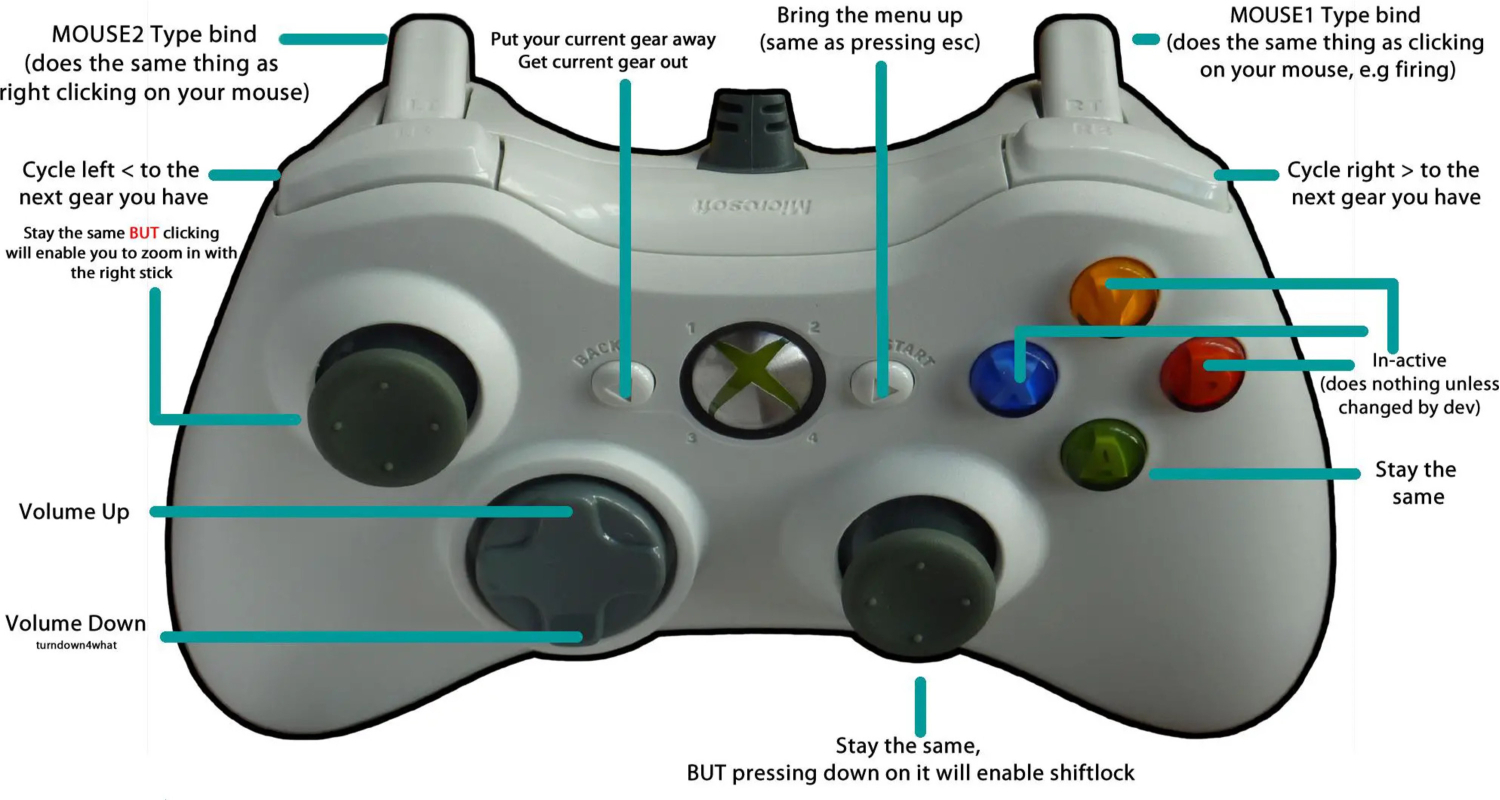
- After turning off the device, disconnect it from the modem/router. Unplug the modem/router for a minimum of thirty seconds.
- After plugging in the modem or router, observe the indicator lights to begin blinking. To try Netflix again, plug in the Xbox One or 360 and turn it on.

- Check the DNS settings and make any required adjustments.

- Verify your DNS configuration by clicking the Menu button, then selecting Settings, followed by All Settings. Choose Network, then Network Configuration, and navigate to Advanced options.

- Ensure Automatic is selected for DNS settings. Press B to confirm, then try Netflix once again.
FAQ
Why does Netflix say code NW 1 19?
In most cases, losing your internet connection is the cause of Netflix error number NW1-19.
Why does Netflix say I have no internet connection when I do?
If your connection is slower than we recommend, check it out and contact your internet service provider for assistance. Netflix may need to operate better on more active connections, such as cellular, satellite, or mobile hotspot networks.
How do I reset my Netflix error code?
Choose More Details or More Info from the Netflix error screen. Choose to Deactivate, Reset, or Sign out. To confirm, choose Yes. Re-log in and give Netflix another go.
How do I reset Netflix?
You will be signed out of Netflix, and all downloaded content will be erased if you reset the app. Navigate to the home screen and select Settings. After swiping down, select Netflix. To reset the app, slide the Reset switch on.
Conclusion
In conclusion, troubleshooting the Netflix Error Code NW-1-19 might need to be clarified. Still, the problem is typically fixed by ensuring you have a steady internet connection, restarting your devices, or checking for updates on your streaming device. If following these instructions doesn’t work, you can quickly return to your favorite shows by contacting Netflix support or visiting their online help center for more instructions. Technical difficulties occur; however, seamless streaming is possible with some tinkering.

