Netflix is a commonly utilized streaming service that has a global user base. Using Google Chrome or the Netflix app, you may view the movies and TV series you’ve always wanted on the official Netflix website. Netflix has completely changed how we watch movies and TV shows by putting a huge entertainment collection at our fingertips. Even with its excellent service, an issue with Netflix freezing computers with error codes like NSES-500, UI-800-3, NW-3-6, and NW-2-5 has been reported after the app launch. It can surely spoil your movie night. When you try to watch a video on the Netflix website, you may randomly see the unpleasant error number of Netflix NSES-500.
The Error indicates that your browser needs to refresh its cache of stored data. You can either try refreshing the webpage or checking the Netflix server status. Furthermore, try clearing the cache, turning off the extension, and checking your VPN service. If the issue still exists, try signing out from Netflix and logging back in.
Listed below are a few potential fixes for Netflix error code NSES-500. Now, unwind, and let’s get your Netflix streaming working properly again.
What is Netflix error code NSES-500?
Netflix error code NSES-500 is a browser-specific error code. Put otherwise, it only appears when you attempt to stream Netflix using a web browser. An error code usually indicates that the server has terminated your browser’s ability to display content.
When the Error occurs, the Netflix help page states that and means a server issue stopped your browser from loading the Netflix website.  So, it’s not you; rather, it’s the peculiar behavior of the Netflix servers in your area.
So, it’s not you; rather, it’s the peculiar behavior of the Netflix servers in your area.
The problem frequently arises when your browser needs to refresh the saved data. Nevertheless, it’s also conceivable that Netflix’s servers crashed or that the data in your account was tampered with.
It is a server-side problem, so eventually, it should resolve itself. However, there are a few workarounds you may attempt to resume Netflix streaming if you are too eager to wait for it to happen. This problem may be device-specific, frequently occurring on Roku, Smart TVs, and mobile devices. However, you must check if you are an iPhone user because Netflix won’t play through HDMI.
How to Fix NSES-500 Errors
While navigating the intricacies of resolving the NSES-500 problem on Netflix, it’s essential to delve into the reasons behind recurrent disruptions, shedding light on why you might keep getting kicked out of Netflix.
While the Netflix error NSES-500 code number might be annoying, it typically isn’t a serious issue that has to be taken too seriously and can be resolved very fast. The worst-case scenario is Netflix kicking you out of your account. Other times, this error can be simply resolved by refreshing the page.
If your movie night was interrupted by the Netflix error number NSES-500, don’t worry. We searched several web forums for workable fixes for this annoying problem and combined them into a single, simple-to-read article.
These are a few of the most effective ways to remove the NSES-500 Netflix error notice and resume normal Netflix operation.
Solution 1: Refresh the web page
Restarting the webpage gives netflix a new command to start from the beginning without any disturbance.
- To reload the Netflix website, you have to go to the browser.
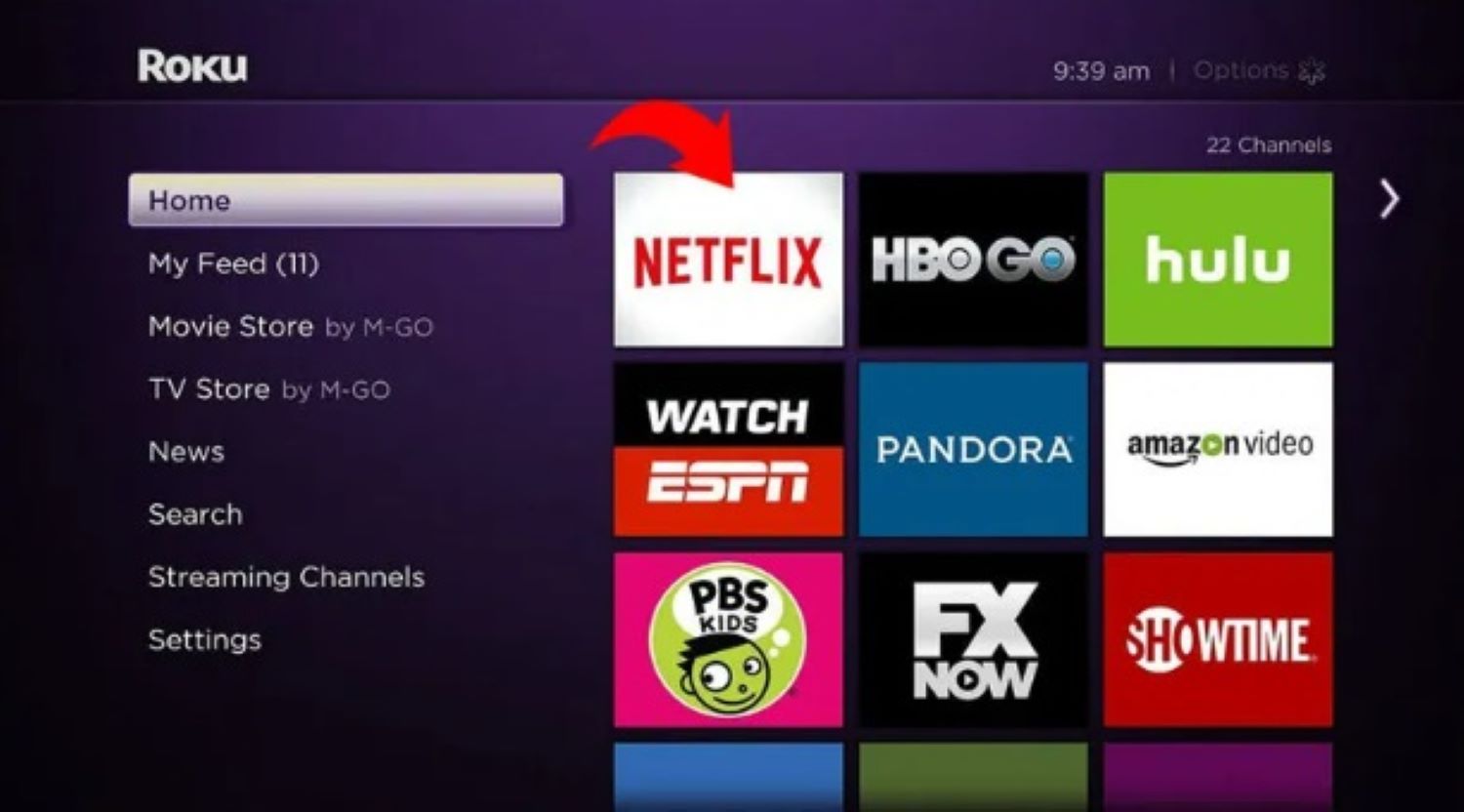
- Reload the window in your browser to refresh the webpage.

- Click the Reload or Reload icon next to your browser’s URL bar. Also, check out why your Netflix volume is low because it may sometimes happen due to the long loading of web pages, which requires a timely refresh.
Solution 2: Sign Out and Then Sign Back into Netflix
The Netflix error number NSES-500 can occasionally be caused by transient problems and malfunctions when you visit the Netflix website, damaging your account information.
- Log out of your Netflix account and give it a few minutes.
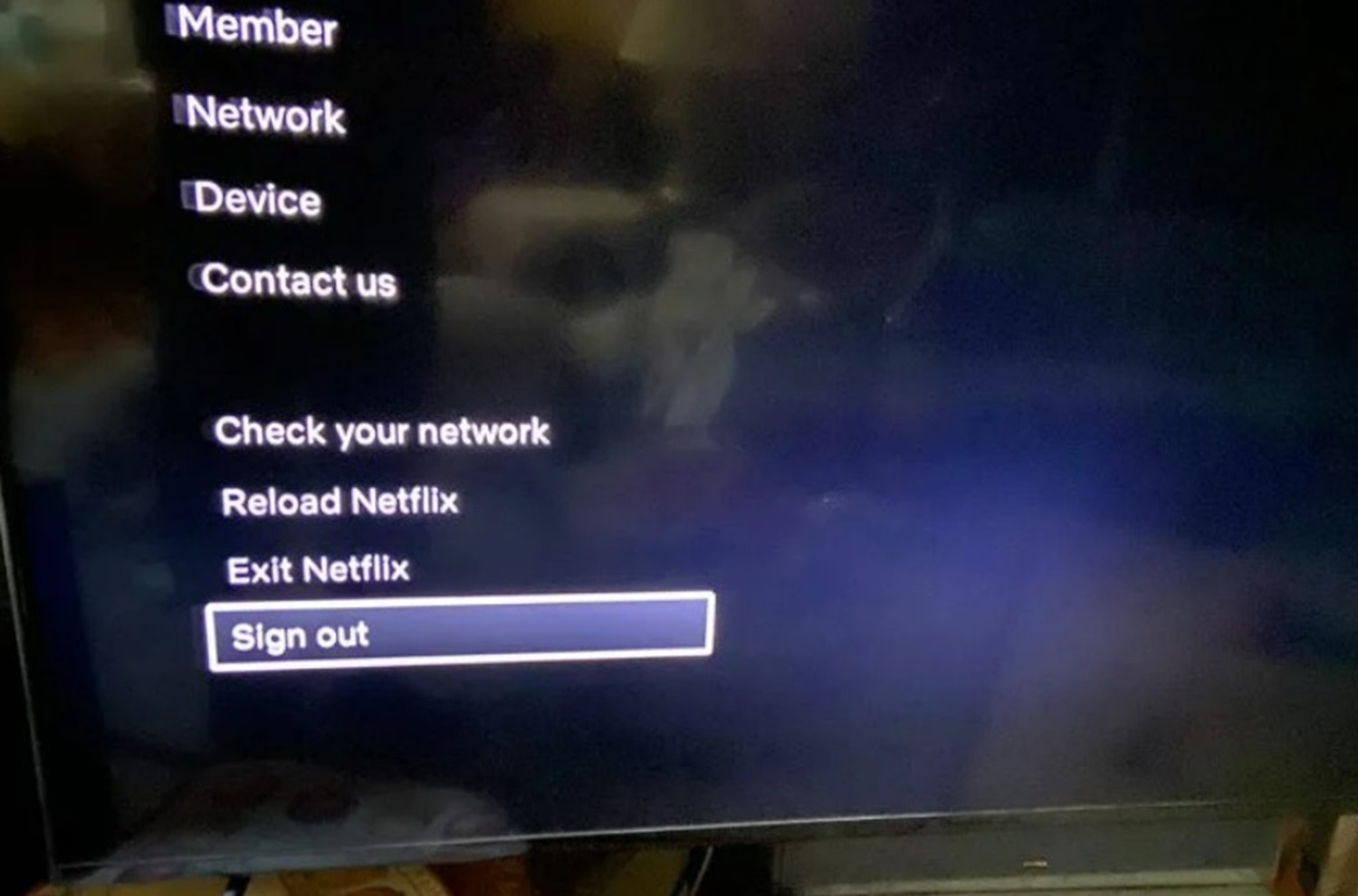
- After that, log back into Netflix.

- Following that, you should be able to visit the Netflix website and watch videos successfully.

Solution 3: Check the Netflix Server’s Status
The first thing you should do whenever you experience issues with Netflix is always to see how its servers are doing. Netflix depends on its servers to provide its features and services because it is an online platform.
- Visit the Help Center’s dedicated Netflix website to examine the company’s current state and the issues it has been having with its servers.
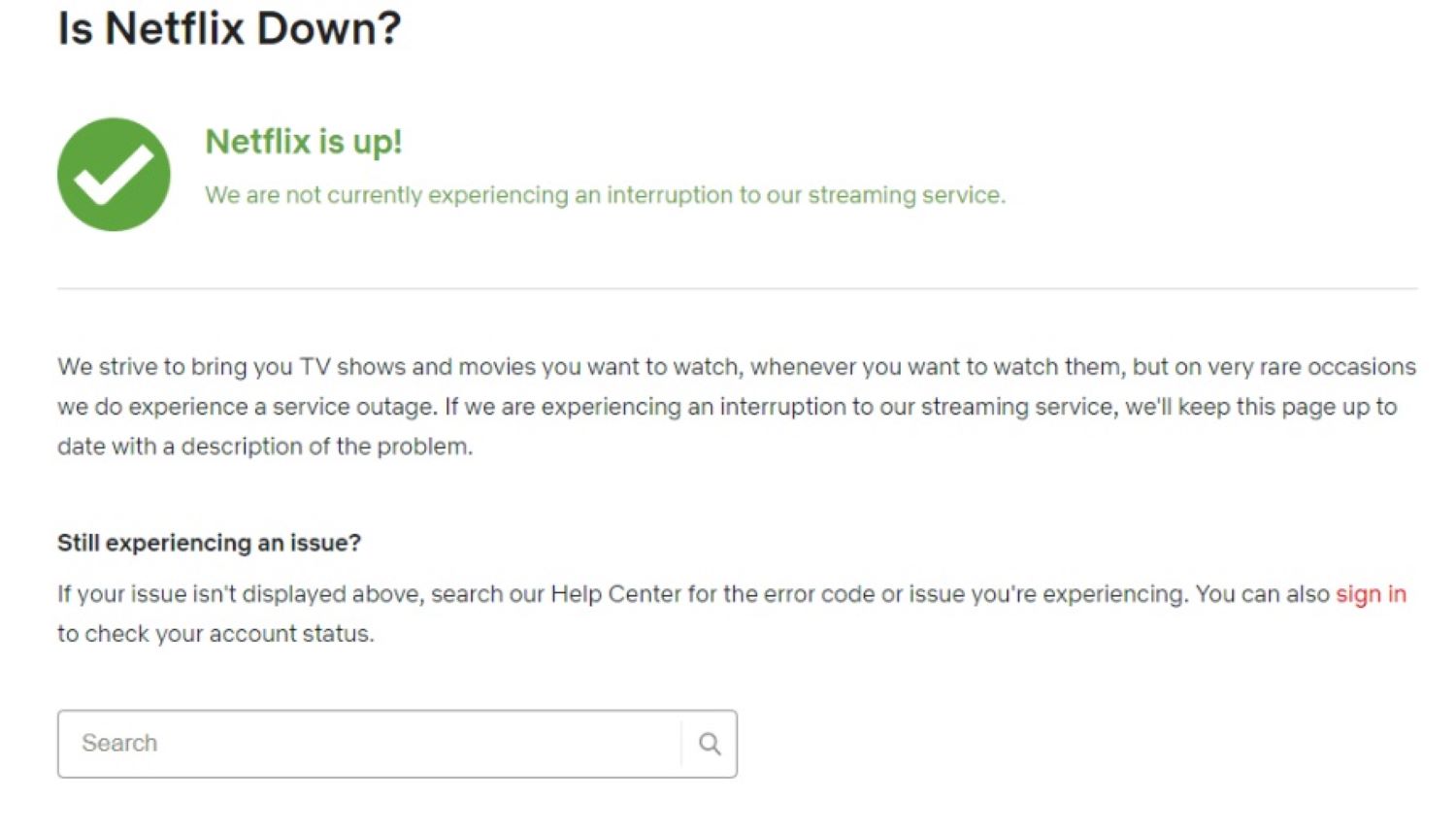
- On the other hand, if Netflix’s dedicated page is unavailable, you may still utilize outside websites like Downdetector.
 The best course of action if Netflix’s servers are down is to wait.
The best course of action if Netflix’s servers are down is to wait.
Solution 4: Check Your Internet Connection
Your sluggish network connection may cause the NSES-500 Netflix error notice. Should this be the case, use Fast.com to assess your network’s upload and download bandwidth.
- Restarting your network router will help you reestablish a connection with your ISP’s servers if the results indicate your internet is unreliable.

- Locate your router’s power chord and take 10 seconds to disconnect it from the outlet.

- Restart your router by inserting the power chord back into the wall socket.

- After that, try the test again to see if the restart was successful.
- If you still need help connecting to your network, contact your service provider and request that they fix the problem with their service.
Solution 5: Clear the Cookies and Browsing data
Cookies and caches are temporary files that your browser saves on your computer. These details are utilized to speed up websites you’ve already visited and improve the functionality of your browser as a whole.
Caches and cookies, however, have the potential to fill up and become corrupted. If this occurs, you may anticipate that your browser and the websites you visit will stop working. To resolve this, do the following actions to delete your browsing history:
- To reach the History tab on your computer, open your chosen browser and hit the CTRL + H keyboard shortcut.
- Next, select Clear Browsing Data from the side drawer by clicking on it.
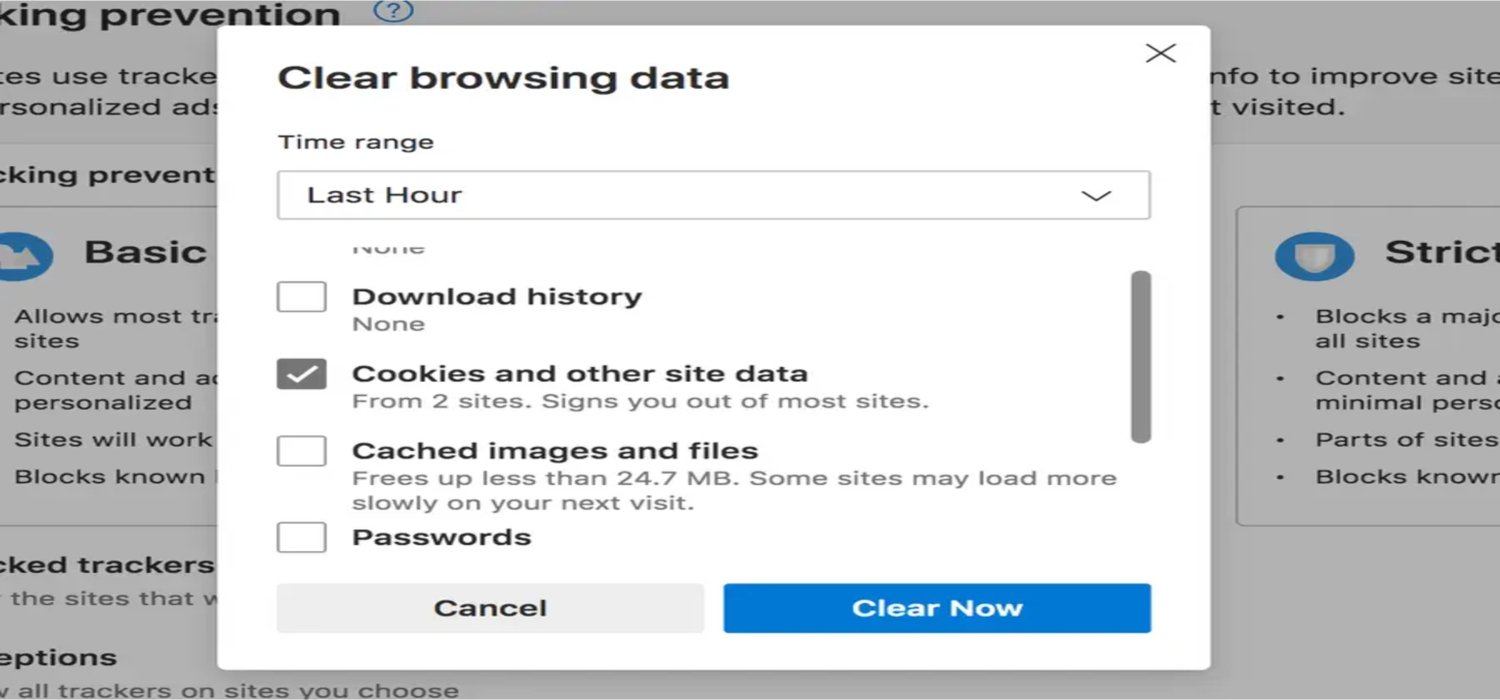
- Now click on Time Range, and from the drop-down option, choose All Time.
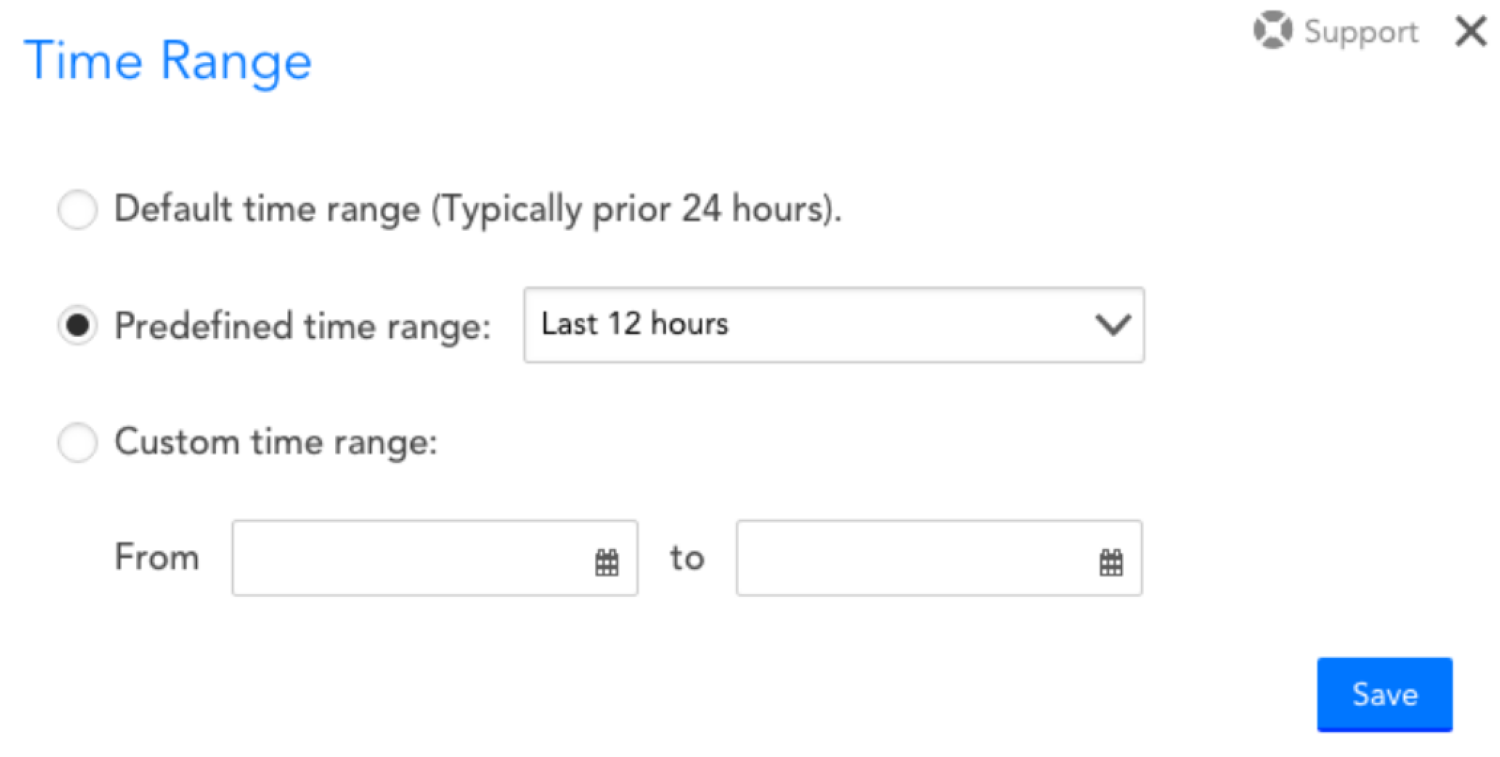
- Lastly, click the Clear Data option to proceed after including caches and cookies in the procedure.
- Afterward, return to Netflix and log back into your account to see whether the NSES-500 Netflix error problem notice still appears.
See Also: Netflix Download Stuck At 0? 6 Quick Fixes To Try Now!
Solution 6: Disable Extensions
Certain add-ons or extensions could interfere with Netflix’s regular operation since they are incompatible with the service. To avoid any problems in this situation, we advise turning off your browser add-ons before visiting the Netflix website. See how to turn off the extensions on your browser:
- To begin, launch your browser and select the Options button in the upper right corner of your screen.
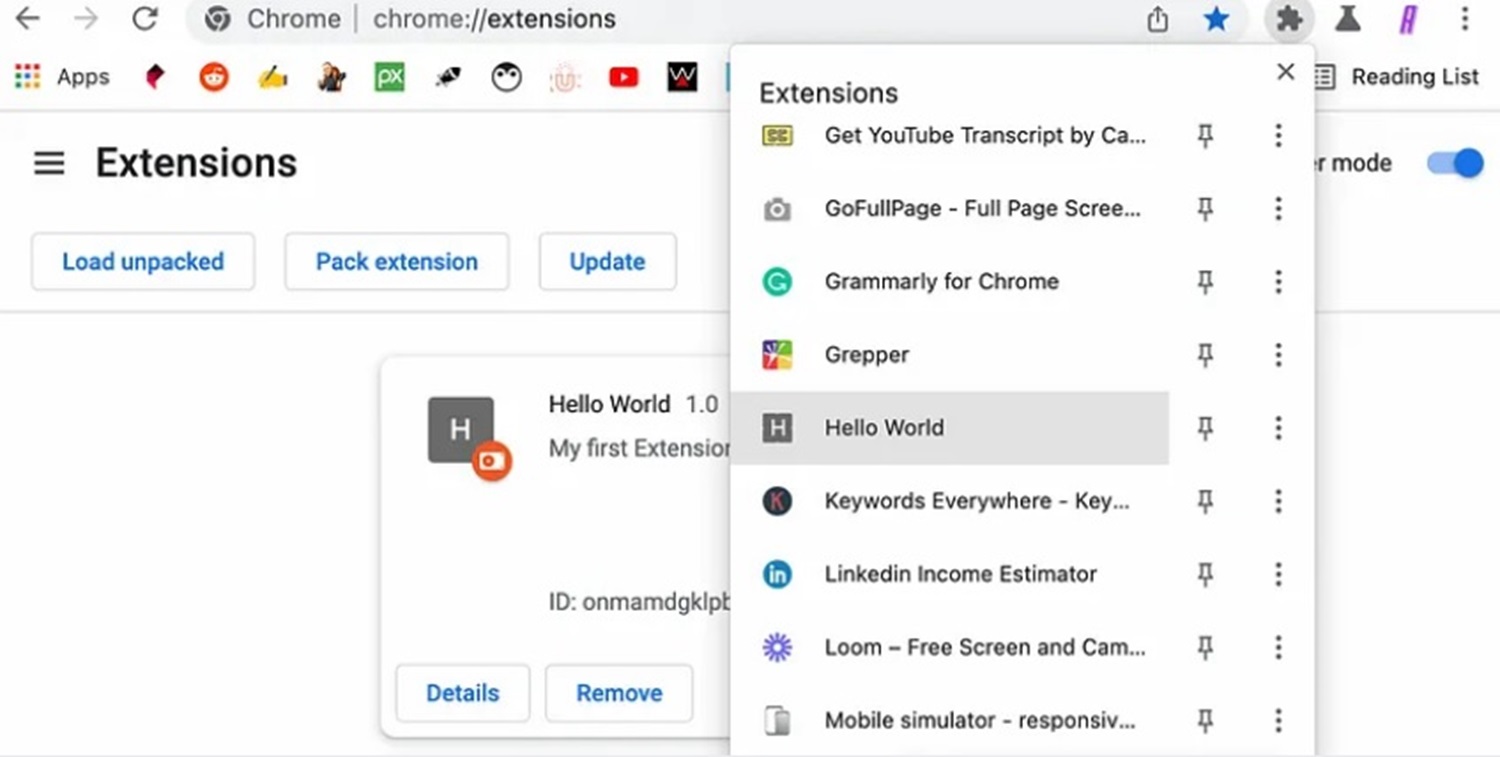
- Next, select the Settings tab and use the side menu to open the Extensions tab on your browser.

- Finally, turn off every browser extension you have installed, including the Netflix ones. Return to Netflix after turning off your browser extensions to see if the issue has been resolved.
Solution 7: Check your VPN
Virtual private networks, sometimes VPNs, are outside programs that safeguard your local or home network. They filter user data to stop hackers from accessing sensitive information and arbitrarily alter your IP address to protect your identity.
While they are excellent for network security, they can also disrupt your network and make it harder for your device to connect to Netflix’s servers.
- To resolve this, turn off your VPN before using your browser to visit the Netflix website.
- Go to your VPN settings.
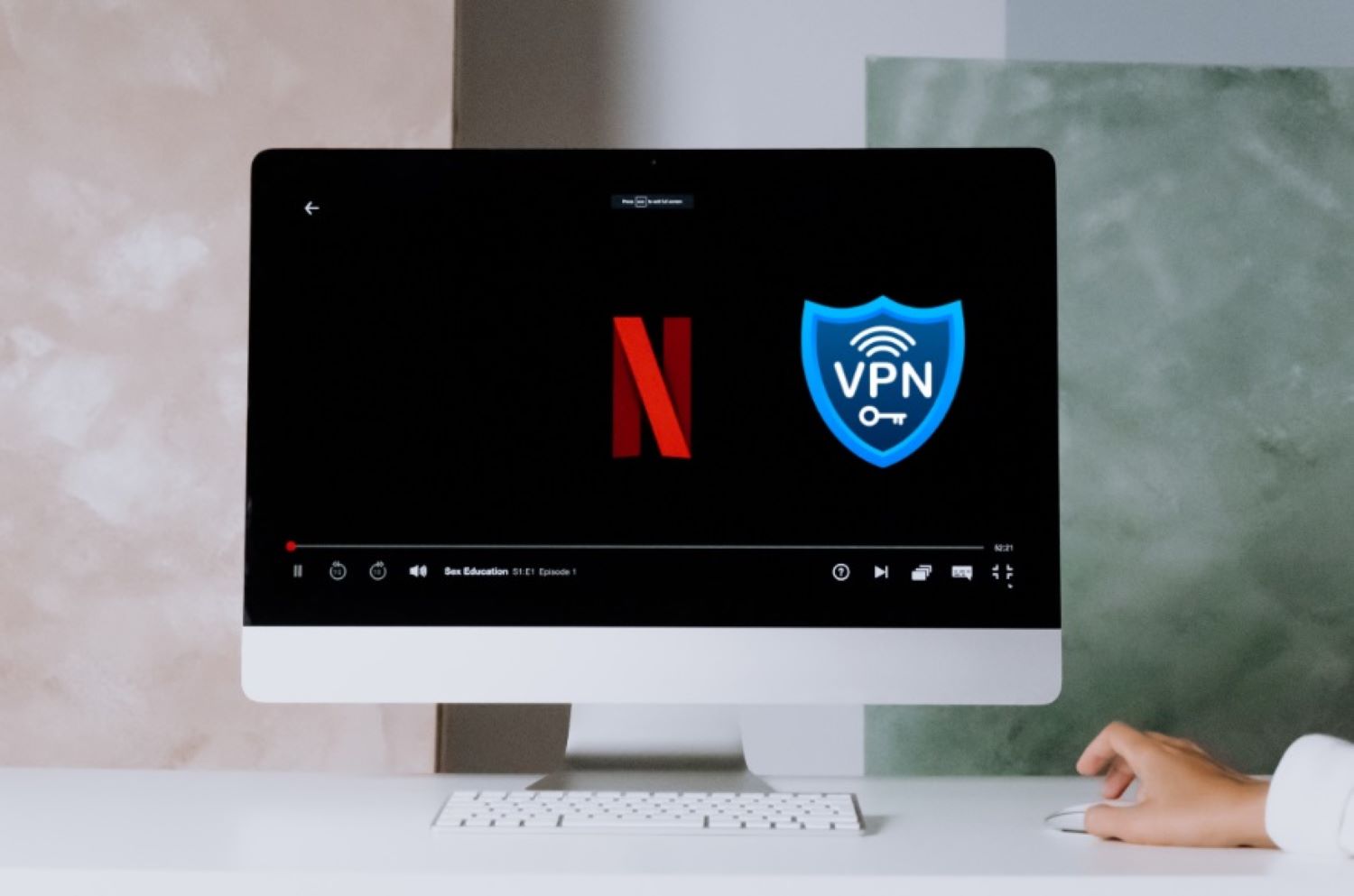
- Navigate to the global IP connection section.

- Look for the disconnect option and click submit to disable.

- However, if you prefer to have a VPN running while you browse the internet, you should look at other VPNs like PureVPN.

- If you want to view unavailable Netflix titles in your area, PureVPN is also a terrific option.
See Also: Comprehensive Guide To Fixing Netflix Won’t Load Past 20
FAQ
I want to solve NSES-500 but don't want to reinstall the Netflix app.
Consider signing out and back in of your Netflix account. This little procedure usually fixes brief issues and refreshes the session.
What happens if troubleshooting doesn't resolve NSES-500?
Get in touch with Netflix help if the issue continues. If you provide them with specifics about your account and device, they can provide you with individualized aid to fix the NSES-500 problem.
What part do VPNs play in mistakes NSES-500?
Because Netflix has geographical content limitations, using a VPN may cause NSES-500 problems. To fix this, turn off the VPN and go straight to the internet.
Can obsolete app versions cause NSES-500 failures?
Indeed. Update your Netflix app to the most recent version to steer clear of compatibility problems that might result in NSES-500 failures.
Conclusion
It takes a mix of troubleshooting techniques, such as resolving network difficulties, changing device settings, and making sure the most recent version of the program is used to comprehend and determine NSES-500 errors on Netflix.
Also, remember to check if you have a Netflix that will load up to 20 percent of the error message on your screen because it also has similar solutions. Through adherence to the suggested fixes and, when required, contacting Netflix help, you may effectively address NSES-500 issues and relish a flawless viewing encounter.
See Also: Netflix App Not Working | 8 Best Fixes

Mauro Huculak: Technical writer specializing in Windows 10 and related technologies. Microsoft MVP with extensive IT background and certifications.

