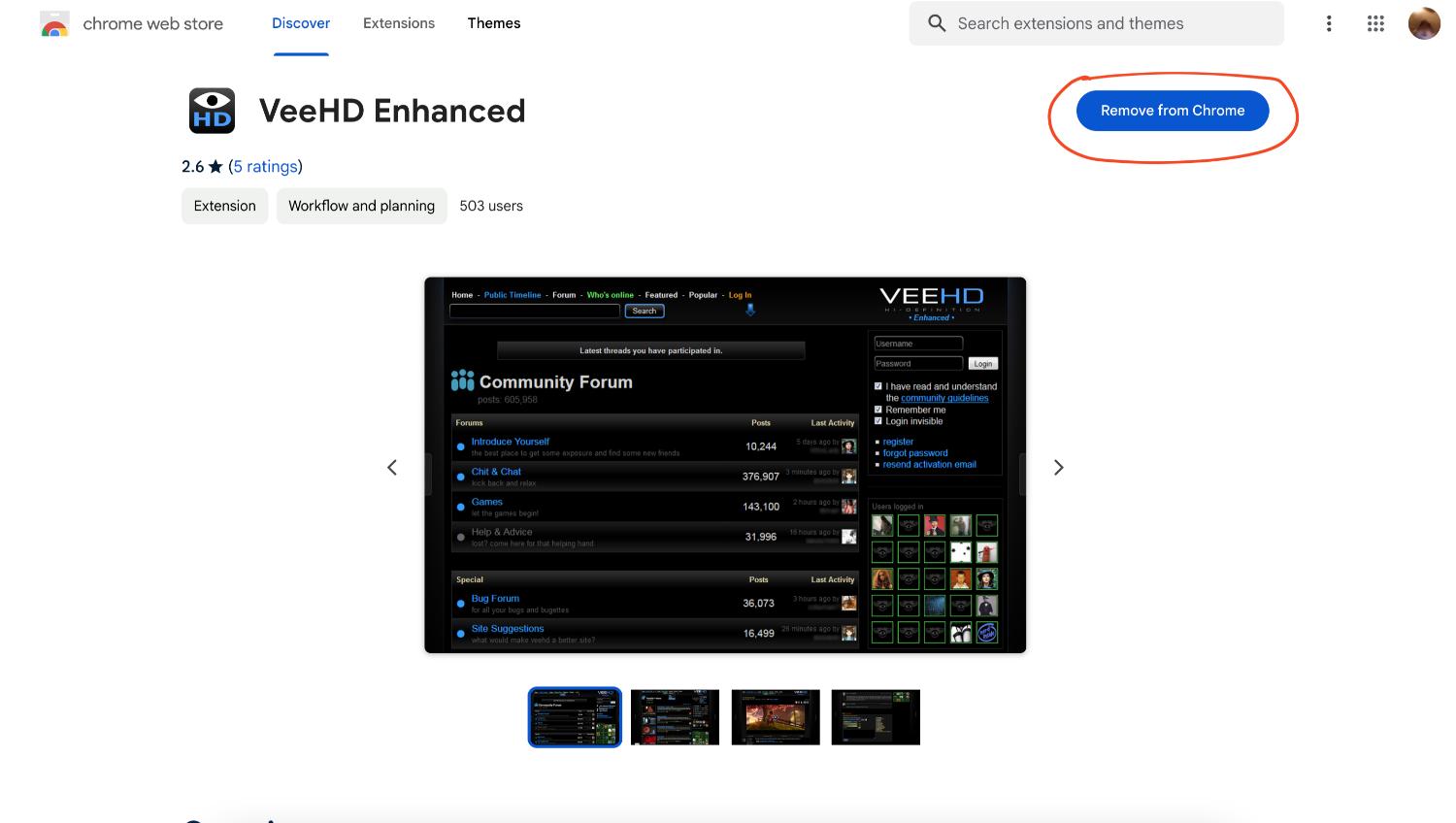Several faults can happen when using Netflix. You could run into various problems when watching Netflix on your computer, TV, or mobile device, including error number M7111-1931-404. You must take action to remove this error code to restore the normalcy of the situation. Although the problem mostly affects PCs, instances of it happening on TVs and mobile devices have also been made. There is a certain connectivity problem if you see an error message with the Netflix error code M7111-1931-404.
There are several ways to fix Netflix error code m7111 193 404, like reinstalling the VeeHD extension, deactivating adblock, and halting the Sideloaded Netflix extension. Additionally, if the issue persists, try to check the Netflix server status, restart the router, or clear all cache and cookie data. Alternatively, you can update Google Chrome and reset your ISP settings.
This post will discuss the causes and fixes of Netflix Error M7111-1931-404. So, let’s get started without wasting any more time.
See Also: Netflix Won’t Cast to Chromecast? Fixes for Streaming Issues
Why does Netflix error code M7111-1931-404 occur?
Moreover, we looked into the problem by examining many user reports and identified many conditions that may have caused this issue to arise.
Before attempting to repair it, you may understand the primary causes of Netflix error code M7111-1931-404. The list of possible offenders that might cause the M7111-1931-404 error code is shown below:
- The streaming is not working with the VeeHD browser plugin- One known extension that may result in the Netflix error number M7111-1931-404 is the VeeHD extension. To fix the issue, you must uninstall this extension.
- Adblock is preventing access to Netflix content- You may have enabled an adblocker on your device, keeping you from effectively streaming Netflix. Many users have echoed this question. They disable Adblock to fix the problem.
- Issues with sideloaded extensions- Several Netflix sideloaded addons could be damaged after various changes, but you wouldn’t know. Netflix error code m7111-1931-404 may also result from this.
- Technical issues- M7111-1931-404 Netflix error number might indicate that technical problems are causing the Netflix servers in your location to go down. You will have to wait for Netflix to resolve the problem independently. Similar netflix error codes like nw-2-5 also arise due to server issues and technical disputes.
Methods to Fix Netflix Error Code M7111-1931-404
The solutions listed below may be of assistance if you’re seeing the M7111-1931-404 error code when attempting to watch a Netflix program. Here’s a list of techniques that others who have faced a similar problem have used to overcome. To get optimal outcomes, use the strategies sequentially until you identify a solution that works for your situation.
Method 1: Reinstall the VeeHD Extension
Some users have found that there are known issues with VeeHD with Netflix. The M7111-1931-404 error code you see when attempting to watch this addon most likely causes the show. Remove this extension to rule out any potential conflicts with the VeeHD extension.
You can remove the VeeHD extension by doing the following:
- Launch the Google Chrome browser.
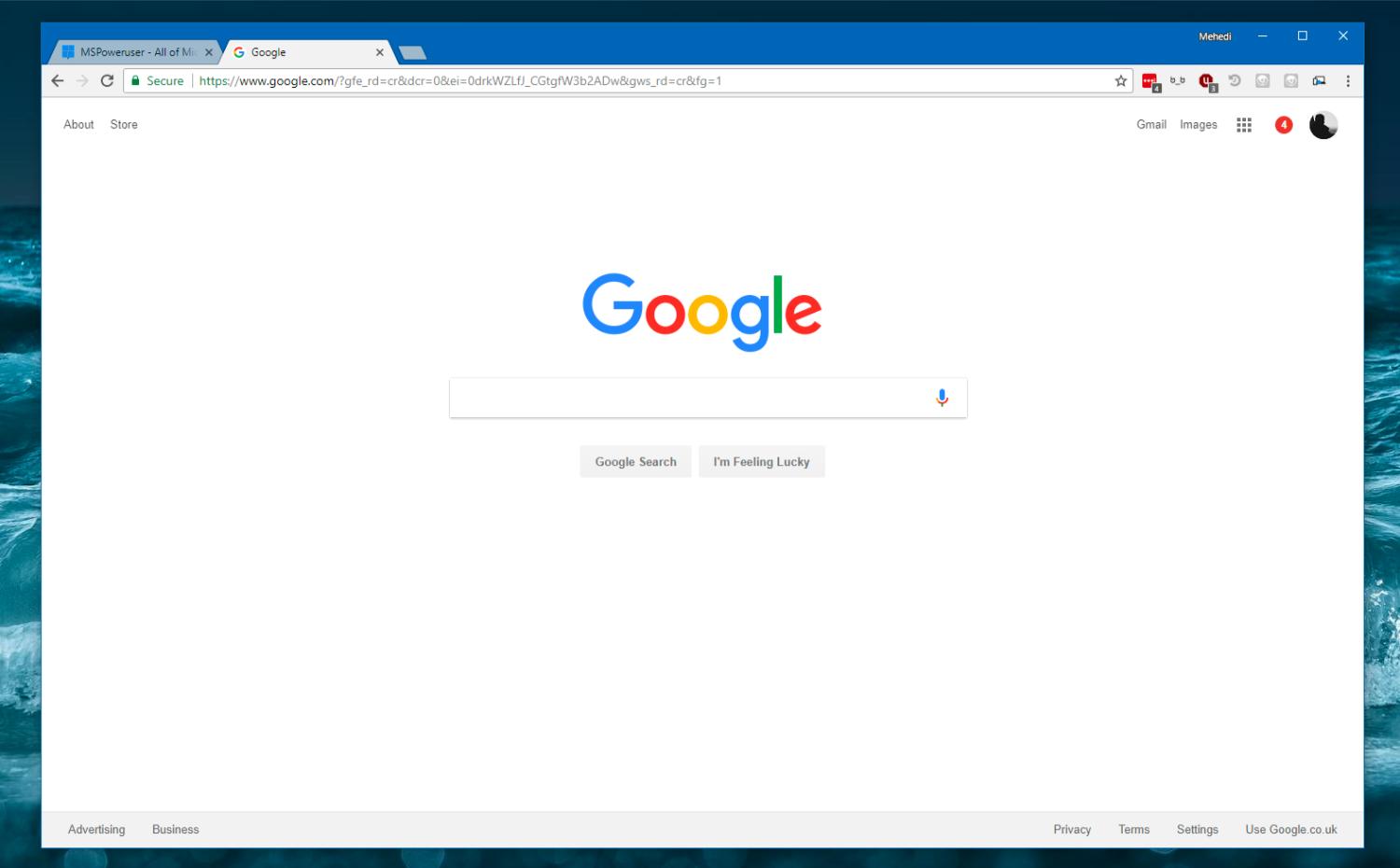
- Open Chrome extensions by going to the browser.
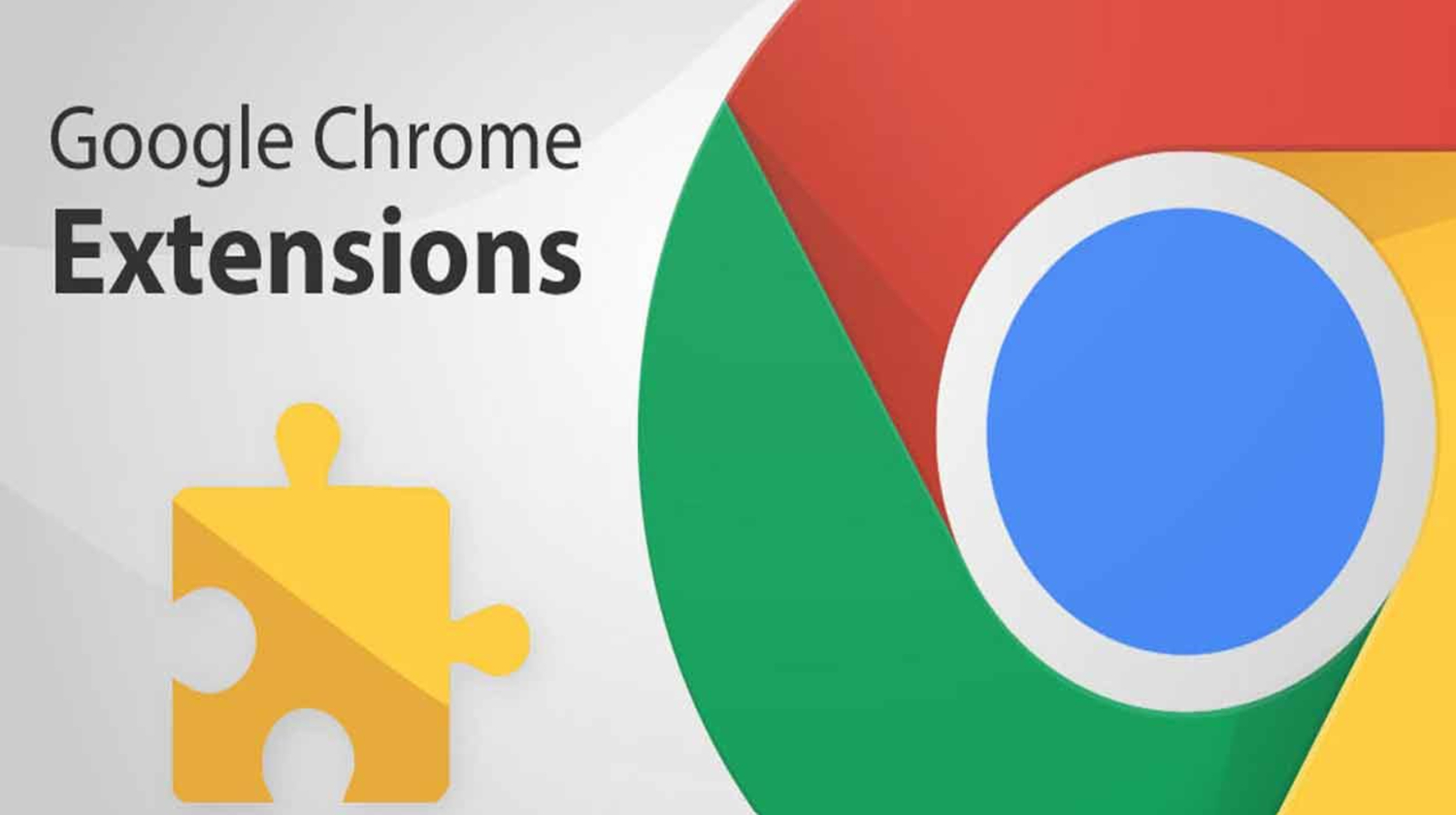
- Click the VeeHD Enhanced-related Remove button after swiping down. When the pop-out prompt appears, click Remove to finish the uninstallation.
Finally, restart Google Chrome to see if it resolves the M7111-1931-404 problem.
See Also: Netflix App Not Working | 8 Best Fixes
Method 2: Deactivate Adblock
An additional possible cause of the Netflix error code M7111-1931-404 problem might be an extension that blocks advertisements, such as AdBlock or AdBlock Plus.
Numerous people who experienced a similar problem have stated that after turning off or reinstalling their ad-blocking extensions, the problem was resolved.
You don’t have to uninstall Adblock entirely if you love using it. Disabling the extension before you want to view a Netflix program is sufficient. Here’s a short tutorial on disabling or deleting Adblock from the Chrome browser:
- Launch the Google Chrome browser.
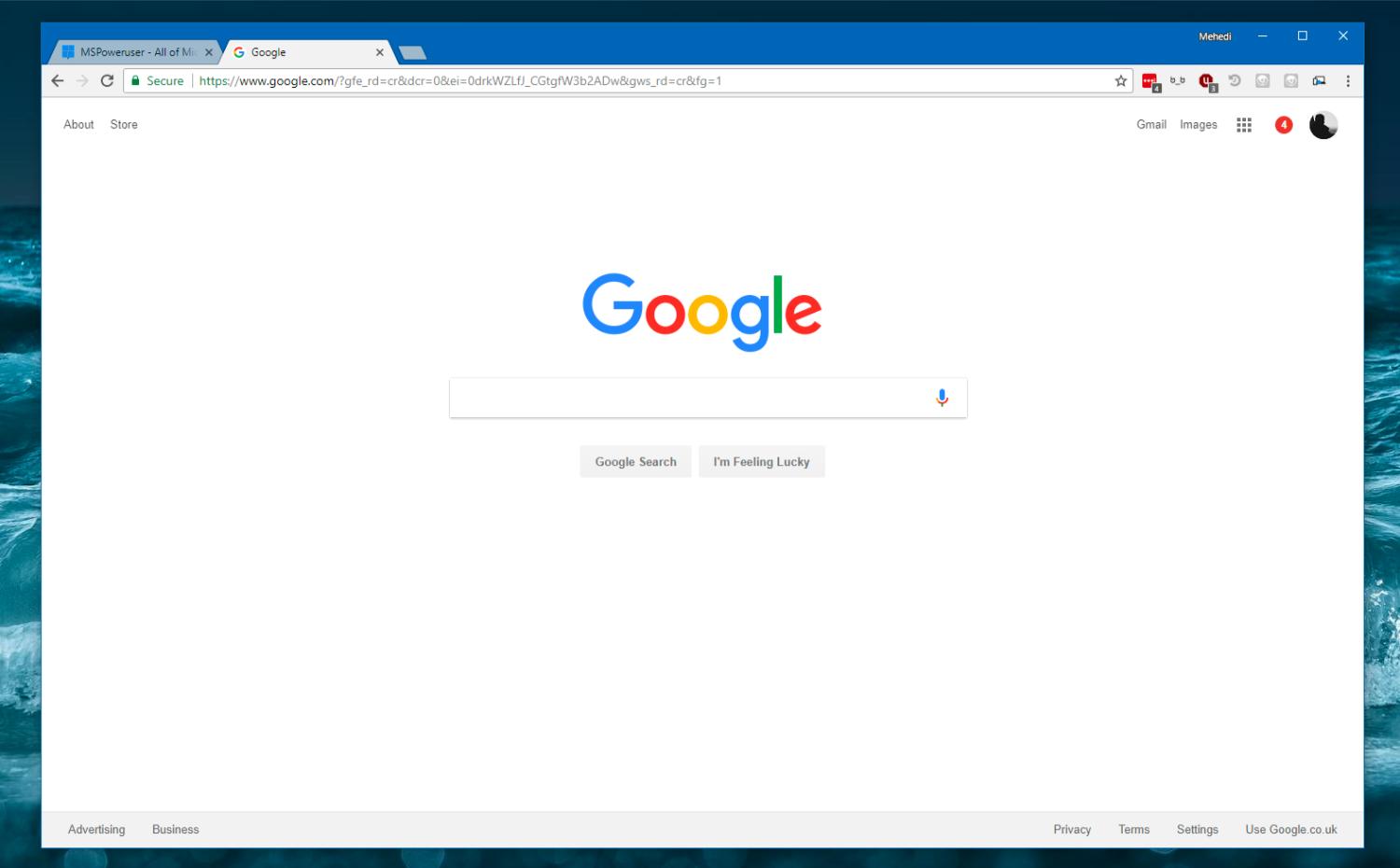
- Open Chrome extensions on the browser.
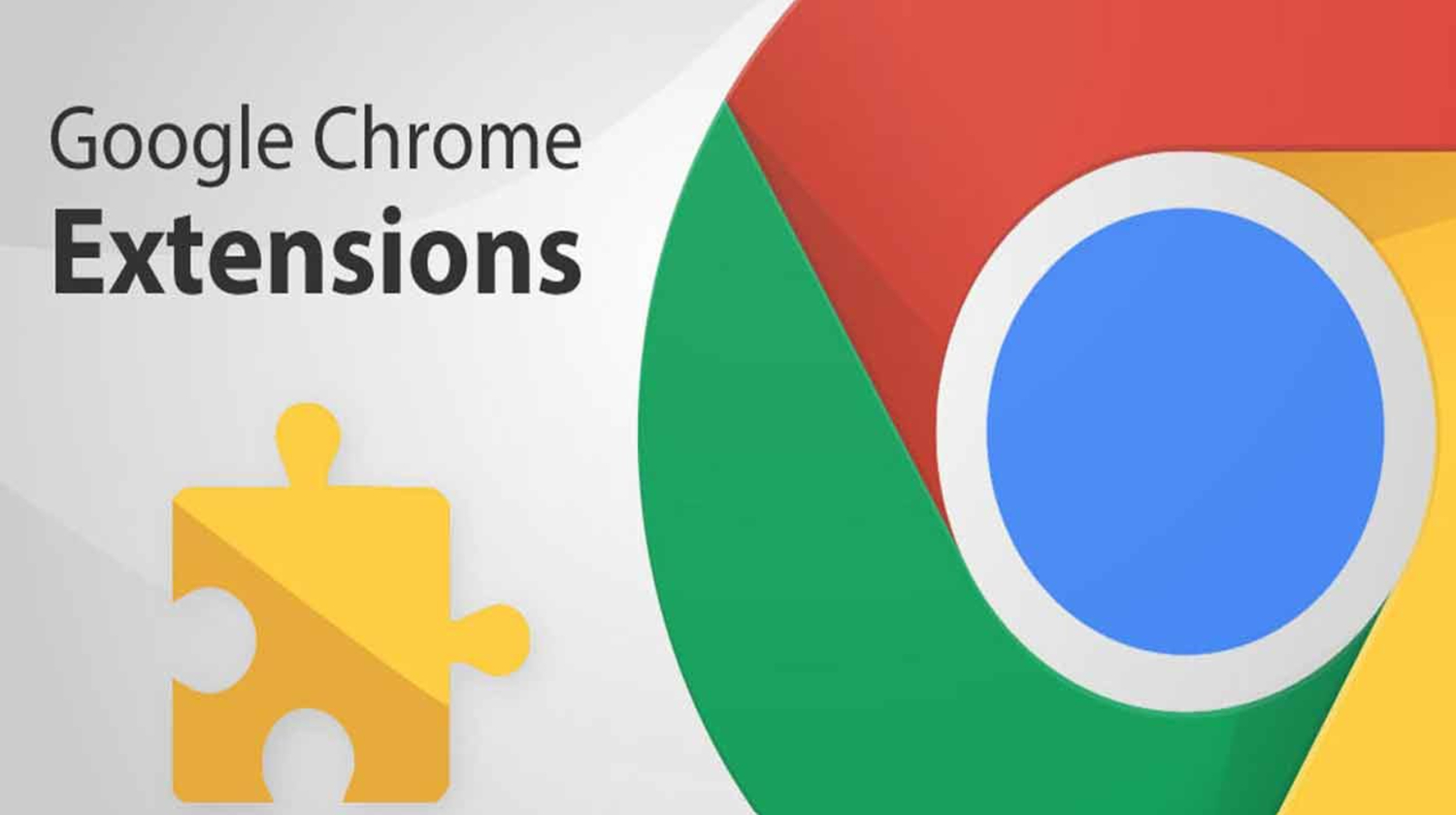
- To turn off Adblock, locate it and flip the button from on to off.
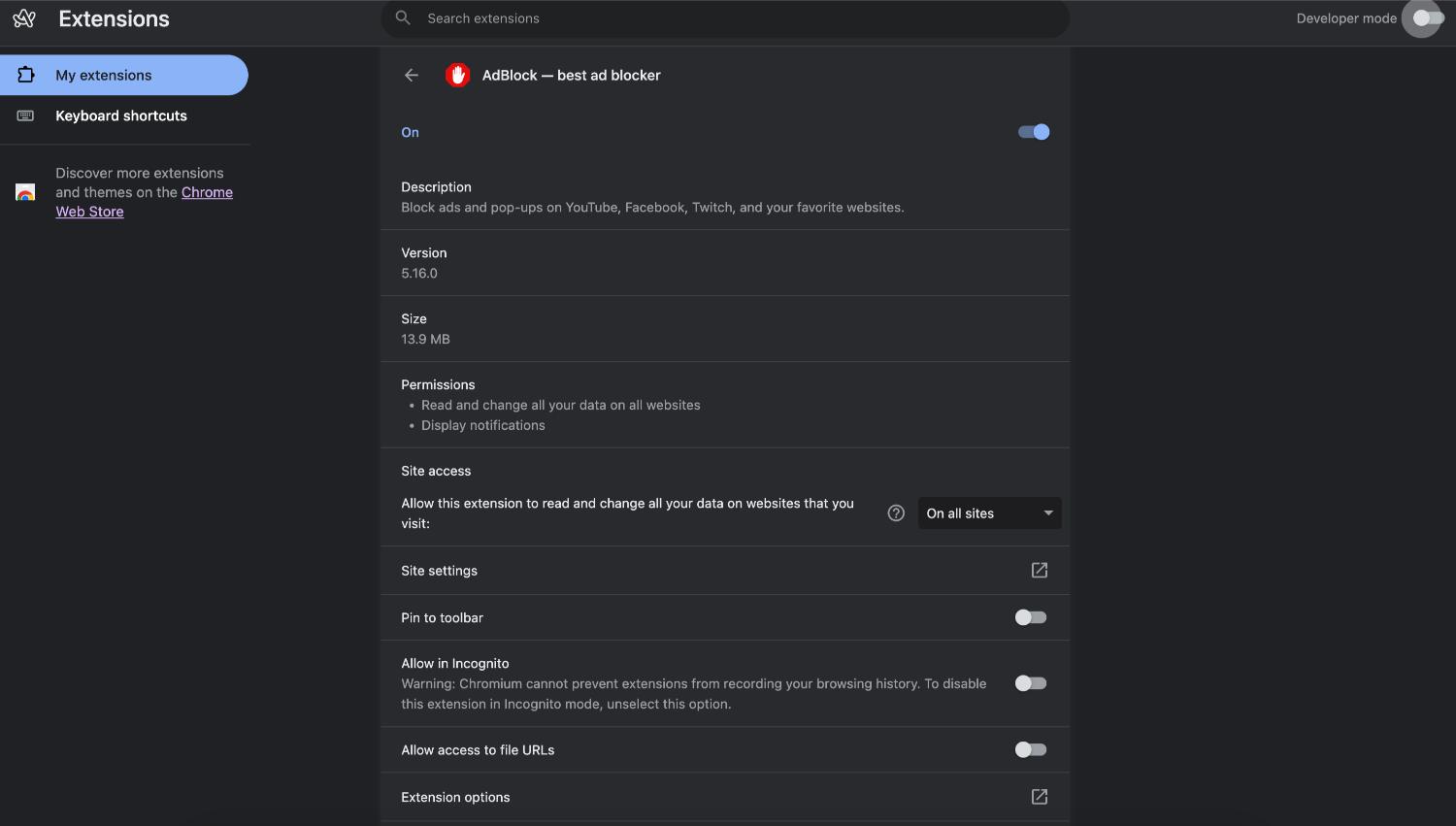
Method 3: Deactivate Sideloaded Netflix Extension
After uninstalling the sideloaded extension and restarting Google Chrome, many customers who experienced a similar problem said that the problem was resolved. It’s worth a try to disable the sideloaded Netflix addon. You should follow similarly. Here’s a guide for achieving this:
- Launch the Google Chrome browser.
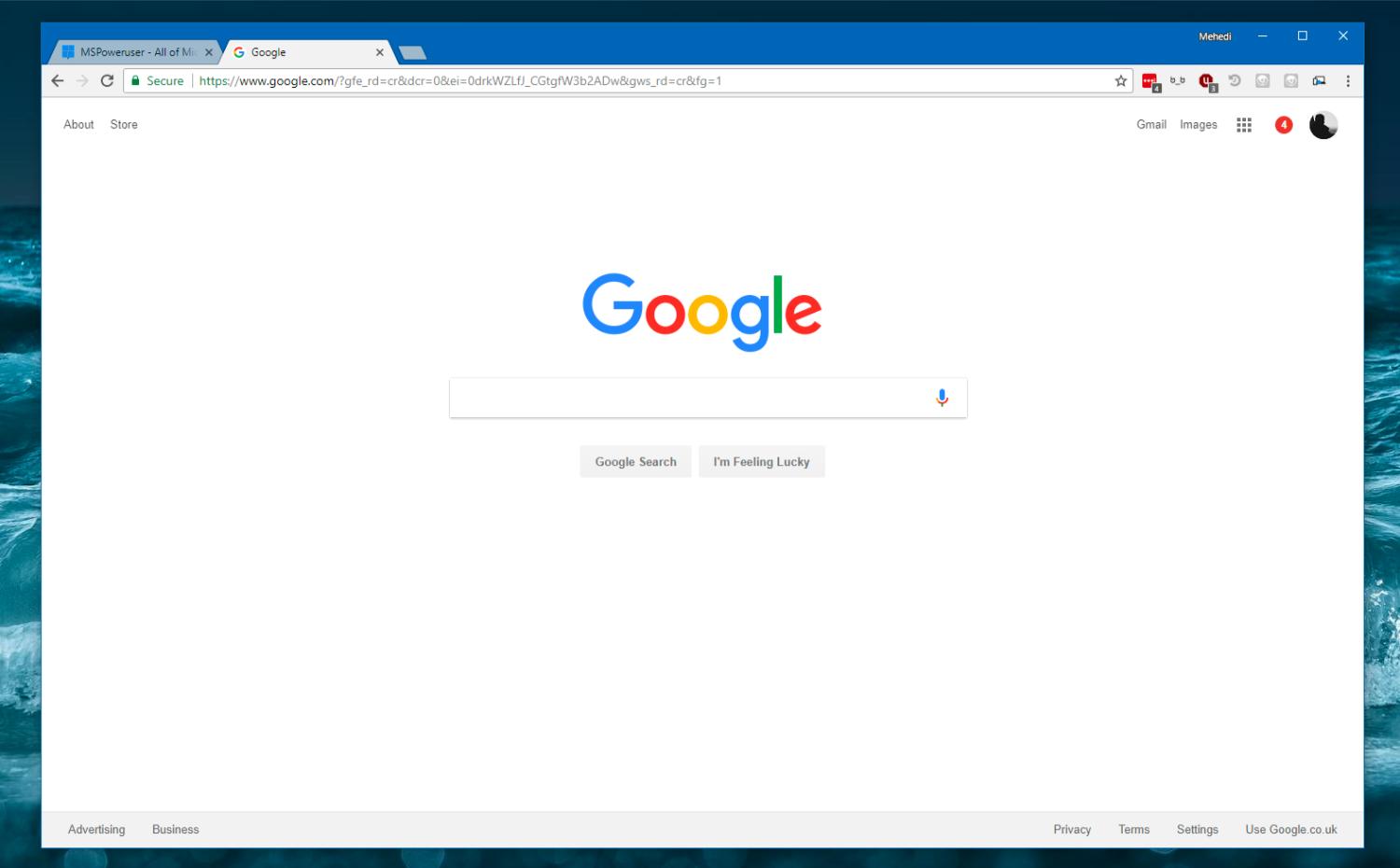
- Open Chrome extensions by going there.
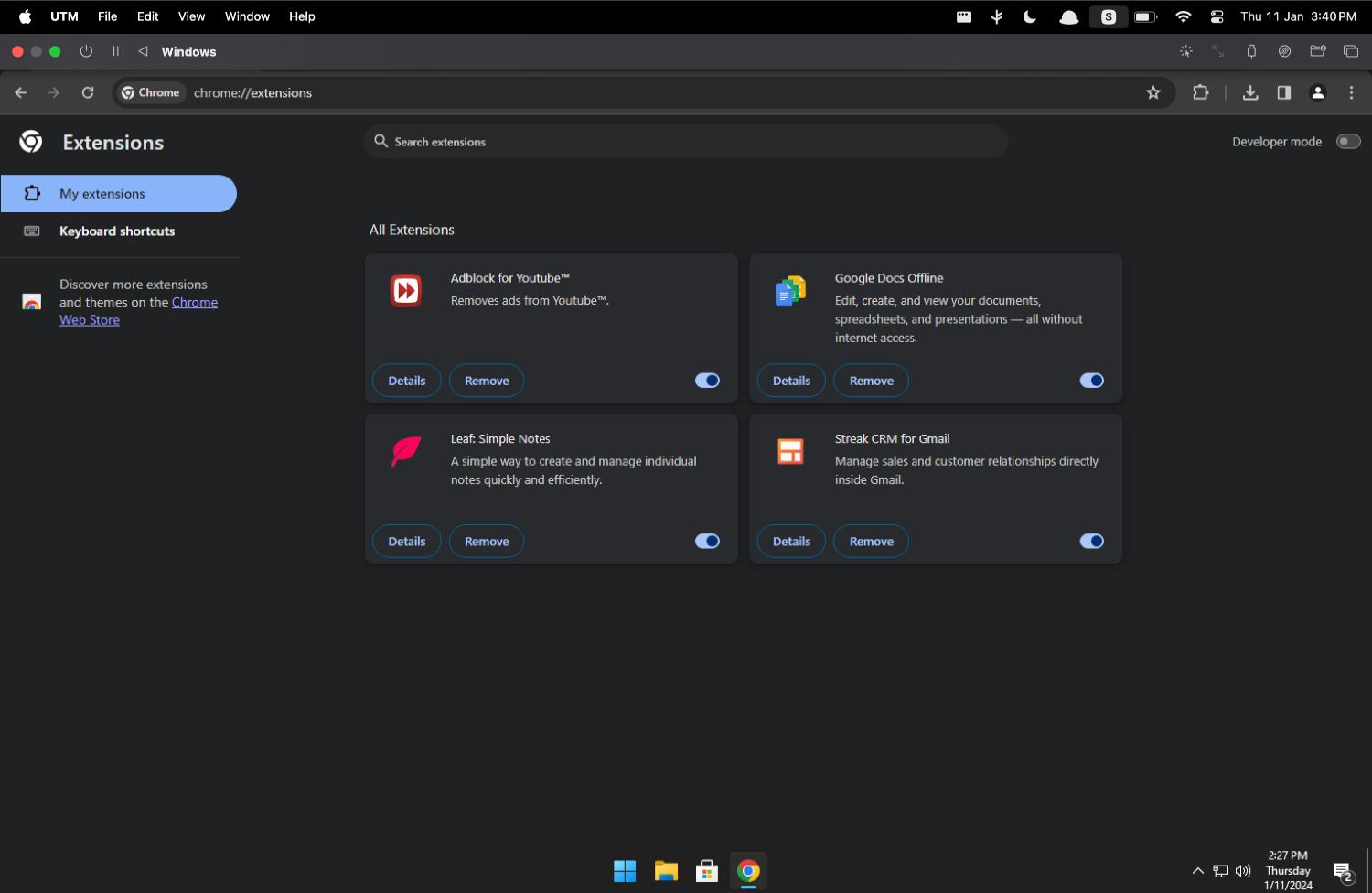
- Locate Netflix and choose the Netflix-related Remove button.

- Click the Remove button on the pop-up question to confirm the modification.

See Also: Experiencing Netflix Lagging? Proven Fixes for Smooth Streaming
Method 4: Check Netflix Server Status
If none of the above fixes resolve the problem of Netflix error code M7111, consider whether the Netflix servers are having issues.
Additionally, check out and understand the netflix code nw-8-19, which you might also encounter due to fluctuating Netflix servers.
You may visit the Netflix server status website to see whether the streaming service is unavailable, or you can see if there is any relevant news concerning Netflix.
You’ll have to wait till Netflix resolves the issue if the website indicates that there is a problem with the Netflix servers.
Visit: Netflix Server Status
Method 5: Restart Router
If that’s the case, try restarting your broadband or home network to see if it resolves the connectivity problem. There might also be a need to fix the Netflix HTP 998 error code, which also finds its root in poor network connectivity.
- Unlink the gadget from the primary broadband that is causing the Netflix problem. Take out the router and modem plugs as well.

- For one to two minutes, keep the router unplugged from the socket. Re-plug the router in. Now, bide your time until every light ceases to blink.

Finally, Connect the primary device you just disconnected and attempt to connect to Netflix once more when the router’s lights stabilize.
Method 6: Clear all Cache and Cookies Data
Delete Netflix cookies using your web browser. Also, this is among the simplest methods for fixing Netflix’s connection problem.
- Visit netflix.com/clearcookies to remove cookies. You will be immediately logged out of your Netflix account as a result.

- Click “sign-in” now. Enter your password and username here.

- Once your login has been successful, try streaming the material you want again.

Visit: www.netflix.com/clearcookies
Method 7: Update Google Chrome
Update Google Chrome to Fix error code m7111-1931-404 on netflix. With any luck, these techniques will assist you in fixing the Netflix problem.
Alternatively, check out various ways to improve Netflix errors m7703-1003, Netflix Error Code M7111 1331 4027, M7361-1253, and M7121-1331 due to corrupt modules in Chrome.
- Launch your internet browser. In the upper right corner of the screen, click the Menu symbol. Select Help by clicking.
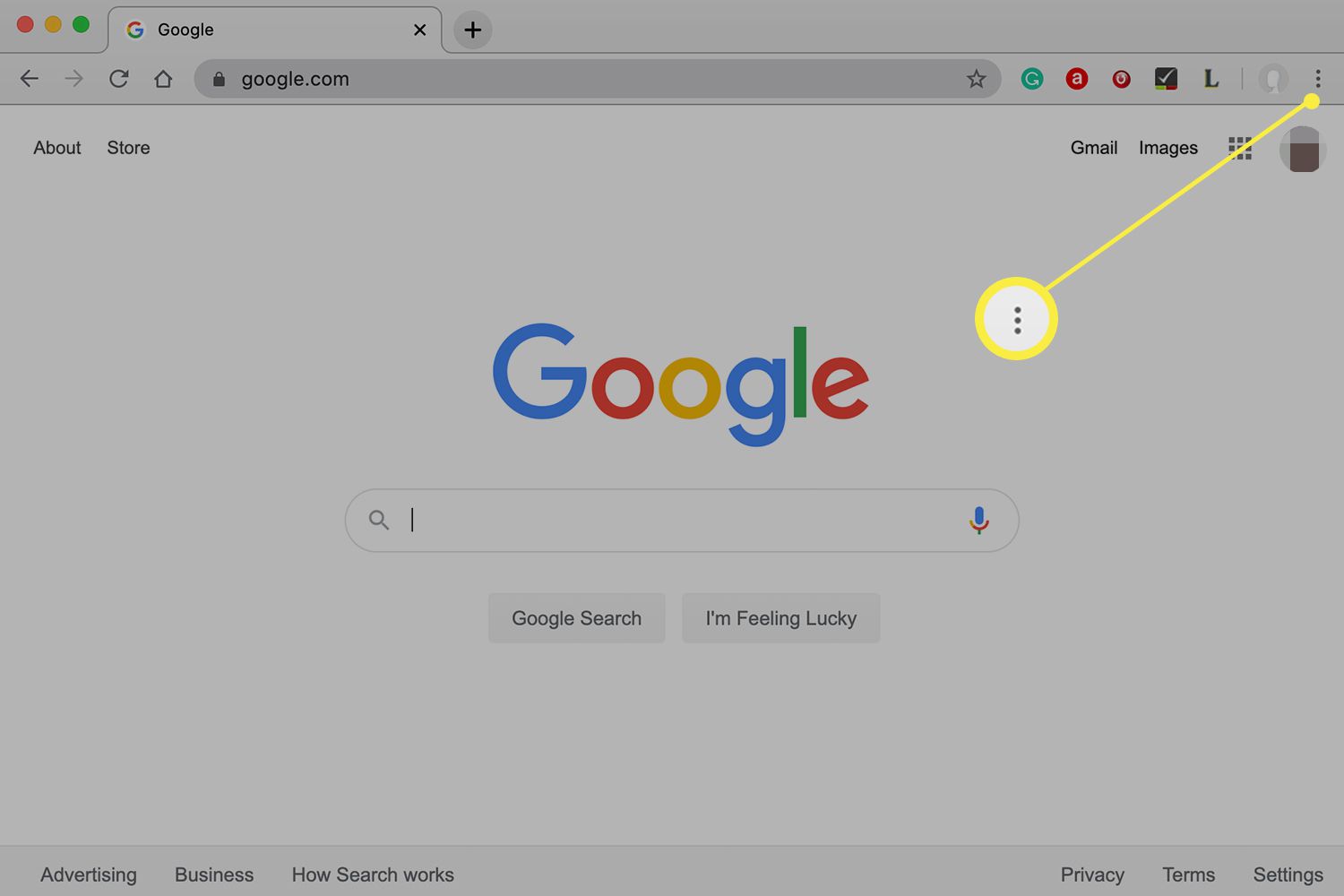
- Select the “About Google Chrome” option. The current version of your Google Chrome browser is now visible to you. Any recently released Chrome updates on your device will be installed automatically.

- Click on restart to complete the browser update procedure when it has finished.
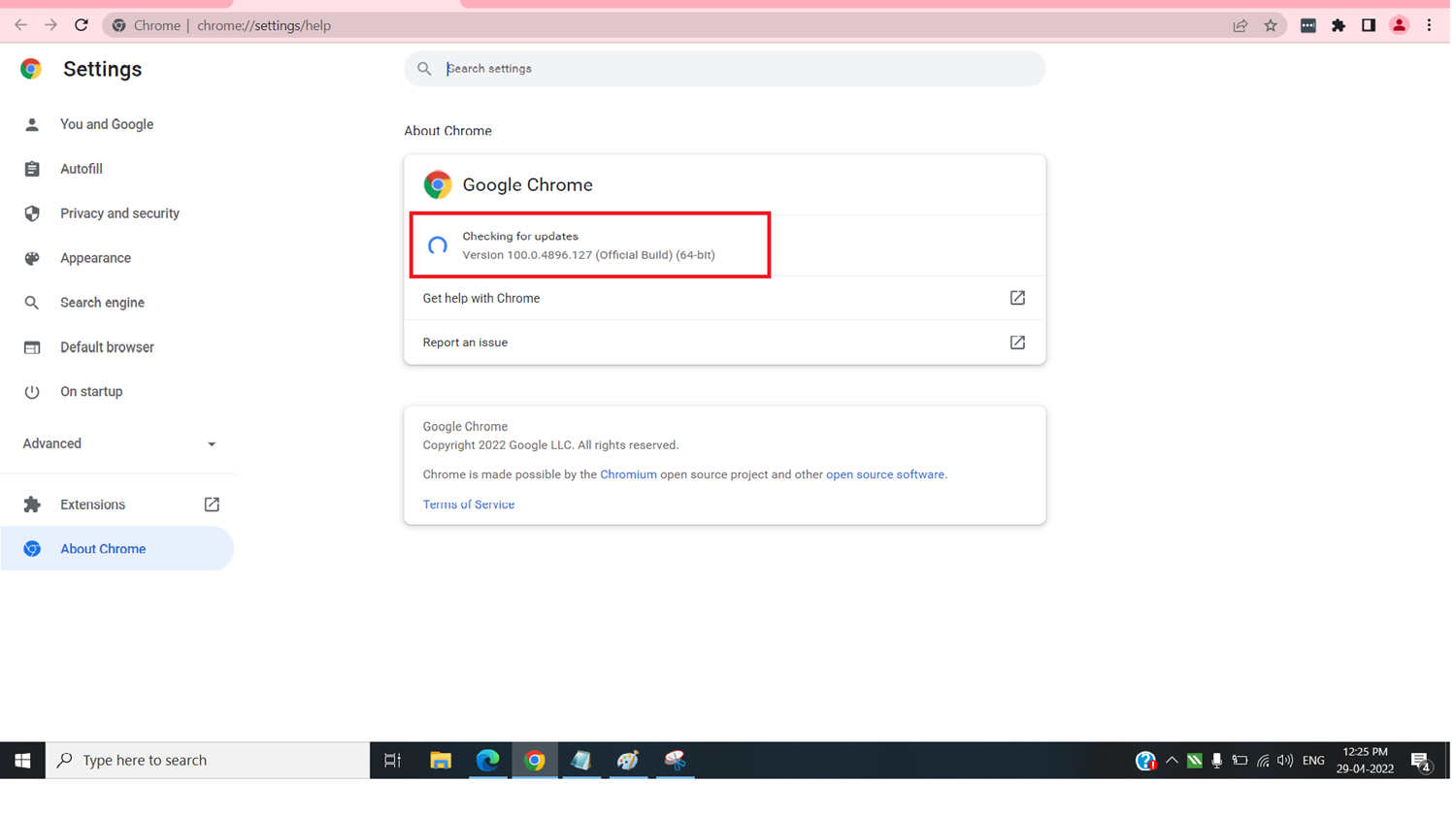
- Lastly, you can see if the problem has been fixed or is still persisting by visiting Netflix.
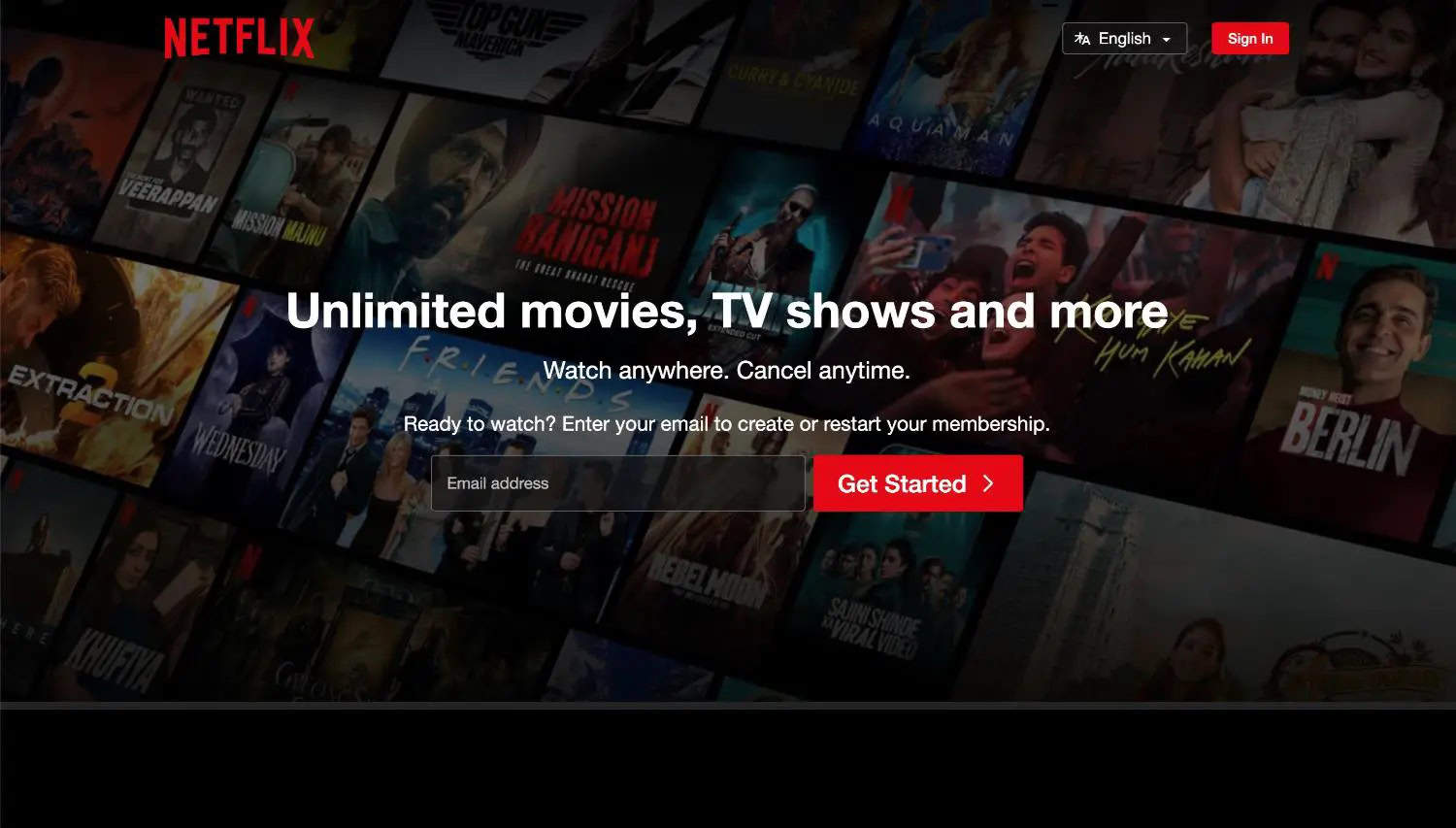
Method 8: Reset ISP’s Settings
Resetting Internet Service Provider settings to default is the second and last option for iOS users.
- First, you should immediately return your device’s ISP settings to their original state if you have changed them.
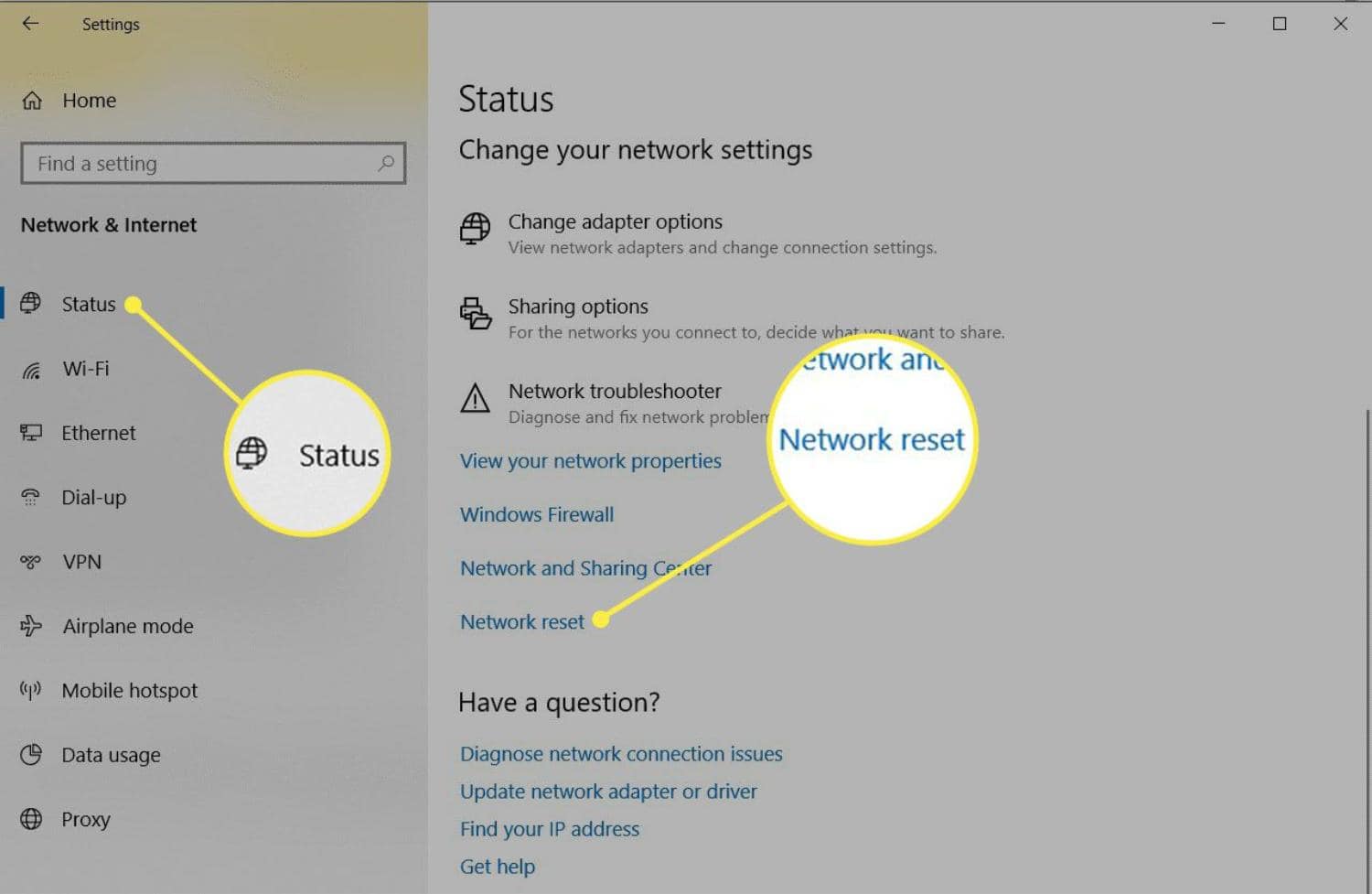
- To obtain the necessary DNS settings, you must return any customized DNS settings to their original state on the device you use to watch Netflix.

- Try disconnecting your device from any Virtual Private Networks (VPNs) you may be linked to and reconnecting it to your home network.

Finally, but just as importantly, you may always contact the device’s maker if you encounter difficulties carrying out any of the above-mentioned processes.
See Also: How To Log Out Of Netflix On LG TV: Step-By-Step Guide
FAQs
How do I fix error code M7111 on Netflix?
This notification indicates that your device or network uses a VPN or proxy service to access Netflix. VPNs may pose problems since they might alter or conceal your internet location. Try disabling your VPN to resolve the issue.
What is a 404 error on Netflix?
This error typically indicates that the website you are trying to access doesn't exist or that a problem with your email app or web browser prevents the page from loading.
What is error code m7114 Netflix?
This error occurs when a problem prevents Netflix from playing due to data saved on your device.
What is error code 07111 1331 on Netflix?
This error notice indicates that only mobile or tablet viewing is permitted with your current Netflix package. Also, to view Netflix using a web browser, select an alternative Netflix account.
Conclusion
The solution to Netflix error code m7111-1931-404 necessitates a systematic and deliberate approach.
Additionally, you may fix this error and continue streaming without interruption by handling problems like browser compatibility, cleaning cookies and cache, turning off browser extensions, and ensuring their internet connection is steady.
Also, every recommended fix is essential to removing any possible hiccups, and using these strategies together raises the chances of success.
If you see that the issue still continues, contact Netflix support for personalised assistance. When debugging, effort and patience are essential to a smoother and more pleasurable streaming experience.
See Also: How To Fix AdBlock Not Working On Twitch? 3 Ways
You can always find me playing the piano or playing FIFA when I’m not binge-watching TV Series with pizzas. Fountainhead of TechWhoop.