VLC player is an open-source application that allows Windows and Mac users to use all its features without spending a penny. It plays almost all sorts of media in practically every format, and even if it doesn’t, there’s always a codec for the same. However, if you’re a frequent user, you might have encountered an error such as ‘VLC doesn’t support UNDF format or No suitable decoder module.’ It is one of the most common problems faced by users.
You can solve this problem by Installing the Combined Community Codec Pack and rerunning the file in VLC. UNDF file should be running in VLC properly without error. If not, go to the next step. Right-click on the file and select open with MPC-HC, and you won’t get any error. Enjoy playing your video without any mistakes.
The player cannot identify or recognize an undefined file format or UNDF. This problem usually occurs when you play any recently downloaded or moved file from your Computer. So you can check your file, update your VLC Media Player, or download the Combined Community Codec pack to resolve this issue. “VLC Does Not Support UNDF Format” is a general issue in VLC. At the same time, this issue can have a wide range of causes, and when it occurs, you need to hit try on everything to fix it. Let us review the various reasons and solutions to this issue.
See also: 4 Ways to Fix Application Error 0xc0000005
What Does UNDF Mean?
UNDF is an error code, meaning the file you are trying to open has an undefined format. When a VLC player shows it, it means the VLC player cannot recognize the file format. There’s no specific answer to why it happens, but it primarily occurs due to the lack of codec support to play the particular file.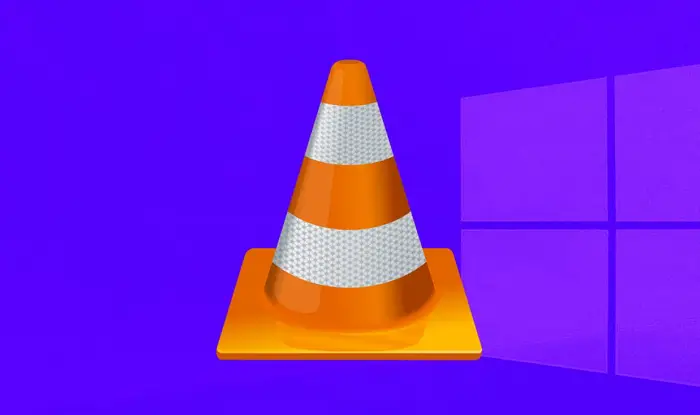
Suppose you face the same problem with your VLC player; no need to worry because you are at just the right place. Here, in this guide, you will learn different solutions you can try to fix the same.
Read this article to know the 6 Best Ways To Stop If VLC Keeps Crashing In Windows 10
What Causes VLC Not Support UNDF Format Error?
As I said, there is no specific answer to why it occurs. When VLC shows the UNDF error, it could be because of either reason. First of all, it mainly occurs because of corrupted or incomplete files.
There is a wide range of causes. It also includes the source and the website from which you downloaded the file. Another reason could be that the file didn’t get downloaded entirely or was disturbed by some error. If you have copied the file in your system, perhaps it didn’t get copied accurately. The second common cause of VLC UNDF error is the lack of a codec.
A specific code might be required to open the file, which might not support the media player. In that case, you must download the necessary codec, which might seem impossible. But don’t you worry? You’ll learn how to fix that in that article.
See Also: How To Fix Unsupported Video Format On Android? (validedge.com)
How To Fix VLC Does Not Support UNDF Format?
So, let’s start with the solutions. They are fundamental and straightforward. You need a little knowledge of the first two methods. But if you are new to the computer system, you can always use the 3rd method.
Check The File
If your VLC player shows the UNFD error while opening a file, the first thing you should do is check if the file is okay or not. There might be bugs in the folder, or the whole file might be corrupt.

It depends on several factors, including the site where you downloaded it from. Also, make sure that the file is completely downloaded. Because if it’s not, it is an error in the software. In that case, it wouldn’t open as the file is incomplete.
Update Your VLC Media Player
If your file is correct, you can update your VLC media player. New bugs and viruses are created daily, so updating your software and devices to protect them from malware becomes essential. The latest update always comes with further codec support, including some recently developed codecs. It also comes with bugs fixed. It eliminates most of the causes of UNDF files. Navigate to the official website & download the latest version of the VLC media player.
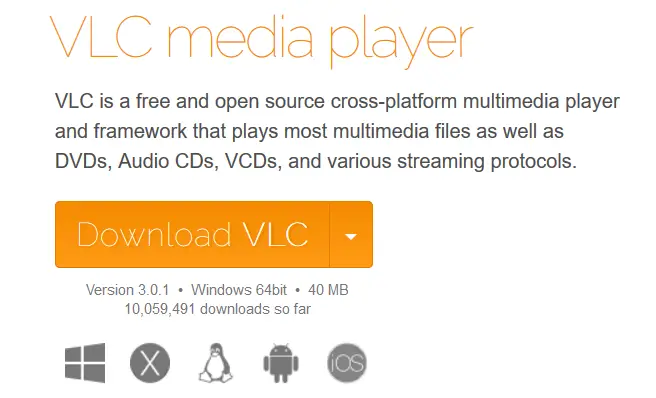
See also: – 3 Ways to Fix MMC Could Not Create the Snap-In
Download the Combined Community Codec Pack
It is the software highly recommended for fixing UNDF errors. As you have learned earlier, the error VLC does not support UNDF format occurs due to the lack of video or audio codecs.
If the file you are trying to open requires a format VLC doesn’t support, you will get this error. So, to fix it, you need to download the necessary code. But the problem is that figuring out which codec is missing to run the file is complicated.
As there is no possible way to discover what’s missing, you must install the Combined Community Codec Pack. As the name suggests, Combined Community Codec Pack is an all-in-one software with a complete list of codec support such as CoreWavPack, FFDShow Tryout, VSFilter, etc. CCCP chooses all these codecs carefully to offer you perfect video and audio support. Follow these steps to download the Combined Community Codec Pack:
1. Download the Combine Community Codec Pack on your system.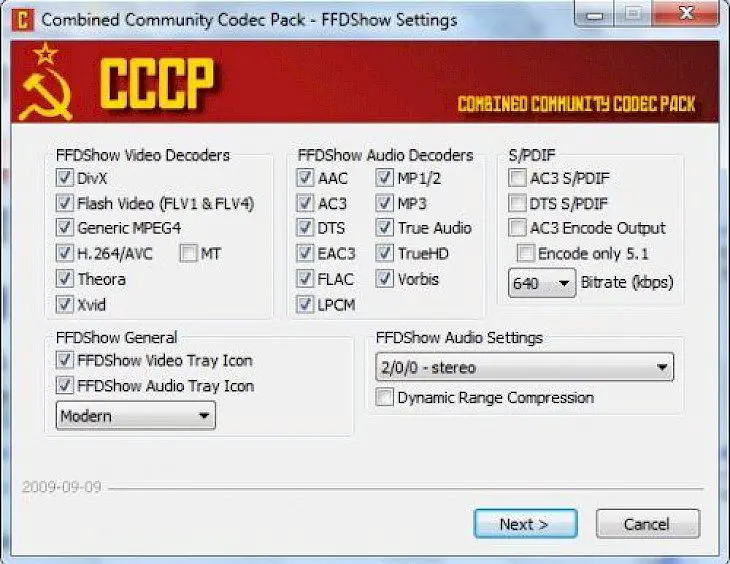
2. Install it on your Computer & do the same as shown in the image above.
3. Rerun the file in your VLC media player & you’re good to go.
Bonus Tip: Right-click on the file & choose Open with MPC-HC. That’s it. The data will open smoothly without any issues.
See also: – {Solved} Fix Program Can’t Start Because d3dx9_43.dll is Missing
FAQs
What is the UNDF format, and why VLC doesn't support it?
UNDF, also known as undefined format, is a common problem among VLC Media Player users. If a video file's format is not defined, VLC cannot recognize it. Therefore, VLC will display an error message stating that the UNDF format is unsupported.
How can I solve the UNDF format problem in VLC?
There are several ways to solve the UNDF format problem in VLC.
Install missing codecs: VLC relies on various codecs to decode and play multiple video formats.
Convert the video file: If updating VLC or installing codecs doesn't work, try converting the video file to a format that VLC supports.
Use an alternative media player.
How do I update VLC Media Player?
Open the VLC media player on your computer.
Click the Assistance choice within the menu bar of the VLC window. Check for Upgrades from the dropdown menu.
VLC will naturally check for accessible overhauls and inquire you to introduce them. Take the on-screen informational to update the VLC Media Player.
Can I manually install codecs for VLC?
Yes, you can. Identify the codec needed for playing UNDF format videos. Search for codec packs online, like CodecGuide.com, and download them. Install the pack, follow the installer's instructions, and restart the VLC media player to play UNDF format videos.
Conclusion
These were the most suitable solution to the UNDF error. Try these methods if you are annoyed that VLC does not support UNDF errors. And if nothing works, go with the third method.
I would recommend it anyway because it’s the all-in-one solution for all such problems. I’m sure it’ll work for you. I hope this tutorial was helpful to you.
See Also: 8 Best Fixes For Windows Media Player Library Not Adding Files

Gravit Sinha: Founder of ValidEdge, a problem-solving website, driven by his lifelong passion for fixing issues.
