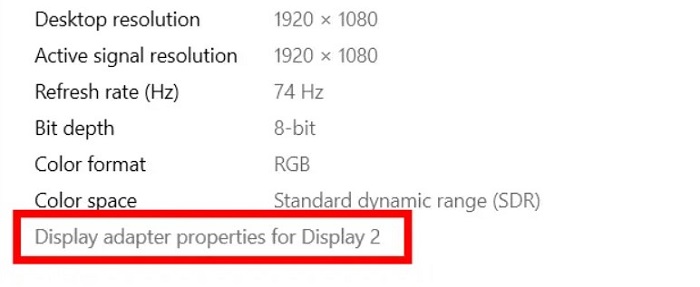You may need to run a program or game in full-screen mode. The monitor might not show Windows 11 in full-screen mode, which might disappoint you. How to make the computer screen full size, Adjust screen size to fit the monitor, and adjust the screen size to fit the monitor in Windows. These questions might be wondering in your mind.
How to adjust the screen size to fit the monitor? The best techniques are to Update the display adapter’s driver:
- Adjust the Windows 10 screen resolution
- Use a Slider
- Change the refresh rate next Use the function key
- Choose which display you want to change before you get started and then Select Start Windows logo Start button
- Settings Gear-shaped Settings icon > System > Display and Look at the Rearrange your displays section. And then Select the display you want to change.
These ways can stretch the screen which you require according to your choice. Keep reading the article to learn how to adjust the screen size to fit the monitor. Solutions are explained in this article step by step.
See Also: How To Adjust HDMI Screen Size On TV From Windows 10?
Best Solutions
Here are the top ways to adjust the screen size to fit the monitor.
Adjust The Windows 10 Screen Resolution
Screen resolution: What is it? A computer screen uses millions of pixels arranged in a grid to display images. The screen resolution, which measures the number of pixels displayed horizontally and vertically on a screen, is then determined. Try modifying Windows 10’s screen resolution to resolve the screen’s issue of not fitting the monitor. If you are facing issues on Windows 10, check this out to fix it.
To adjust the screen size to fit the monitor, you can modify Windows 10’s screen resolution. The standard screen resolution is 1024 by 768, but you can also choose from other resolutions, such as 1440 x 900 and 1280 x 800. Here’s how to modify the screen resolution:
- Open Settings by pressing Win + I, then select System. Select the Display option and look for the resolution.
- Left-Click on Advanced display settings. Click on the drop-down menu under Resolution. Choose an appropriate resolution from the list by clicking the resolution box.
- After altering the resolution, you won’t see smaller or more extensive text on display, so Windows 10’s screen fits your monitor. Also, If Windows Keeps Minimizing Games, it might be a resolution problem, so check this out to fix it.
See Also: LG TV Too Dark? X Tips to Adjust and Optimize Brightness
Update the driver for the display adapter
Alternatively, you could update the display adapter driver to fix Windows 10’s screen not fitting the monitor. Check this out if your display driver fails to start.
1. Search Device Manager in the search bar after clicking the start button. To retrieve the function list, right-click the Display adapters’ sub-option after double-clicking it. Select Update driver to continue after that.
2. Select the automated driver software update option. The application will automatically find the most recent driver for you.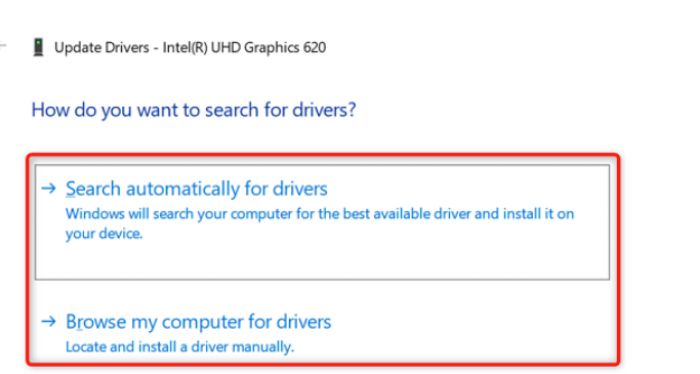
3. After applying the update, verify whether the Windows 10 screen doesn’t fit the monitor issue has been resolved. This may expand the screen to the fullest.
Change the refresh rate
How to stretch the screen onto a Windows 10 monitor? To fit your screen and monitor, you can change the refresh rate. The steps for you are listed below.
- Right-click the white space on the screen and choose Display Settings to proceed.

- Select Advanced Display Settings. Find and click Display adapter properties in the right pane of the Display page by scrolling down.
3. From the pop-up menu, choose a monitor. If the refresh rate is the best, select OK in that case. If not, choose an alternative. Check if the issue is resolved.
See Also: How To Play A Fullscreen Game On A Second Monitor
Use the Function Key
One possible way to adjust the screen size to fit the monitor is to use your keyboard’s Function (Fn) key. Many people may not realize they can solve many PC issues with just the keyboard on their laptops. The keyboard is made strong enough to alter settings on the computer without accessing Settings, tinkering with configurations, or performing troubleshooting.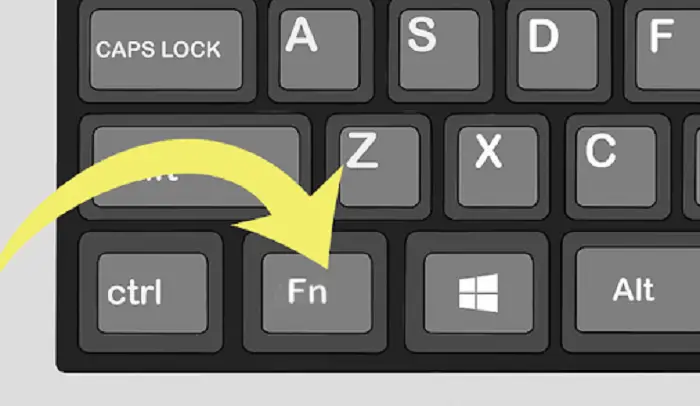
Windows-designed keyboard shortcuts make it easy for users to make changes with just a few keystrokes, making it easier and quicker for consumers to change the settings. User error often results in most settings being made when they press random keys.
This method can give you a full-screen monitor. To use the Fn key, follow these steps: While maintaining your grip on the space bar, press and hold the Fn key on the keyboard.
Changing settings
Change the settings by the given steps:
- Enter “Settings” into the search box or seek it in the Start menu. For Display Settings, look.
- Slide the lever underneath. Change the font size and other elements’ sizes: to 100% (Recommended). Adjust it so that the resolution looks its best.
- Click the Start button at the bottom of the screen or press the Start button on your keyboard. Enter your search term after changing the screen resolution.
- Under Related Settings, choose Advanced Sizing of Text and Other Items. Choose Adjust resolution from the menu on the left.
- After that, choose Advanced options. Click on the Adapter tap. Under the Adapter tab, choose List All Modes.
- The list of valid modes is displayed in the List All Modes dialog. To implement the changes, select the OK box and press Apply.
Your screen will go black after applying the adjustments; this is only the computer altering the settings; don’t worry. Your screen will reappear a short while later with enhanced resolution and ratio.
These steps help you to adjust the screen size to fit the monitor easily.
See Also: Quick Steps To Fix “Taskbar Won’t Go Away In Fullscreen”
FAQS
How do I make my screen completely sized?
You can use the F11 key on a Windows computer to switch Google Chrome, Internet Explorer, Microsoft Edge, or Mozilla Firefox into full-screen mode while concealing the toolbars and address bar. To undo this operation and display these things, hit F11 once more.
Why doesn't my screen fill my monitor?
Right-click a vacant Windows desktop area and choose Display settings from the context menu. To access the Display interface instead, select Start > Settings > System. Under Scale and layout, make sure that the scaling for changing the size of text, apps, and other things is set to 100%.
On a computer, how do you extend a window?
You can move or resize a window solely with the keyboard. By dragging the window's corners or edges, you can resize it. When resizing, keep Shift depressed to secure the window to the screen's edges and surrounding windows. To resize a window or relocate one, press Alt + F8, respectively.
How can I accommodate a little window?
You may smooth out the edges using a reciprocating saw or a planer. The distance between the window and frame must be 1/4 inch for most windows. Installing more lumber is the quickest approach to closing a window opening that is still rough. Install a 1/2-inch strip of plywood on the wall, for instance, to lower the height by 1/2 inch.
Conclusion
Many users place a high value on a good display for their laptops or computers. For your convenience, this article gives you prominent methods to adjust the screen size to fit the monitor. A great and brilliant screen is something you undoubtedly desire if you enjoy viewing movies on your computer.
Even if you use your computer for business or school, you still need a decent screen to read texts comfortably. Most users get irritated whenever a display issue arises, which makes sense. One of the remedies listed above can be helpful if you’ve encountered this problem. How to adjust the screen size to fit the monitor. It is now not a bothering question to you anymore.
See Also: Top 3 Best Free Screen Capture Software
Aloukik Rathore is a Delhi-based entrepreneur, musician, writer, and tech nerd. He has been blogging for about 7 years now.