Kindle Paperwhite is an eBook reader that lets you arrange all the content you like in one place. It gives you the feel of a physical book while reading. It is glare-free with a 6-inches display. If your computer doesn’t recognize Kindle Paperwhite when you try to connect it, you can solve it here.
You will learn more about Paperwhite when compared to Amazon kindle. Both of them are e-readers; however, there are a few features that differentiate them. When choosing to buy any kindle device, list your needs, compare, and go through reviews for a better understanding. Now, you can buy the one that fits your budget and requirements. You can also refer to Computer Keeps Making USB Sound know the top fixes To Repair Your Device.
Continue reading the article to know more about connecting Kindle Paperwhite to PC.
See Also: {Solved} 13 Ways To Fix USB Ports Not Working Error
Quick Troubleshooting Methods To Fix The Error
Many users face this problem where the computer does not recognize Kindle. However, Amazon has been working on improving Kindle and making it more compatible with Windows. Let us understand the process so that your computer recognizes Kindle Paperwhite easily.
- Check the USB port to ensure it is working fine; otherwise, try another working USB.
- Connect Kindle to your computer. Turn off and back on the Kindle to see if now computer can detect it.
- After connecting Kindle to your computer, from the sliding menu, choose the connection option and click on Select as Camera. Now it might work.
- Disconnect and turn off everything. Now switch on your computer and Open Calibre. Connect and turn on the Kindle.
- The PIN security feature may be the barrier. Either enter the correct PIN while connecting or turn off this feature for connection.
- Check for Kindle updates to ensure it has the latest version installed.
These are some of the troubleshooting Kindle tips that you can try. One of them should work from all these different tricks to solve the issue.
Methods To Fix Computer Doesn’t Recognize Kindle Paperwhite
You might have tried the above troubleshooting steps and won’t get anywhere. Still, your computer doesn’t recognize Kindle Paperwhite. Go through the listed methods. Read this article, if you want to fix your Amazon Prime Video error code 7031 in simple ways.
Method 1: Install Kindle as an MTP Device
- Right-click on the Windows icon and open Run.
- In the text field, type ‘dsevmgmt.msc‘ to open Device Manager.
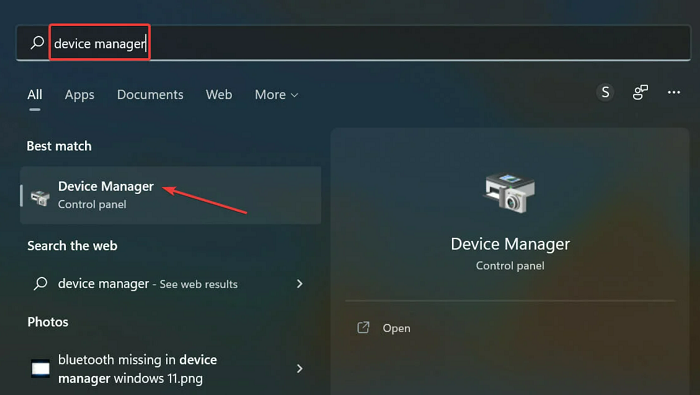
- Inside Portable Device, Kindle Device will be listed with a yellow exclamation mark.
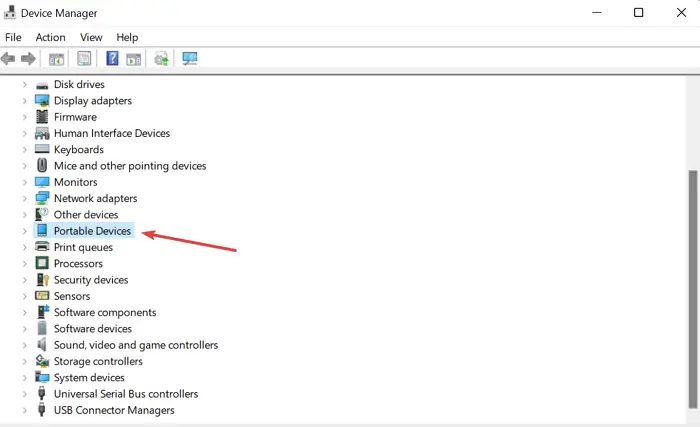
- Right-click on it to select Update driver.

- Choose the second option from the two options.

- Click on ‘Let me pick from a list of available drivers for my computer’ option.

- Now click on Portable Device and select MTP Driver from the list.

Now restart the computer to check if it can now detect the device. If still Kindle not connecting to the PC, move on to the next method.
See Also: 7 Best USB Bootable Software For Windows (2024 Updated)
Method 2: Disabling USB Selective Suspend
-
- Search for Control Panel in the search box in the taskbar.

- Click on Hardware and Sound and now select Power Options.
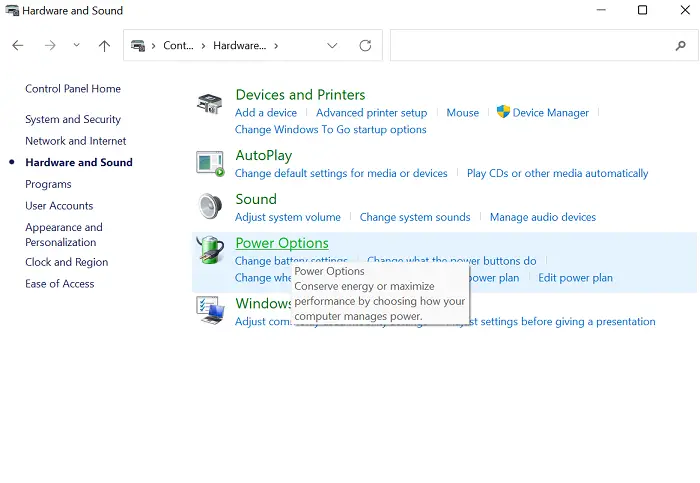
- From the List of Power Plans, choose the one you are using.
- Now click on Change Plan Settings.
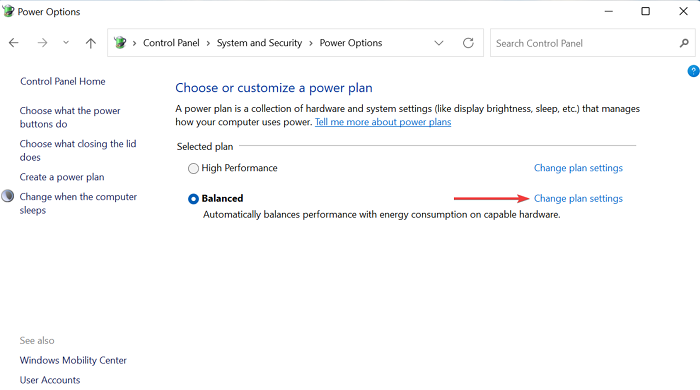
- Click on Change Advanced Power Settings.
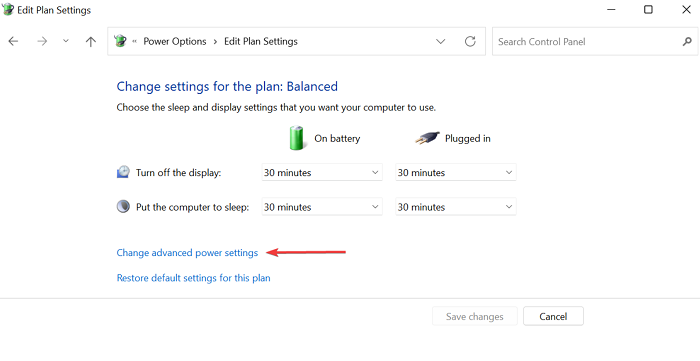
- Search and open USB Settings, under which you will find USB Selective Suspend Settings.
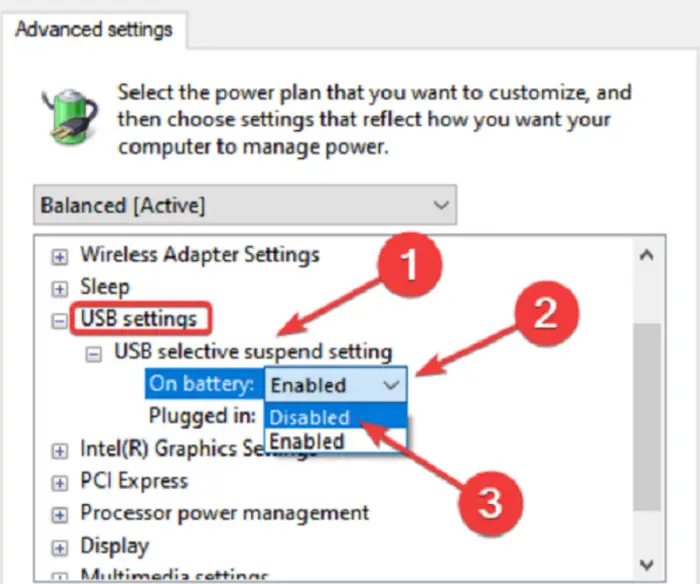
- Expand it to click on disable option and save and exit.
- Search for Control Panel in the search box in the taskbar.
Now restart the computer and Kindle Paperwhite to check if it can now detect the device. Also, read about Kindle Application Errors and how to troubleshoot.
Method 3: Assign Drive Letter
- Open Disk Management by typing diskmgmt. msc in Run.
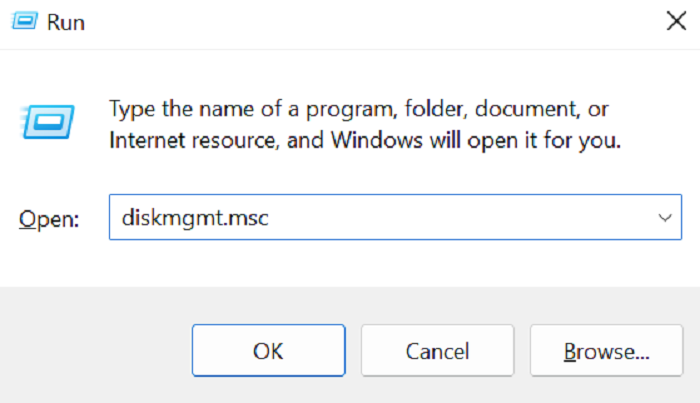
- Right-click on your Kindle device to open Change Driver Letter and Paths.
- Now you can assign any letter by clicking on Add.

- Save and exit.
- Open File Explorer, and check if you can access Kindle.
Method 4: Reinstall Driver and USB Controllers
If you are reading this section, your computer doesn’t recognize Kindle Paperwhite. You now need to reinstall the driver, application, and also USB controller drivers. Doing any of these might help to gain the Kindle USB mode. Also, see how to fix Kindle not showing up on PC.
Reinstall Driver and Application
- Type appwiz.cpl in Run to open the app management window.
- Find Kindle software from the given list.

- Right-click and uninstall the application.
- Similarly, uninstall and remove everything related to Kindle from your PC.
- Now uninstall the device driver from Kindle.
- Open Device Manager to find and expand the category where Kindle Device Driver is installed.
- Right-click on the Driver to click on Uninstall Device.
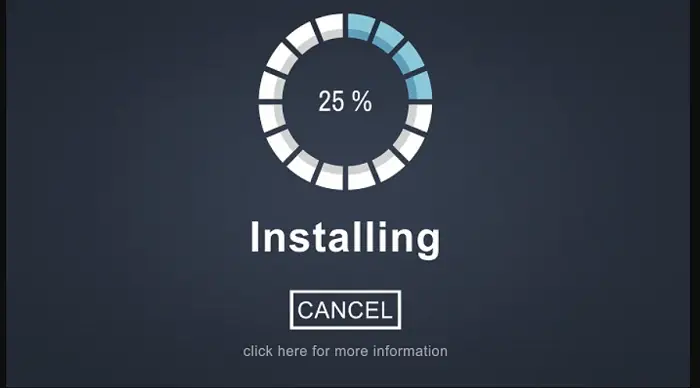
- Now download and reinstall Kindle for your PC.
- Also, you need to reinstall Driver for a specific Kindle.
Reinstalling USB Controller Drivers
- Open Device Manager, and expand the USB controller list.
- Now, uninstall all USB controller drivers by right-clicking and selecting Uninstall Device.
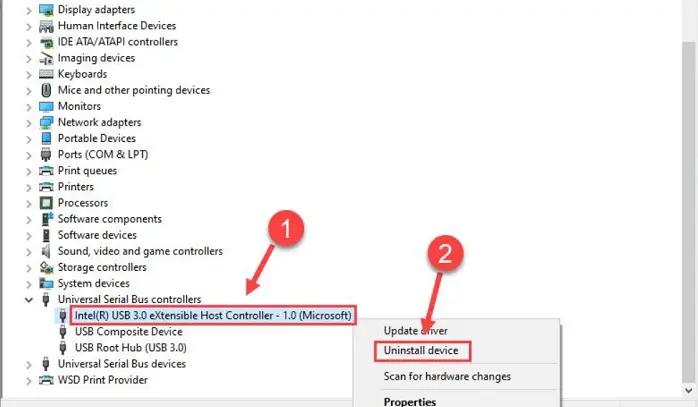
- Now simply restart your computer, and your system will reinstall these drivers automatically.
This is all you could try to fix your problem. This should be enough to connect your Kindle Paperwhite to your computer. Check this out, if you want to know what to do when you can’t change your Twitch username.
How Is Paperwhite Different From The Amazon Kindle?
All kindle devices are e-readers with their uniqueness. In this article, you will find methods when your computer doesn’t recognize Kindle Paperwhite. Each of them is best for reading a variety of content. You can read books, magnetizes, newspapers, and the content available on the internet in any form. Here we’ll compare Amazon Kindle and Kindle Paperwhite.
This comparison will help you to know your requirements and clear your doubts if you are confused between these two devices.
- Color: Amazon Kindle offers you two colors, black and white, whereas, Paperwhite doesn’t give you any choice. Although, the look is almost similar. It comes in black.
- Weight: Amazon Kindle is 174gms and Paperwhite is 182gms and 191gms depending on if you plan to buy the cellular connectivity version.
- Dimensions: Amazon Kindle measures 160 X 113 X 8.7mm, whereas Paperwhite measures 167 X 116 X 8.2mm. Paperwhite is the big brother in terms of weight and dimensions.

- Water Resistance: Paperwhite assures you its survival under 2 meters deep fresh water for 60 minutes. It is IPX8 rated. At the same time, Amazon Kindle doesn’t come with such functionality.
- Buttons: In terms of buttons, both have a power button and a USB port.
- Display: Amazon Kindle gives you a 167 px screen display, whereas Paperwhite offers a 300 px screen display. It makes it more like you are reading through the paper.
- Storage: Amazon Kindle provides you with only 4GB of storage, whereas Paperwhite has two options; 8GB and 32GB.
- Internet connectivity: Amazon Kindle will use Wifi only, whereas Paperwhite offers you Wifi and cellular, both kinds of connectivity.
Try the methods below if your Kindle does not appear on a PC.
Download: Amazon Kindle
See Also: How To Fix: Your Amazon Firestick Wont Turn On? [5 Ways]
FAQs
What is kindle paperwhite?
Kindle Paperwhite is an eBook reader that lets you arrange all the content you like in one place. It gives you the feel of a physical book while reading.
What causes the error?
The error that your computer is not recognising the kindle whitepaper can be due to reasons like - problem in USB cable, connection settings, the kindle drivers and many other reasons.
How can I fix the error?
You can try various methods like troubleshooting, installing kindle as MTP Device, disabling USB selective suspend, assigning driver letter, reinstalling the kindle drivers, etc.
Can I fix the issue by myself?
Yes, you can fix the issue by yourself without any external help. Just follow the above methods step-by-step and fix your problem with much time consumption and difficulty
Conclusion
Kindle Paperwhite is the perfect e-reader to take care of your favorite content. Its features are better than other Kindle devices. However, electronic devices do create problems, such as your computer doesn’t recognize Kindle Paperwhite.
The above solutions are more than enough to solve this problem. You should first try the troubleshooting steps. If they don’t work, then move on to the technical ones. Sometimes, technology seems like a mystery. The easy trick works for some people and the technical one for others.
See Also: [FIXED] 6 Ways To Fix PS4 Controller Flashing White

Mauro Huculak: Technical writer specializing in Windows 10 and related technologies. Microsoft MVP with extensive IT background and certifications.

