“We Couldn’t Complete the Updates, Undoing Changes” is a common issue. This issue can occur when trying to do updates your OS (Operating System) recommends. After a while, you may see a message stating that “We couldn’t complete the updates. Undoing changes, don’t turn off your computer.” Advice from our side is to calm down and follow this guide to overcome this problem.
To fix this error, you can boot the Windows in Safe Mode, change the configuration in Group Policy, or remove the problematic update from your PC. If you Restart your computer will not fix the error, as the Windows update will be stuck in the middle of the installation.
We know a lot of your Internet data has been used up in this process, and you feel cheated by your Operating System. Your Operating System is stuck in a boot loop, which is a loop that goes on and on from head to tail incessantly. Read on to learn the top 6 ways to recover from this problem.
See Also: How to Reset Your Logitech Doorbell: A Comprehensive Guide
How To Fix We Couldn’t Complete The Updates, Undoing Changes
Since its launch, there have been many issues with Windows 10 Operating System (as was with the older versions of Windows), and you may still see more coming now and then. Restarting your computer will not land you in a good position, but only back to this error. So, restarting the computer won’t help you out.
The error ”We couldn’t complete the updates undoing changes” can be resolved by deleting the Software Distribution folder, performing manual changes in the Control Panel, downloading the Windows Update Troubleshooter, or enabling app readiness.
If you restart your computer several times, you may start to see some messages as below:
Installing Updates 15%
And then this message again:
We couldn’t complete the updates, Undoing changes, Do not turn off your computer
Computer Restarting
NOTE: – Do not press Refresh/Reset on your computer. But as I said, it’s a machine. So, it will just trick you, and your hopes will shatter after it shows 30% completed, after which it will restart from the beginning. You can keep trying, but it won’t be of any use. Before proceeding further:
Method 1: Delete the Software Distribution Folder
This way, it will delete the download that was made to your computer. After which, you can once again start afresh.
1. First, Press Windows Key+X & choose Command Prompt (Admin) from the menu.
2. A black window (Command Prompt Dialog Box) will be before you. Then type these commands and hit Enter after typing each one of them:
net stop wuauserv
net stop cryptSvc
And, the last two –
net stop bits
net stop msiserver
3. After pressing the Windows key, Browse the following path C:\Windows\SoftwareDistribution. Then, Delete all the files in that folder.
4. Again, press Windows Key+X and go to Command Prompt (Admin) Dialog box as mentioned in step 1.
5. Once you have the Command Prompt Screen, Type the following commands:
net start wuauserv
net start cryptSvc
And, finally –
net start bits
net start msiserver
6. Restart your computer. Then try installing the updates again. If you still face the same issue again, restore your computer to the date before downloading the updates.
Method 2: Manual Changes in the Control Panel
1. First, Press the Windows key, type Settings, and click on it. Now, choose the Update and Security option.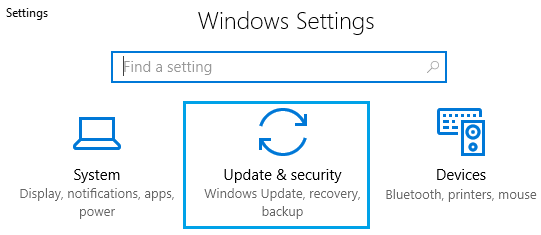
2. Now, look for View installed updates history in this window.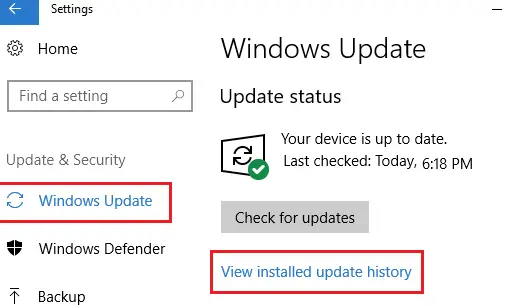
3. Click on Uninstall updates & choose the one that is the troublemaker to uninstall it manually.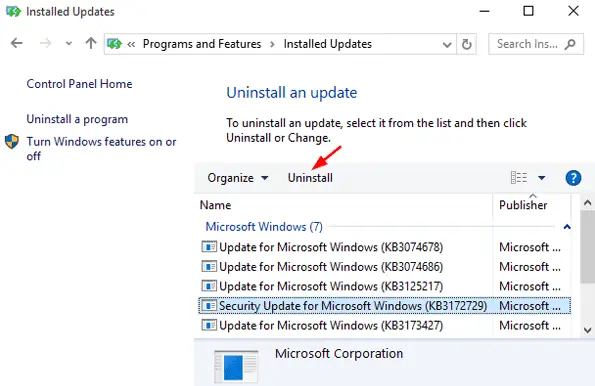
You can now either disable or delay the Automatic updates option, or you can go to the Official Microsoft website and download the latest updates manually by selecting your computer model number.
Method 3: Download the Windows Update Troubleshooter
1. Choose Download Troubleshooter for Windows 10 if you use Windows 10. Else, click on Download Troubleshooter for Windows 7 and Windows 8.
2. Once the file has been downloaded, double-click on it to run. Then Click on the Next option in the window that opens. It will start Windows Update Troubleshooter.
3. Afterward, follow the on-screen steps as guided to complete the process. It will take some time to detect the issues.
4. It might ask to Try troubleshooting as an administrator during the scan. , provide permission by clicking on it.
5. If it encounters any problem, click Apply to fix it. Try installing the updates again. We can see a big smile on your face. Remember, this could also help you fix any Random Windows Restart Error.
Method 4: Enable App Readiness
1. First, Press Windows Key+R together and type “services.msc” in the blank space provided.
2. Afterward, find the App Readiness option and Right-Click it to select Properties. Then, set the Startup type to Automatic and click on the Start option.
3. Click the OK option following Apply option and then close the services window.
4. Finally, Restart your computer to fix it. We couldn’t complete the updates on Windows 10, Undoing changes in Windows 10.
Method 5: Increase the Windows System Reserved partition Size
It might be possible that your Windows system reserved partition size is insufficient for the new updates to be downloaded. Due to a lack of enough storage space, the computer cannot keep the fresh updates. Also, ensure your PC has no Hard Disk Problem that might interrupt this method.
NOTE: – Uninstall BitLocker if you have it on your computer.
1. At First, Press Windows Key+X and select the Disk Management option from the list.
2. Before you allocate space, you must have some unused space ready to be assigned. If you don’t have more space, try creating some by deleting a few stuff.
3. To create more space, Right-click on one of the partitions shown in the Disk Management Window (Do not choose the OS partition) and select the Shrink Volume option.
4. Once you are done creating a new unallocated space. Then Right-Click on the Reserved partition and select Extend Volume.
5. Your work is done. Just restart your computer, and hopefully, you won’t face we couldn’t complete the updates. Undoing changes Windows 10 error message again. There might be a reserved partition error that can also interrupt you in a fix. Check for its solution on our website as well.
See Also: {Solved} 6 Ways to Disable Steam Auto Updates
Method 6: Some other Alternative Fix
If the above methods do not help you, try this approach to try your luck. We will need CCleaner for this. If you don’t have this software, download and install it beforehand.
- First, Run CCleaner software to fix the registry issues. Then, create a new Admin account to install the updates from that account.
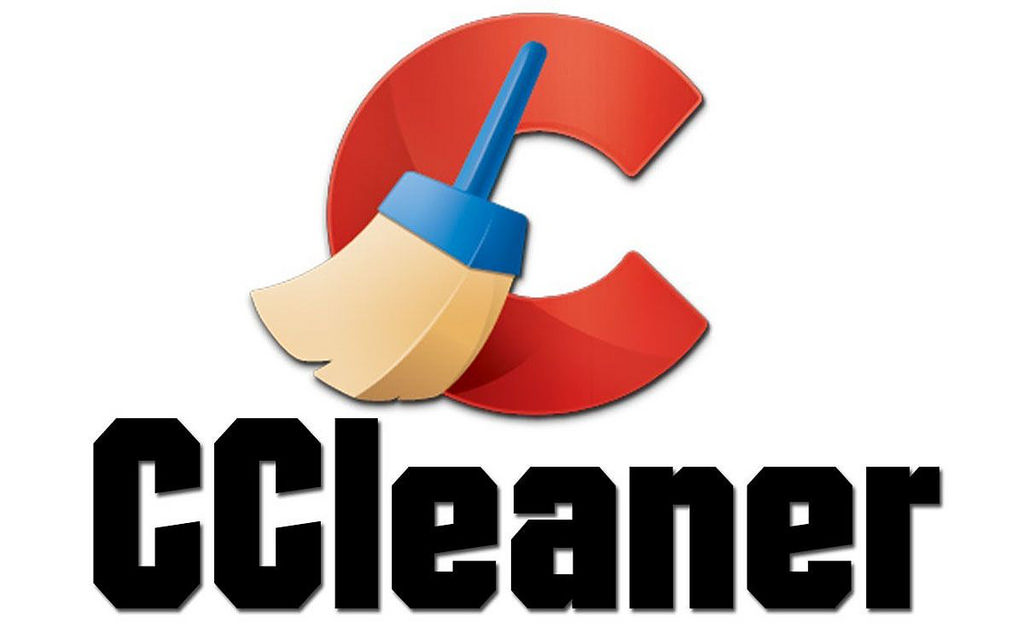
- It will help if you know which update is causing the trouble. You can download it manually from here. (Runs in Internet Explorer only). If you have any VPN installed on your Computer, Delete it. Then, Disable the Antivirus and Firewall. Finally, try installing the updates again.
See Also: {Solved} 6 Ways to Fix Xbox One Error Code 0x807a1007
Reasons For “We Couldn’t Complete The Updates Undoing Changes Windows 10”
If you get we couldn’t complete the updates undoing changes, don’t turn off your computer.
The Windows 10 undoing changes problem occurs when Windows updates installation stops. It also happened at the first restart after the installation.
This is a frequent Windows update error. Any of the following factors can cause that: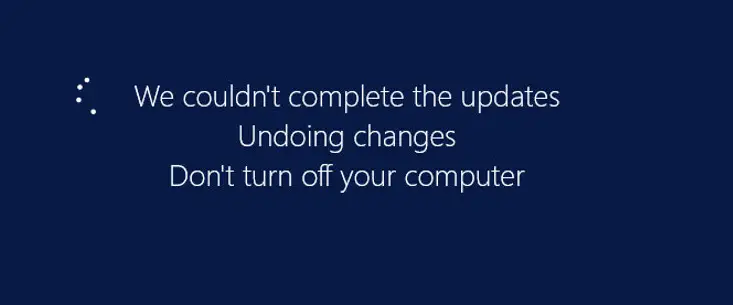
- Lack of disc space: Windows updates will only install if your system partition has enough free space. Only after that can it upgrade. The main reason for the ‘couldn’t complete updates undoing changes’ mistake is this.
- Installation process stops: The installation process stops the update from happening. For example, this error also may appear when Windows updates fail to install. This may cause due to a sudden power interruption.
- Faulty system files: Your files may get damaged and need help to work. You can check and resolve this problem by running a DISM or SFC scan.
After Deleting The Software Distribution Folder, Will Windows Finish Installing Updates?
Windows’ default update process interfered with when the software distribution folder deletes. This is essential that Windows updates work. The software distribution folder contains crucial data and files.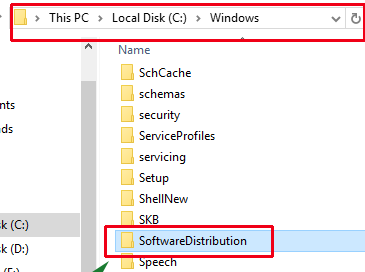
Configuration options for getting and installing the latest updates are among them. The system files, drivers, and settings configuration is also essential.
As a result, maintaining a software distribution folder becomes vital. This is to ensure that your computer gets the necessary security. It also helps to get other software updates on time.
As part of your routine system maintenance, wipe out your software distribution folder. It would help if you also enabled safe mode to prevent issues with Windows updates.
Are Corrupted System Files Going To Affect Windows Update?
Damaged system files might affect Windows updates. This can occur if the operating system cannot get and apply relevant security updates. Any system file corruption can lessen your system’s security. This is because these updates are crucial. You can defend your computer against malware and other online threats.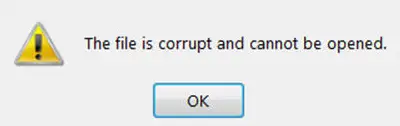
Slow performance and other problems with your computer may occur from corrupted system files. It hinders Windows from operating. You should perform a system repair or update scan to fix any damaged or corrupted files to resolve these problems.
Ensure have a backup of important data and settings if your Windows installation is damaged or inoperable. It may be helpful to back them up.
FAQs
What happens if you shut off the computer in the middle of an update?
A sudden power failure during an update installation could harm your PC. There could be corruption or missing case in the system files. Please make regular system backups.
Can you stop Windows Update while it's running?
You can disable Automatic Maintenance if you don't want Windows updates. Additionally, you can cancel the update by selecting the Windows Update option and then choosing the Stop button.
When are the Windows updates complete?
Windows updates will take between 10 and 30 minutes if your Windows 10 computer has an SSD. The procedure can take longer if you use a standard storage disc.
Conclusion
The abovementioned methods will solve your problem if we can’t complete the updates, Undoing changes. These methods are helpful if you can log on to your Windows. Next, if you face such a message, head our way. We will surely help you by all means possible.

Gravit Sinha: Founder of ValidEdge, a problem-solving website, driven by his lifelong passion for fixing issues.
