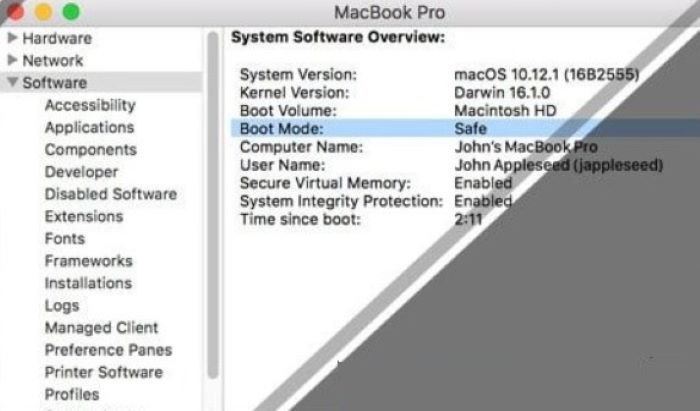Mac won’t start in safe mode! The MacBook is a pretty handy and versatile product from Apple. One of the most unique features available in Macbooks is the Safe Mode.
To start your Mac in Safe Mode, you need to turn it on or restart it first. Then, immediately press and hold the Shift key until you see the login window. After logging in, you may be asked to log in again. On either login window, you should see “Safe Boot” in the menu bar, indicating that you are in Safe Mode.
The most recurring error that a user might face while using it is that your Mac won’t start in safe mode error.
All About Safe Mode
When the PC lags due to the presence of a certain uncleared or outdated cache or corrupted app, the safe mode prevents the Mac from being too slow or when it stops working at startup.
Mac safe mode prevents startup items from appearing on the screen, only loading what is needed for the device to function. In this mode, only the essential files are started. It also checks the startup disk while deleting all the unwanted caches with Surface Pro 3 Stuck. To know if the MacBook is in safe mode, keep in mind these three points:
- The menu bar will show “Safe Boot.”
- The overall performance of the device gets a bit slow
- The status of the boot mode in System Information will offer “Safe.”
When To Safe Mode MacBook Pro:
The scenarios in which safe mode is recommended when:
- The device faces any directory issues.
- Any app faces problems continuously.
- The Mac does not start up properly.
- If the performance of the Mac slows down.
How To Restart In Safe Mode Mac
Not sure about how to start the safe mode in your MacBook? Well, we have a simple guide ready:
- Switch on the MacBook if it isn’t

2. Tap on the Shift key when the startup sound is heard 
3. Leave the Shift key when the main window is visible. Keep in mind not to hold the key before you hear the ring.
Solutions For Mac Won’t Start In Safe Mode.
Sometimes it may happen that your Mac won’t boot in safe mode. If you are also facing this issue, we have a quick guide to solve it!
Using The Option Key
- Switch off Mac and hold the Option key and then click the Power button

3. A list with various drivers appears.
4. Choose the appropriate startup drive for the device and then enter. 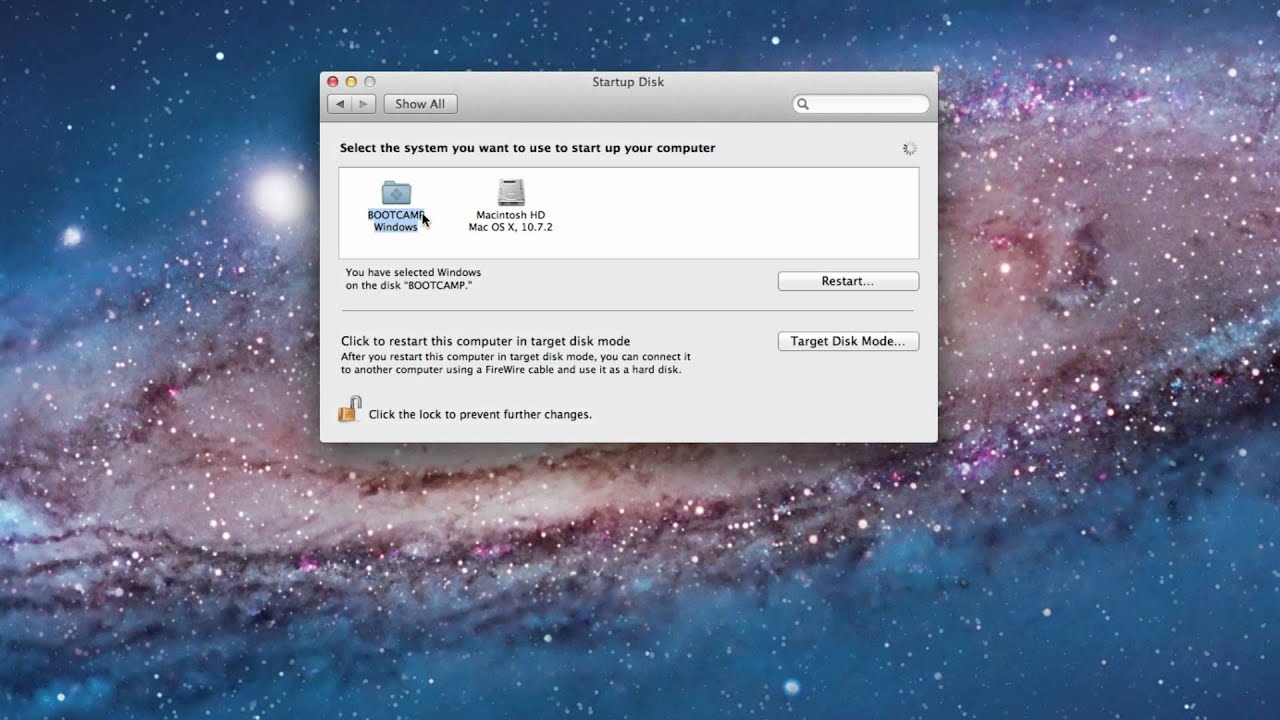
6. The MacBook safe mode not working should be solved.
Checking The Startup Security Settings
When the security settings of the Mac are not correctly saved, it can cause Mac won’t start in safe mode.
- Switch off Mac
- Next, click the power button and press the Command-R during the startup process.
- Here, type the password of the firmware
- Choose the language
- Next, navigate to utilities and then to System Security Utility
- Tick the “Turn off Firmware Password”
7. Next, to disable the password, enter it again.
Check if the MacBook Pro won’t boot in safe mode is solved.
Try Resetting SMC
The System Management Controller(SMC) manages various settings like battery management, which may affect the Mac. If the Mac doesn’t start in safe mode, an error occurs; try using this method. 
Note that different devices with different features have their process of performing this process. Follow the one that suits your device best.
If The Laptop Has A Removable Battery
- Switch off the MacBook
- Remove it from the power board as well
- Next, take the battery out of the case
- For 10s, keep the power button pressed
- Place the battery back to its original space.
- Plug it into the power board
7. Try starting Mac and see if it is solved.
If The Laptop Has An Unmovable Battery
- Switch off the MacBook
- Plug out the device from the power board
- Press left Control + left Alt + right Shift and also hold the power button
- After holding for about 10 seconds, release all the buttons.
4. Plug the device back into the power board
5. Start the machine again to solve the error.
If you are a Mac desktop user
2. Plug out from the power board 
3. After waiting for about 15s, plug in the device. 
4. Check if the error is solved.
See Also: How To Disable Adobe Genuine Software Integrity Service?
FAQS
How do I start my Mac in safe mode?
You can start your Mac safely by holding the Shift key while the computer is up. Release the key when you see the login screen.
What does a safe mode do on a Mac?
Safe mode on a Mac starts up the computer with only essential software and drivers, allowing you to troubleshoot issues that may be caused by third-party software or drivers.
How long does it take to start in safe mode on a Mac?
Starting in safe mode on a Mac may take longer than usual, as it only runs essential software and drivers. Wait for the computer to finish starting up, and then try troubleshooting the issue.
Why is my Mac stuck in safe mode?
Your Mac may be stuck in safe mode due to a software or hardware issue. Try troubleshooting the problem by resetting the PRAM or NVRAM, checking for disk errors, or disconnecting external devices.
Can I use my Mac generally in safe mode?
Safe mode on a Mac starts the computer with only essential software and drivers, so some features and functionality may have a limit. Use safe mode only for troubleshooting purposes.
What if my Mac still won't start in safe mode after troubleshooting?
If your Mac still doesn't start safely after troubleshooting, consider taking it to a professional for repair or contacting Apple support for assistance.
Conclusion
We hope this quick guide has helped you solve the error that the Mac won’t start in safe mode.
See Also: Internal Hard Drive Not Showing Up On Mac? Here’s How To Fix It
You can always find me playing the piano or playing FIFA when I’m not binge-watching TV Series with pizzas. Fountainhead of TechWhoop.