Without a doubt, Netflix is the service you should subscribe to if you enjoy online entertainment. Nevertheless, even if it’s a popular and reliable streaming service, the error messages it produces might make you unhappy. One such code is error code m7053 1807. The following error message often shows when you encounter Netflix error 7053 1807: We’re having problems obtaining these titles for you now. Please give it another go later.
Try troubleshooting steps for Netflix error number M7053-1807, like clearing the cache, resetting Chrome settings, and reinstalling the app. Try to contact customer support or restart your network settings for more severe situations.
To solve the issue, use the troubleshooting techniques for your particular device. This guide will give you a better understanding of the issue for future reference.
See Also: Why Is Netflix So Quiet? Solutions To Amplify
What Causes Error Code m7053 1807 On Netflix?
There are several potential sources of this error number after a comprehensive investigation into this specific problem. The following list of probable offenders is linked to the Netflix error code m7053 issue.
Outdated Netflix app: When utilizing the UWP version, there are reported cases when a seriously outdated Netflix build causes this issue. All you have to do to resolve this issue is update the most recent version of the Netflix UWP app.
Netflix cookie or cache corruption: Many impacted customers have reported that this issue usually arises when you have partially damaged cookies or improperly cached Netflix data.
Here, two ways to resolve the problem are to completely clear the cache and cookies by doing a full cleansing swipe or just clearing the Netflix-related data. Also, try to fix a similar error code, ui3012, as sometimes cache files are corrupt, which leads to an inadequate information supply.
Conflict with a third-party suite: We were able to locate a few user reports indicating that a third-party security suite was interfering in their situation.
You may either update your antivirus software, temporarily turn off the third-party suite when streaming Netflix video, or remove the faulty security suite to resolve this issue.
Netflix UWP local installation gone wrong If you’re only experiencing this problem when using the Netflix UWP version (browser streaming works excellently), you may have a corrupted local installation.
Resetting or reinstalling Netflix UWP has been confirmed by many customers experiencing the same issue as the solution.
Now that you know every possible offender who might be causing this problem, the following techniques have been shown to fix error code m7053-1807.
How To Fix Netflix Error Code m7053-1807
Do you frequently get the number error code M7053-1807 when streaming movies or TV series from Netflix? It affects browsers built on the Chromium platform, such as Opera, Microsoft Edge, and Google Chrome. Find out how to resolve the m7053-1807 netflix code on Mac and PC.
For several reasons, Netflix often encounters the error code M7053 1807 in Google Chrome and other Chromium browsers.
For instance, it might be a simple browser fault or glitch, a damaged site cache, or a competing addon. Use the advice and fixes listed below to resolve Netflix problem number M7053-1803 on Windows or macOS.
Solution 1: Close The Google Chrome Browser
Restarting your Chrome browser is the most common way to solve this issue.
- First, use the keyboard shortcuts Ctrl+Shift+Q to exit the Google Chrome browser.
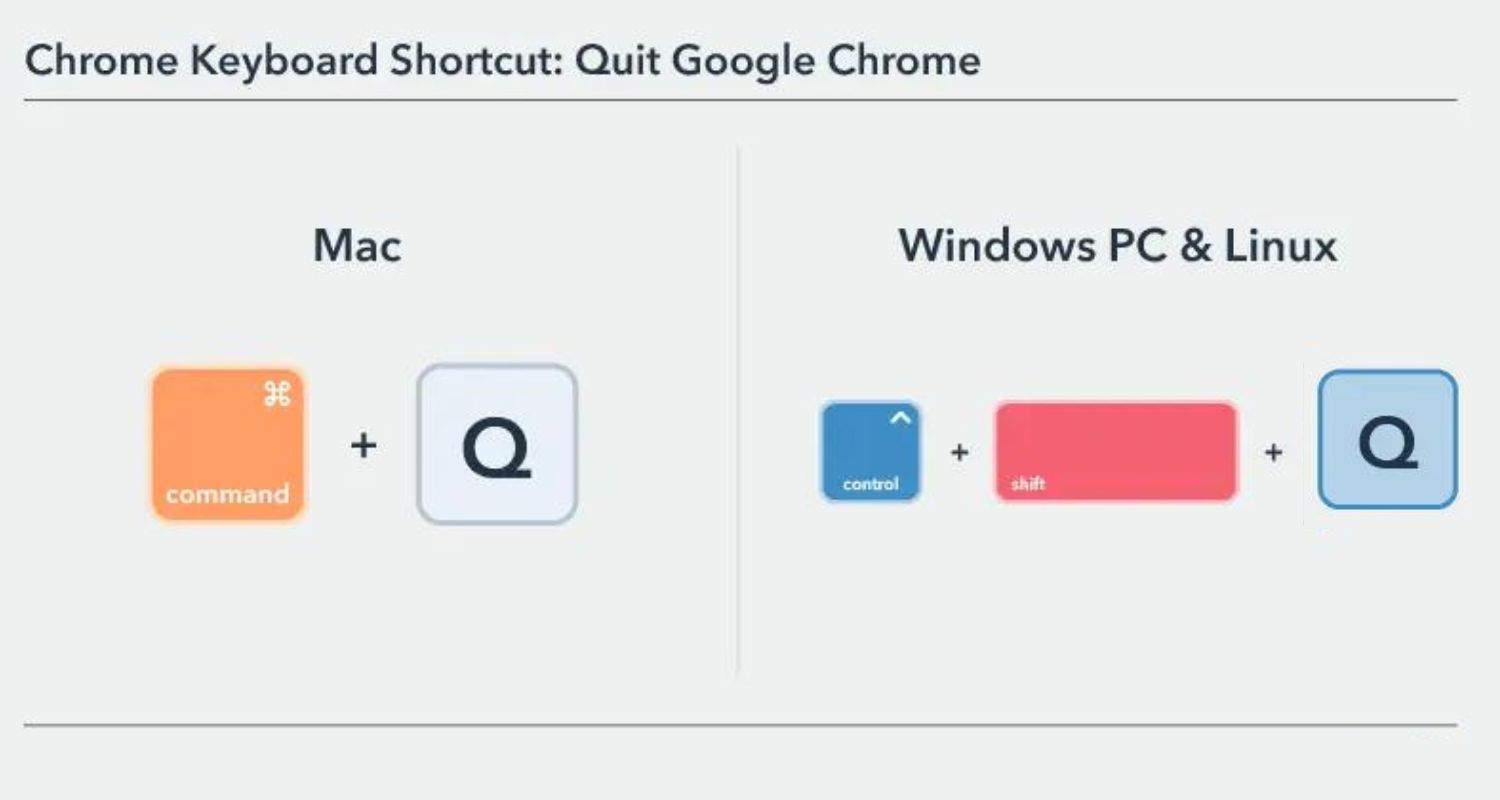
- Relaunch Google Chrome and give Netflix another go. If you use Netflix on your phone, be sure you leave and then reopen the app.

Solution 2: Reset Chrome Settings
When rebooting Chrome settings, try configuring Netflix codes M7703-1003, M7111 1331 4027,M7361-1253, and M7121-1331 on your Chrome browser, which may also arise due to a specific browser-related issue. However, when the problem arises, we suggest that you open Google Chrome first:
- Choose Preferences > Display Advanced Preferences.

- Next, choose the option to Reset Settings.

- Finally, the browser will ask you to confirm that you are sure before resetting Chrome’s settings. To confirm, click the Reset button.

In a few seconds, the configuration will be changed back. You must open Netflix again to resume watching your favorite series.
Solution 3: Clear Cache And Cookies
If the above steps dont work, you can clean your storage space by removing cache and cookies.
- To resolve your browser’s “Netflix m7053-1807” issue, open it and go to the specific Netflix clear Cookies page.

- You will be immediately logged out of your Netflix account when you successfully navigate to the abovementioned page. Return to the Netflix website and enter your login details to log in with your account again.

- Try streaming content again after logging in to your Netflix account to check whether the issue has been resolved.

Apart from the error code m7053-1807 on netflix, consider checking out the troubleshooting steps for Netflix error code m7037, which might also arise due to a cookies-related space issue. The problem can be fixed by deleting the cache or reinstalling the application.
Solution 4: Reinstall The Netflix App
Most users have reported that simply reinstalling the app fixed their problems.
- To launch the Run dialogue box, use the Windows key + R. Then, to access the Programs and Features tab of the Settings app, type “ms-settings:appsfeatures” into the text box and hit Enter.

- Navigate to the Netflix UWP app inside the Programs and Features menu. You may use the search tool or scroll through the list of programs to find it. Once you’ve found the correct item, click the Netflix app and then the link to the Advanced Menu.
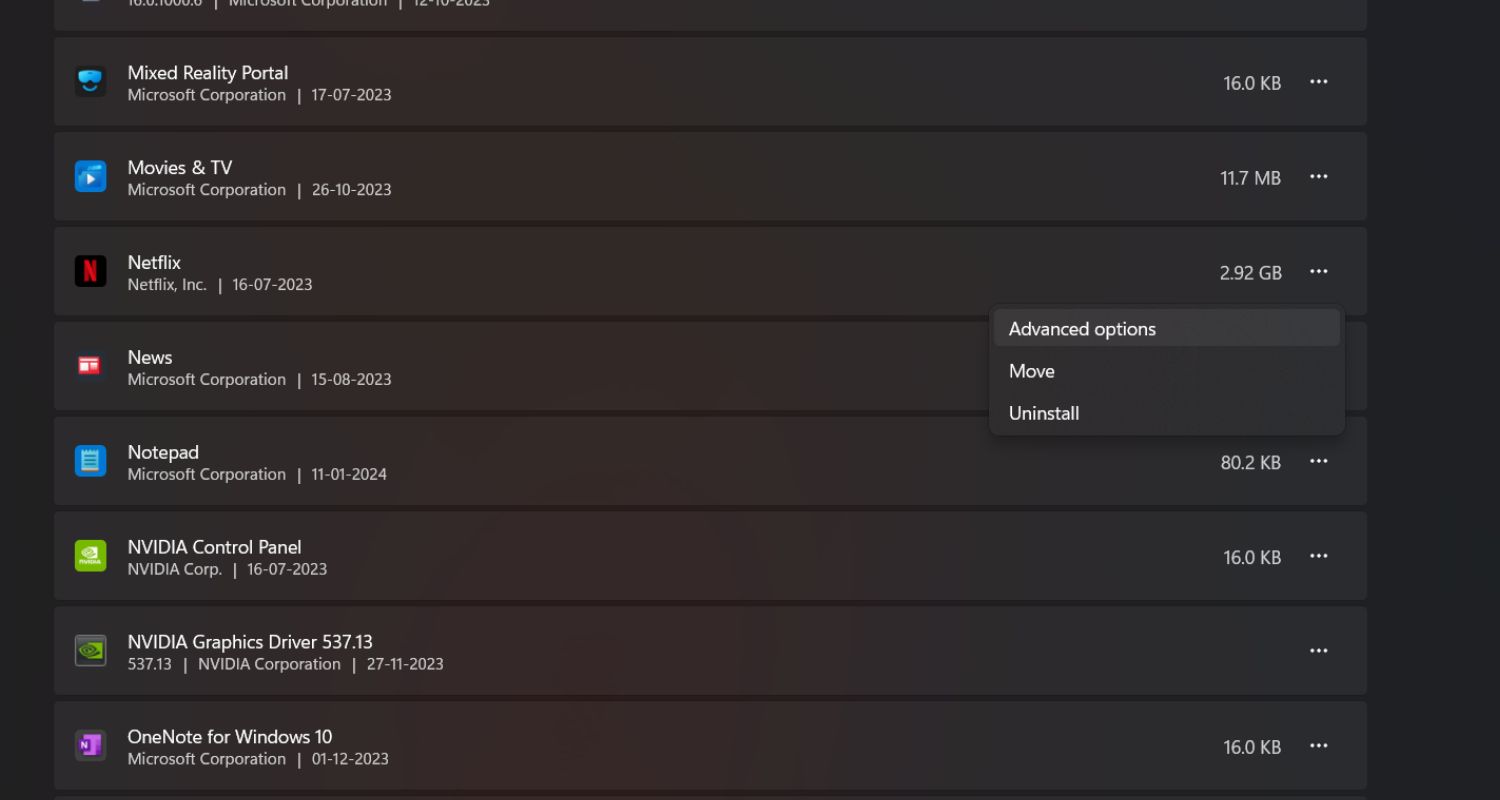
- To verify the uninstallation procedure, select Uninstall from the newly shown menu (located in the Uninstall section).

- Finally, restart your computer and bide your time till the subsequent startup is complete.

- Open your Microsoft Store by typing “Microsoft Store” in the search bar.
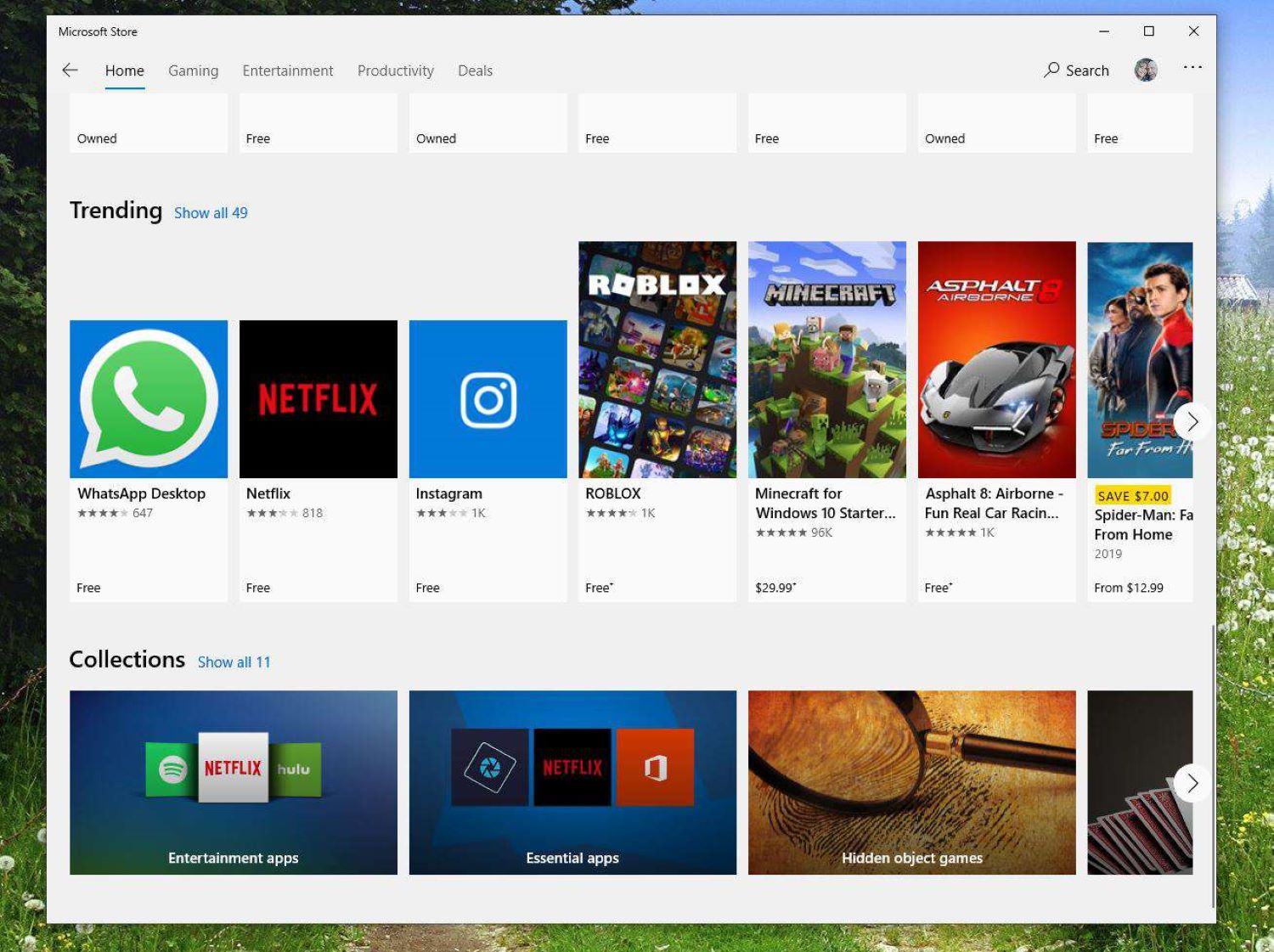
- Next, search for Netflix using the Microsoft Store’s search bar in the top-right corner of the screen. When you find the correct listing, click the Get button linked to the Netflix UWP version to download and install the most recent version.
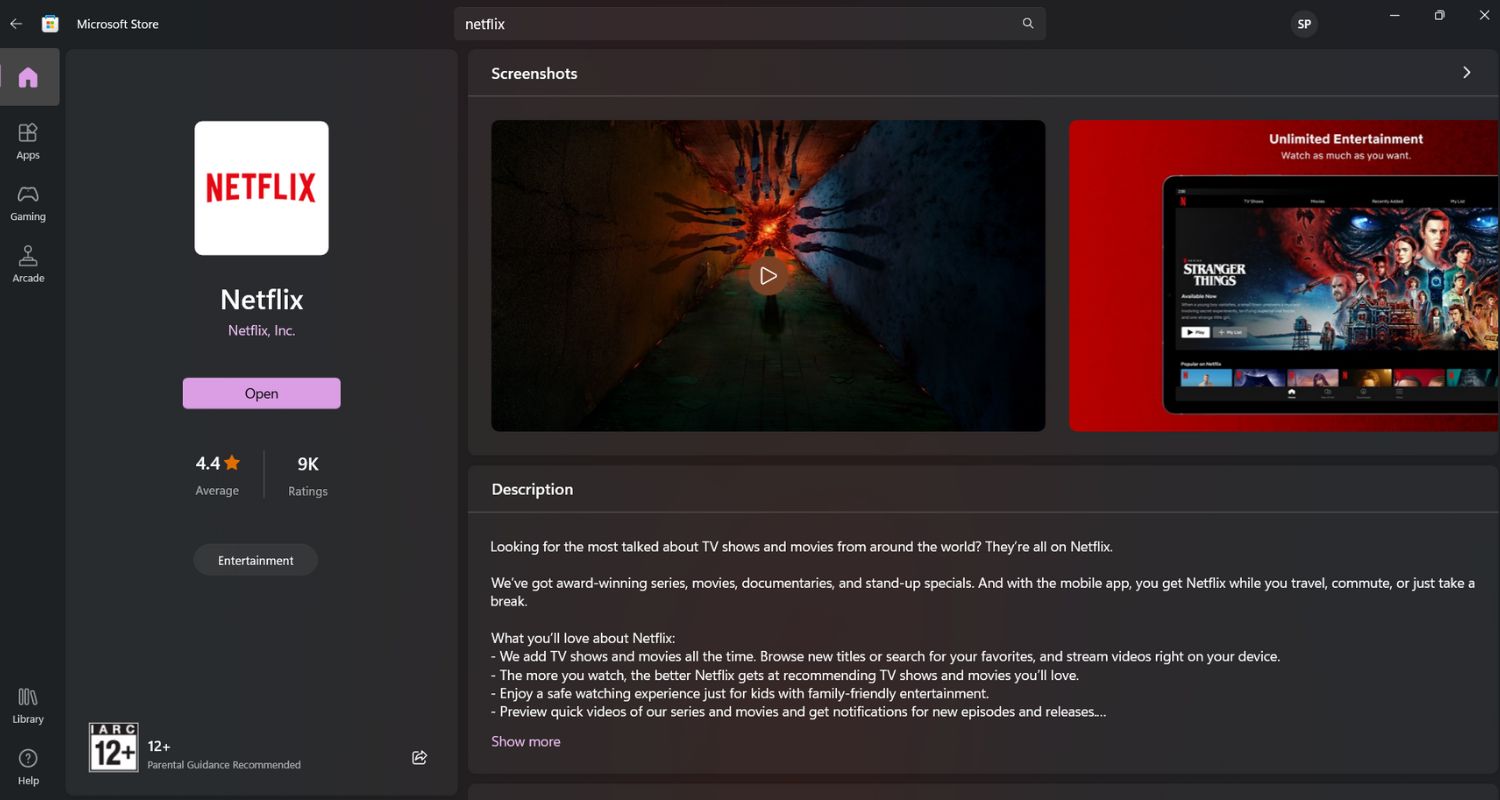
Finally, stream content from the UWP version of Netflix once more to see if the issue has been resolved.
Solution 5: Restart your network
Occasionally, your home network can cause the Netflix error number m7053-1807. Restarting the router ultimately makes your internet connection much smoother. Accomplish this activity by following the instructions below.
- Switch off your gadget. After thirty seconds, unplug your modem and router from the electric connectivity.

- When no more indication lights begin to blink, plug in the modem and wait.

- Once the router is plugged in, watch if any more indication lights flicker.
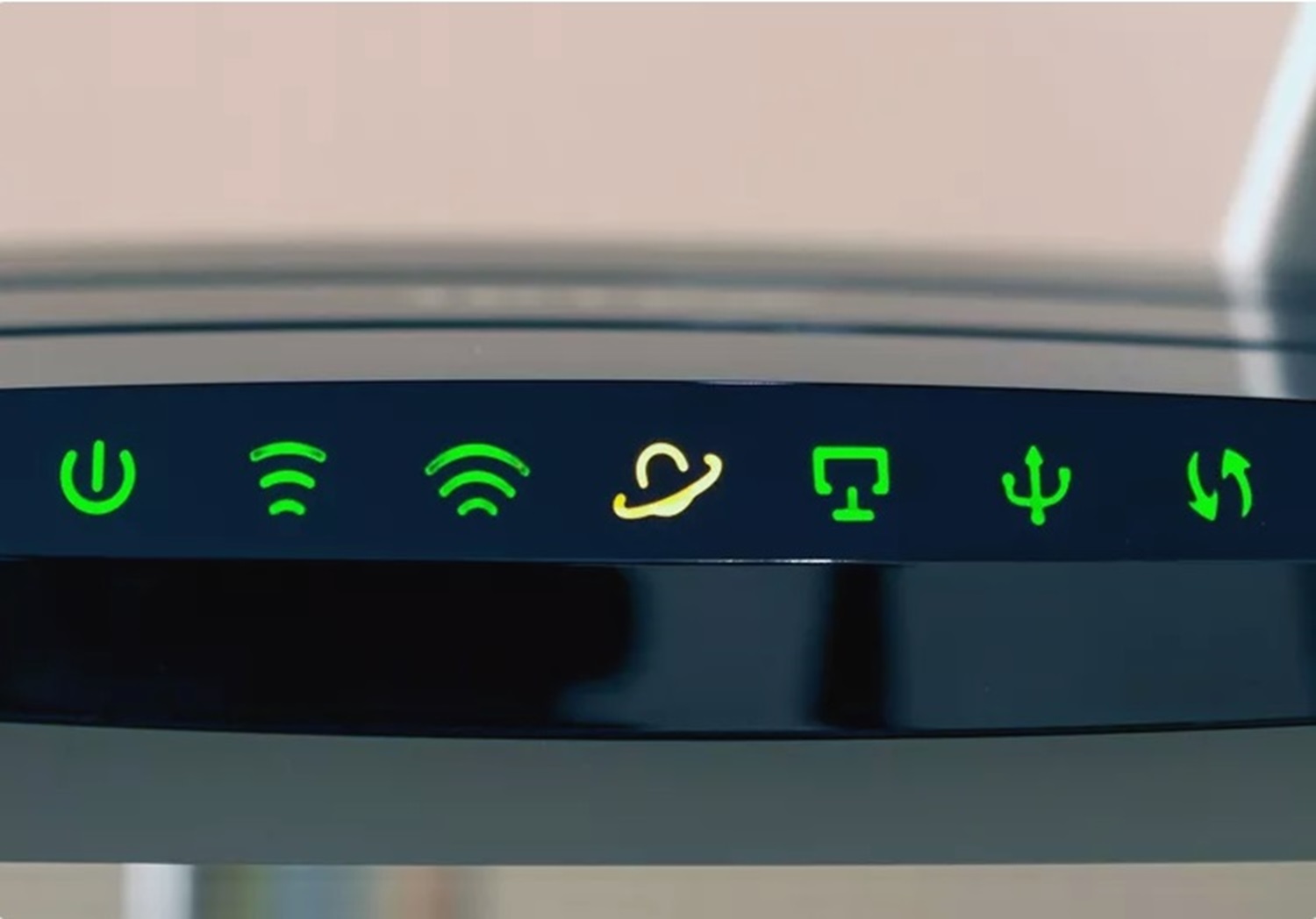
Try Netflix once more after turning on your device.
Solution 6: Contact Netflix Support
We advise contacting Netflix Support and reporting the problem to their staff. You may speak with the support staff via the Netflix Help Center website or give them a call.
They promptly settle the conflict and offer solutions specifically tailored to your issue. All you have to do is tell customer executive help about your problem, and they will provide solutions so you can resume uninterrupted streaming.
See Also: Netflix App Not Working | 8 Best Fixes
FAQ
Are some browsers more likely to encounter M7053-1807 than others?
This problem may impact several browsers. On the other hand, obsolete settings or incompatible extensions are frequently linked to it. Check to see whether your browser is current.
How can I fix M7053-1807 on Netflix as soon as possible?
Try restarting your browser or refreshing the page first. This easy fix occasionally fixes momentary bugs that are the source of the problem.
What if trying to refresh the page for M7053-1807 doesn't work?
Try utilizing a different browser if the issue continues. This can assist in identifying whether the problem is peculiar to a specific browser or more prevalent.
Do any particular browser extensions exist that cause M7053-1807 to occur?
Specific extensions might not work with Netflix. To determine which extensions are causing the M7053-1807 issue, disable or delete each one individually.
Conclusion
Simple fixes for Netflix error code m7053 1807 include restarting the browser, reloading the page, and ensuring you have a steady internet connection.
If you properly manage your addons, keep an eye out for browser upgrades, and ask for help, you can quickly resolve M7053-1807 and return to watching Netflix seamlessly.
Furthermore, take note of the ways to repair the Netflix nw-2-5 and NW-1-19 error codes, which also arise from inadequate access to internet connectivity.
See Also: How To Fix Netflix Loading Slowly? Complete Guide

Mauro Huculak: Technical writer specializing in Windows 10 and related technologies. Microsoft MVP with extensive IT background and certifications.


