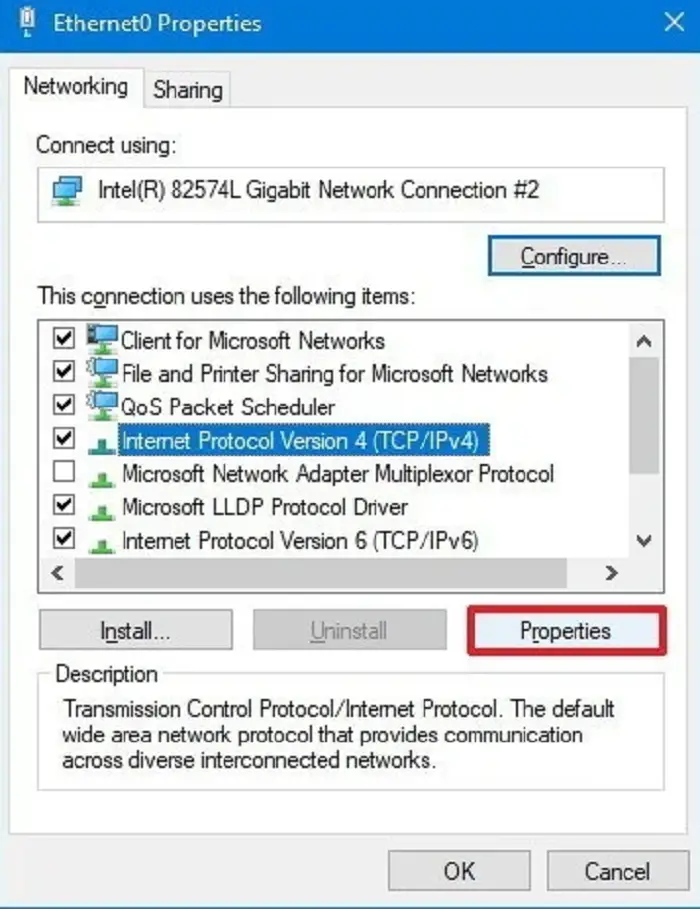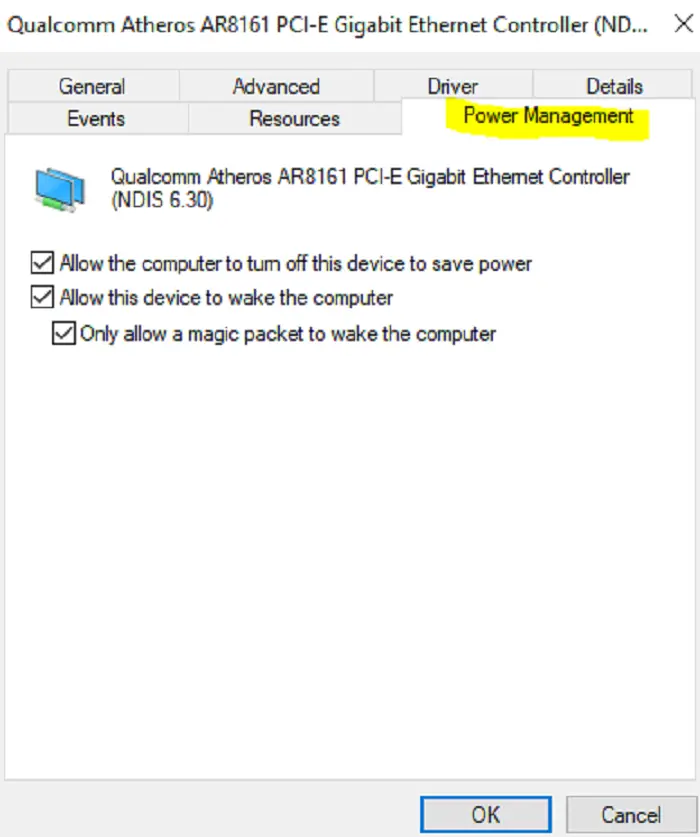Wireless networking issues, from simple connectivity to DNS probes in Windows 10, are generally elementary to fix. But sometimes, you might run into the “ no internet secured ” message or encounter specific software-related problems like “nba 2k17 not working“. It is a pop-up message that appears on your Laptop or PC. This error pops up from the system tray and points out a problem with the wireless configuration or connection. Moreover, it can easily affect your workflow, but fixing it isn’t much of a hassle.
To Fix No Internet Secured Error using a laptop or desktop computer, ensure that the WiFi adapter is turned on and that you are within range of a WiFi network.
See also:3 Ways to Fix ERR_INTERNET_DISCONNECTED in Chrome
Here are some easy ways to fix the no Internet secured error in Windows 10.
What does “No Internet Secured” Mean?
This error appears on your Windows ten laptop or desktop system tray. The error means that your internet connection is down or weak. However, it can also appear with a stable or strong network connection.
It is irrelevant if you don’t have an internet connection on your device. This can appear on any Windows 10 device. It is the most common and recently found in Microsoft Surface laptops. If your computer or laptop depends on the same network or driver, you may see these error pop-ups several times. Read to know about the best Snapchat safety tips.
This error appears because of various reasons. The most common reason is a change in your configuration settings, like your IP address, which can lead your router/modem to face several problems connecting to the Internet. The other most common reason is any change or update in your operating system can lead to this error.
How to Fix The “No Internet Secured Error”
There are several ways to fix the no internet secured error. You can fix this problem. All you have to do is follow the steps given below. And definitely, one of these will help solve this error. The only tricky part is figuring out which one will effectively work for you can be troublesome.
Change The Property Of Your Wireless Connection (wifi):-
- Hold The windows key and press R on your keyboard. The Run menu will pop up. In the Run menu, type “napa.cpl” and click on OK. When you click OK, this will open your “network connections” window on your laptop/desktop.
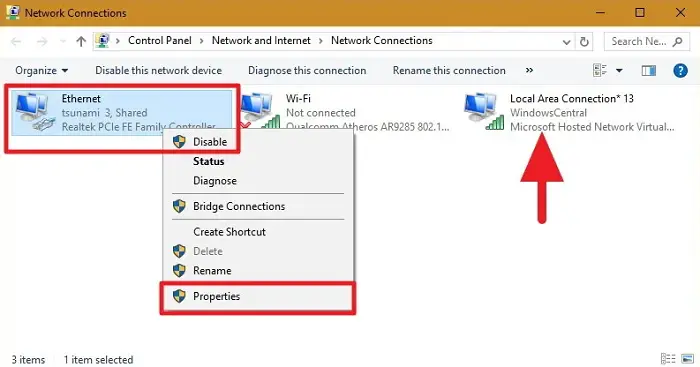
- There will be a list of wifi connections; choose your wifi connection, right-click on the wifi connection, and click on “properties.”
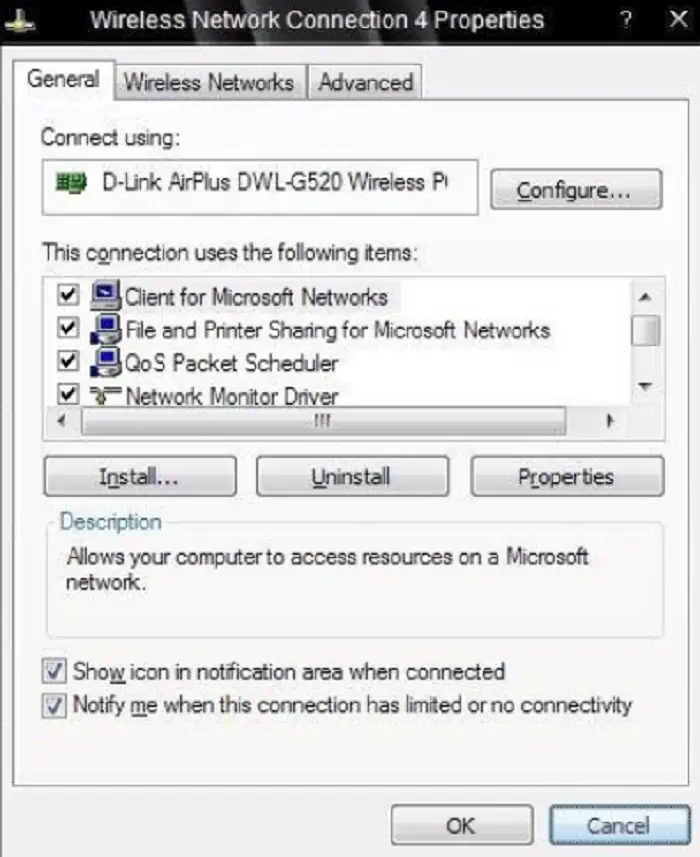
In this dialogue, please ensure all the following options are checked; if a single option is unchecked, your problem will not be solved.
A pleasure to ensure these options are checked in the dialogue box.
- Client for Microsoft Windows
- File and Printer sharing Microsoft networks
- Link-Layer topology discovery mapper I/O discovery
- Internet Protocol version 4 or TCP/IPv4
- Internet Protocol version 6 or TCP/IPv6
- Link-layer topology discovery responder.
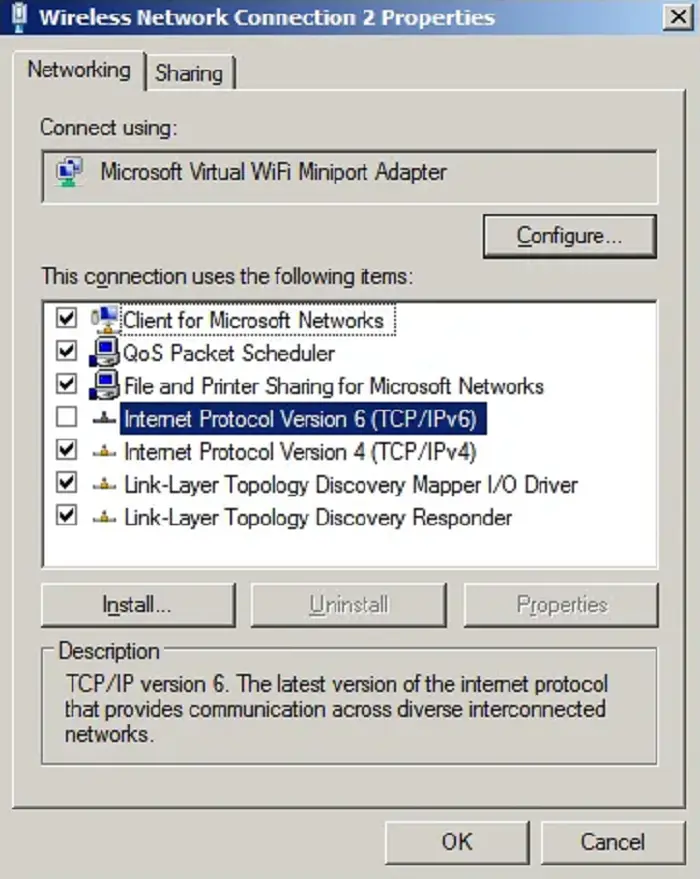
- Click on the network icon and locate wifi, which gives this error.
- If you have plugged an ethernet cable on your computer, unplug it. No ethernet cable should be connected to your computer or laptop.
- Enable Airplane mode on your computer.
- Restart your Wireless Router (wifi)
- Disable airplane mode from your desktop/laptop when the wifi Router is connected.
- Connect your device to the Wireless Broadband Connection (wifi), and it should work again.
Update Your Network Adapter.
There is a slight chance that the driver in your device for your network is not working correctly, or your network card is outdated, due to which the no internet secured error pops up, and it’s worth updating.
- Press the Windows Key + R, Run dialog will appear at the bottom of your screen. In that dialogue box, type “devmgmt.msc” Press Enter, and it will open the device manager below.
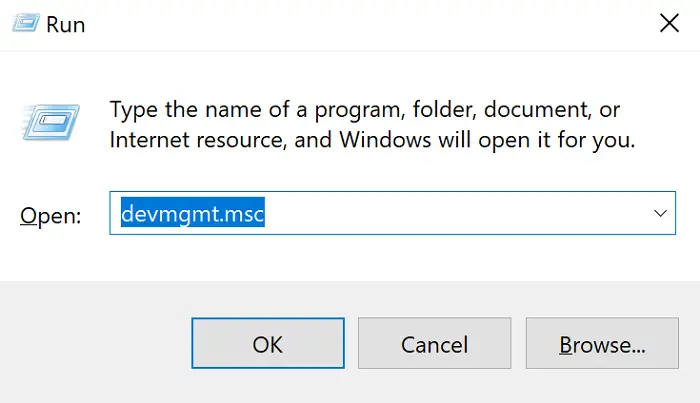
- In the device manager window, double-click on “Network adapters” to expand the options. Identify the network adapter your device is using. Once you select the correct adapter, click on it and choose “Update Driver Software.”
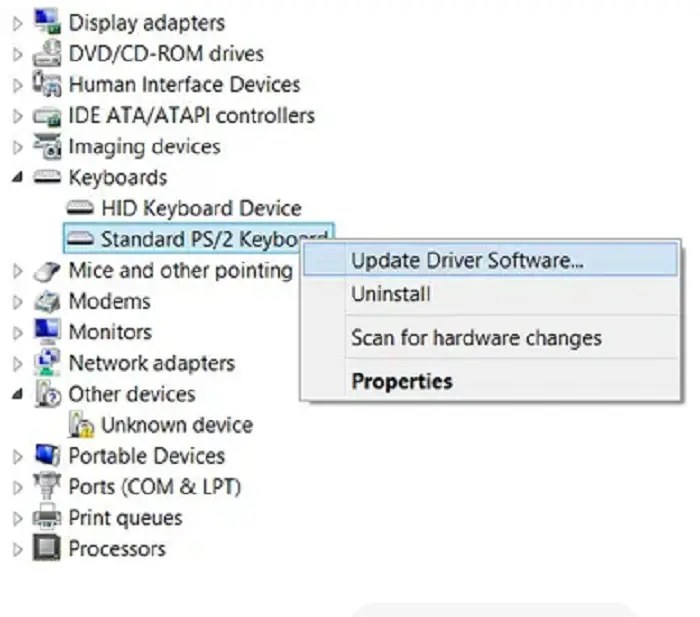 Wait till the device driver is updated, then restart your laptop/desktop. Windows 10 should automatically connect to the wireless network if successful.
Wait till the device driver is updated, then restart your laptop/desktop. Windows 10 should automatically connect to the wireless network if successful.
If this method doesn’t work on your computer, you can try to “Disable Device” as shown in the above picture, restart your device and then “Enable Device.”
See Also:10 Ways to Fix DNS Probe Finished No Internet in Chrome
Disable Wifi Sharing Software
In Microsoft Windows 10, the router can dispute with the wireless driver; this conflict between the driver and router can cause no internet-secured error. To fix this:-
Available network adapters. Right-click on the network you’re using and choose “properties.”
When you click on properties, there will be an option for “Sharing Tab” Click on that.
Uncheck “Microsoft network adapter” and any other box related to wifi sharing.
Close the window of network adapters and try connecting to the Internet.
Change Power Management Properties
Another cause of the no internet-secured error in Windows 10 is caused due to power management settings. You will face this problem if you are using Windows 10 creators update or Windows 10 Fall creators update versions.
Press the Windows key + X to get to the Jump list. Select device managers and expand network adapters. Double-click on your wifi network and click the “power management” tab.
Uncheck only one option: “Allow the computer to turn off this device to save power option.”
Restart your Laptop/Desktop and check if you can access your Internet.
FAQs
How can I stop my internet from complaining that it isn't secure?
We can increase the security of your connection to the web by configuring your modem to use WPA3 or WPA2 encoding, using a secure passphrase, updating the firmware frequently, and avoiding open or accessible networks. Verify that devices are set up to connect to encrypted networks frequently.
Why is my WiFi not secure?
WiFi can fail to remain safe on your wireless router if you haven't set up protection (WPA2/WPA3) and a password that is secure. To stop data breaches and illegal access, you must protect your computer system. To configure security features, go to the network settings page.
Why does my laptop claim there is no internet?
The 'no online' message on the laptop is likely there for a number of reasons, including a poor WiFi signal, router difficulties, wrong wireless options, or troubles with your broadband provider. Examine your internet in this regard, restart your router, and verify the status of your ISP and network settings.
Why is Wi-Fi working just great but my laptop says there is no internet?
It has a Wi-Fi link but the router claims there is nothing online, the issue might exist with DNS or network configuration. You may try restarting your laptop's internet settings, or you may need to keep checking the DNS settings. Additionally, ensure the gadget is online and refresh it.
Conclusion
The no internet secured error is very common. You’ll get this error only if you are working on Windows 10. Many Changes in the configuration settings can lead to this error in different ways. You’ll have to go through different options to get a solution. One of these four will rescue you and help you in ways you couldn’t fathom!
See Also: We Can’t Set Up Mobile Hotspot | Top 8 Fixes
You can always find me playing the piano or playing FIFA when I’m not binge-watching TV Series with pizzas. Fountainhead of TechWhoop.