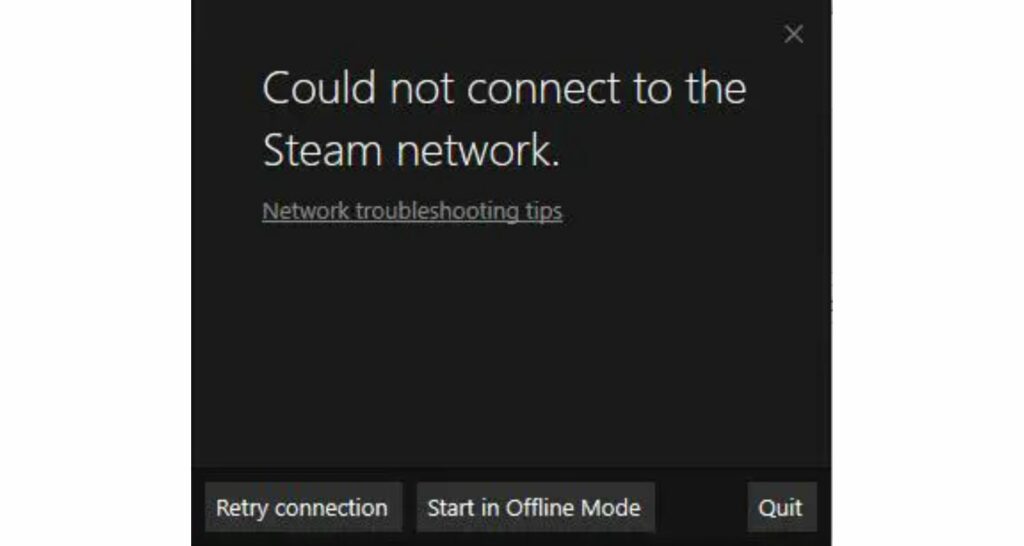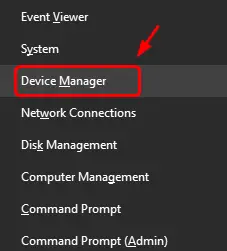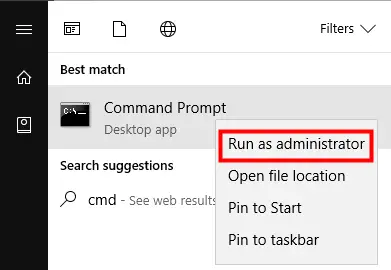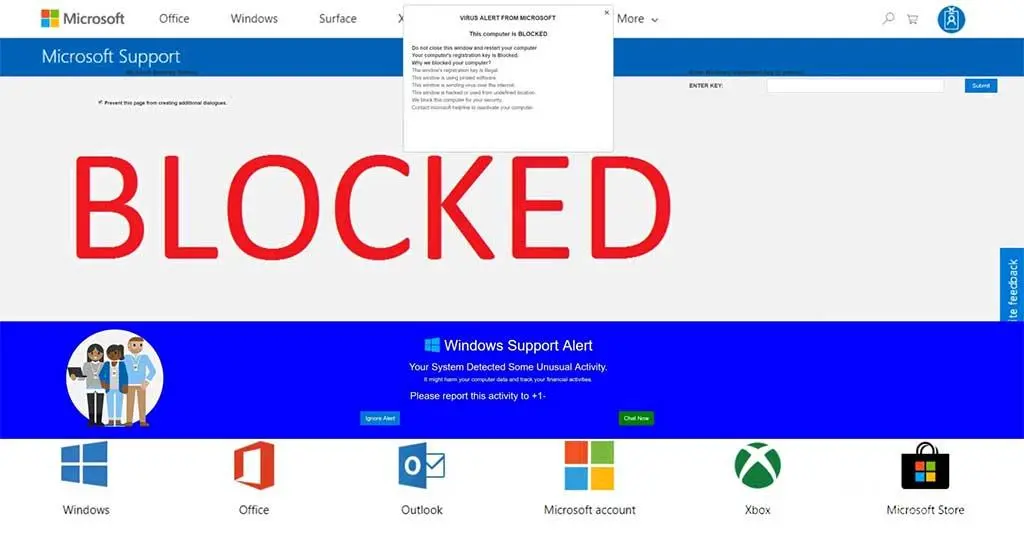Could Not Connect To Steam Network Error is a very common issue. But don’t worry, as we have 6 Ways to Fix the Could Not Connect To Steam Network Error. After following one of these ways, you can overcome this problem. If you are a computer games enthusiast, then it is doubtful that you would not be aware of the platform called Steam.
It is an excellent platform altogether, but it gets annoying when you have to face the can’t steam connection error connect to a steam network error. To Fix the Could Not Connect To Steam Network Error, try Checking Network Connection, Update the Network Drivers, Change the Registry, etc.

This error has been among the most common errors reported by the Steam platform users. In this article, we will discuss various methods to fix the could not connect to a steam network error.
See Also: SmartByte Network Service- 6 Ways To Get Rid Of It
Steam: An Introduction
Steam is a digital distribution platform that allows its users various services such as video streaming, online gaming, social networking, and many more.

The Valve Corporation developed the platform for Windows Operating System, but it is currently available for other Operating Systems such as Mac, Linux, iOS, Android, etc. The Steam platform primarily acts as an agent between online service users and service providers.
See Also: Fixed: Steam Not Recognizing PS4 Controller – Quick Guide
Possible Causes of Could Not Connect To Steam Network Error
Various causes can prevent you from using the Steam Network. But knowing the causes always helps as you will not be going in a haphazard manner seeking out solutions to Steam having Trouble Connecting to the Steam Servers. Some of the most common causes have been listed below, and they will help you figure out the solution for the issue if you know them in advance.
- Obsolete versions of Network Drivers in use
- Using inappropriate transmission protocol
- Change in configuration
- Service blocked by ISP or Administrator
- Interference by other programs
How to Fix Could Not Connect To Steam Network Error
Now that you know the causes behind could not connect to the Steam network error, you should figure out the best method from the ones discussed below to fix your issue quickly. But, if you cannot determine the cause of the error, try all the methods one by one, and you will fix the error.
Method 1: Check Network Connection
Whenever you come across a could not connect to a steam network error, the first thing you should do is check the dongle or router connection.
It works because, most of the time, there is some issue with the network hardware, which gets fixed by simply disconnecting and reconnecting to the network. If you have not been able to fix the issue, try the methods below.
Check Out: 6 Ways to Fix Driver Power State Failure in Windows
Method 2: Update the Network Drivers
Most users do not have the habit of updating the software regularly, which is a significant cause of such issues. Every time the developers update any software, they fix some bugs and enhance its performance. Thus, you can try updating the drivers to fix the could not connect to the steam network error. The steps to do the same are:
1. At First, open Windows Key+X.
2. Then select Device Manager from the menu.
3. Afterward, check for any updates for the drivers. If found, update the drivers.
4. Finally, restart the system.
Now, if the cause of could not to connect to the steam network error was an outdated driver in your system, the issue would have been fixed. But if that was not the case, the methods discussed below might help you.
Also, Try: 5 Ways to Delete System Error Memory Dump Files
Method 3: Reset the Configuration Using the Command Window
When you reset the configuration, it fixes most issues in the system. It clears all the unwanted files, some unwanted changes that have occurred unexpectedly, or any other such issues. Thus, resetting the configuration will help you to fix could not connect to a steam network issue. The steps which can be followed are:
1. At First, open the Run command by using the key combination of Windows+R.

2. Type “cmd” in the search bar and press Enter.
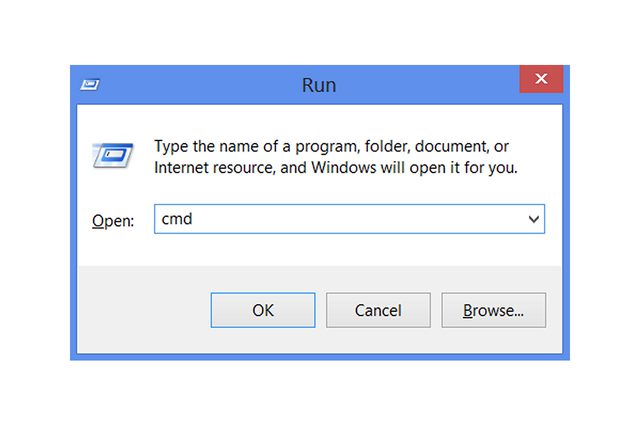
3. Afterward, run the Command Window as an Administrator.
4. Then type in the following commands one by one.
- ipconfig/release
- ipconfig/all
- ipconfig/flushdns
- ipconfig/renew
- netsh in tip set dns
- netsh winsock reset
5. Finally, restart the computer.
Once the settings have become effective, the issue will be fixed. But if it is not fixed, one of the methods below might help you.
Method 4: Change the Transmission Protocol
The transmission protocol is crucial in network connection as it is responsible for data flow into and out of the computer system. The Steam platform uses the User Datagram Protocol (UDP), a fast protocol that sometimes tends to fail. Thus, to fix the could not connect to steam network error, change the protocol to Transmission Control Protocol (TCP). The steps to do this are:
1. At First, right-click on Steam.exe. (Steam executable file)
2. Then select Create Shortcut.

3. Afterward, right-click on the shortcut icon.
4. Select Properties.
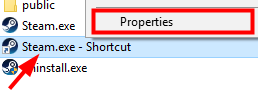
5. Then click on the Shortcut tab.
6. Add –TCP to the Target path.

7. Finally, click OK.
Now launch the Steam client, and you should get the issue fixed. In case you still face the error; the methods below should help.
Method 5: Change the Registry
Sometimes, the client registry file gets manipulated or faces some issues. Thus, slight alterations to the ClientRegistry file can fix the problem of not connecting to the steam network issue. Follow these steps:
1. At First, open Task Manager.

2. End all the tasks related to Steam.
3. Then open Program Files on the System Drive.
4. In the Steam folder, rename the clientregistry.blob file.
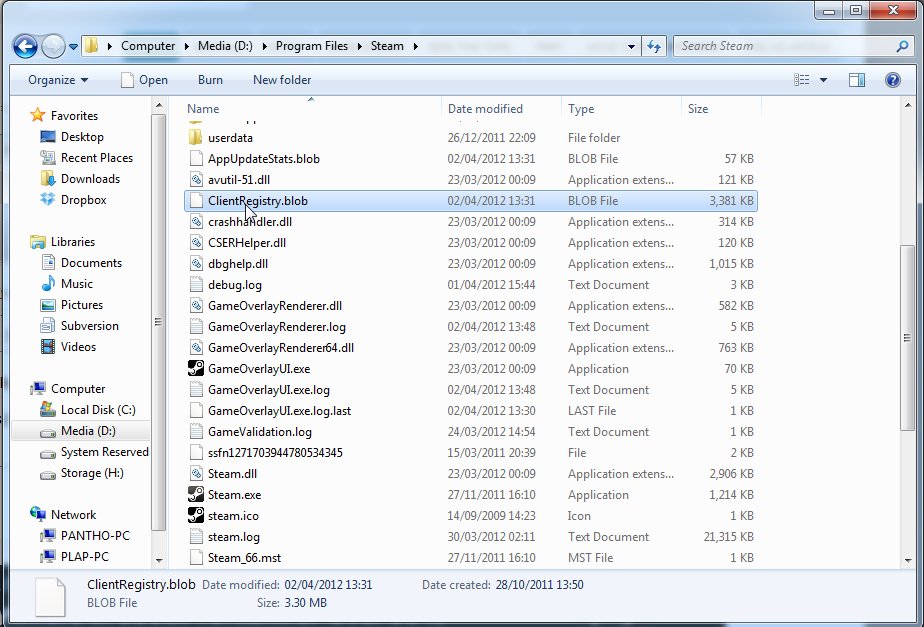
Try connecting to the Steam network again, which should fix the issue.
Method 6: Check for Blockage
If you can access the services using some friend’s network or by any other means, then your ISP may have blocked the Steam services. You must contact the ISP in this case, as only they can help.
Also Fix: The application has been Blocked from Accessing Graphics
FAQS
How can I troubleshoot the 'could not connect to Steam network' error?
You can troubleshoot the error by restarting your computer, clearing the Steam cache, checking your firewall settings, or verifying the integrity of the game files.
Can antivirus software cause the 'could not connect to Steam network' error?
Yes, some antivirus software can block Steam connections, causing the error to occur.
How can I check if Steam servers are down?
You can check if Steam servers are down by visiting the Steam status page or checking online forums for reports of server outages.
Can a slow internet connection cause the 'could not connect to Steam network' error?
Yes, a slow or unstable internet connection can cause the error.
How can I fix the 'could not connect to Steam network' error on a Mac?
You can fix the error on a Mac by clearing the Steam cache, updating your operating system, or resetting your network settings.
Should I contact Steam support if I cannot fix the 'could not connect to Steam network' error?
If you cannot fix the error, contacting Steam support for assistance is recommended. They can help diagnose and fix the underlying issue.
Conclusion
These were the methods for fixing the could not connect to steam network error, which would have helped fix the issue. But, if they could not do so, try restarting the system, and it might work, as some programs could be interfering with Steam. Otherwise, report the issue to the developers, who will fix it.

Gravit Sinha: Founder of ValidEdge, a problem-solving website, driven by his lifelong passion for fixing issues.