Who doesn’t love to play epic games, mainly Fortnite, one of the most popular games by epic games? But it gets annoying when you see the epic games error code as-1041.
If you get Epic Games error AS-1041 in Fortnite or any other game on Windows PC, Check the Server status, Run Internet Connections troubleshooter, Switch to a different DNS, Reset Network protocol, and Restart your router.
This article will help you understand what leads to the as-1041 error and provide a complete guide for solving this issue. Also, click here for the best methods to close Epic Games Launcher.
What Causes Fortnite Error Code AS-1041?
If you are a Fortnite fan or love to play Fortnite in your leisure time, you would undoubtedly have encountered Epic Games error code as-1041. But have you ever wondered what causes such an error code as 1041?
The as-1041 error can be due to multiple reasons, such as the Fortnite server or Epic games infrastructure facing some issues or an unstable network connection can also lead to error code -1041: a poor DNS range or the remnants of an earlier proxy server.
The reason for the same is multiple such as problems in the server, poor latency, or an inconsistent network. To resolve this issue, you need to ensure that you don’t have any trouble with the server because if it is, you can’t do anything from your end. If not, go ahead and do a DNS cache flush along with a Winsock reset, or you can also give ping booster a try in case you have a bad latency.
Moreover, the Fortnite as-1041 might also appear if the DNS server or the ISP provider is down. In these cases, try a DNS cache flush or a Winsock reset. A more straightforward way is to use a third-party DNS server.
Multiple users have also reported problems establishing a connection with the community server owing to unreliable IP temporary data and a poor TCP configuration that affects the stability of the internet connection.
Not to forget the epic games error code as-1041 because you have an unreliable internet connection, especially if you have a high ping (latency).
Check Out: How To Fix Spotify Error Code 18: Unable To Install
How To Fix Epic Games Error Code As-1041?
To fix the as-1041 error, we first need to know if the error is due to a problem with the server. Only then can we proceed with fixing the issue?
Checking The Server Status
The first thing you are supposed to do if faced with the epic games error code as-1041 is ensured that the server of epic games is not down, which might affect the Fortnite game or the epic game store launcher.
Luckily, epic games have provided us with a page to check the server status, where you can find if the server is under some maintenance or is undergoing some issues. You can open the status page from the official website of epic games and check the server status to see if any ongoing issues with the server causing the error code as-1041. Read this article to fix youtube ‘an error occurred.
Download: Windows 11
Check Out: How To Fix Hulu Error Code 504
Winsock Reset And DNS Cache Flush
Once you check the server status and confirm that the error is not due to some server issue, another possible reason could be the inconsistent network. Because of faulty TCP or unreliable IP temporary data, which impacts the reliability of the internet connection, it was unable to connect to community servers. This issue, therefore, appears if players try to start the Epic Store launcher and the server connection terminates.
In case the ISP or DNS server needs to be fixed. Try a DNS cache flush or a Winsock reset in these situations. Multiple Fortnite users have mentioned that the Winsock reset and DNS cache flush helped fix the Epic games error code as-1041. Let’s see how to do a Winsock reset.
- Use the Start menu’s search bar to locate the command prompt.

- After the command prompt is opened, enter these commands in the given order and click the enter button after entering each one.
- Once all the commands are executed, reboot the pc to apply the changes.
Check Out: 3 Ways To Fix Whea Uncorrectable Error In Windows 10
Utilizing Ping Booster Utility
Even if the Winsock rest and DNS cache flush didn’t solve the epic games error code as-1041 for you, your last resort could be utilizing the ping booster utility. As-1041 epic games error can happen because your ping is not within the acceptable range. Hence, the game terminates your session.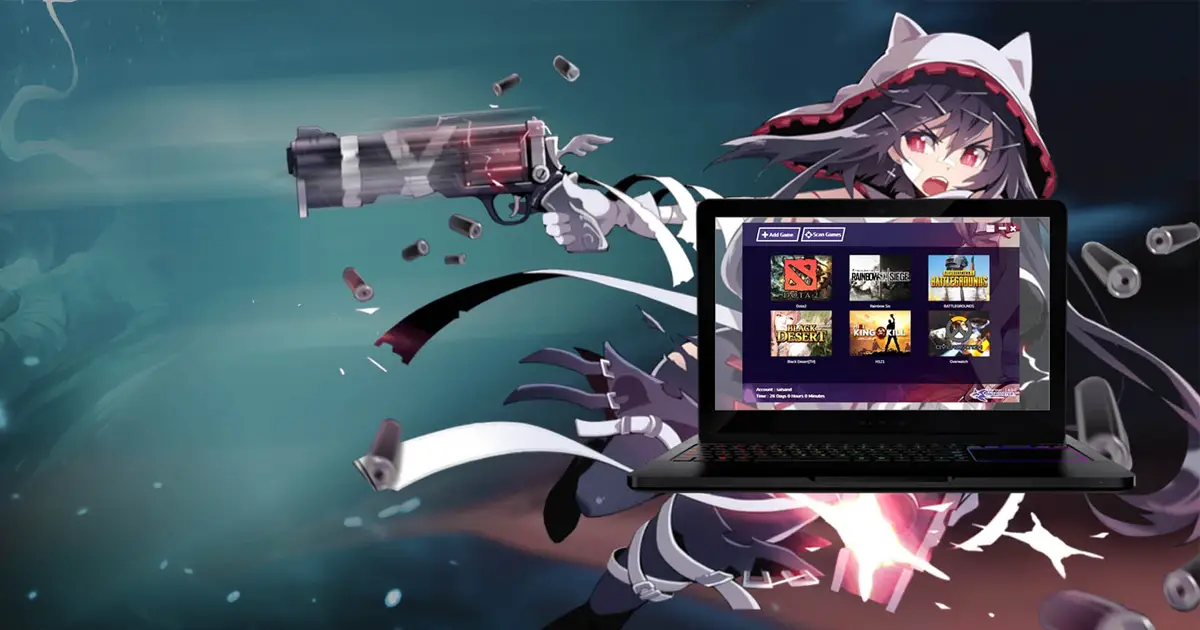
An unreliable internet connection is often behind the game, terminating your session. In such a scenario, try the ping booster utility. Few of the various ping boosters available are free, while others can cost more than a cent. Such as WTFast, bypasses your connection through a fast server while considering the ISP range; WTFast reduces latency.
Check Out: 5 Ways To Fix Windows 10 Activation Error 0x8007007b
Troubleshoot Internet Connection
If nothing works, it’s most probable that there is some underlying issue with the network that you must resolve. So, all that’s left is running a troubleshooter for the internet connection. This way, you can automatically fix the issue or will come to know what exactly the problem is that’s resulting in epic games error code as-1041
- To troubleshoot, go to “Settings” > “Update & Security” > “Troubleshoot.”

- On the right, beneath “Additional Troubleshooters,” choose “Internet Connections.”

The troubleshooter tool will scan your network’s devices and configurations when you click “Run the Troubleshooter.”
The Internet Connections Troubleshooter may either try to fix it automatically or offer manual fixes you can implement yourself, depending on the nature of the issue. Want to fix ERR_SPDY_PROTOCOL_ERROR in Chrome? Read This.
FAQs
What does the Fortnite error code as-1041 mean?
Although certain local causes could result in this error code, the issue is primarily related to a server fault. After looking into this specific problem, it was discovered that there are several possible potential root reasons for the appearance of the Fortnite Error Code AS-1041.
Why does the error code AS-1041 occur?
The causes of the same can vary, including network instability, server issues, poor latency, poor DNS range, the DNS server or the ISP provider being down, or poor TCP configuration are some common causes for the same.
How can I find out how Epic Games services are doing?
Go to the epic games website. Scroll down to see the heading “Resources” beneath it. There are several subheadings, including the server status. Click on it to land on the server status page. You can open the status page and check the server status to see if there are any ongoing issues with the server causing the error code as-1041.
Can I fix the Epic Games launch issue?
Fixing the launch issue or epic games error code as-1041 depends entirely on what has caused this issue in the first place. If the issue is due to a server problem, you can’t do anything but wait for it to be resolved. In other cases, follow the methods mentioned above based on the problem's root cause.
Check Out: 6 Ways To Fix Spotify Error Code 3
Conclusion
Fortnite is a trendy game among netizens. And nobody wants to run into trouble while laying games. However, technical glitches sometimes appear, and we can’t help them. But not being able to fix it frustrates the users. There are four specific ways to solve the Epic Games error number AS-1041. I hope it helps and you can quickly fix this issue without much hassle. Also, Click Here to fix Xbox One Error 0x97E107DF.
See Also: How To Fix FPS Drops In Fortnite? Complete Guide (validedge.com)

Mauro Huculak: Technical writer specializing in Windows 10 and related technologies. Microsoft MVP with extensive IT background and certifications.





